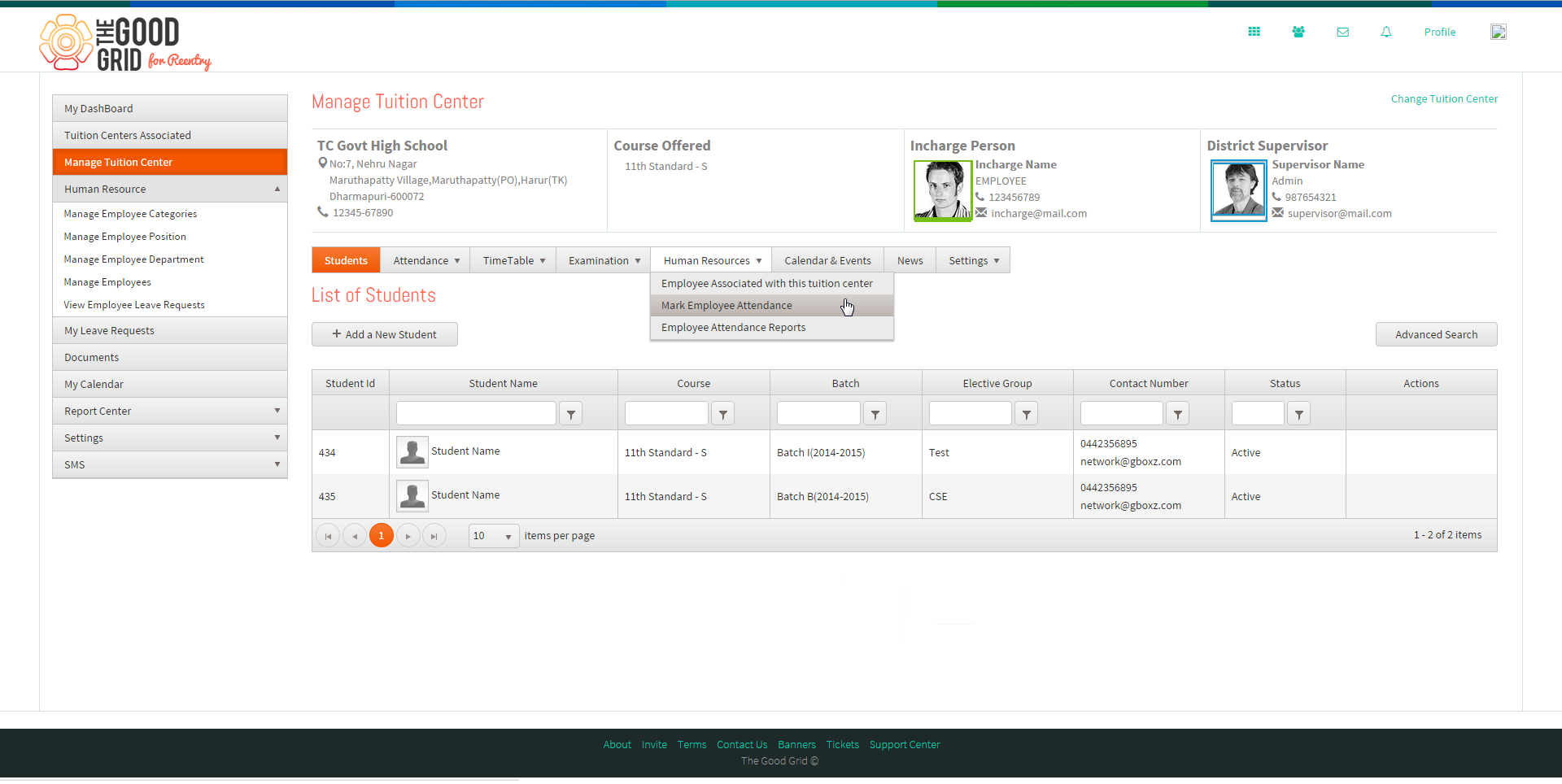Difference between revisions of "Attendance Register"
| Line 7: | Line 7: | ||
| − | <big> ''' | + | <big> '''Attendance Register''' </big> |
| − | * <big>We have option for Attendance register in | + | * <big> We have option for Attendance register in each Tuition Center under Human Resources - Mark Employee Attendance ; By selecting it we can see the attendance register page, which helps in marking attendance of employees (This comes handy if the employee forgets to apply the leave through the leave system. Leave system working is given as a separate section Click here to view). |
| + | |||
| + | [[File:Add_New_Employee7.png|1250|px]] | ||
| + | |||
| + | Here we first select the course and a batch to mark employee attendance under a particular Tuition center. </big> | ||
| + | |||
| + | |||
| + | |||
| + | When department is selected, say physics as shown in Fig 3.31, then employee associated to physics will be shown. The leave can be marked by clicking on particular date on right of that employee; a light box will pop up where the Admin / Employee having HR access can mark the leave. While marking leave, you have to enter the reason for taking leave and also whether the leave taken was half day or full day. | ||
Revision as of 07:12, 19 May 2015
Back To Main Menu
Actions Work Flow
Applications Screen Flow
Attendance Register
- We have option for Attendance register in each Tuition Center under Human Resources - Mark Employee Attendance ; By selecting it we can see the attendance register page, which helps in marking attendance of employees (This comes handy if the employee forgets to apply the leave through the leave system. Leave system working is given as a separate section Click here to view).
Here we first select the course and a batch to mark employee attendance under a particular Tuition center.
When department is selected, say physics as shown in Fig 3.31, then employee associated to physics will be shown. The leave can be marked by clicking on particular date on right of that employee; a light box will pop up where the Admin / Employee having HR access can mark the leave. While marking leave, you have to enter the reason for taking leave and also whether the leave taken was half day or full day.