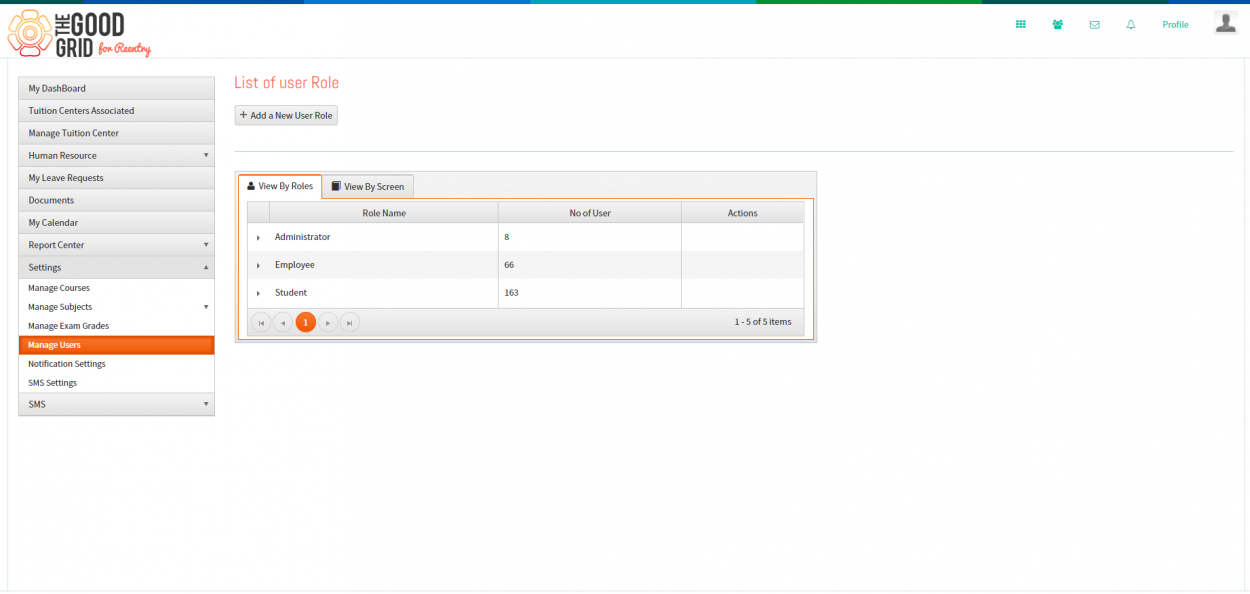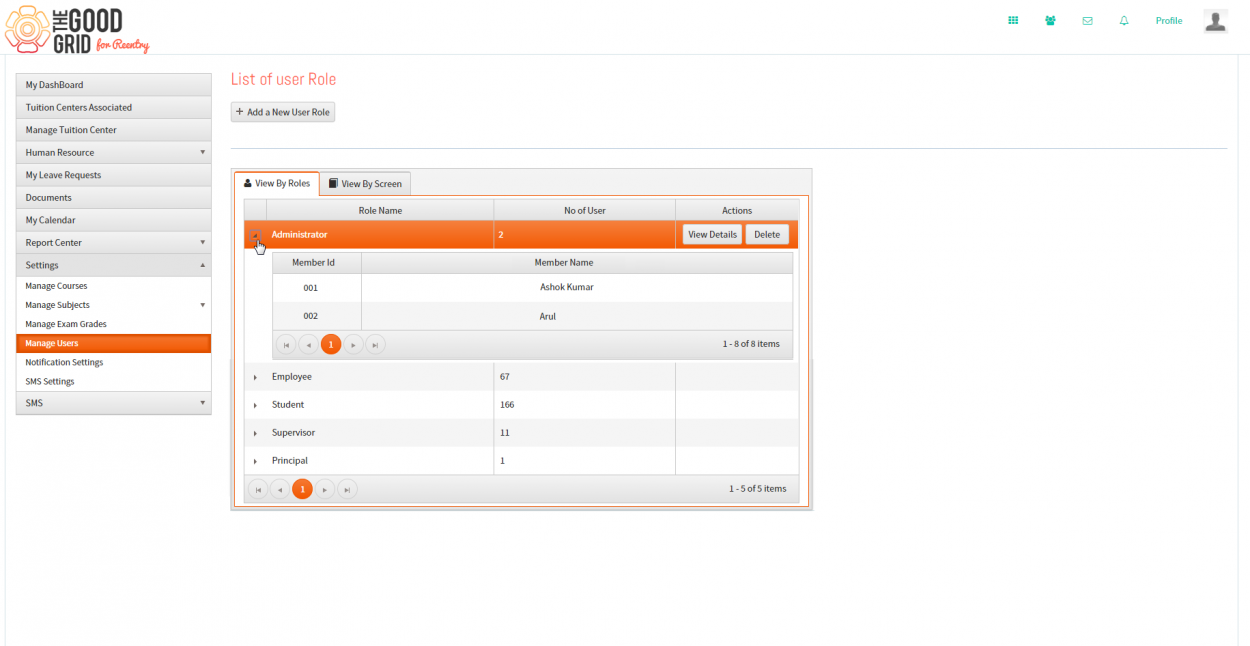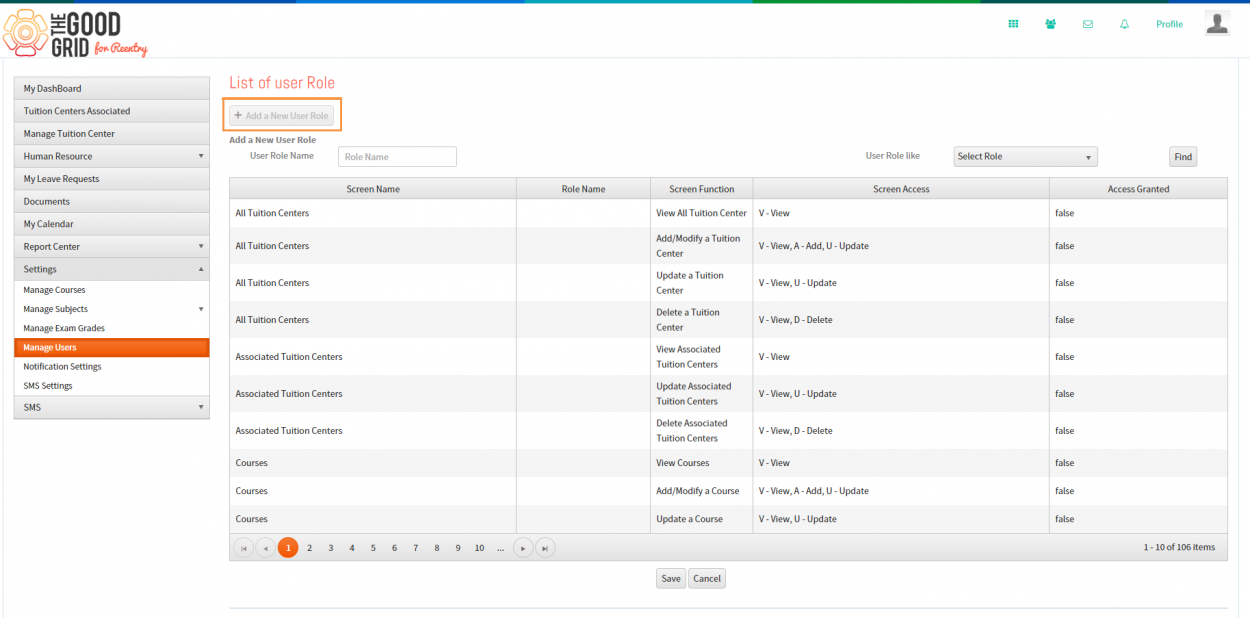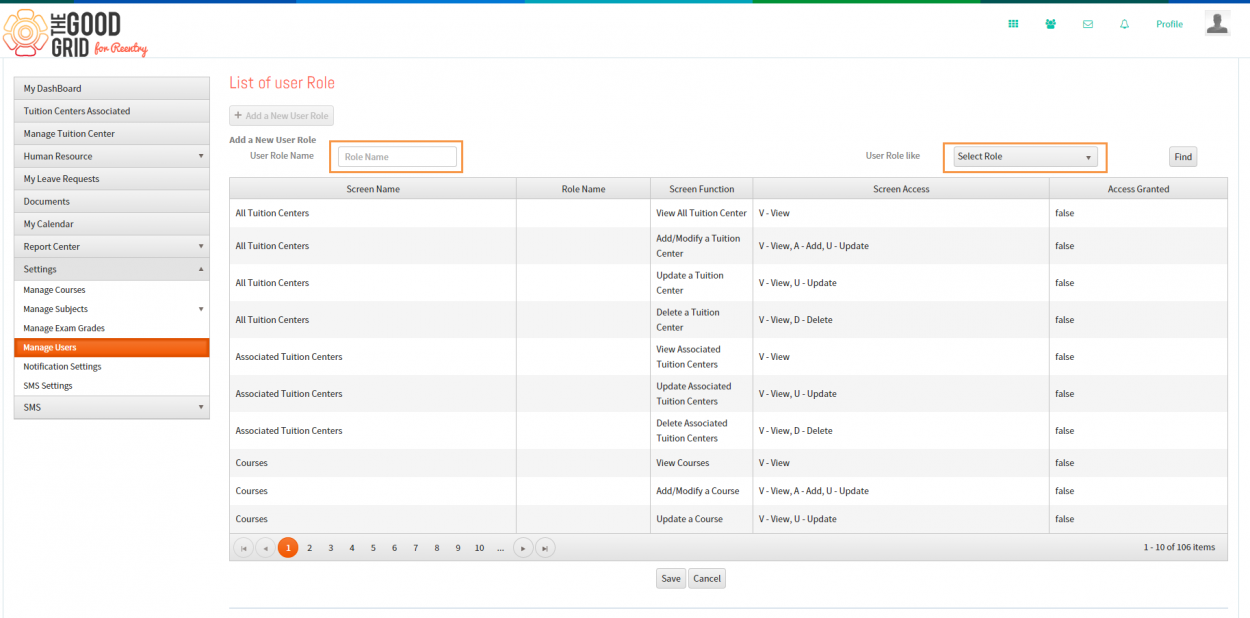Difference between revisions of "Add New User Roles"
(→Applications Screen Flow) |
(→Applications Screen Flow) |
||
| Line 35: | Line 35: | ||
[[File:False_value.png|1250px]] | [[File:False_value.png|1250px]] | ||
| − | |||
| − | |||
| − | |||
| − | |||
| − | |||
| − | |||
| − | |||
| − | |||
| − | |||
| − | |||
| − | |||
| − | |||
| − | |||
| − | |||
| − | |||
| − | |||
Revision as of 07:32, 5 June 2015
Actions Work Flow
Manage User Roles
Applications Screen Flow
Manage User Roles
Path: Settings - Manage Users
- This module allows to assign different privilege to different user roles. This privilege to set privileges for employees is accessible to Admin users only.
- New user roles can be created in this module.By default, three user roles - Administrator,employee,student will get displayed.For these three user roles the permissions will be predefined.
- Expand each role to view the list of users.
Add a New User Role
- Click on the "Add a New User Role" button to add a new user role.
- Enter the role name and select a option from "User Role Like" field,then click on "Find" button.The permissions assigned for the user role selected will get applied for the new user.
- Once the permissions has been assigned,admin can add/remove the permissions for the new role.