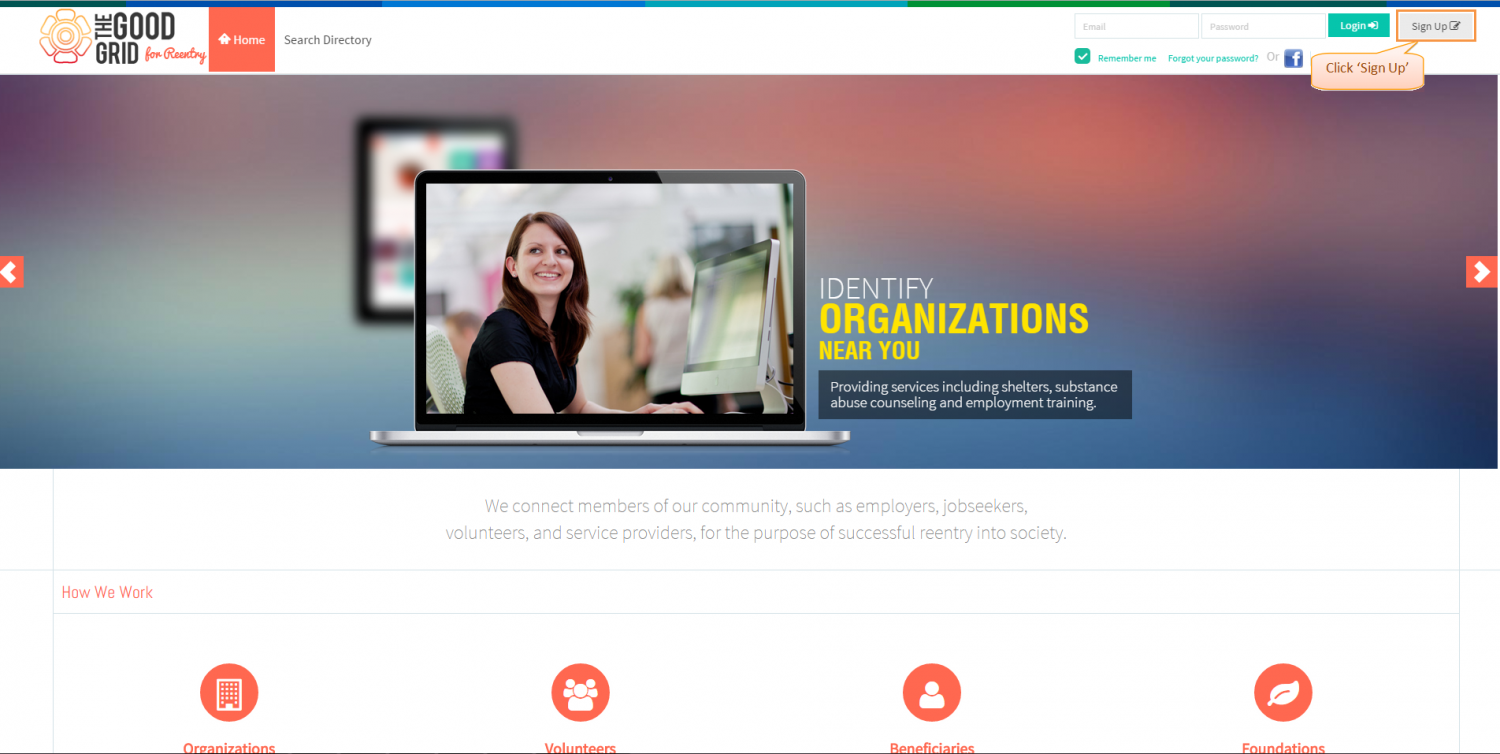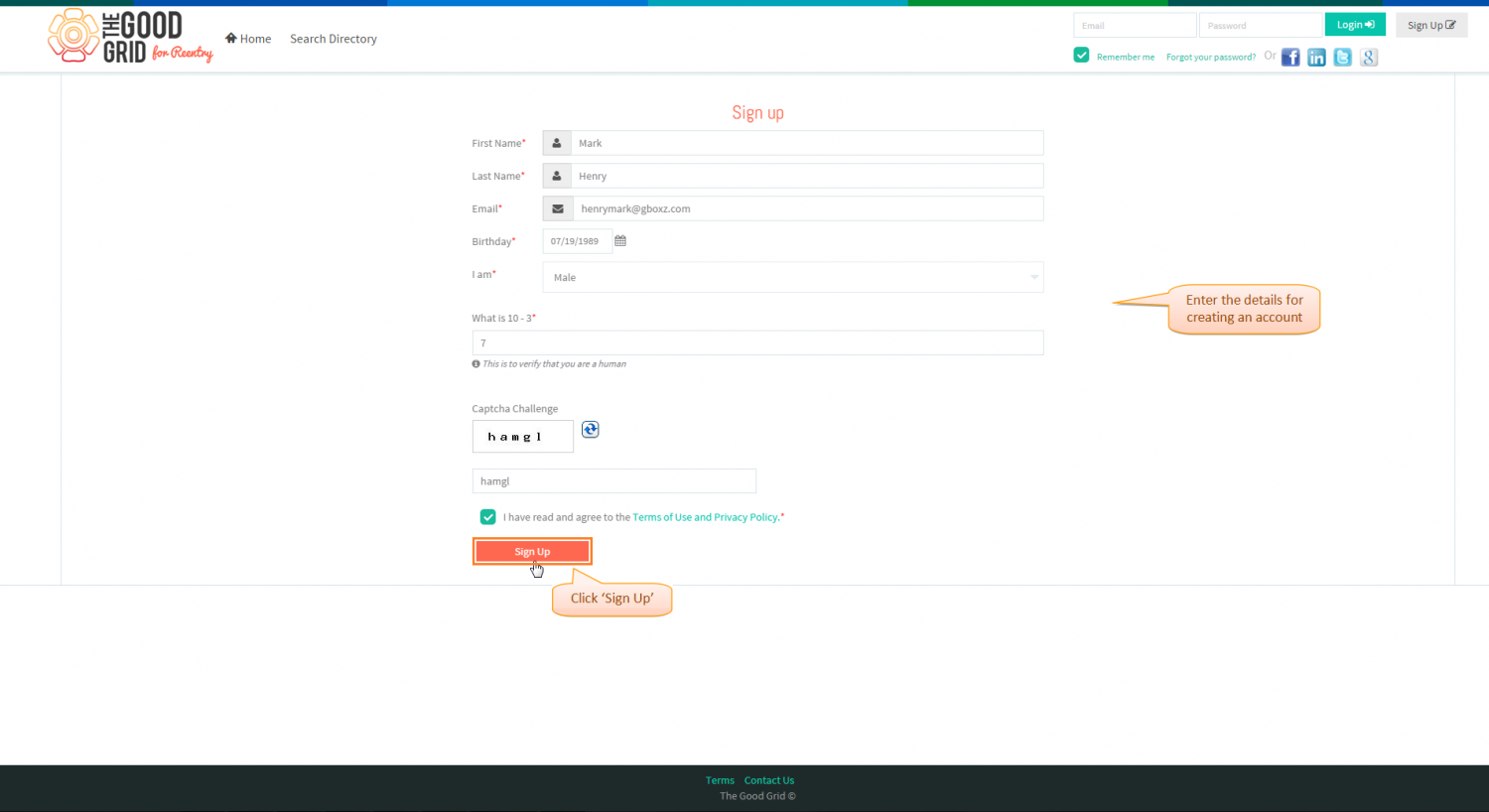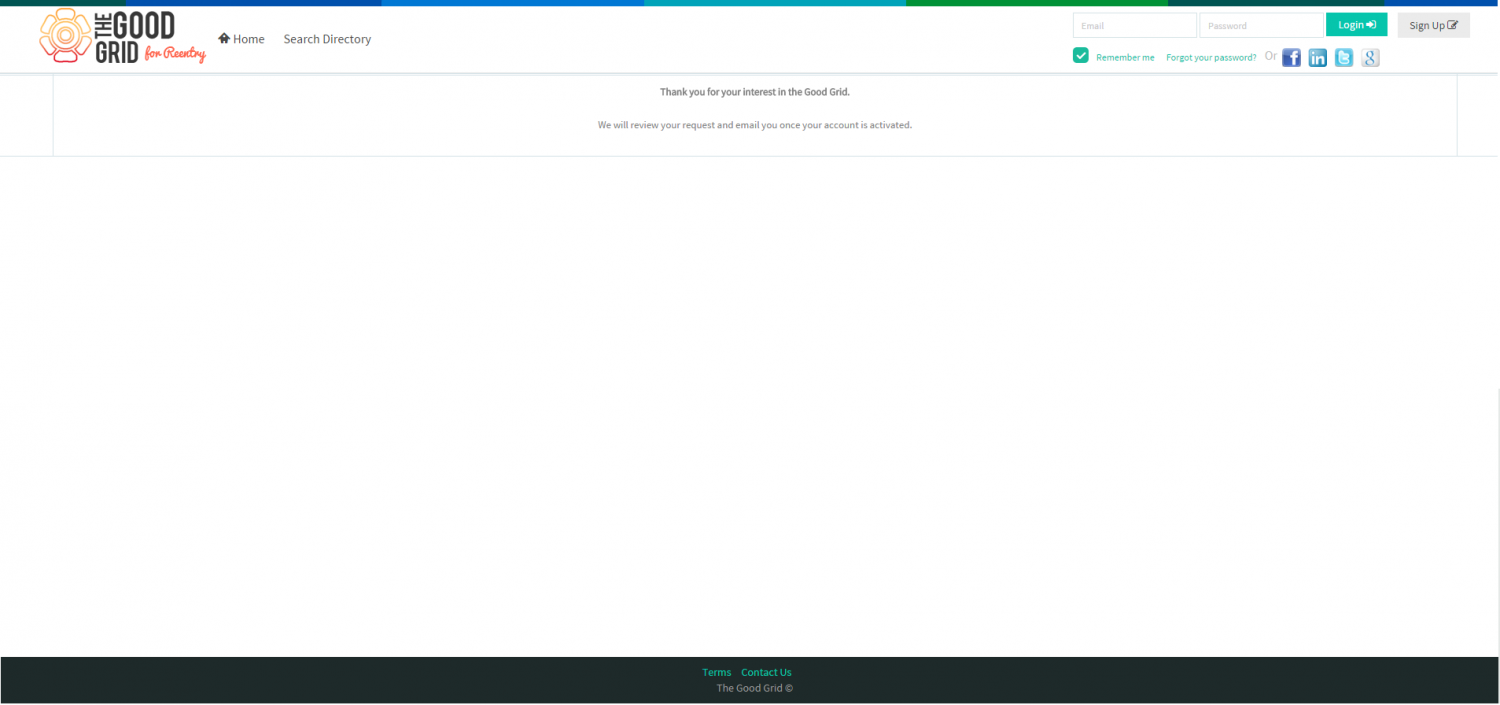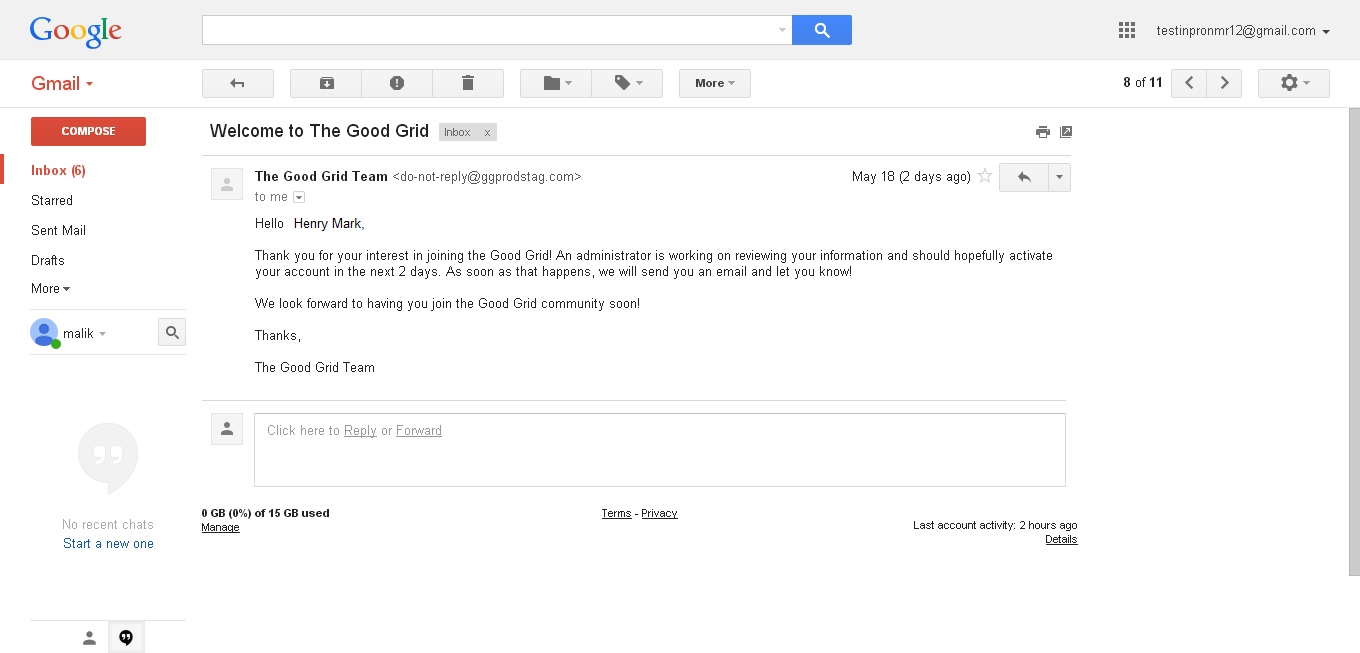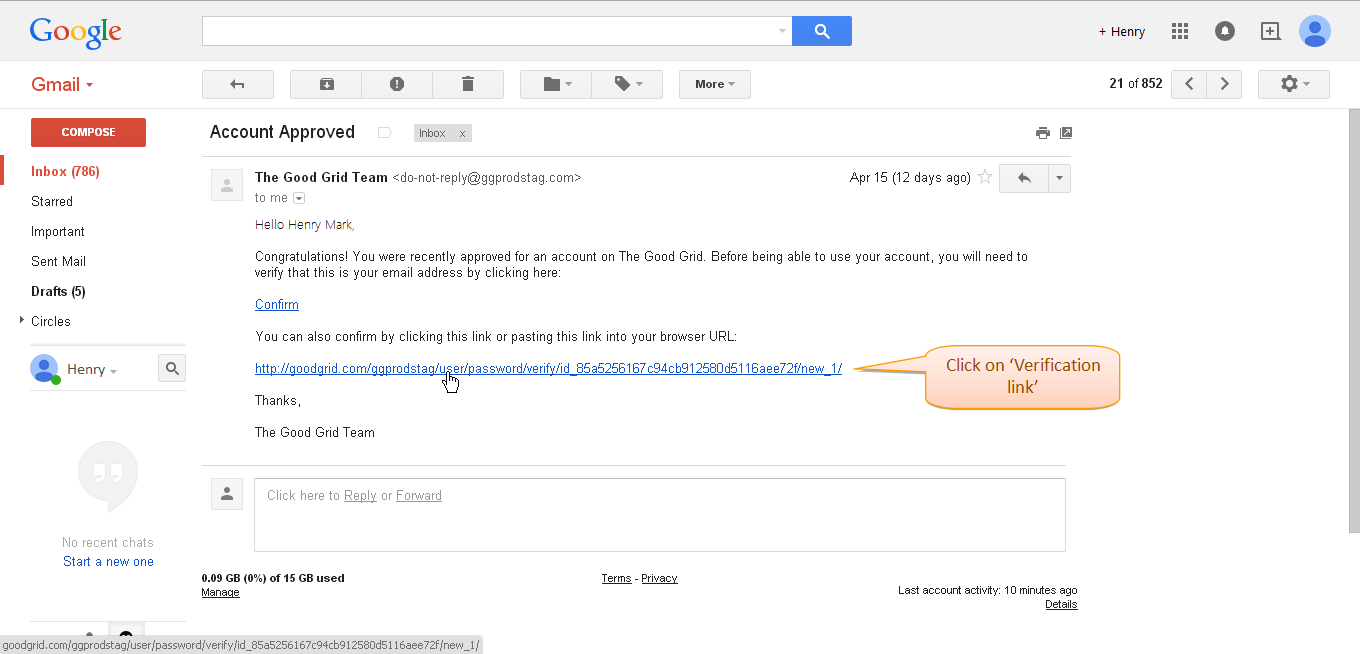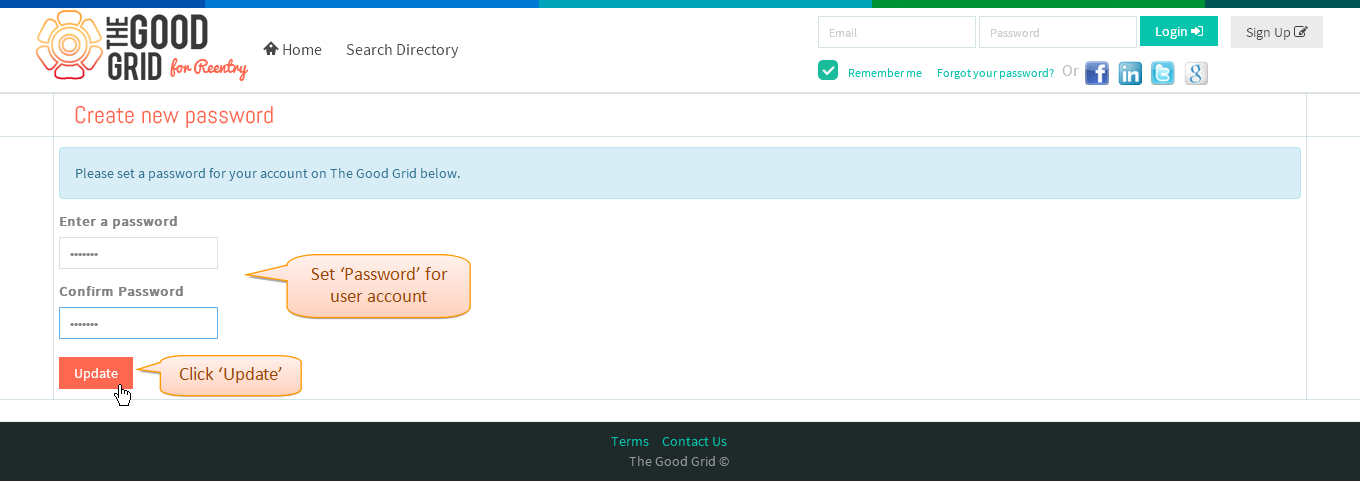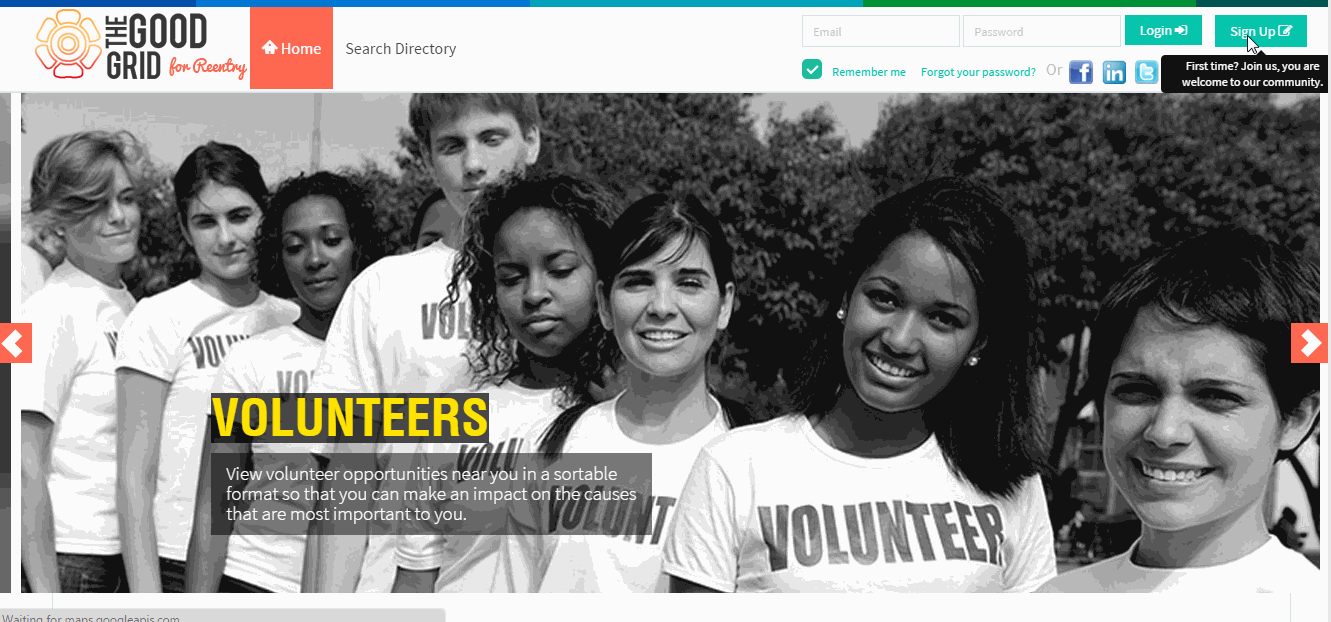Difference between revisions of "How to Sign-up for Admin Portal"
| Line 1: | Line 1: | ||
| − | '''<code> [[Admin User Guide|Back To Main Menu]]</code>''' | + | '''<code> [[Admin User Guide|Back To Main Menu]]</code>''' |
== '''Actions Work Flow''' == | == '''Actions Work Flow''' == | ||
| + | |||
---- | ---- | ||
Revision as of 02:08, 15 September 2015
Back To Main Menu
Actions Work Flow
Applications Screen Flow
- Enter URL in Web Browser. In the Home page, click the Sign Up button.
- Enter necessary informations to sign up for The Good Grid, after entering all mandatory informations click on Sign Up button.
- Application will pop up a successful sign up message.
- After sign up user will get welcome mail from The Good Grid Team. And also Admin needs to approve the sign up process to sign in into the application.
- After admin approval, user will receive the account approval mail from The Good Grid team, user needs to click on the verfication link to verify the email address.
- On Clicking the verfication link application opens up Create Password screen. Enter New Password and Confirm Password to set password for your account and click on Update button.
- After setting password for your account, enter the Mail id and password.Click on Login button to enter into The Good Grid.
SignUp Video
- If you want to know how to Login then click here...