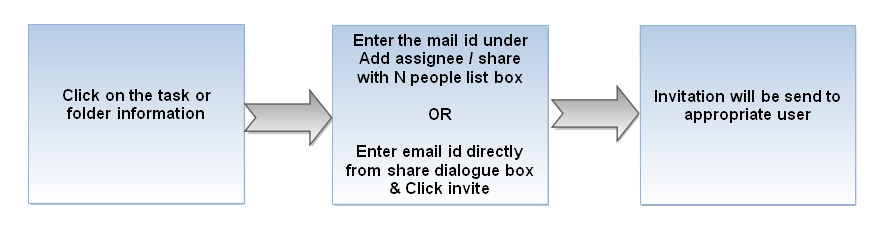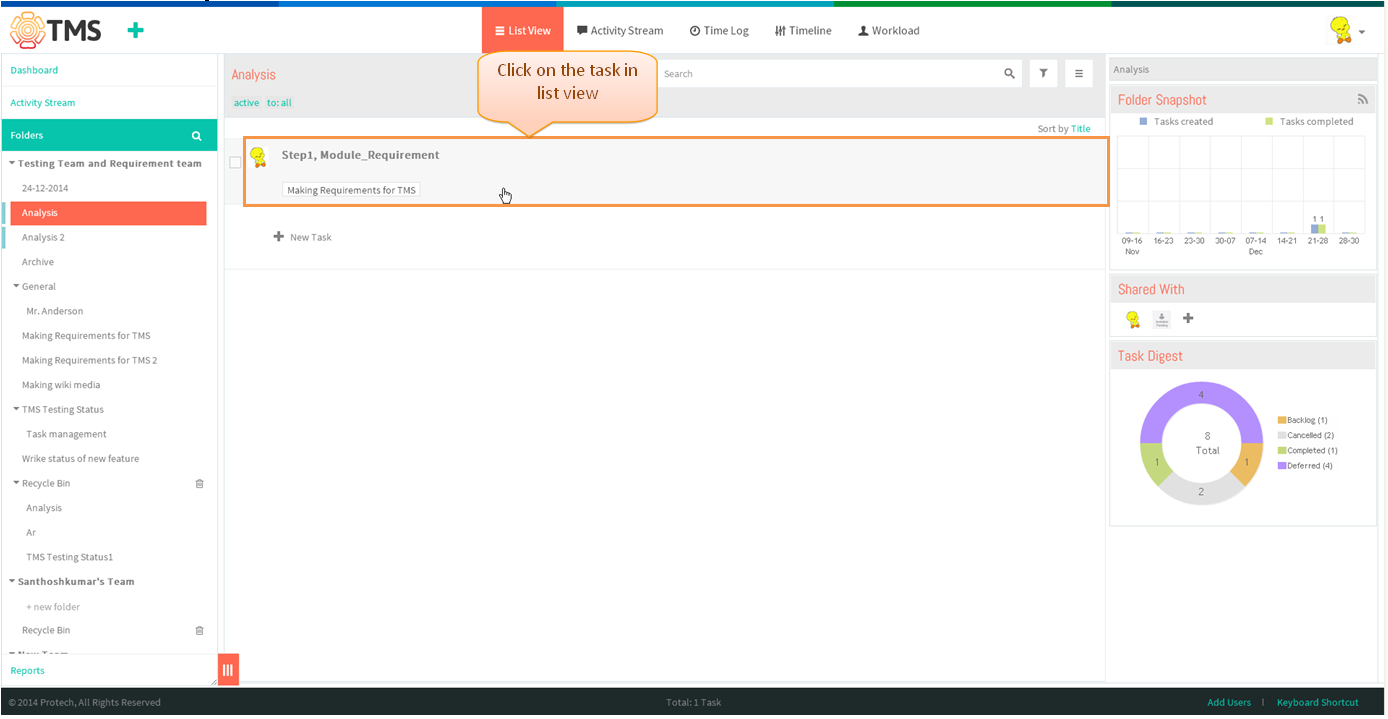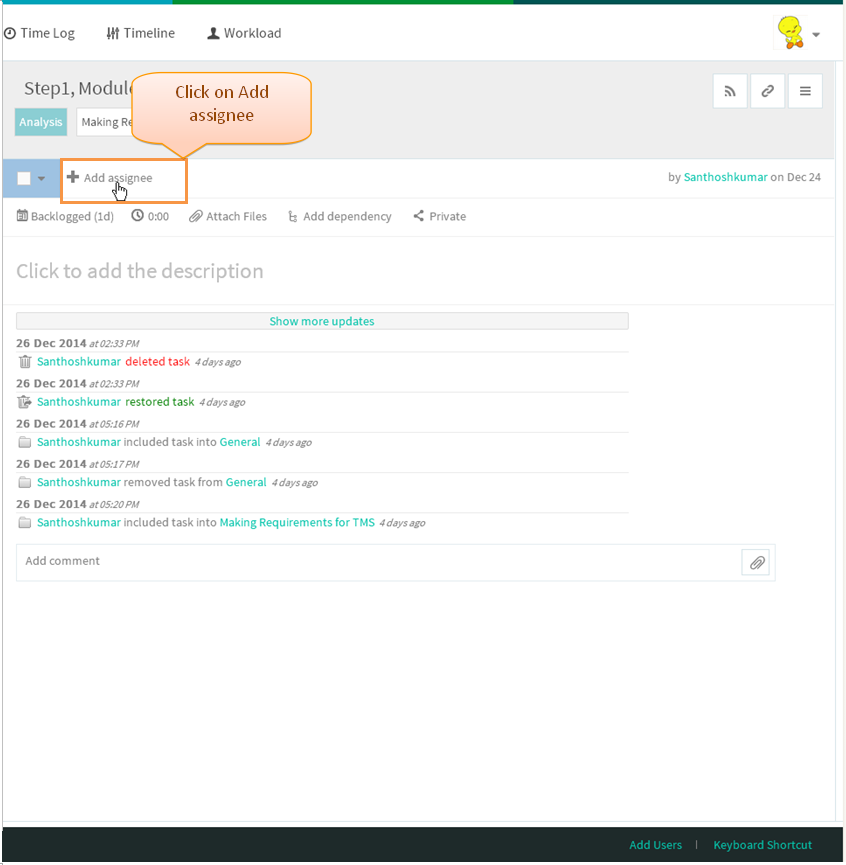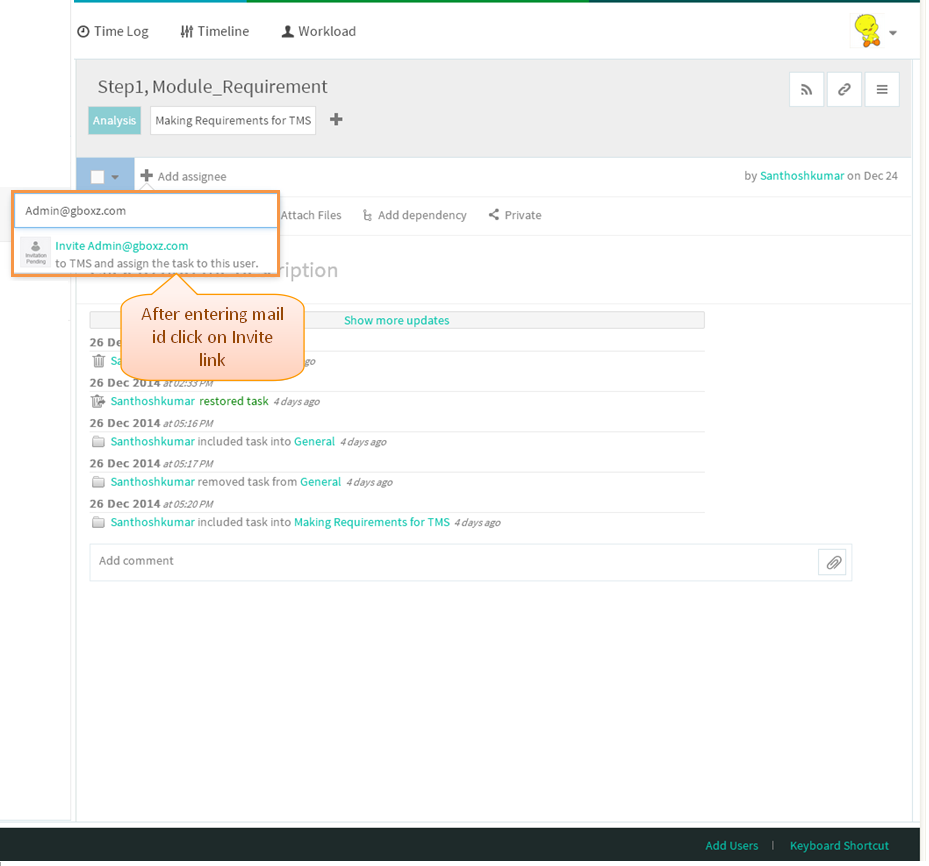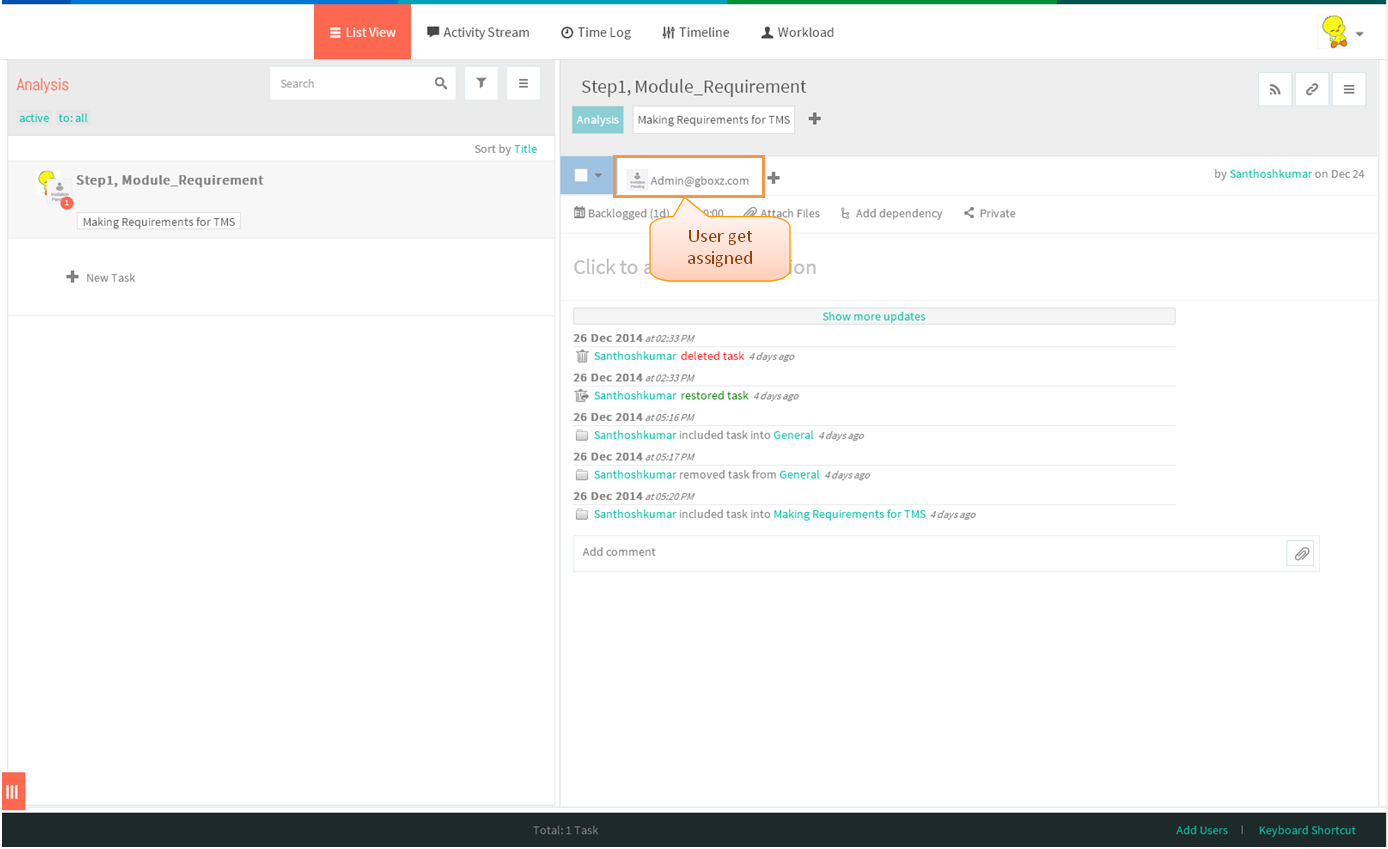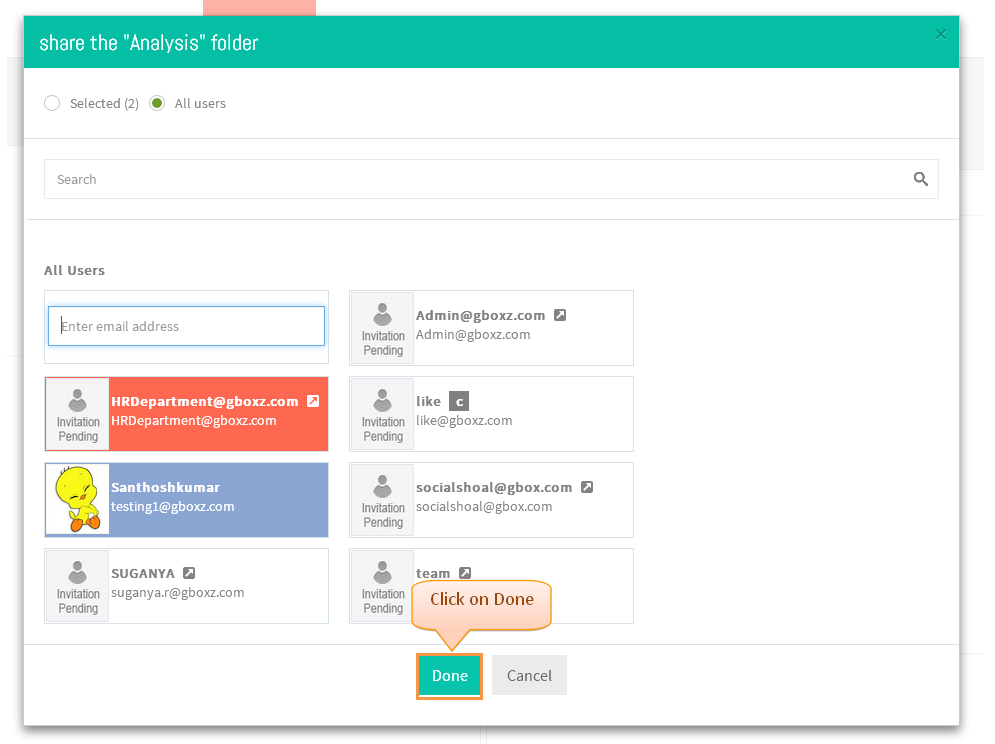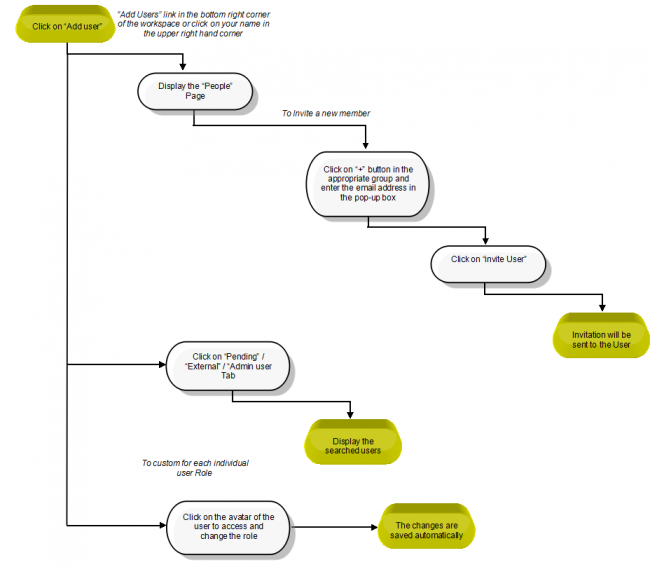Difference between revisions of "Invite team members"
(→Invite a new team member) |
|||
| Line 6: | Line 6: | ||
==='''Invite a new team member'''=== | ==='''Invite a new team member'''=== | ||
| − | [[File: | + | [[File:M96.PNG]] |
---- | ---- | ||
| + | |||
| + | *Click on the task or folder. For e.g click on the task in list view | ||
| + | |||
| + | |||
| + | [[File:TMS364.PNG]] | ||
| + | |||
| + | |||
| + | *Task pop up gets open click on Add assignee | ||
| + | |||
| + | |||
| + | [[File:TMS365.PNG]] | ||
| + | |||
| + | |||
| + | *Enter the new user name, then click on Invite link | ||
| + | |||
| + | |||
| + | [[File:TMS366.PNG]] | ||
| + | |||
| + | |||
| + | *After inviting appropriate user will get invited, once the user accept the invitation assigned task will get display to the user | ||
| + | |||
| + | |||
| + | [[File:TMS367.PNG]] | ||
| + | |||
| + | |||
| + | *User can invite by using share folder dialogue box also, right click on the folder then click on share folder display the share pop up which is shown in below image, then enter the mail id user Invite user field | ||
| + | |||
| + | |||
| + | [[File:TMS368.PNG]] | ||
==='''User management Chart for admins'''=== | ==='''User management Chart for admins'''=== | ||
[[File:B1.png|650px]] | [[File:B1.png|650px]] | ||
Revision as of 23:58, 29 December 2014
>> Back To TMS Help Center Main page
Invite a new team member
- Click on the task or folder. For e.g click on the task in list view
- Task pop up gets open click on Add assignee
- Enter the new user name, then click on Invite link
- After inviting appropriate user will get invited, once the user accept the invitation assigned task will get display to the user
- User can invite by using share folder dialogue box also, right click on the folder then click on share folder display the share pop up which is shown in below image, then enter the mail id user Invite user field