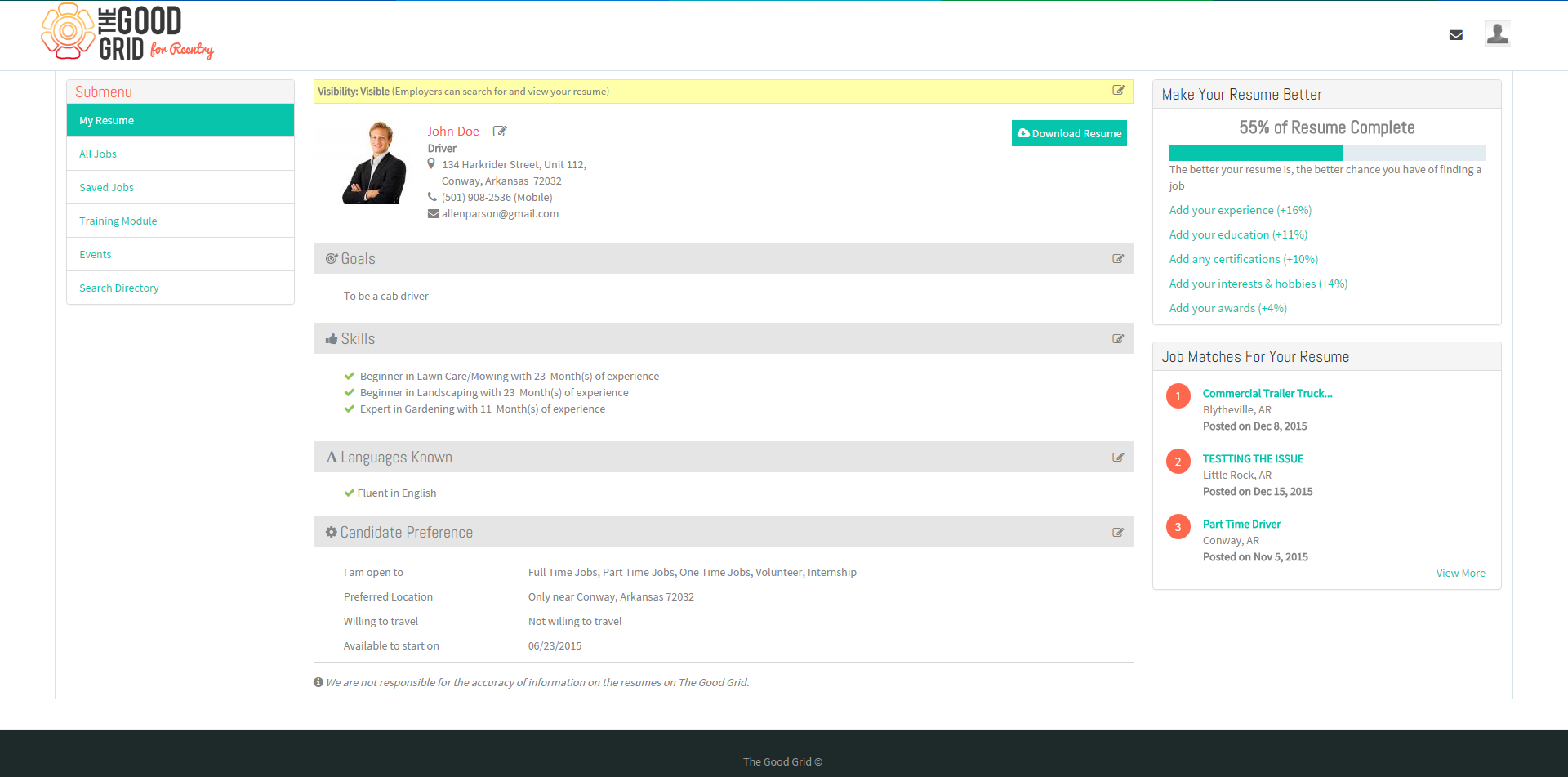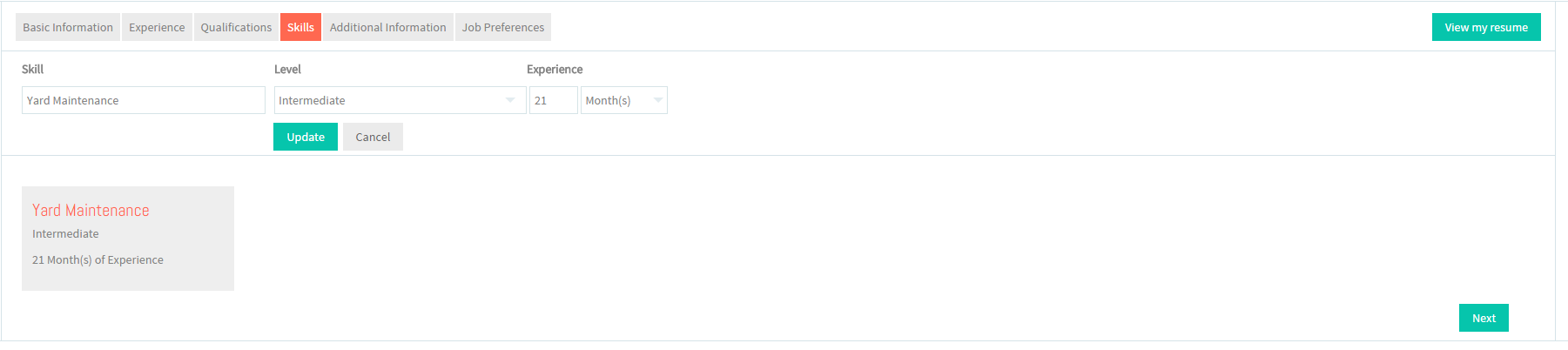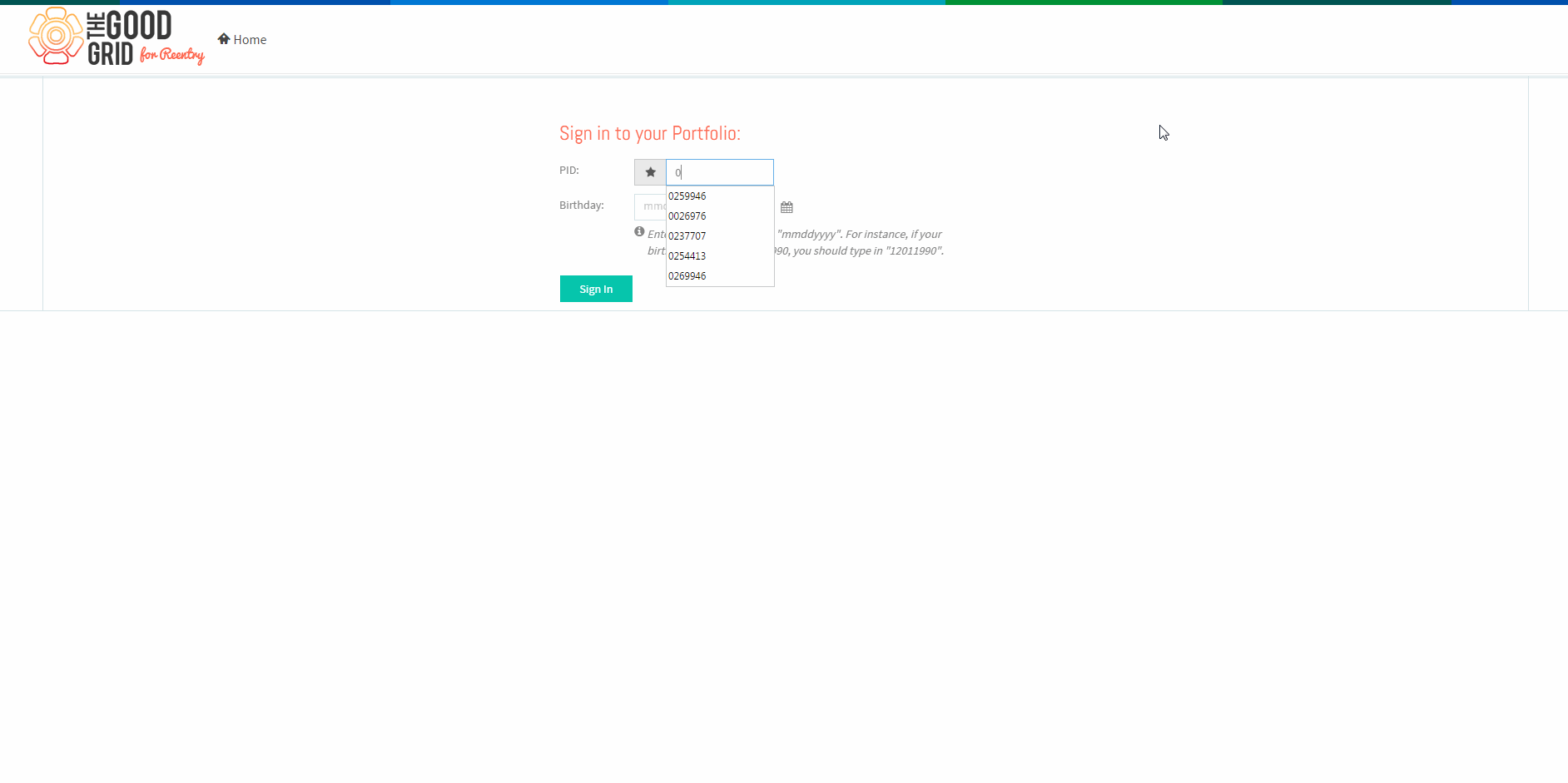Difference between revisions of "How to update your Additional Information"
(→Applications Work Flow) |
(→Applications Screen Flow) |
||
| Line 19: | Line 19: | ||
| − | * <big> | + | * <big>View your Resume</big> |
| − | [[File: | + | [[File:8.ResumeView.png]] |
| Line 28: | Line 28: | ||
| − | * <big> | + | * <big>Click Edit icon [[File:5.EditName.png|frameless|caption]] near the Languages,Hobbies/Interests or Achievements/Awards section</big> |
| − | + | ||
| − | + | ||
| − | [[File: | + | |
| Line 37: | Line 34: | ||
| − | * <big> | + | * <big>Update the Additional Information screen.</big> |
| − | [[File: | + | [[File:4.EditSkills.png]] |
| Line 46: | Line 43: | ||
| − | * <big> | + | * <big>Click on Update button [[File:7.Update.png|frameless|caption]]</big> |
| − | |||
| − | |||
| − | |||
| − | |||
| − | |||
| − | |||
| − | |||
| − | |||
| − | |||
---- | ---- | ||
| − | |||
| − | |||
| − | |||
== '''User Actions Presentation''' == | == '''User Actions Presentation''' == | ||
Revision as of 02:05, 18 December 2015
Back Back To Main Menu
Contents
How to update your Resume
Applications Work Flow
Applications Screen Flow
- View your Resume
- Update the Additional Information screen.
User Actions Presentation