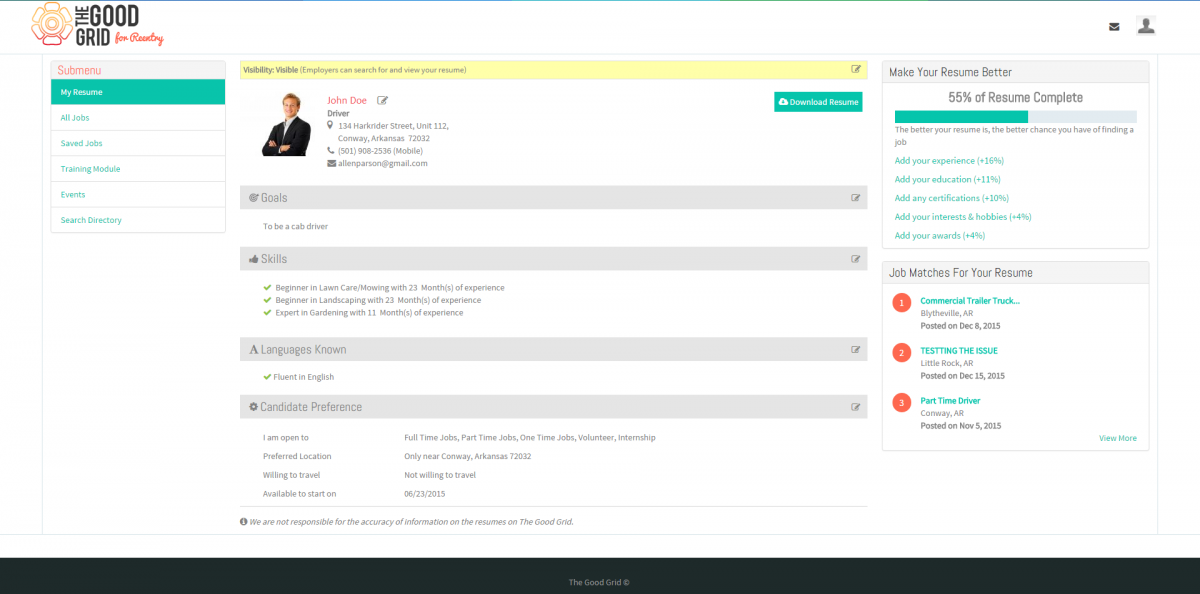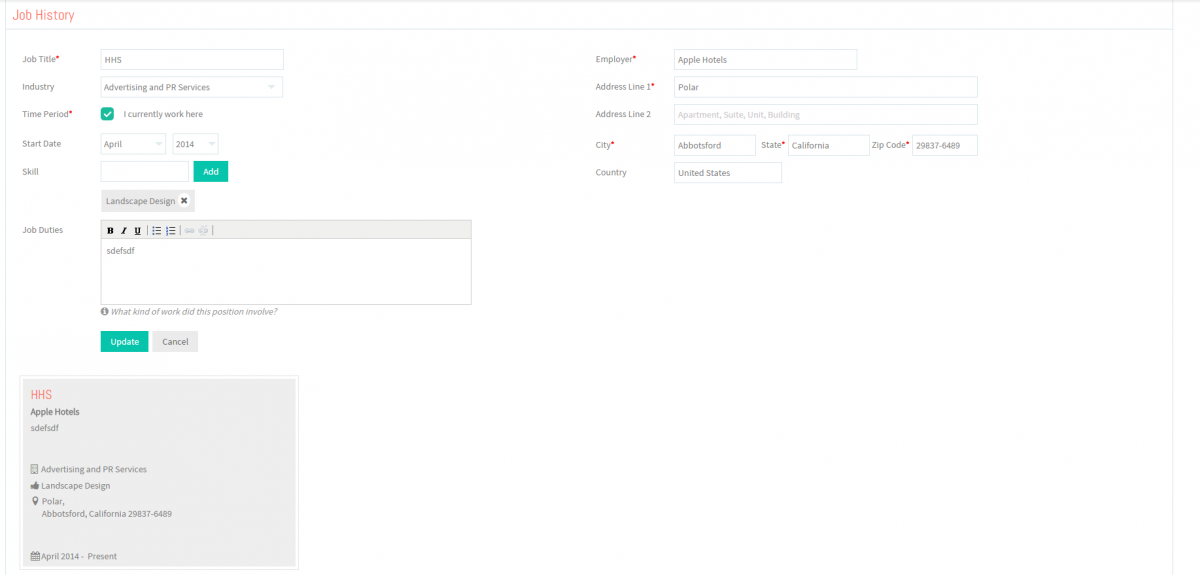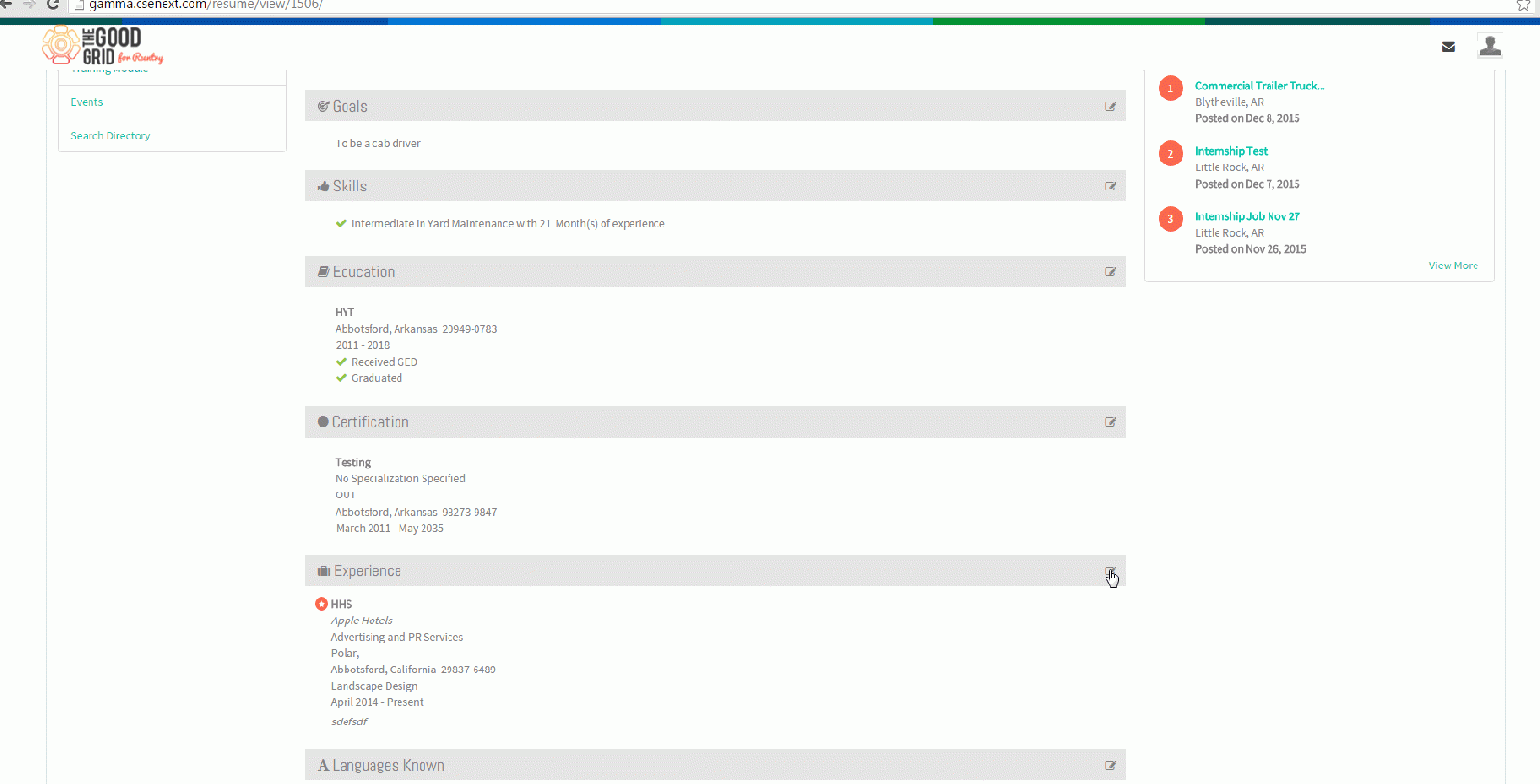Difference between revisions of "How to update your Experience"
(→User Actions Presentation) |
(→Applications Screen Flow) |
||
| Line 19: | Line 19: | ||
| − | * <big>View your Resume</big> | + | * <big>'''View your Resume'''</big> |
| Line 28: | Line 28: | ||
| − | * <big>Click Edit icon [[File:5.EditName.png|frameless|caption]] near the Experience section</big> | + | * <big>'''Click Edit icon [[File:5.EditName.png|frameless|caption]] near the Experience section'''</big> |
| Line 34: | Line 34: | ||
| − | * <big>Update the Experience screen.</big> | + | |
| + | * <big>'''Click Edit icon [[File:5.EditName.png|frameless|caption]] again on the Experience badge.'''</big> | ||
| + | |||
| + | |||
| + | ---- | ||
| + | |||
| + | |||
| + | * <big>'''Update the Experience screen.'''</big> | ||
| Line 43: | Line 50: | ||
| − | * <big>Click on Update button [[File:7.Update.png|frameless|caption]]</big> | + | * <big>'''Click on Update button [[File:7.Update.png|frameless|caption]]'''</big> |
Revision as of 04:59, 18 December 2015
Back Back To Main Menu
Contents
How to update your Resume
Applications Work Flow
Applications Screen Flow
- View your Resume
- Update the Experience screen.
User Actions Presentation