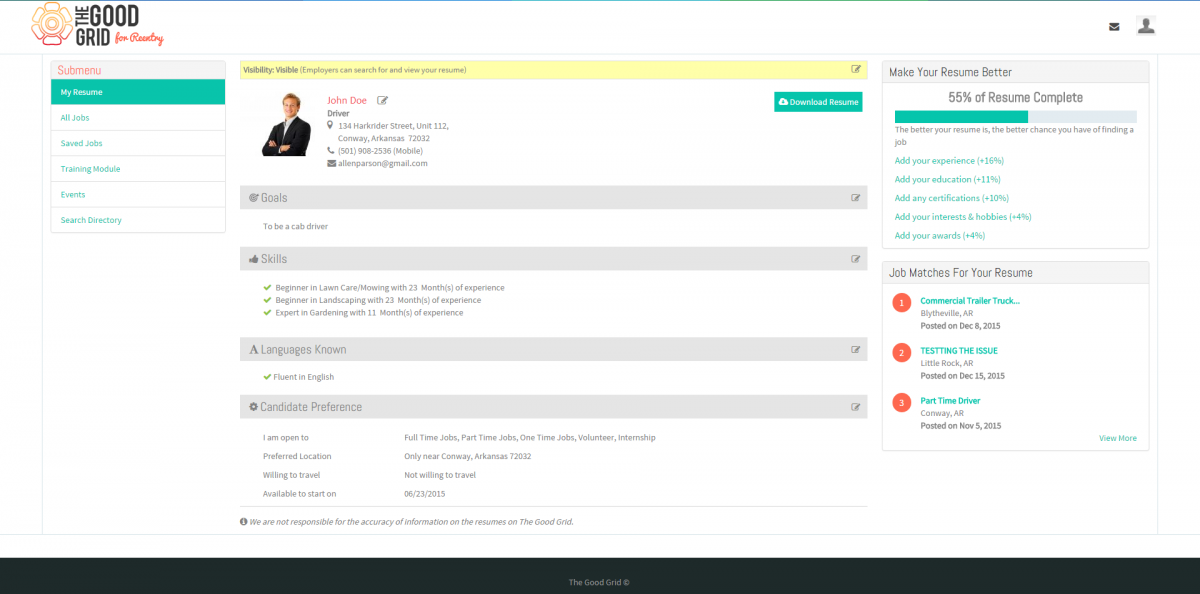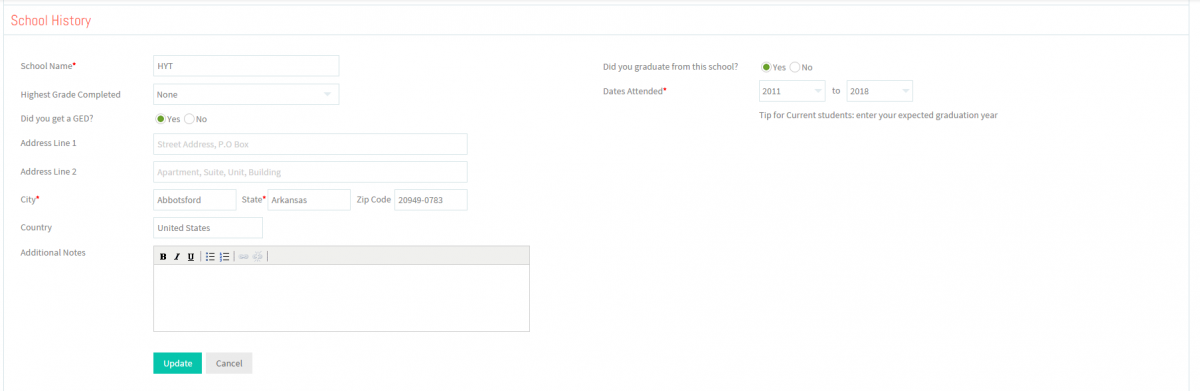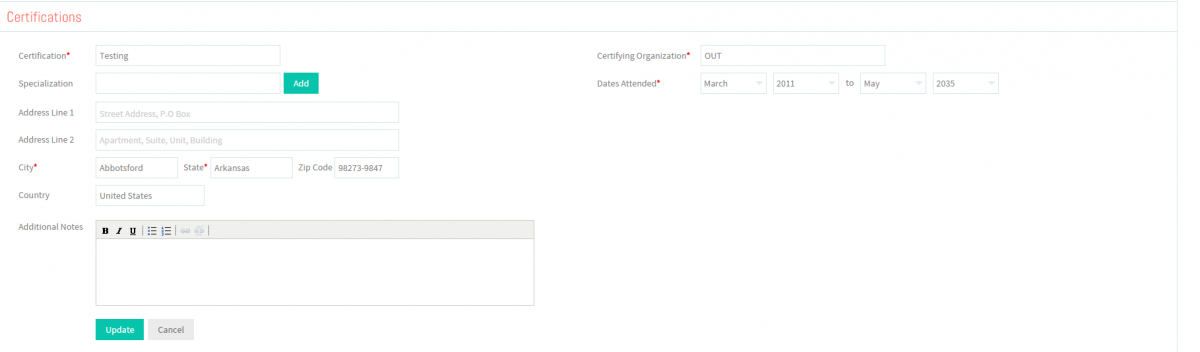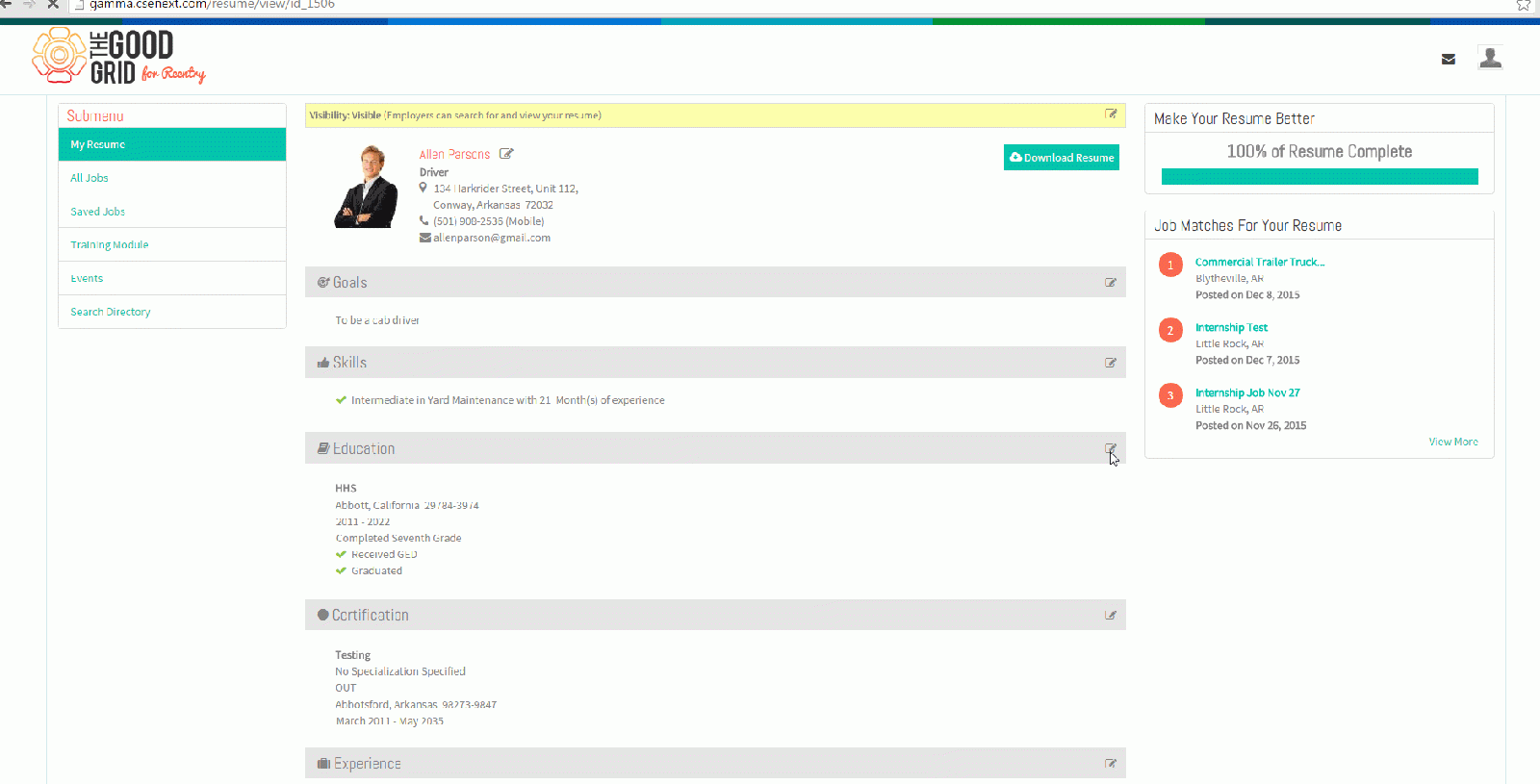Difference between revisions of "How to update your Qualifications"
(→Applications Screen Flow) |
|||
| Line 19: | Line 19: | ||
| − | * <big>View your Resume</big> | + | * <big>'''View your Resume'''</big> |
| Line 28: | Line 28: | ||
| − | * <big>Click Edit icon [[File:5.EditName.png|frameless|caption]] near the School History and Certifications section</big> | + | * <big>'''Click Edit icon [[File:5.EditName.png|frameless|caption]] near the School History and Certifications section'''</big> |
| Line 34: | Line 34: | ||
| − | * <big>Update the School History screen.</big> | + | * <big>'''Click Edit icon [[File:5.EditName.png|frameless|caption]] again on School History and Certification badges'''</big> |
| + | |||
| + | |||
| + | ---- | ||
| + | |||
| + | |||
| + | * <big>'''Update the School History screen.'''</big> | ||
| Line 43: | Line 49: | ||
| − | * <big>Update the Certifications screen.</big> | + | * <big>'''Update the Certifications screen.'''</big> |
| Line 52: | Line 58: | ||
| − | * <big>Click on Update button [[File:7.Update.png|frameless|caption]]</big> | + | * <big>'''Click on Update button [[File:7.Update.png|frameless|caption]]'''</big> |
Revision as of 05:01, 18 December 2015
Back Back To Main Menu
Contents
How to update your Resume
Applications Work Flow
Applications Screen Flow
- View your Resume
- Update the School History screen.
- Update the Certifications screen.
User Actions Presentation