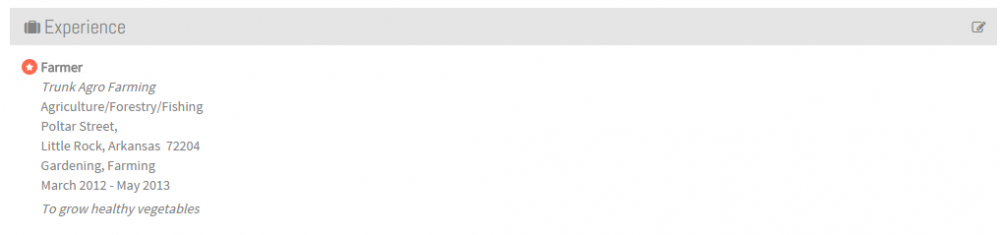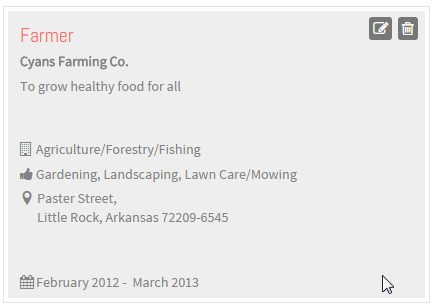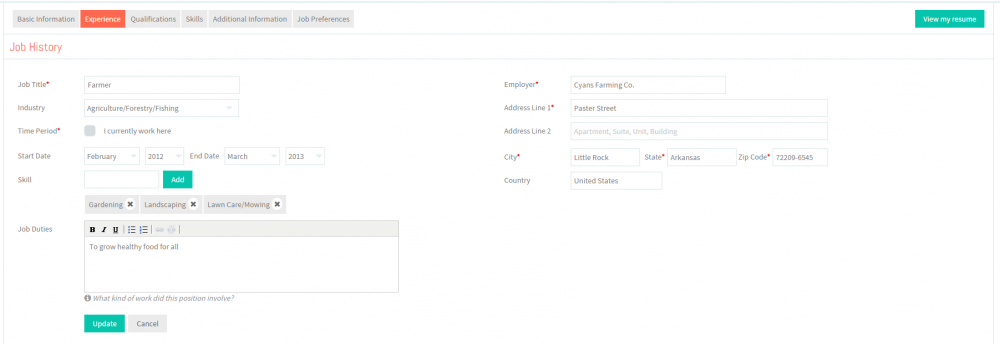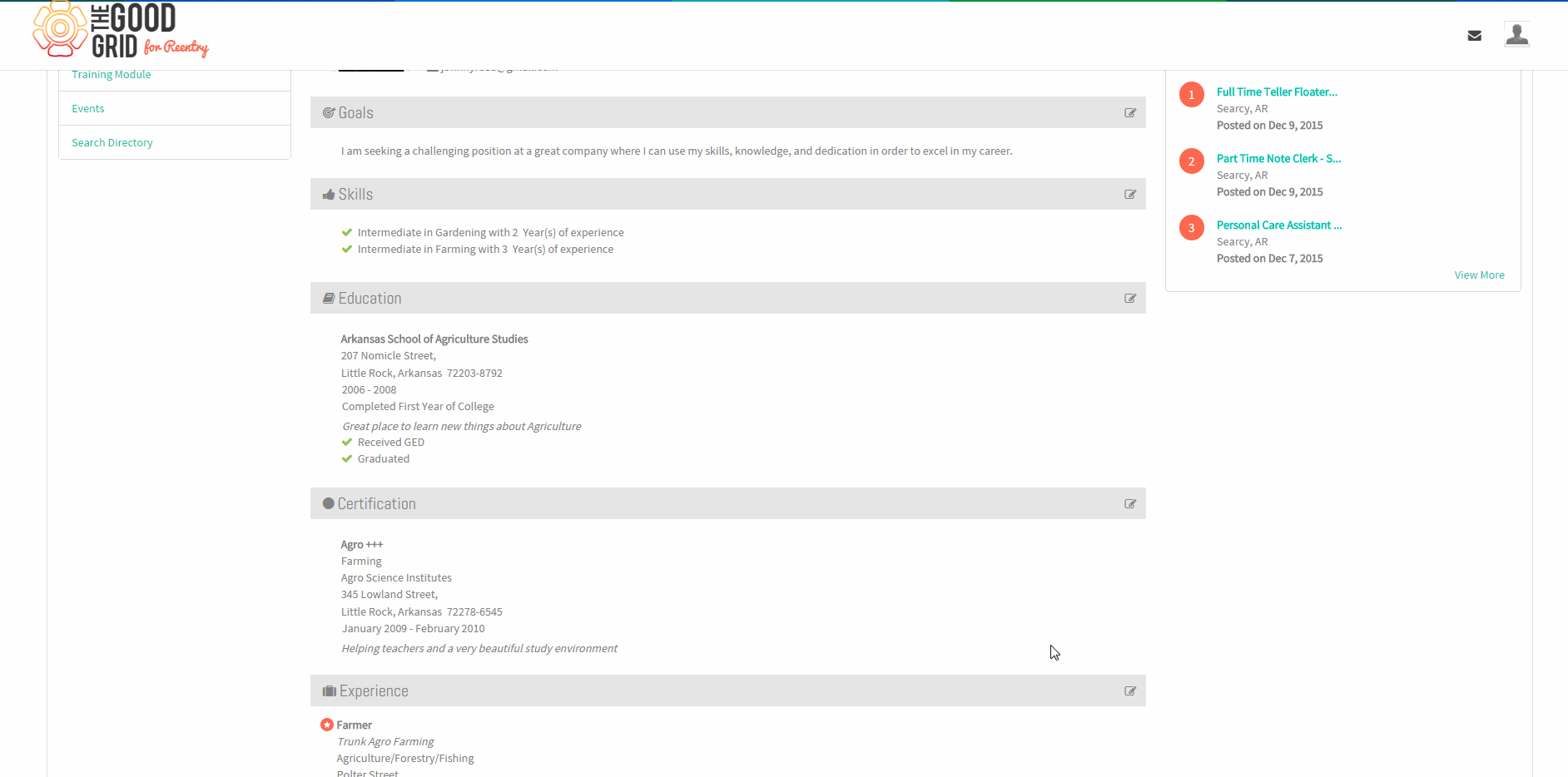Difference between revisions of "How to update your Experience"
(→Applications Screen Flow) |
(→Applications Screen Flow) |
||
| Line 24: | Line 24: | ||
---- | ---- | ||
| − | + | <big>'''2. Click Edit icon [[File:5.EditName.png|frameless|caption]] near the Experience section'''</big> | |
[[File:EditJob.png|1000px]] | [[File:EditJob.png|1000px]] | ||
| Line 30: | Line 30: | ||
---- | ---- | ||
| − | + | <big>'''3. Click Edit icon [[File:5.EditName.png|frameless|caption]] again on the Experience badge.'''</big> | |
[[File:JobUpdate.png|500px]] | [[File:JobUpdate.png|500px]] | ||
| Line 36: | Line 36: | ||
---- | ---- | ||
| − | + | <big>'''4. Update the Experience screen.'''</big> | |
[[File:JobHistoryUpdate.png|1000px]] | [[File:JobHistoryUpdate.png|1000px]] | ||
| Line 42: | Line 42: | ||
---- | ---- | ||
| − | + | <big>'''5. Click on Update button [[File:7.Update.png|frameless|caption]]'''</big> | |
---- | ---- | ||
Revision as of 03:14, 22 December 2015
Back Back To Main Menu
Contents
How to update your Experience
Applications Work Flow
Applications Screen Flow
1. View your Resume
2. Click Edit icon ![]() near the Experience section
near the Experience section
3. Click Edit icon ![]() again on the Experience badge.
again on the Experience badge.
4. Update the Experience screen.
User Actions Presentation