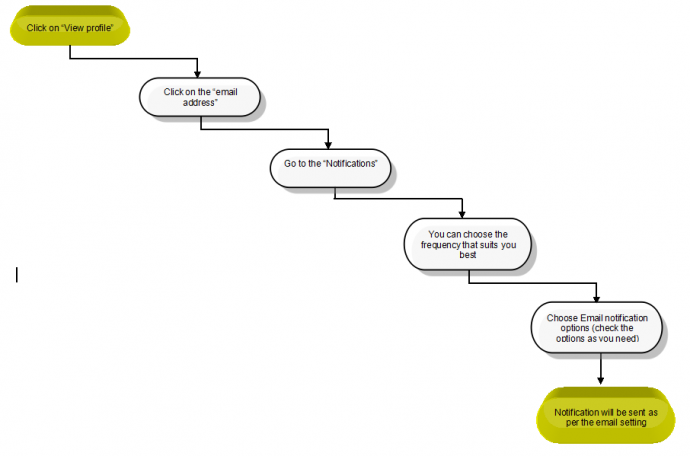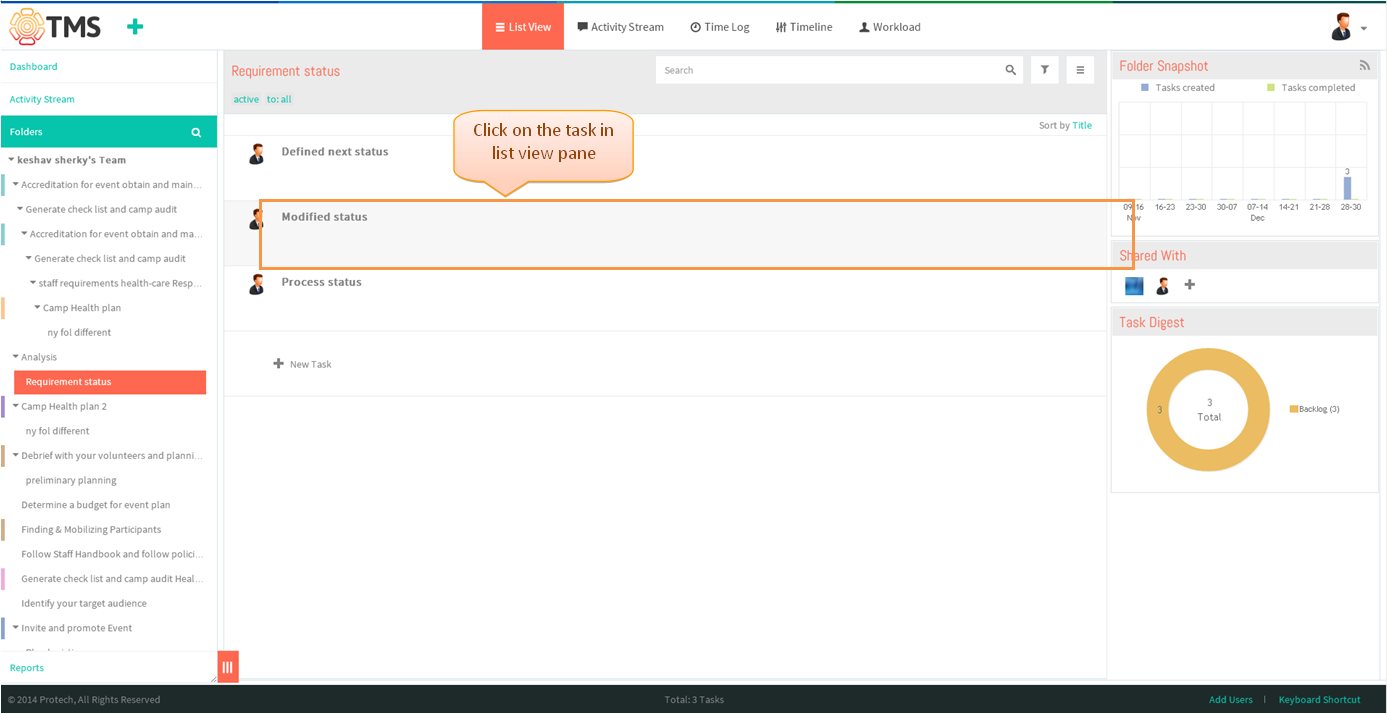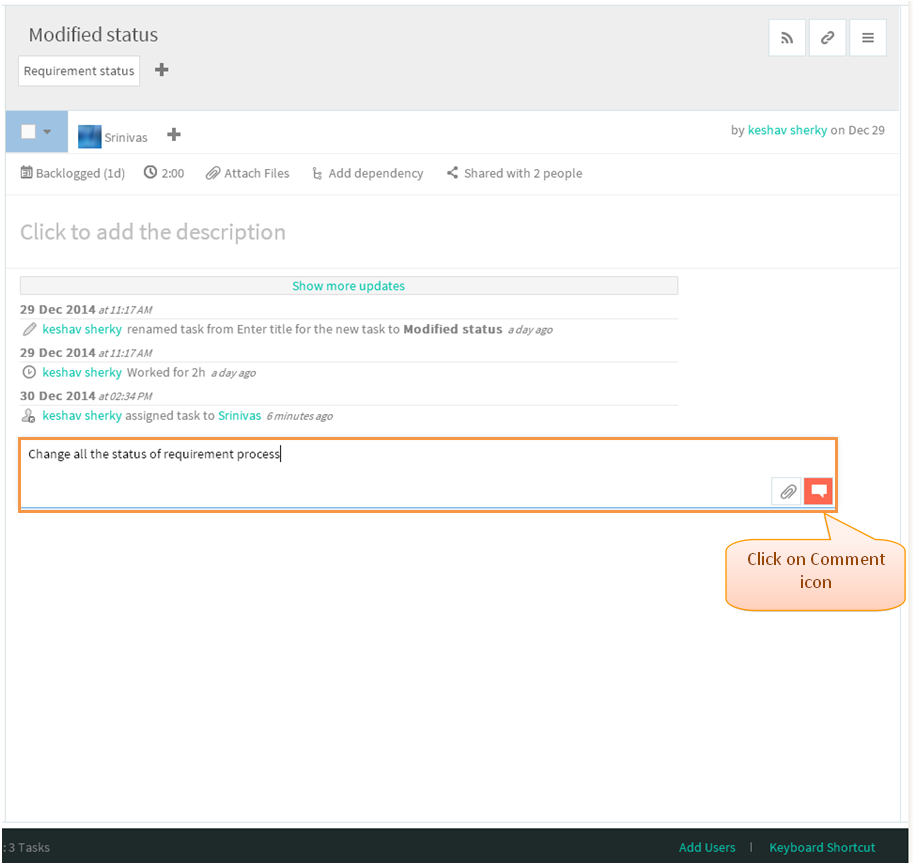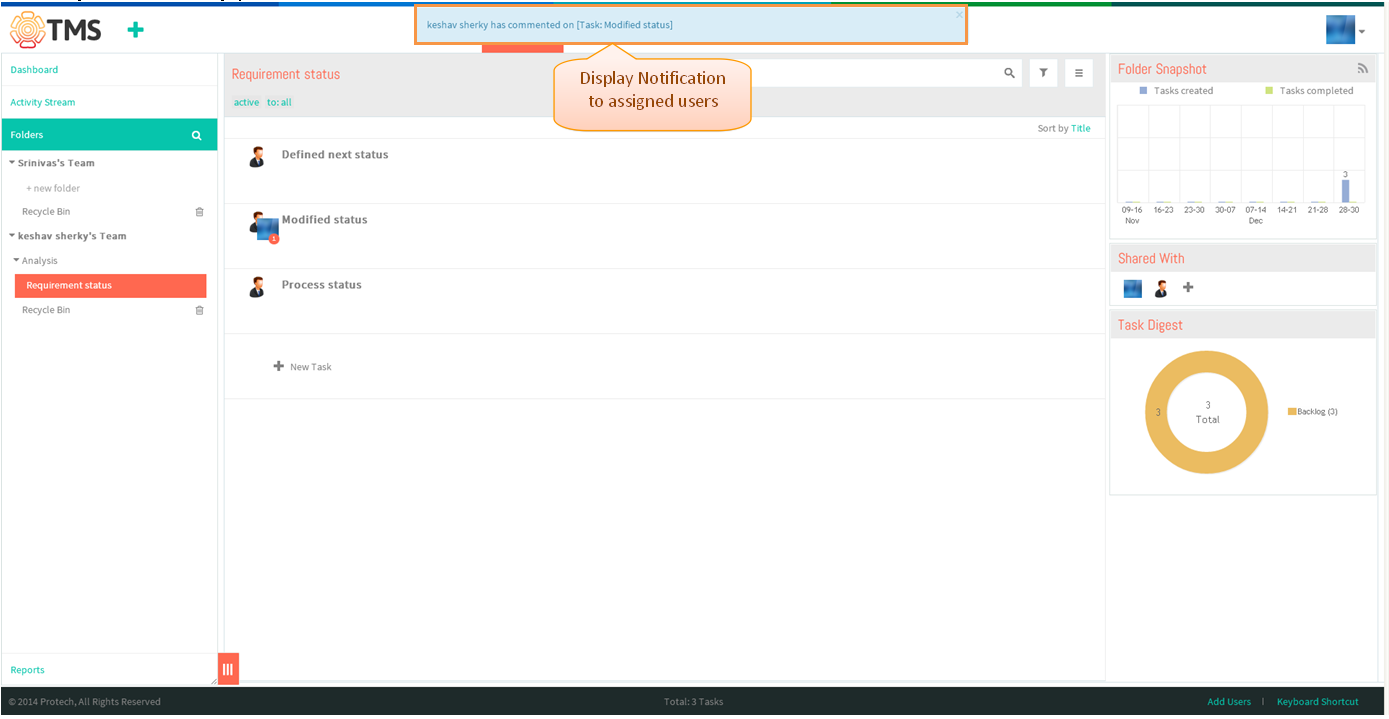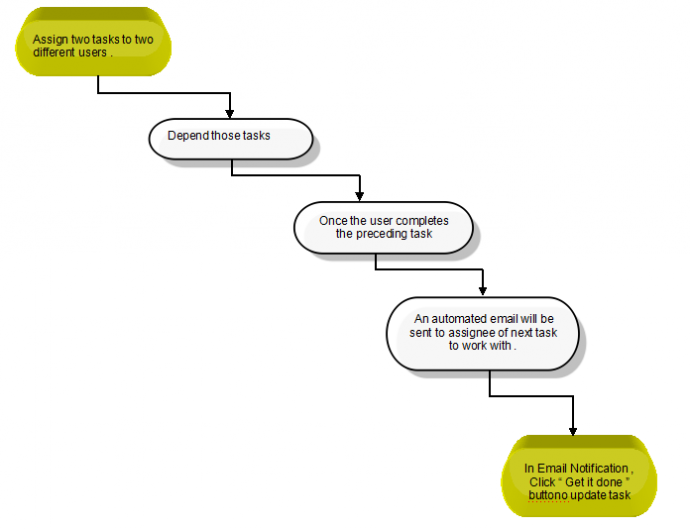Difference between revisions of "Notification system"
(→Start to work emails) |
(→Desktop notification) |
||
| Line 11: | Line 11: | ||
==='''Desktop notification'''=== | ==='''Desktop notification'''=== | ||
| + | |||
---- | ---- | ||
| − | + | ||
| − | [[File: | + | |
| + | [[File:M104.PNG]] | ||
| + | |||
| + | |||
| + | |||
| + | *Click on the task in list view, task pane gets open | ||
| + | |||
| + | |||
| + | [[File:TMS387.PNG]] | ||
| + | |||
| + | |||
| + | *Under comment field enter the comment and then click on “comment” icon to post the comment | ||
| + | |||
| + | |||
| + | |||
| + | [[File:TMS388.PNG]] | ||
| + | |||
| + | |||
| + | |||
| + | *Desktop notification will be display to all assigned user which is shown in below screen | ||
| + | |||
| + | |||
| + | |||
| + | [[File:TMS389.PNG]] | ||
==='''Start to work emails'''=== | ==='''Start to work emails'''=== | ||
Revision as of 04:12, 30 December 2014
>>Back To tms Help Center Main Page
Set email notification frequency
//Not yet implemented in TMS//
Desktop notification
- Click on the task in list view, task pane gets open
- Under comment field enter the comment and then click on “comment” icon to post the comment
- Desktop notification will be display to all assigned user which is shown in below screen
Start to work emails
//new feature not yet implemented in TMS //