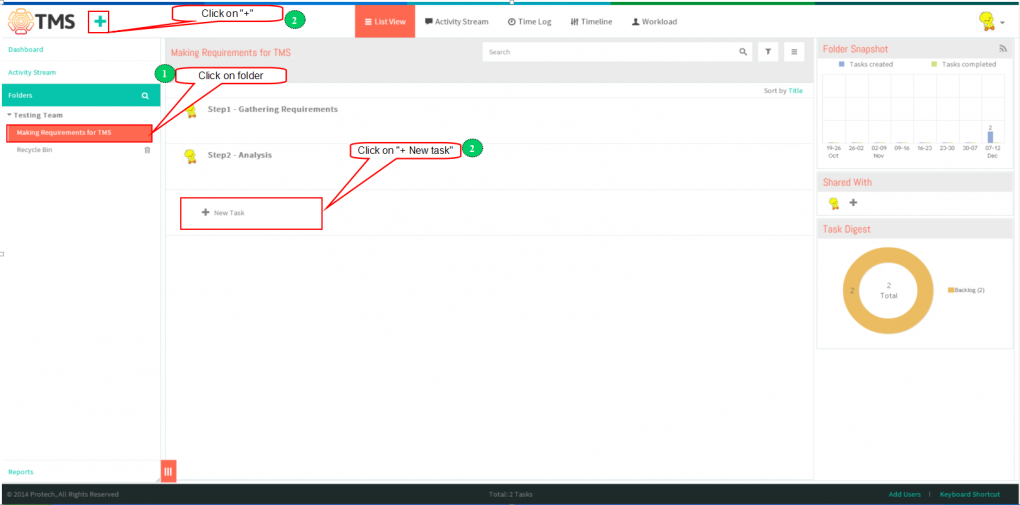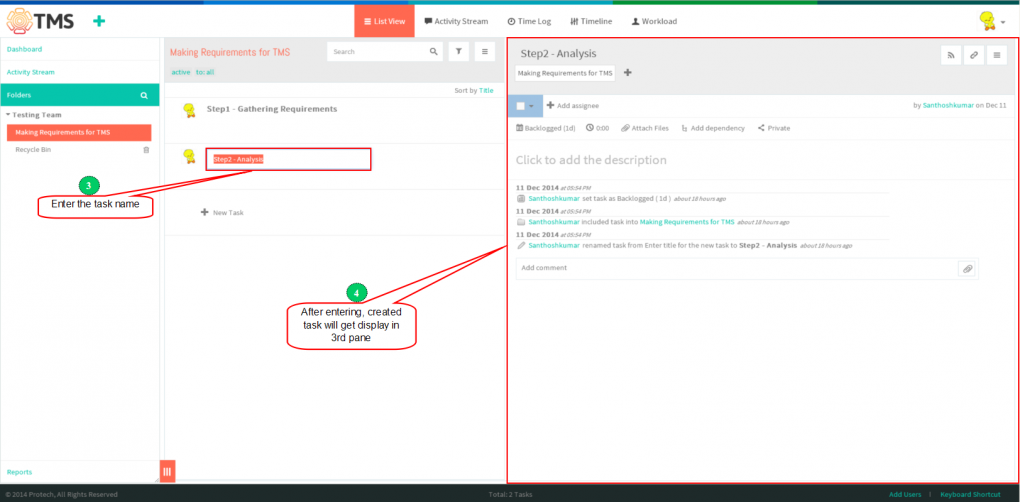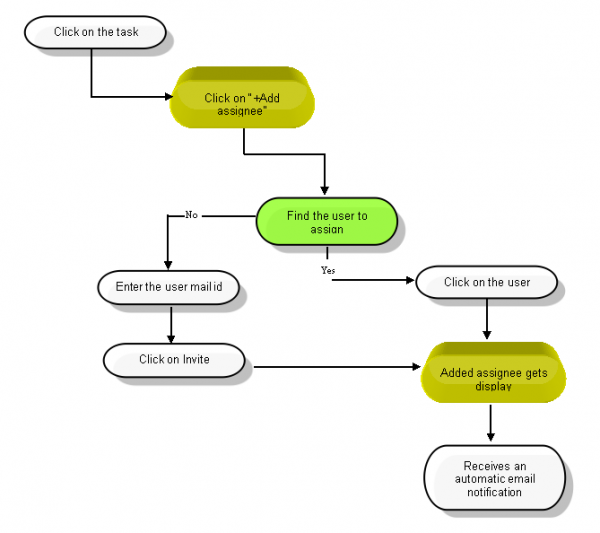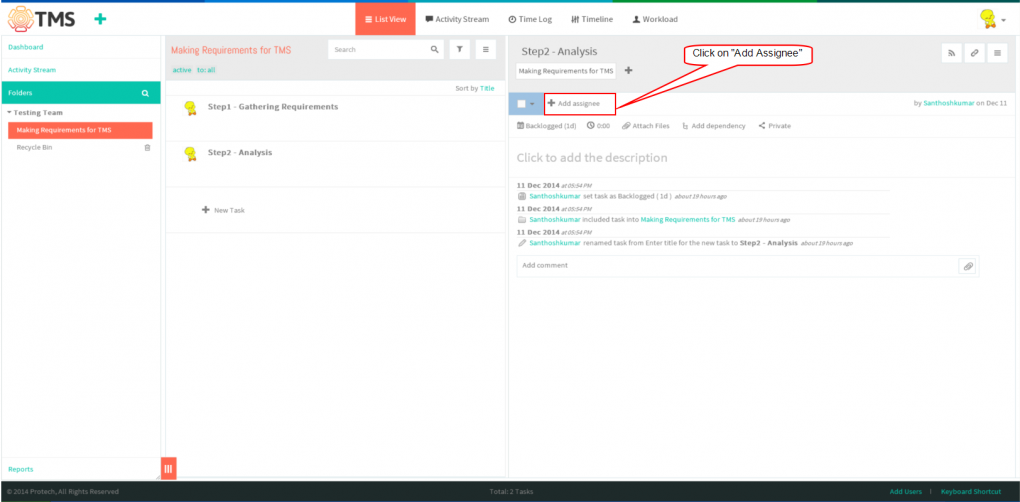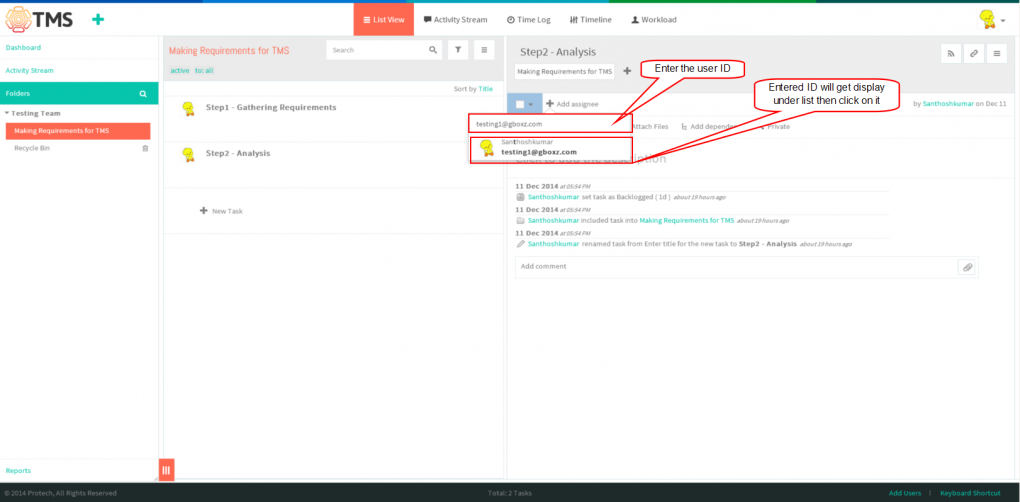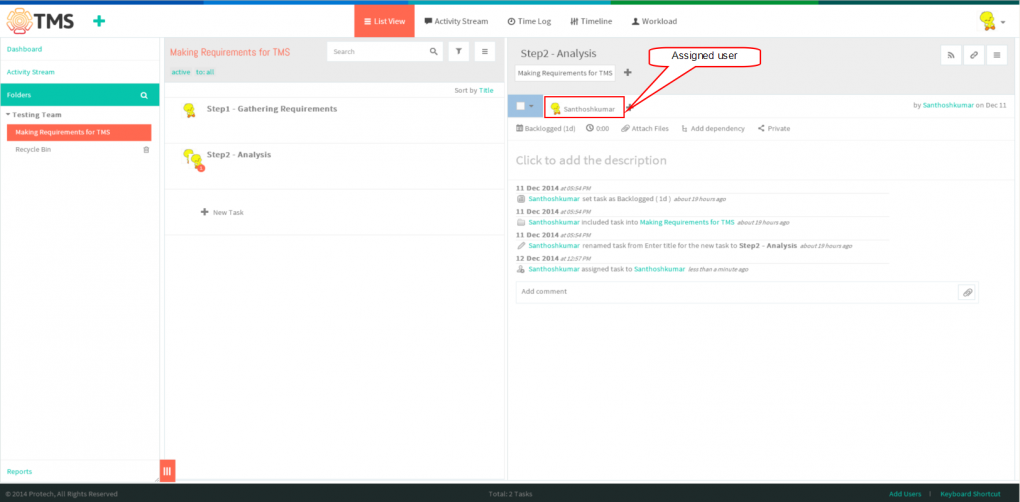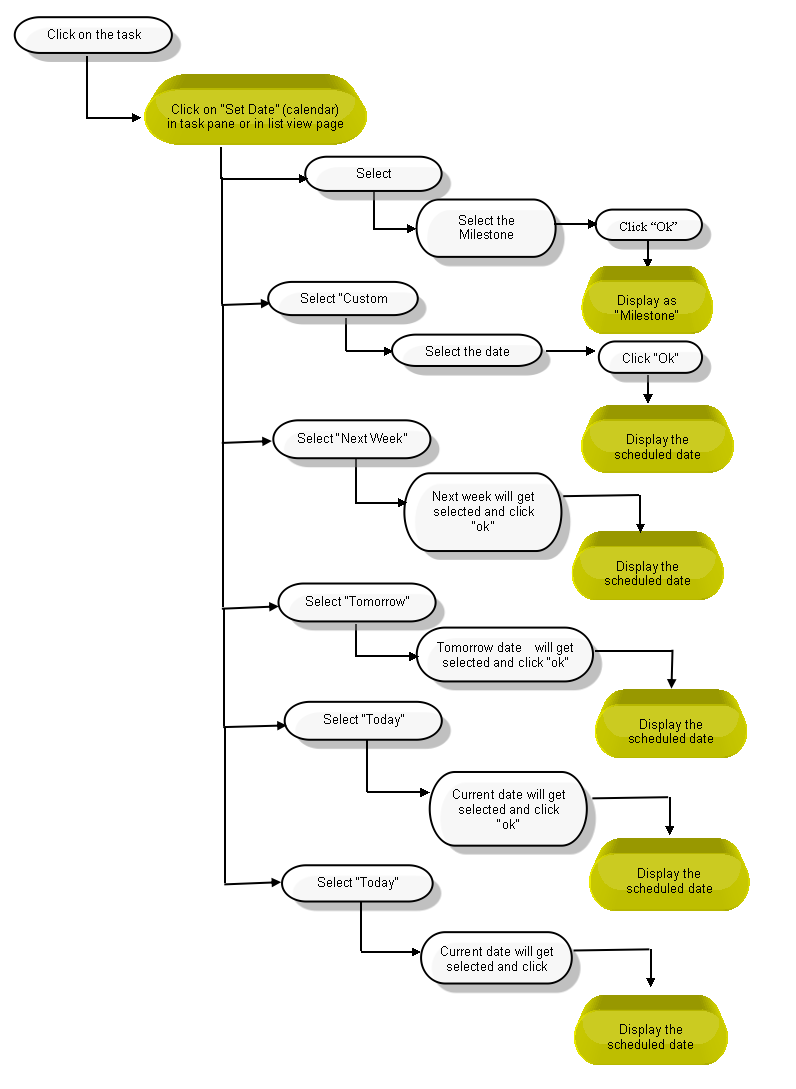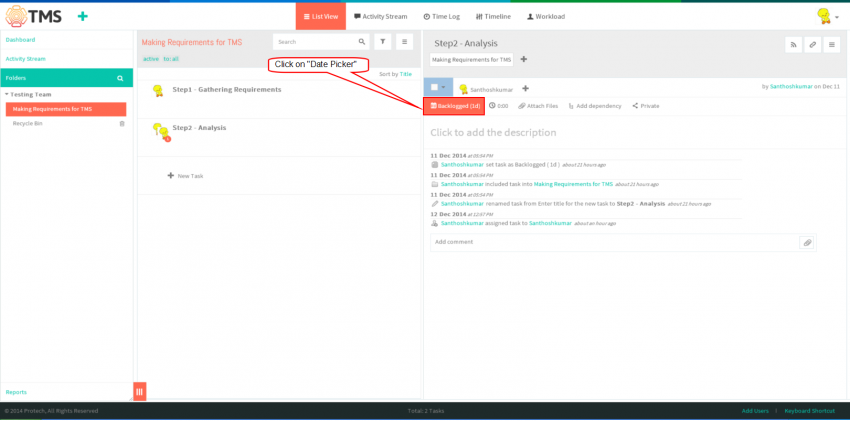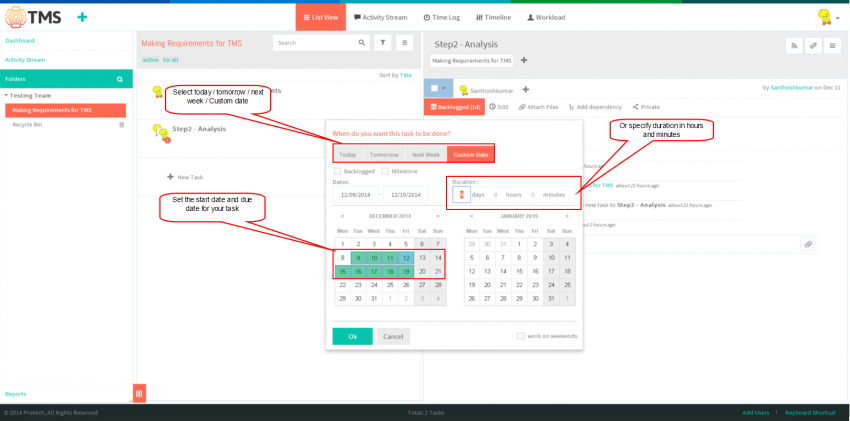Difference between revisions of "Create a task"
(→Assign a task) |
(→Schedule a task) |
||
| Line 53: | Line 53: | ||
| − | [[File: | + | [[File:F17.PNG|850px]] |
| + | |||
| + | |||
| + | *Click on '''Date Picker''' to schedule the date | ||
| + | |||
| + | |||
| + | [[File:F18.PNG|850px]] | ||
| + | |||
| + | |||
| + | *Select the any one of the tab, to schedule the task then Set the start date and due date for your task and/or specify duration in hours and minutes to build a more precise schedule | ||
| + | |||
| + | |||
| + | [[File:F19.PNG|850px]] | ||
==''' Set the task status''' == | ==''' Set the task status''' == | ||
Revision as of 04:08, 12 December 2014
| >> Back To TMS Help Center Main page | >> Tasks |
Contents
Follow the steps to Create a new task
- In the left-hand pane, click on the folder in which you want to create a task
,Then simply click on the big “+” Button or “+ New Task” line in the task list pane
- Type in the name of your task,and hit “Enter”. task will get display in list view
. After this, the task will be saved and appear in the list in the middle pane of your workspace
.
Assign a task
- Click on task in list view pane which is in left pane, then click on Add Assignee
- You can type the first letters of the name, and TMS will suggest an appropriate list of people. You can assign the task to as many people as you need.
- Assigned user will get display
Schedule a task
- Click on Date Picker to schedule the date
- Select the any one of the tab, to schedule the task then Set the start date and due date for your task and/or specify duration in hours and minutes to build a more precise schedule
Set the task status
Tag a task (organize tasks into folders)
Follow a task
Cross-link tasks
Checklists
Note: This option is not available in TMS, flow as per wrike