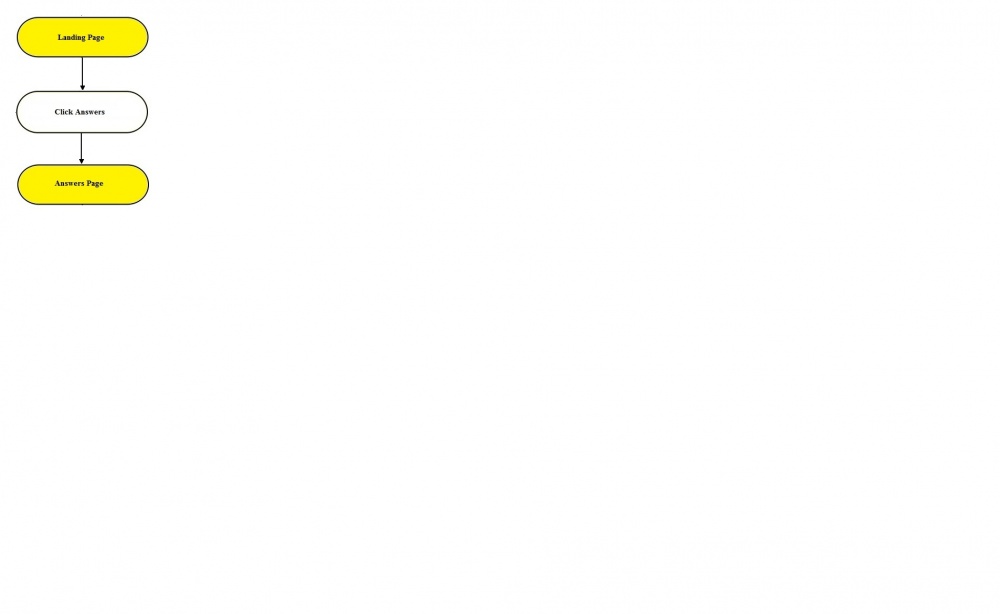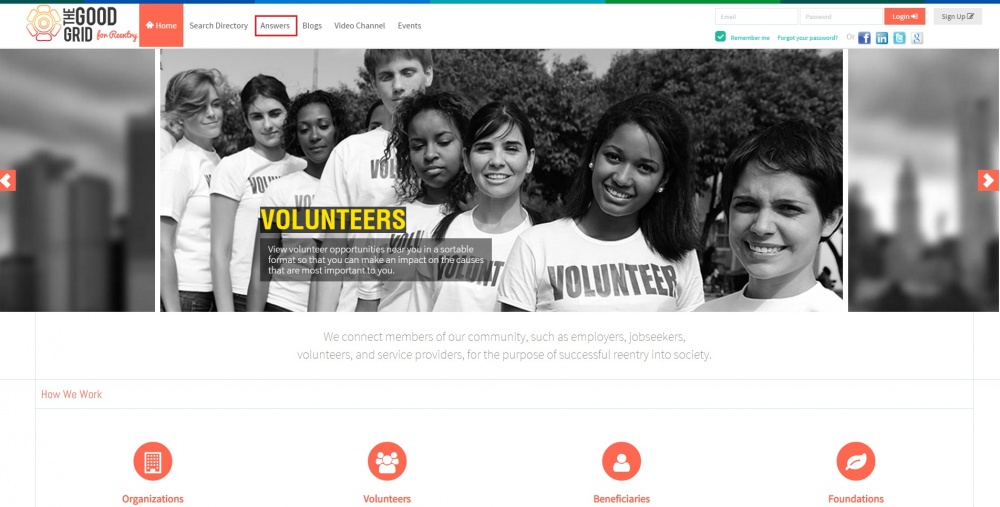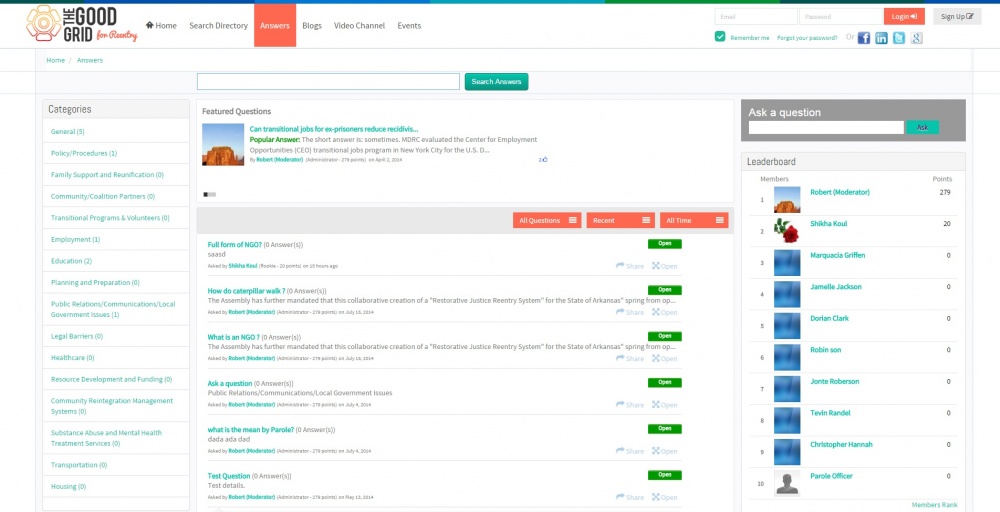Difference between revisions of "Landing Page"
(Created page with "== '''Functional Work Flow''' == ---- 1000px ---- =='''Applications Screen Flow'''== ---- After adding the valid URL in the web browser, the screen wil...") |
|||
| Line 12: | Line 12: | ||
After adding the valid URL in the web browser, the screen will display the Landing Page. | After adding the valid URL in the web browser, the screen will display the Landing Page. | ||
| + | |||
[[File:Landing_page.jpg|1000px]] | [[File:Landing_page.jpg|1000px]] | ||
---- | ---- | ||
At the header of the Landing page click Answers & the Answers page will be displayed. | At the header of the Landing page click Answers & the Answers page will be displayed. | ||
| + | |||
[[File:Answers_Page.jpg|1000px]] | [[File:Answers_Page.jpg|1000px]] | ||
Revision as of 00:53, 13 December 2014
Functional Work Flow
Applications Screen Flow
After adding the valid URL in the web browser, the screen will display the Landing Page.
At the header of the Landing page click Answers & the Answers page will be displayed.
User Manual
Step 1 : Good Grid application URL need to be enter in any web browser.
Step 2 : Application Landing page will be display.
Step 3 : At the header of the Landing page, user need to click Answers option.
Step 4 : After that Answers page will be displayed.