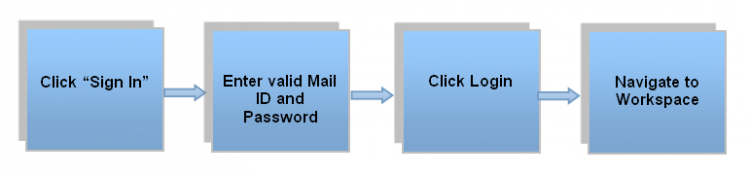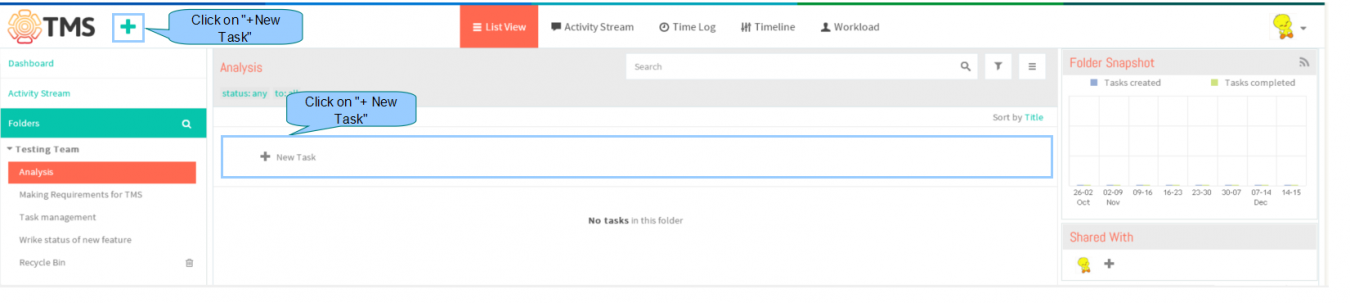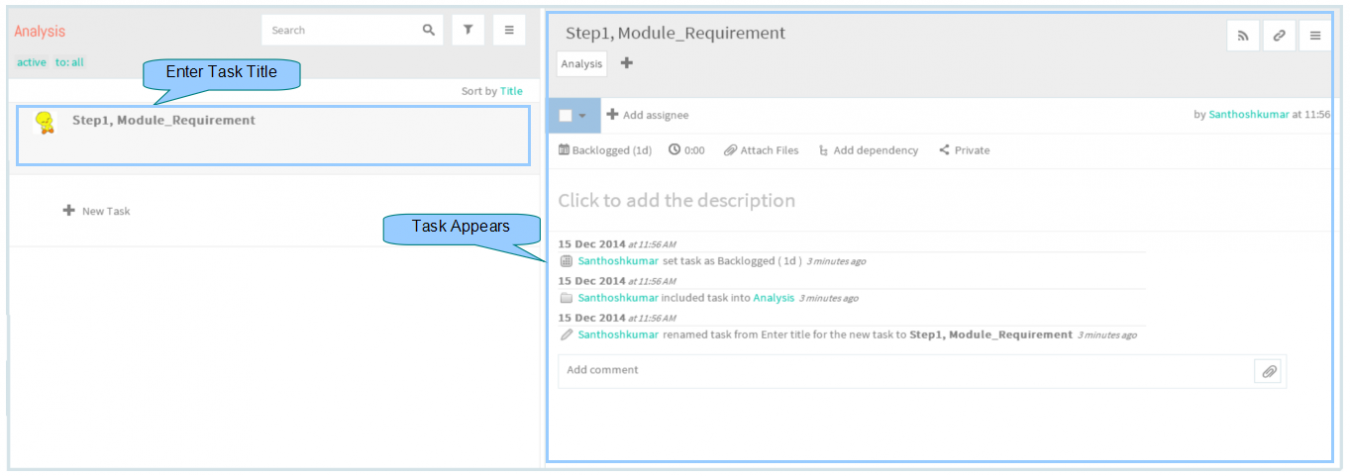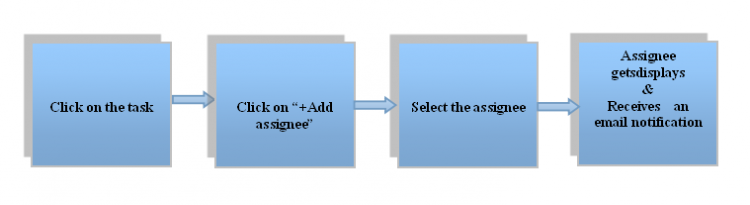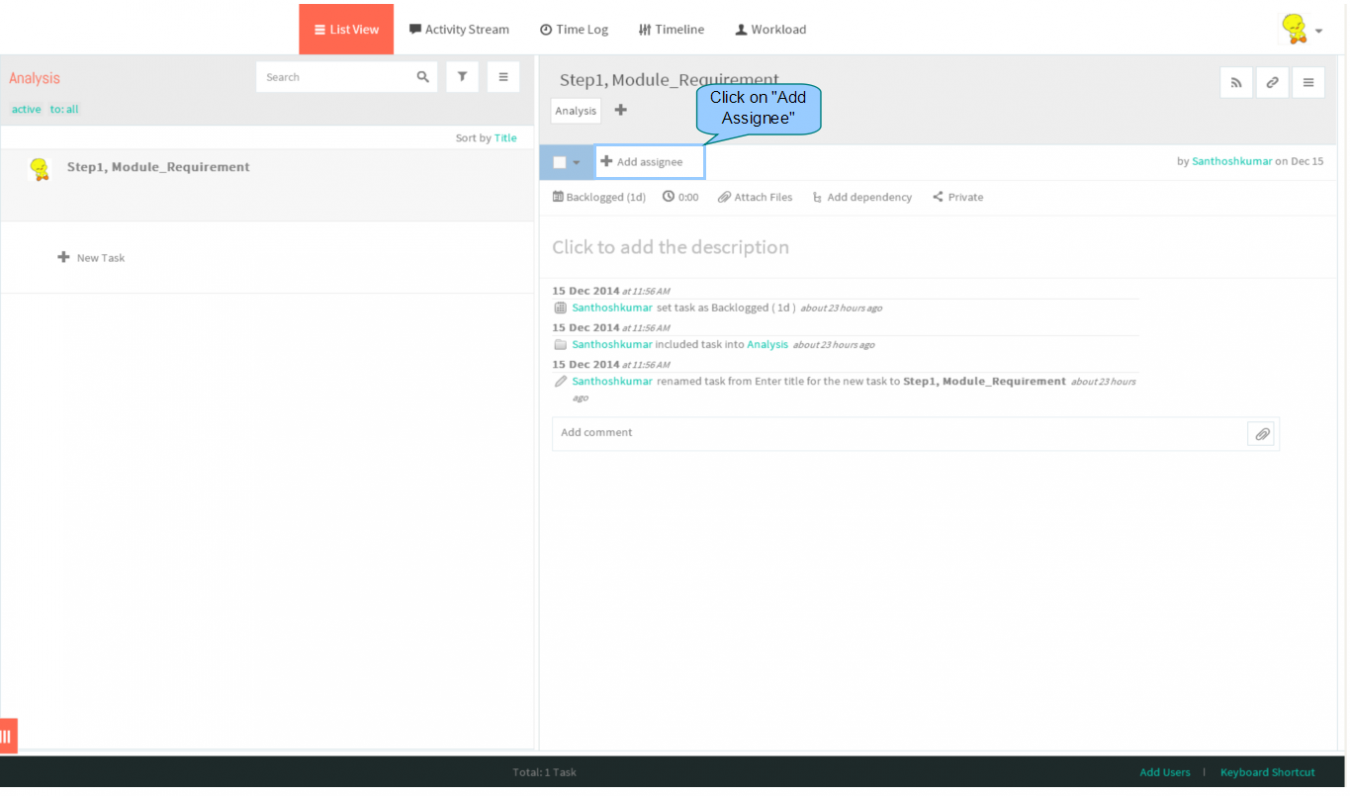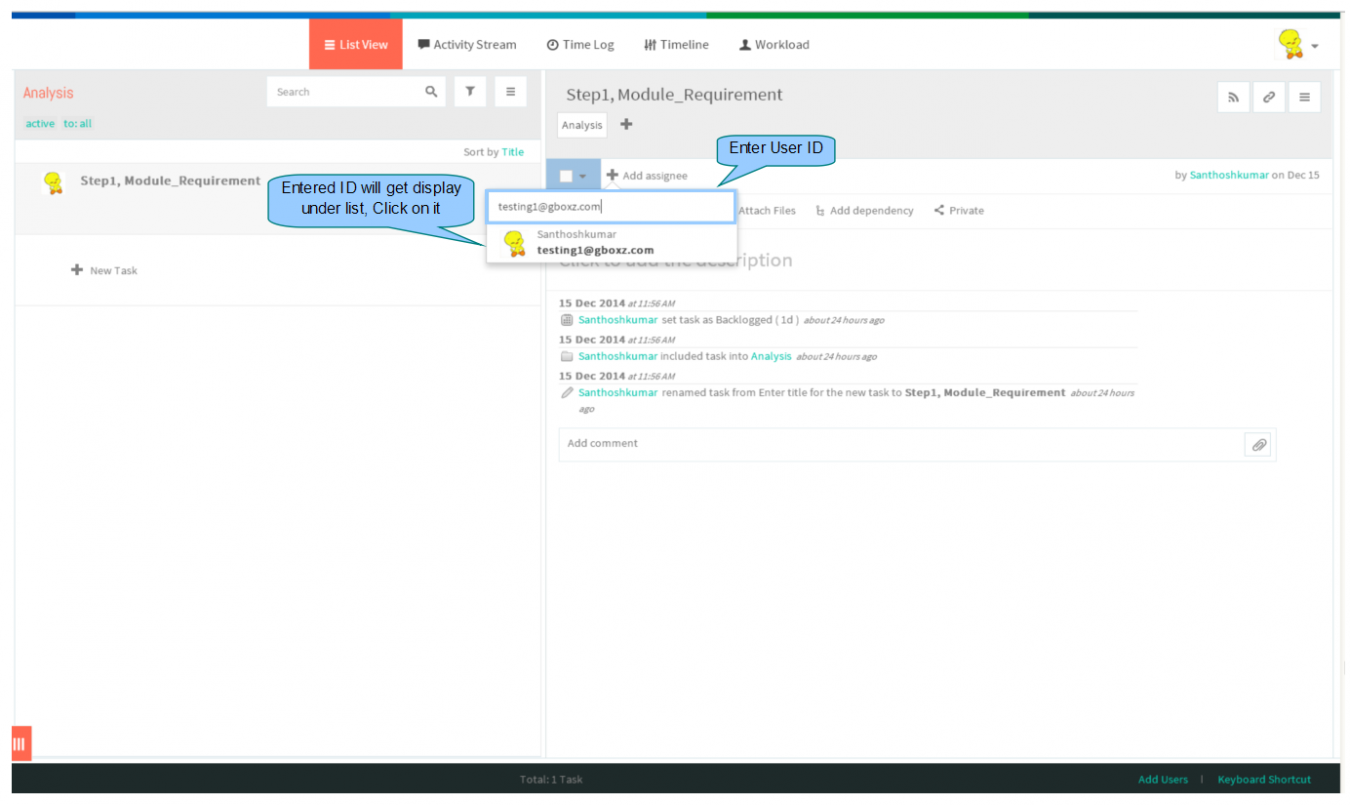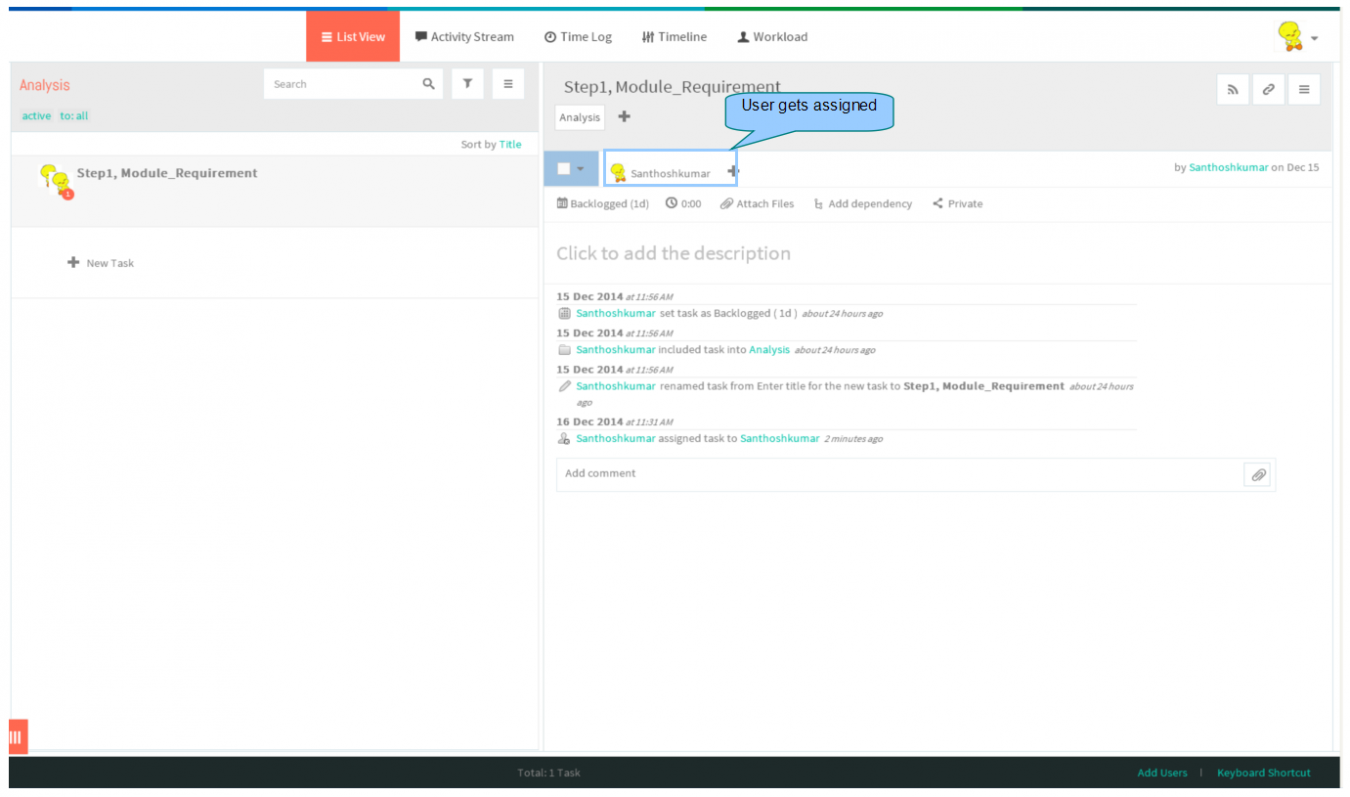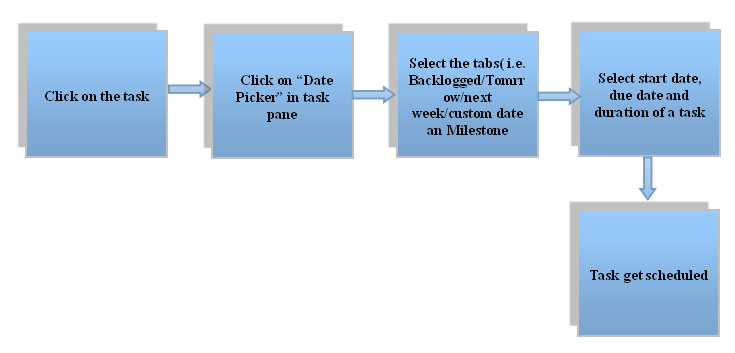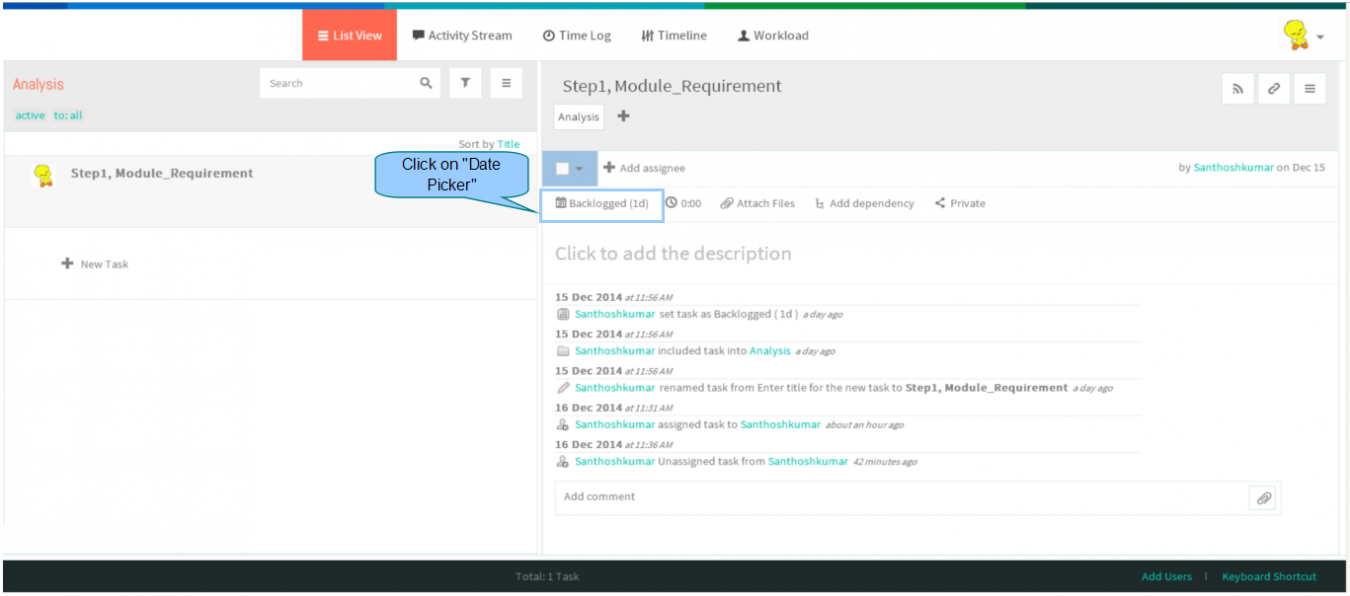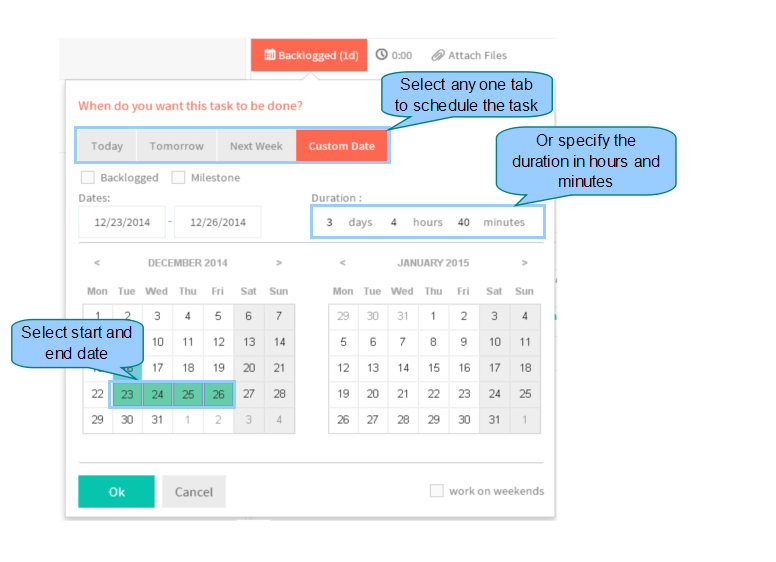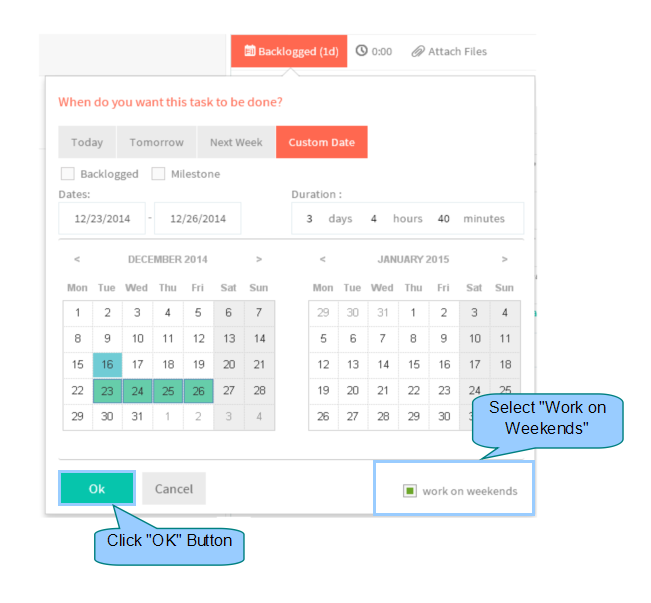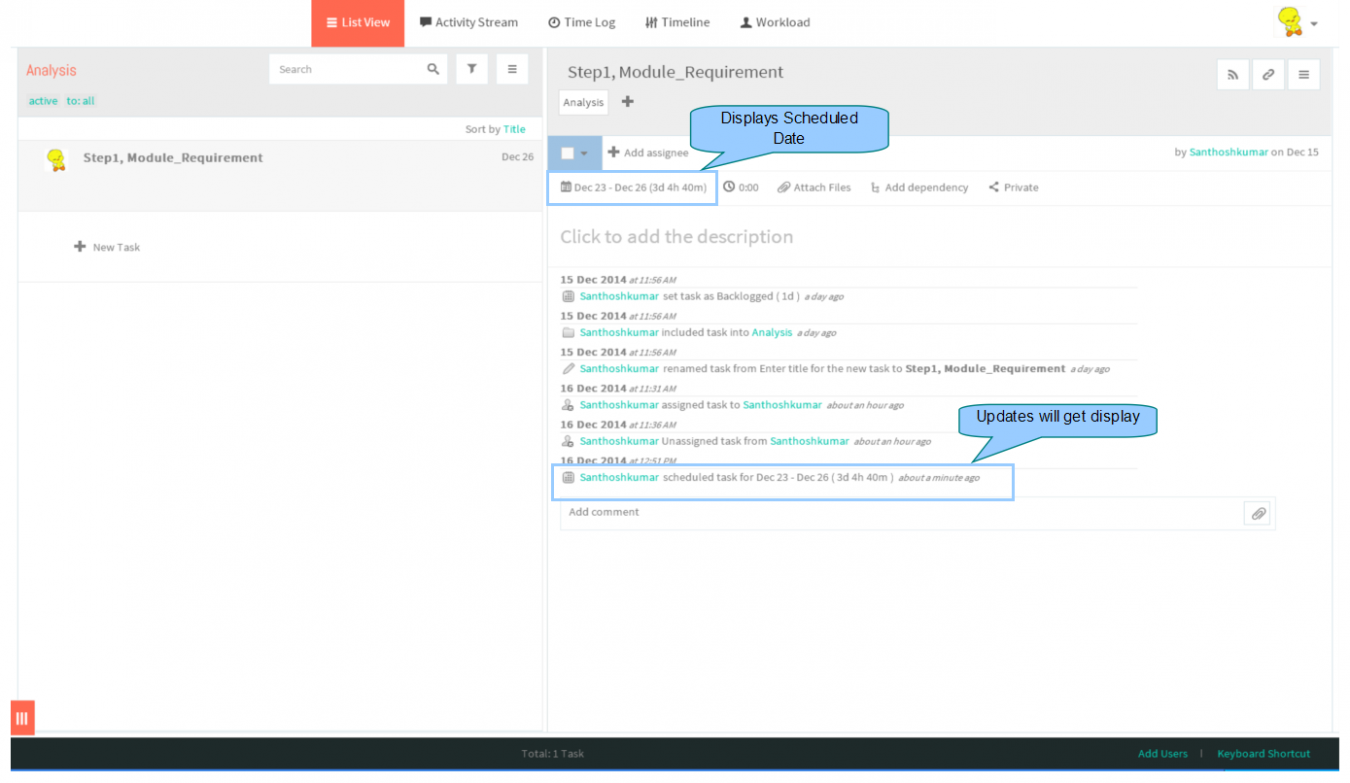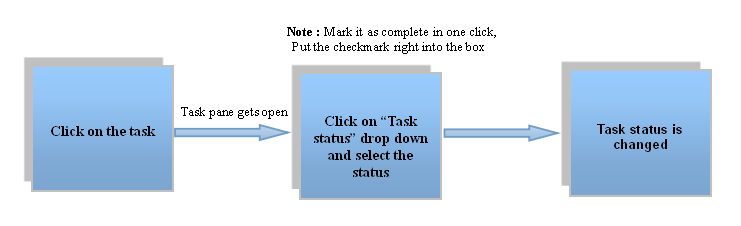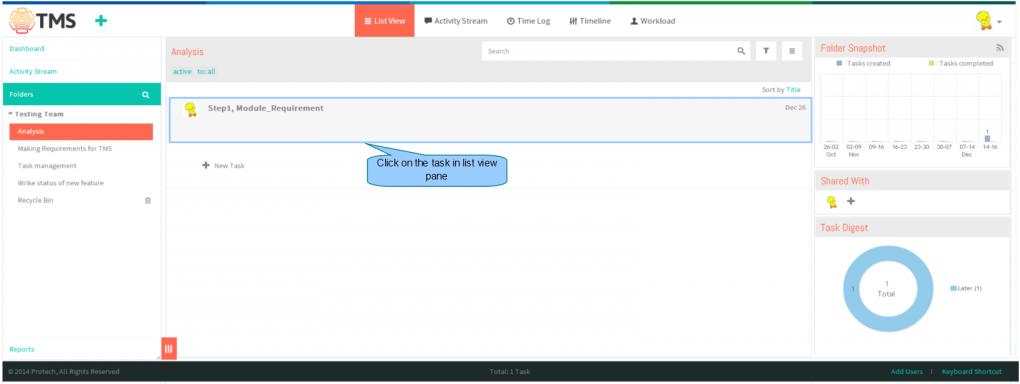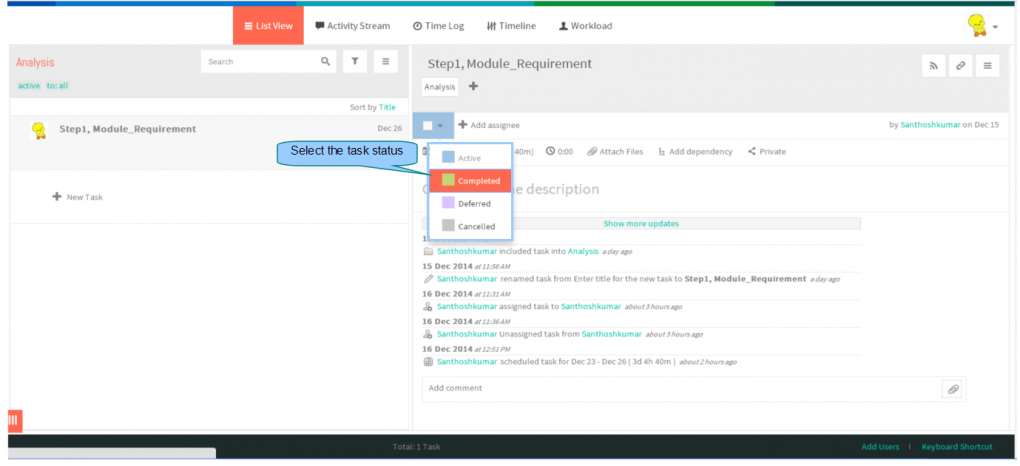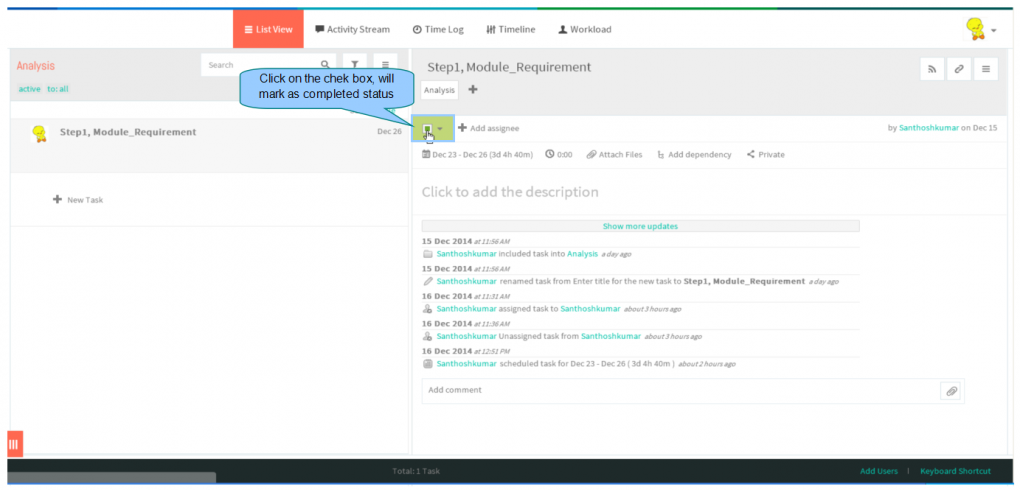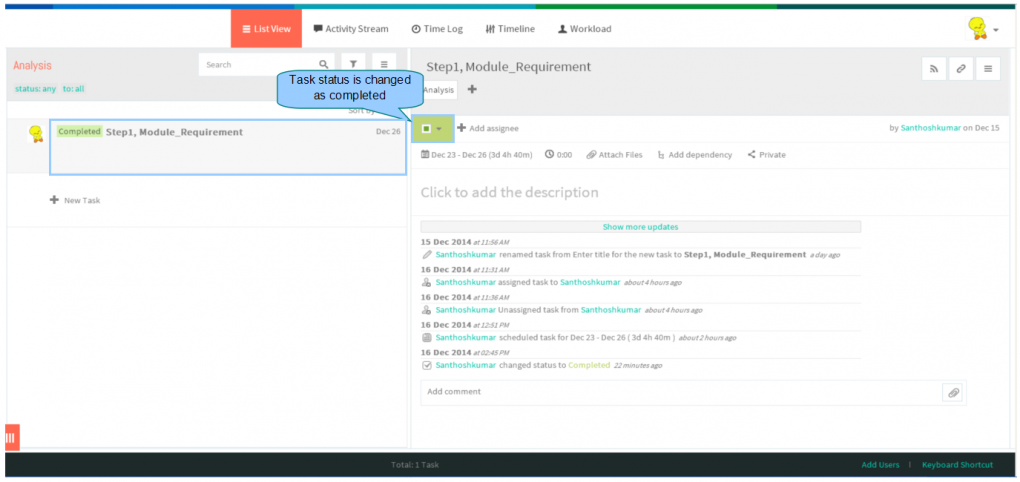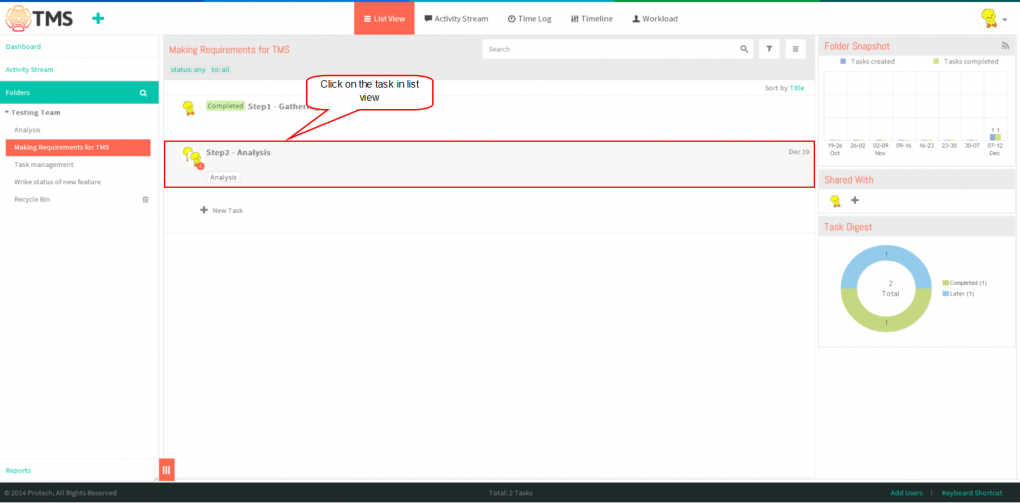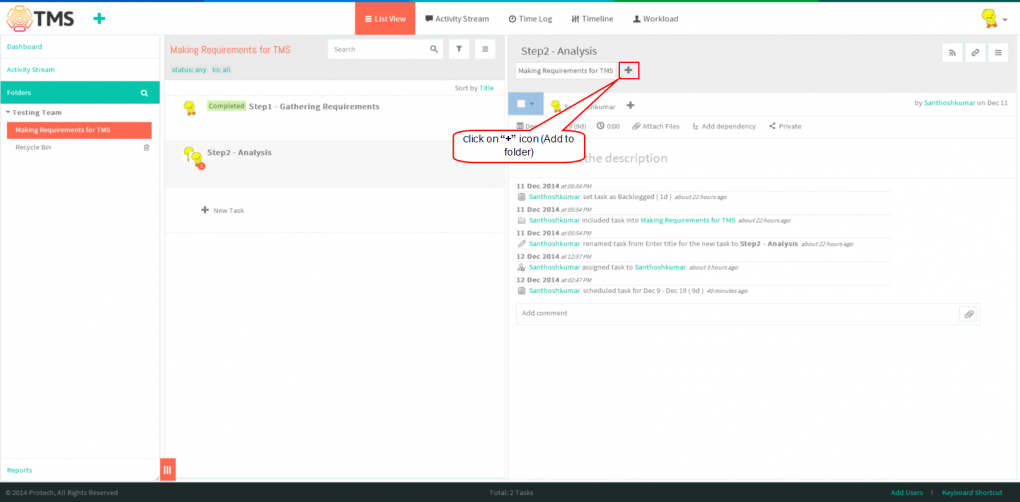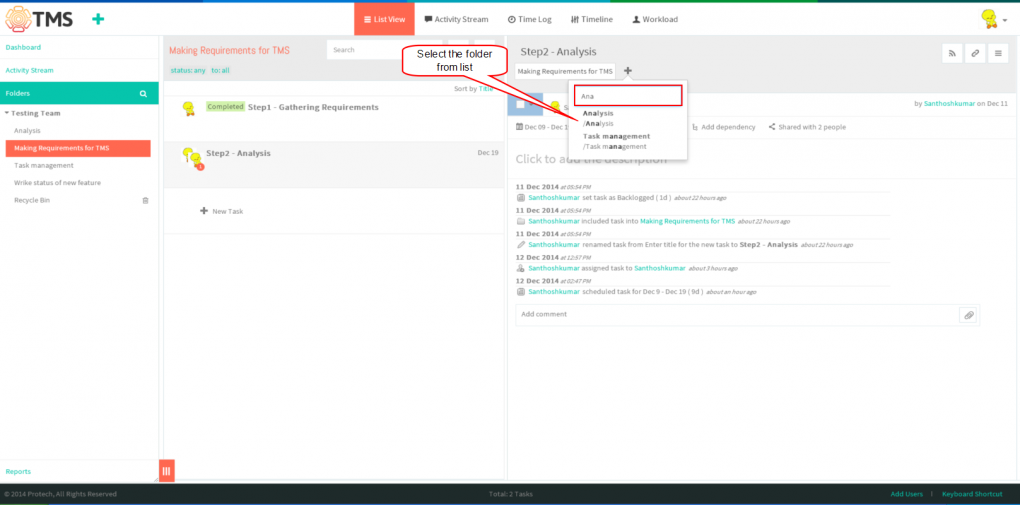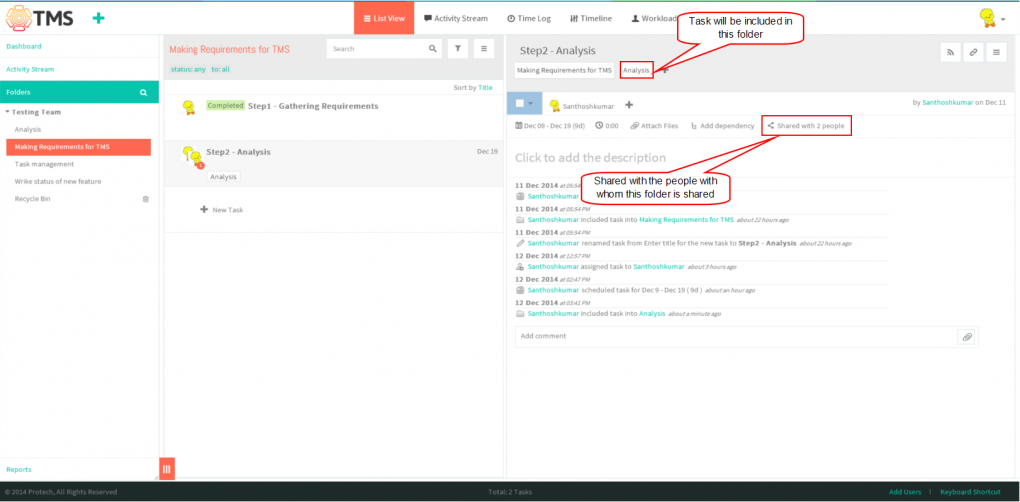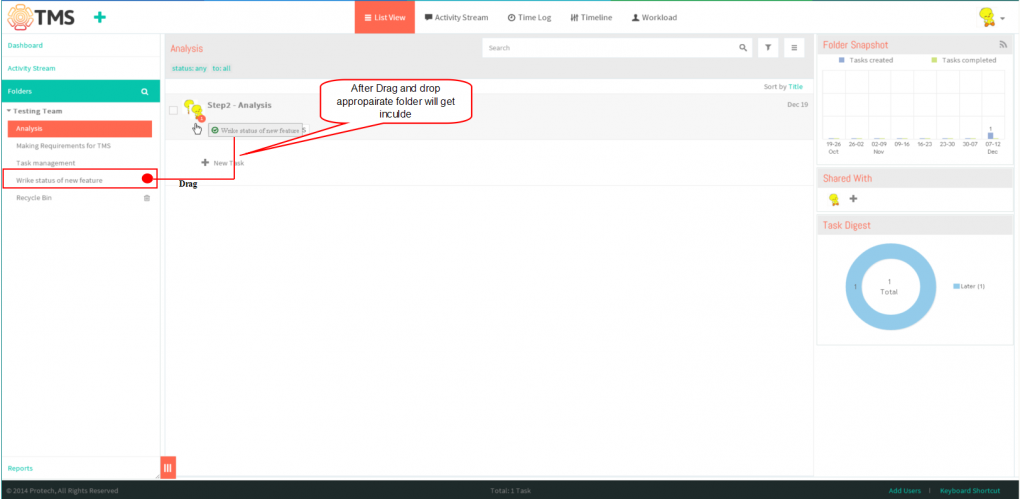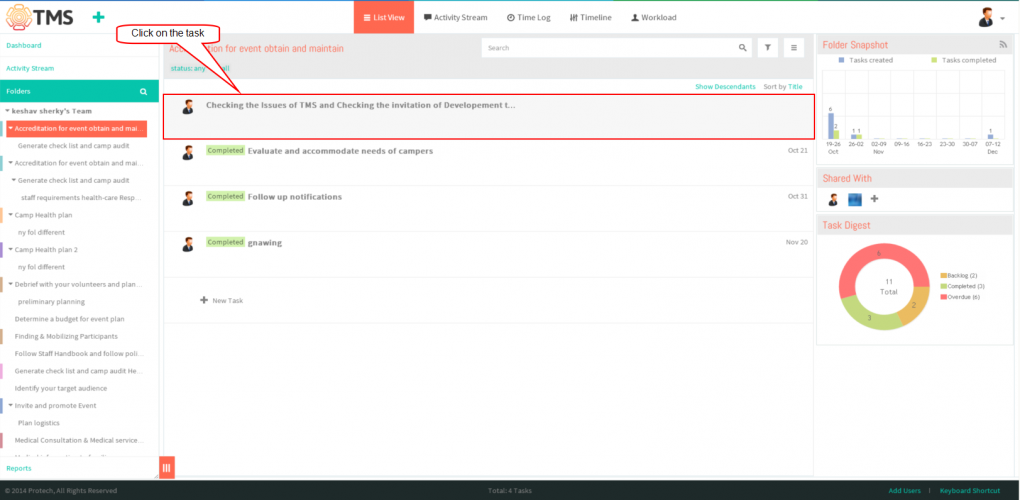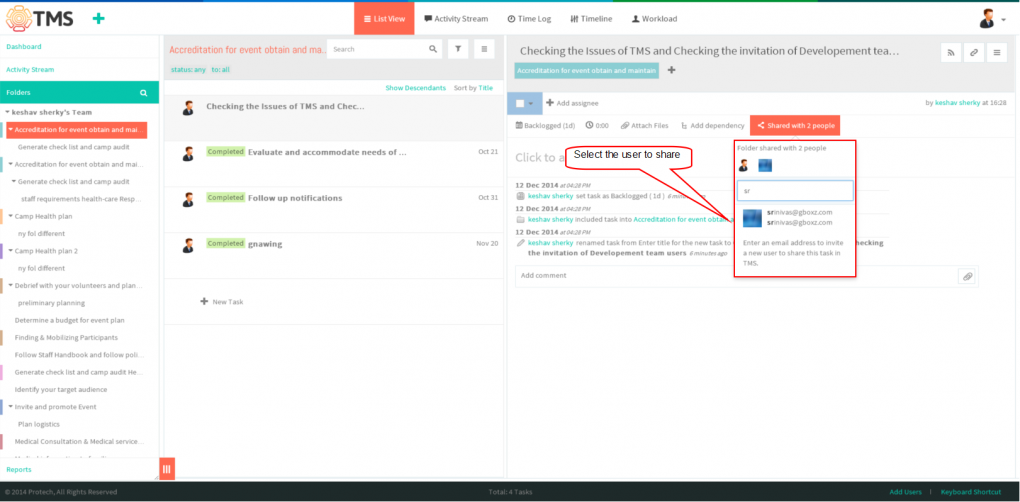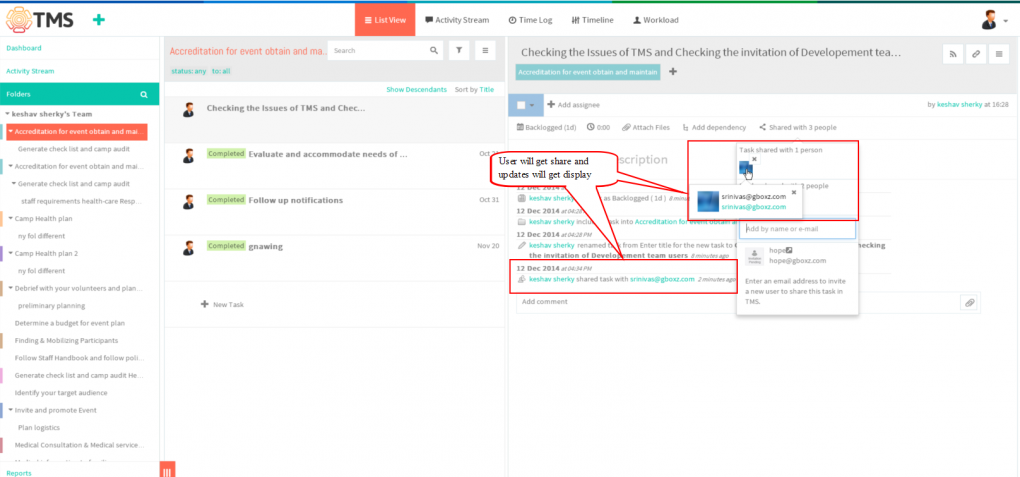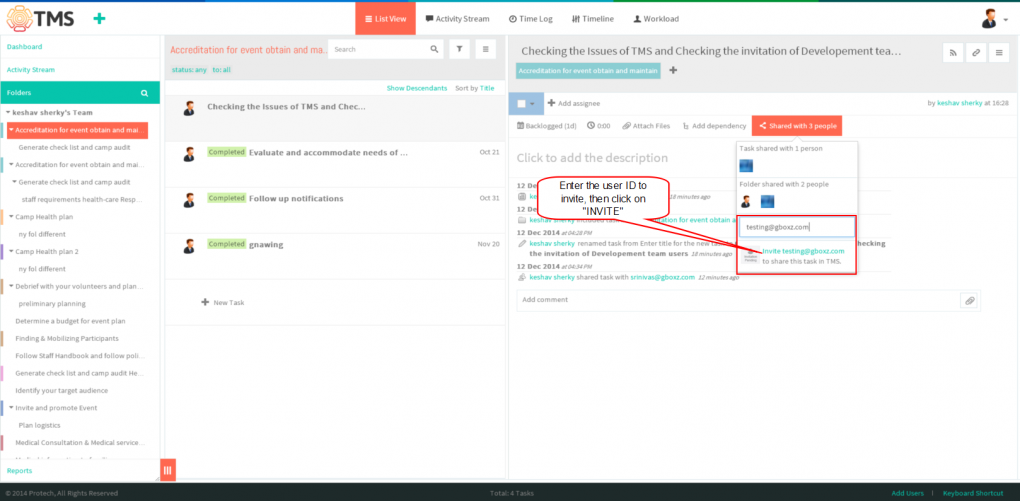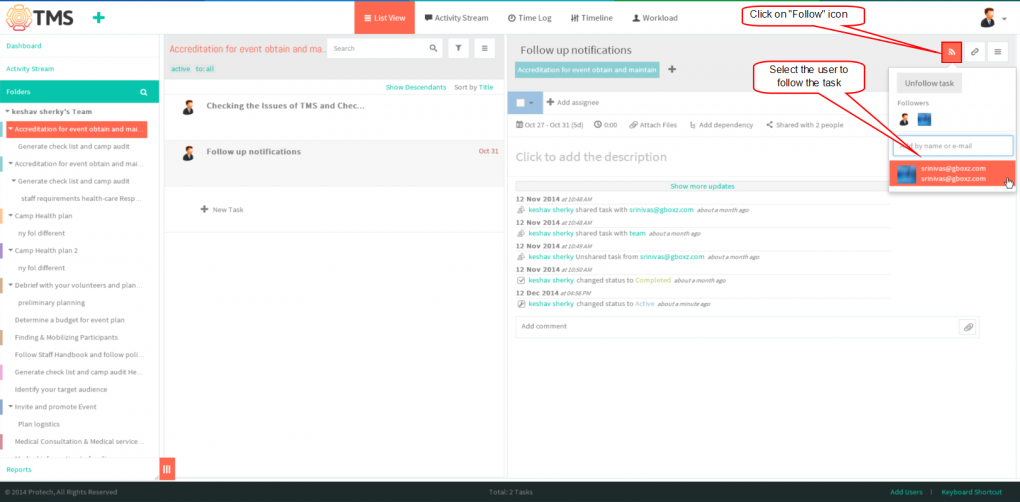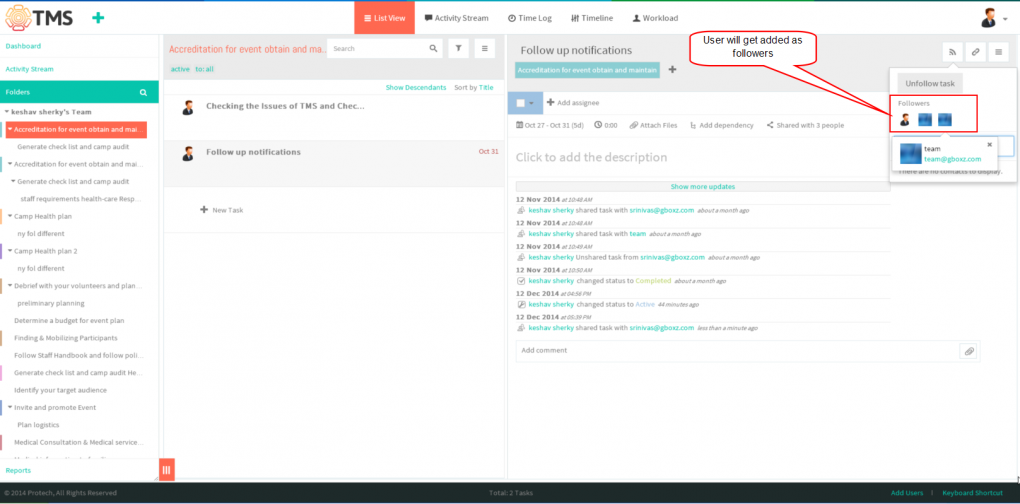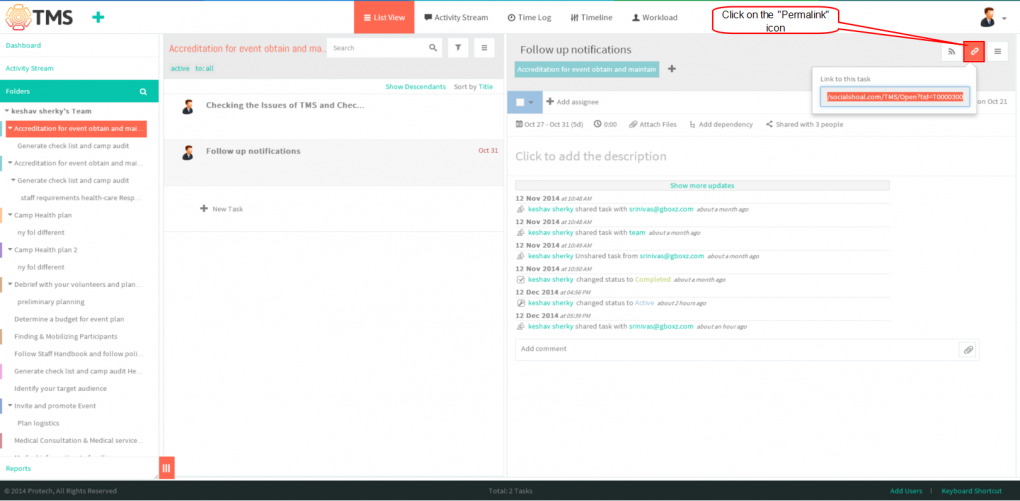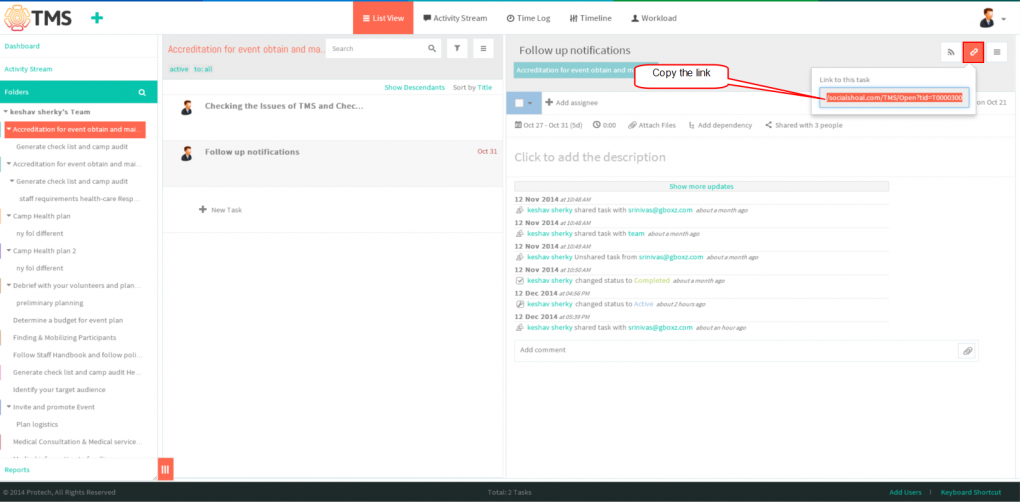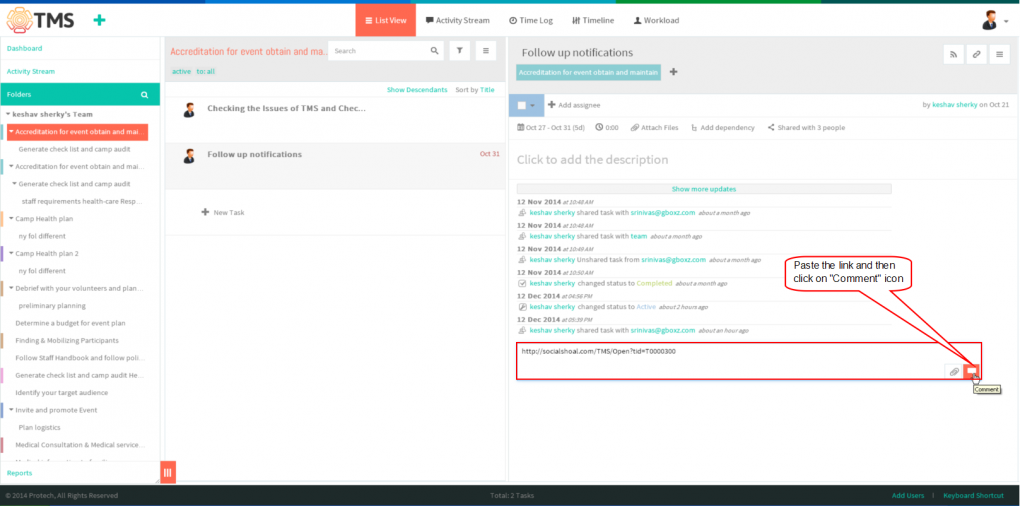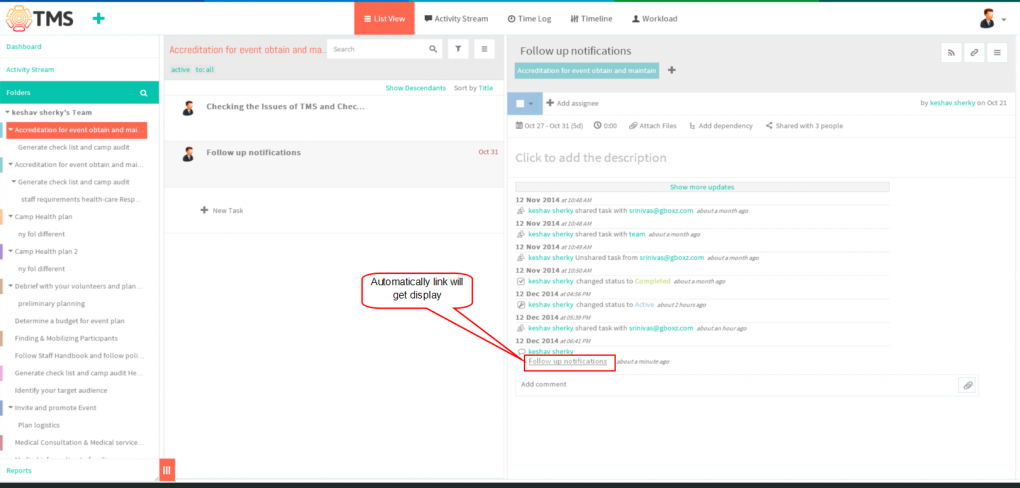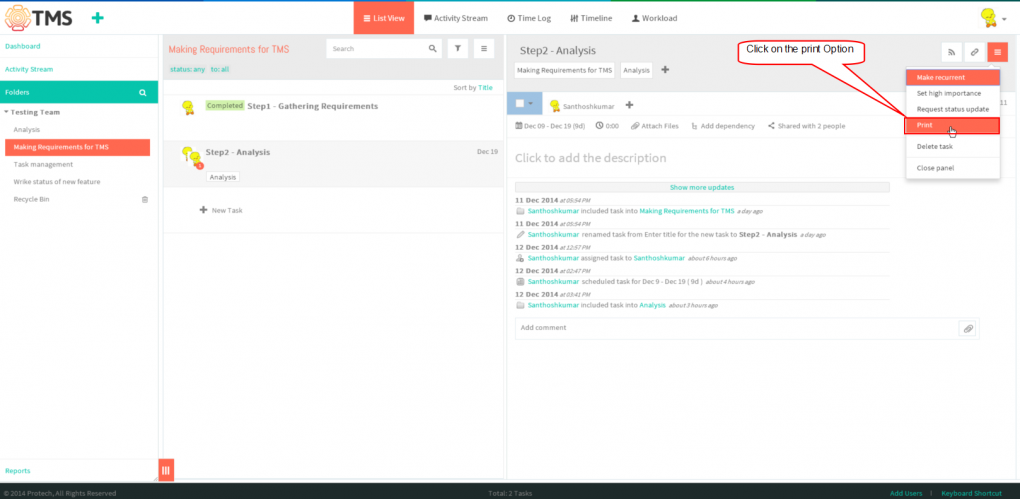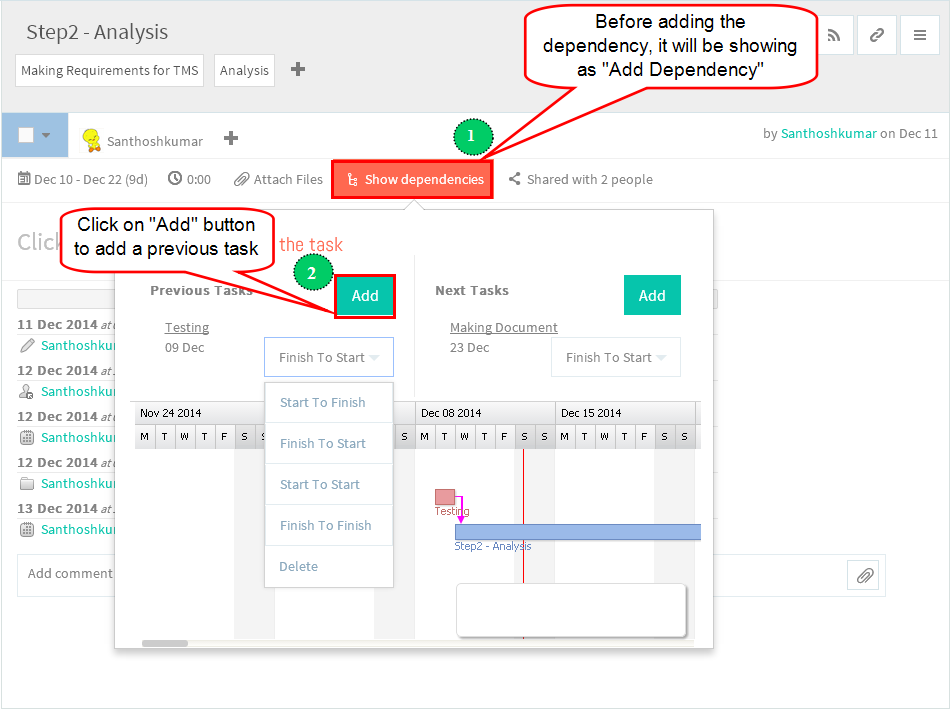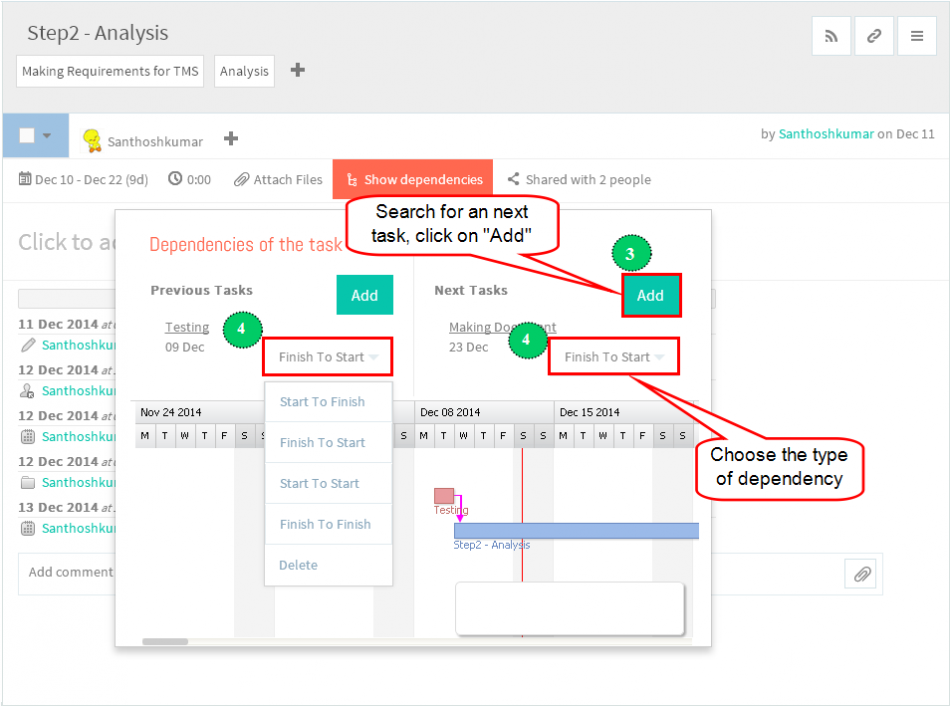Difference between revisions of "Create a task"
(→Set the task status) |
(→Set the task status) |
||
| Line 104: | Line 104: | ||
| − | |||
*If task is completed we can change the status as completed, To postpond the task choose deferred status, to cancelled the task choose cancelled status | *If task is completed we can change the status as completed, To postpond the task choose deferred status, to cancelled the task choose cancelled status | ||
| + | *Choose active, completed, deferred or cancelled from the drop-down menu as shown below | ||
[[File:S19.PNG|1020px]] | [[File:S19.PNG|1020px]] | ||
| Line 120: | Line 120: | ||
| − | [[File: | + | [[File:S21.PNG|1020px]] |
==''' Tag a task (organize tasks into folders)''' == | ==''' Tag a task (organize tasks into folders)''' == | ||
Revision as of 04:40, 16 December 2014
| >> Back To TMS Help Center Main page | >> Tasks |
Contents
Follow the steps to Create a new task
- To create a new task, you need to click on the folder in left hand pane.
- Click on "+New Task" line in list view pane or "+" icon left top header, and enter the task name
- Enter the task name, After entering task will get appears in third pane (i.e. Task pane)
Assign a task
- User can assign the task by Clicking on task in list view pane. Task get appears
- Click on "Add Assignee" in task pane
- Enter the mail id or username to assign, displays the list of searched username to select the assignee.Searched user is not found in the list means we can directly invite the user by clicking "Invite" option in the list,
appropriate user will get invited, once they accept the invitation
- Select the user from the list
- Assigned user will get display as shown in below
Schedule a task
- Click on Date Picker to schedule the date
- Milestone, to schedule the task with only a due date
- Backlogged, to schedule the task with only the duration without the exact date
- Other options are tomorrow, today and custom date.
- Select the any one of the tab, then select the duration for the task
- Task will be include only the weekdays if, we need to schedule the task in weekend days we can select "Work on weekends" option, After scheduling click on "Ok" Button
- Schedule date will get display and updates will get display in "Activity stream" of an task
Set the task status
- To set the task’s status, click on the task in list view, task pane gets open in third pane
- If task is completed we can change the status as completed, To postpond the task choose deferred status, to cancelled the task choose cancelled status
- Choose active, completed, deferred or cancelled from the drop-down menu as shown below
- We can also make a task as completed status by single click on the check box, which is shown below
- Task will get changed after marking the status as completed
Tag a task (organize tasks into folders)
- Click on the task in list view pane (i.e. Middle pane)
- After clicking the task, Then click on “+” icon button right under the task title
- Select the folder from the list, after selecting folder gets added
- After you click on the folder title, the task will be included in this folder and shared with the people with whom this folder is shared
- To tag a task, just drag the necessary folder from the folder tree onto a task. The task also gets included in this folder. To tag multiple tasks,
select them in the “List” view by checking the boxes on the left of the tasks, then drag a folder-tag from the folder tree onto a task list.
- By default, the task is shared with its author, current responsible party, past responsible party and the people with whom the parent folders of the task are shared. Click on task in list view pane
- Click on “Shared with N people” to see all the team members with whom the task is shared.You can share a task with more team members. Choose as many names as you need from the drop-down menu.
- Shared user will get display when we click on the "share with N people", Appropriate task will get display to shared user
- If the right name is not in the drop-down menu, you can invite that person to join TMS and grant him or her a license. enter the User mail id and then click on "Invite",
Appropriate user will get invitation mail, after accepting task will get display to the user
Follow a task
- To subscribe to a task, click on the “Follow” button in the task description and select the user from the list
- Appropriate user will get added in share and followers
Cross-link tasks
- Click on the “Permalink” button in the right upper corner of the task view. The URL to the task will pop up, highlighted for easy copy/paste.
- Copy the link to the task
- You can insert the link in the description of other tasks or folders. The link will be automatically converted into the underlined task title
- After clicking comment icon, The link will be automatically converted into the underlined task title which is shown in below screen
Checklists
Note: This option is not available in TMS, flow as per wrike
Print a task
- Click on the task in list view
- Click on the “Menu” button (the one with three dots). Click on the Print option. A new browser tab will open with the standard print menu allowing you
to print out the document or save it as a PDF or other preferred file type.
Add dependencies to a task