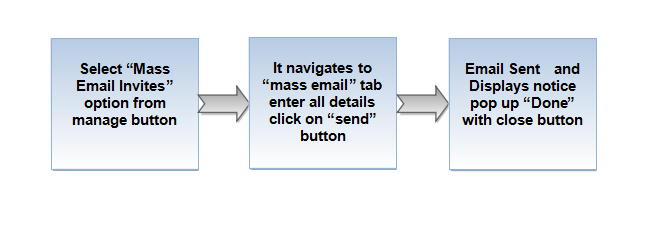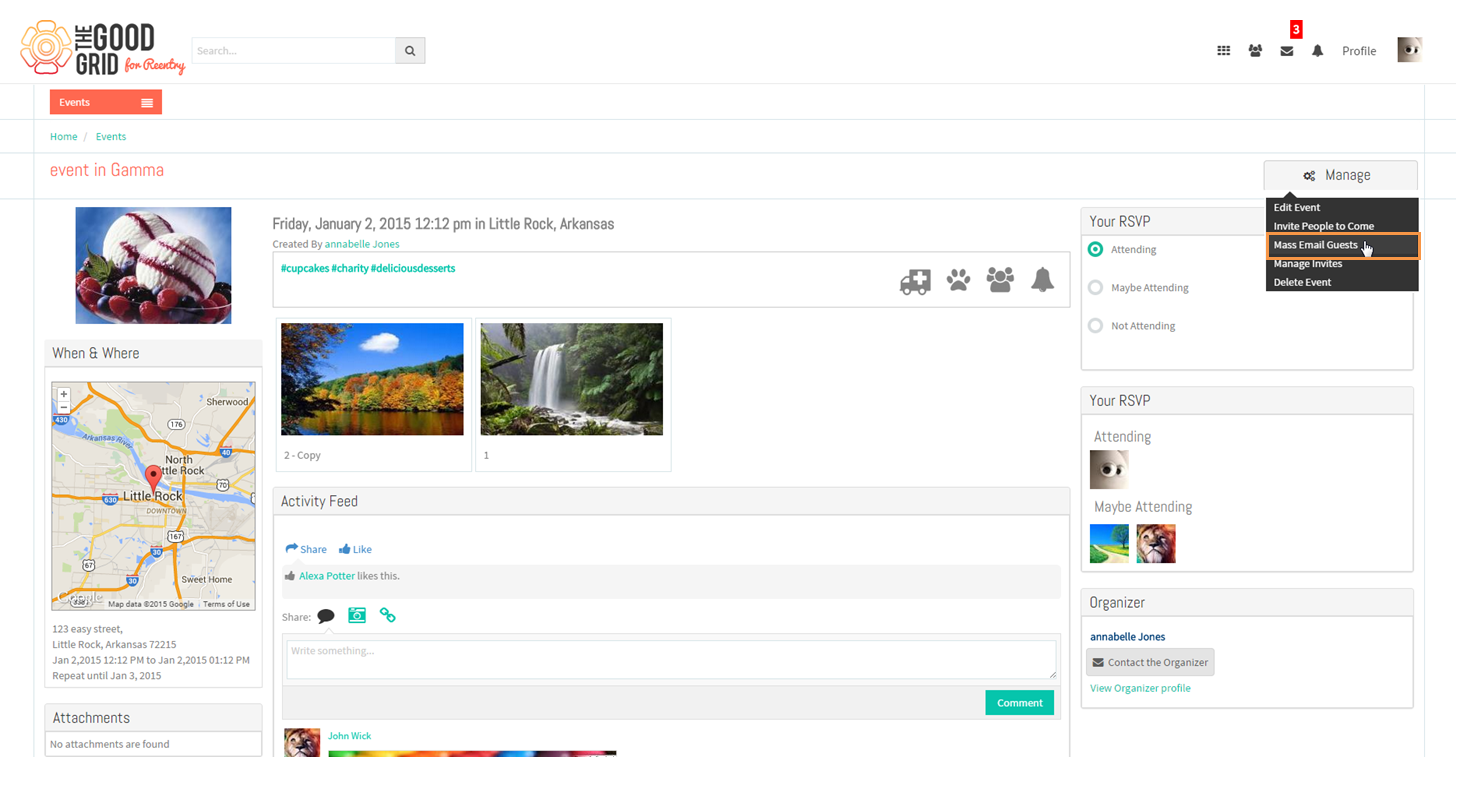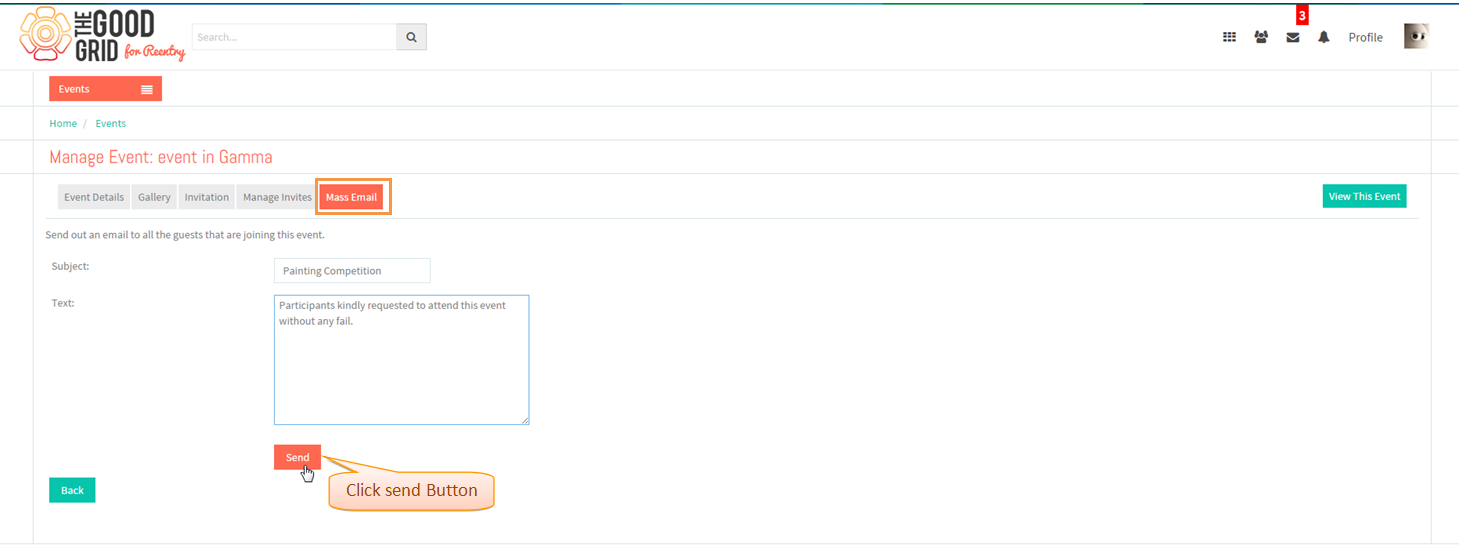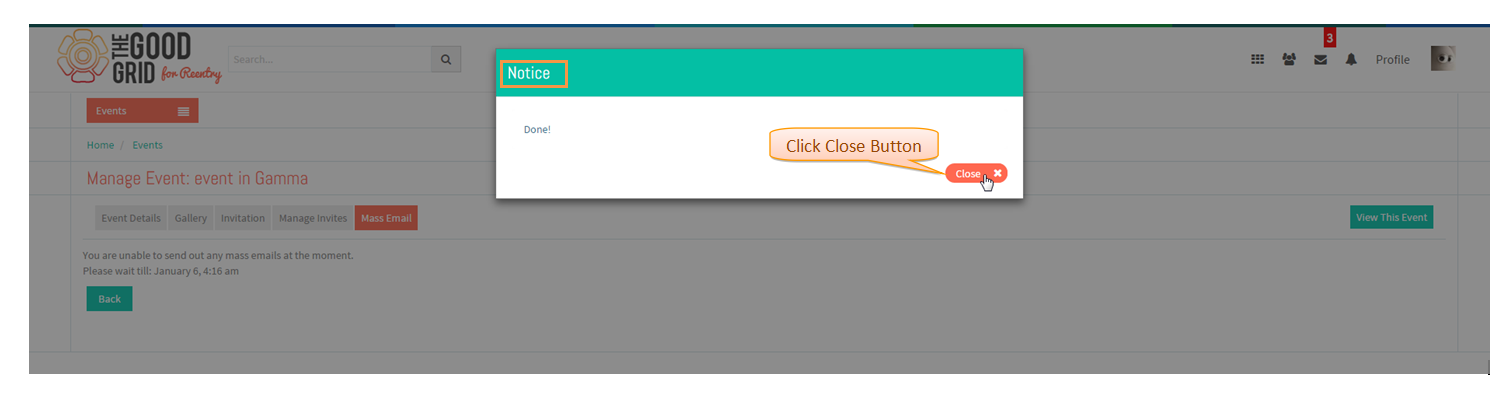Difference between revisions of "Mass Email"
| Line 5: | Line 5: | ||
---- | ---- | ||
| − | [[File: | + | [[File:66.Mass_Email_Flow.png]] |
---- | ---- | ||
| Line 14: | Line 14: | ||
| − | Select Mass Email Invites | + | * Select Mass Email Invites option from '''Manage'''. Navigate to Mass Email tab. |
| − | [[File: | + | [[File:67.Mass_email_screen.png]] |
---- | ---- | ||
| − | In Mass Email tab | + | * In Mass Email tab Enter all details , click on '''send''' button. |
| − | [[File: | + | [[File:68.Mass_email_screen1.png]] |
---- | ---- | ||
| − | + | * Email Sent and a '''Notice''' pop up will be displayed with close button | |
| − | [[File: | + | [[File:69.Mass_email_screen2.png]] |
---- | ---- | ||
Latest revision as of 04:53, 6 January 2015
Back to main menu
Functional Work Flow
Applications Screen Flow
- Select Mass Email Invites option from Manage. Navigate to Mass Email tab.
- In Mass Email tab Enter all details , click on send button.
- Email Sent and a Notice pop up will be displayed with close button