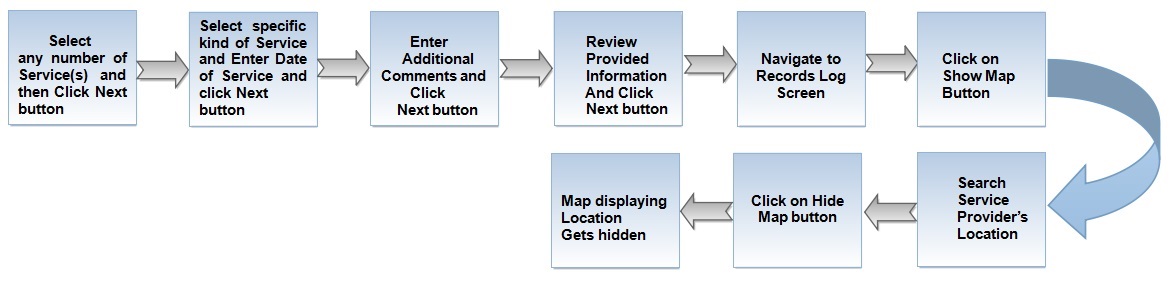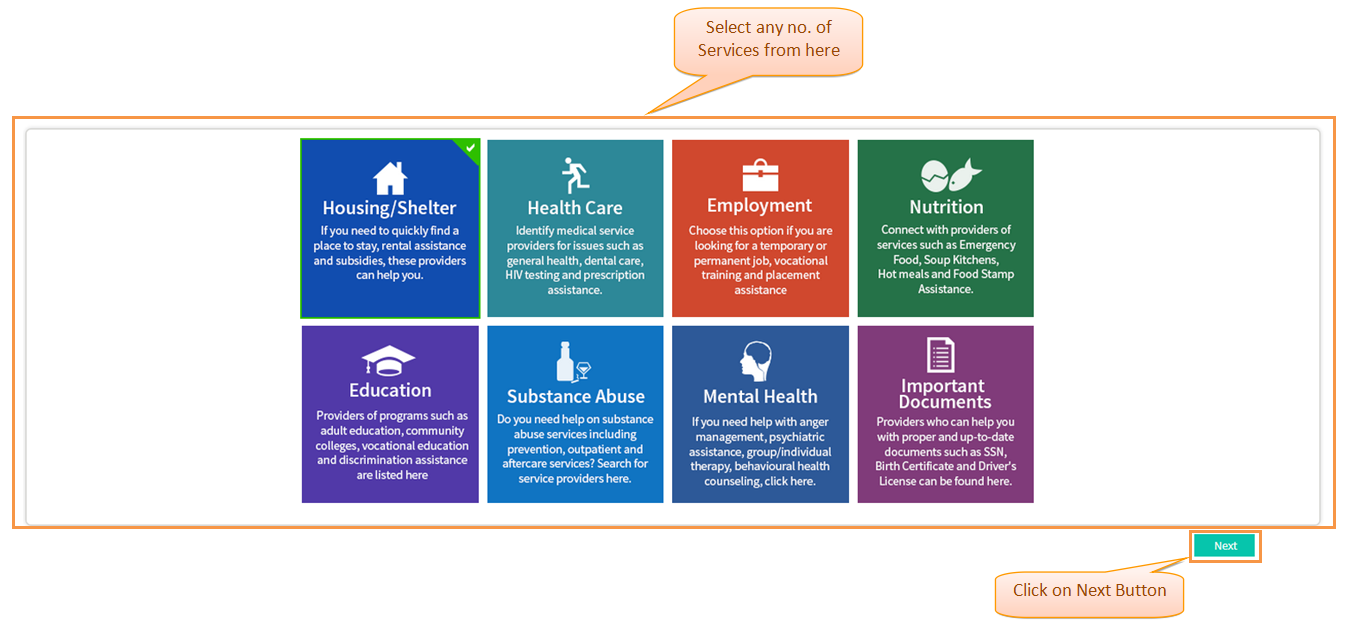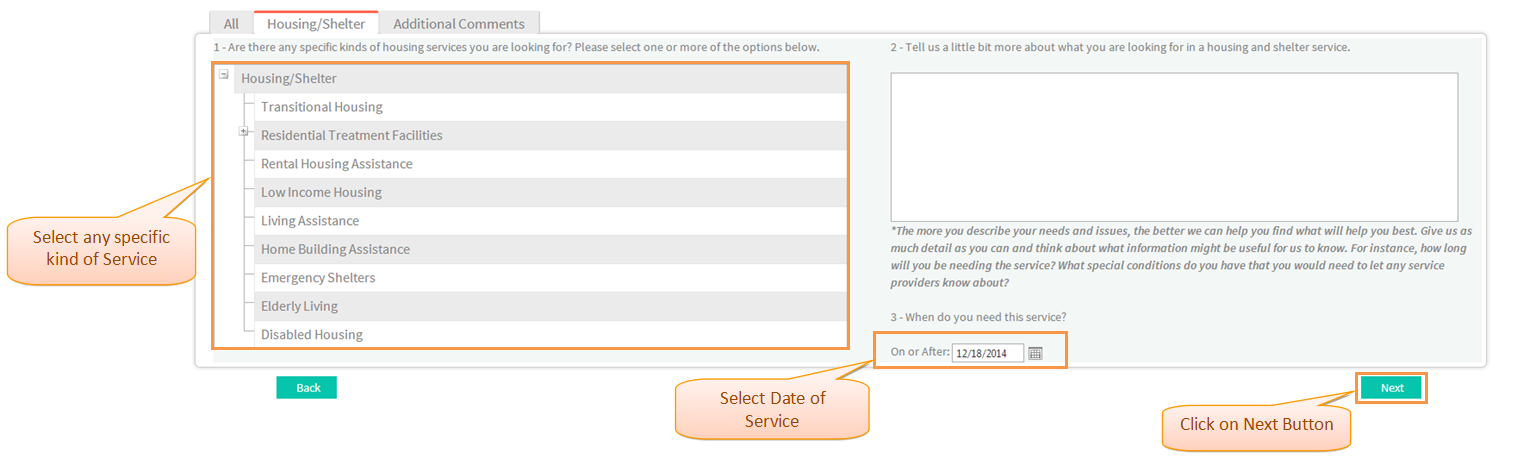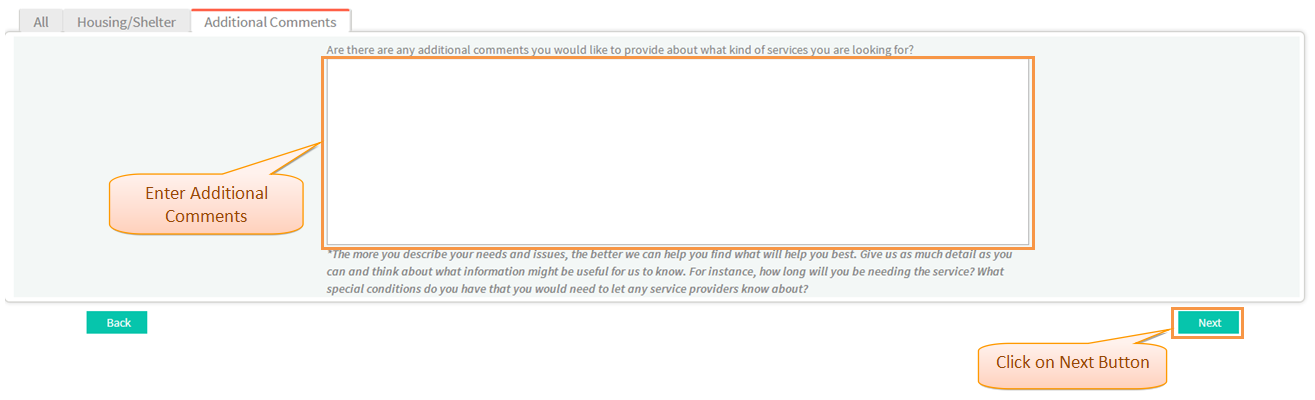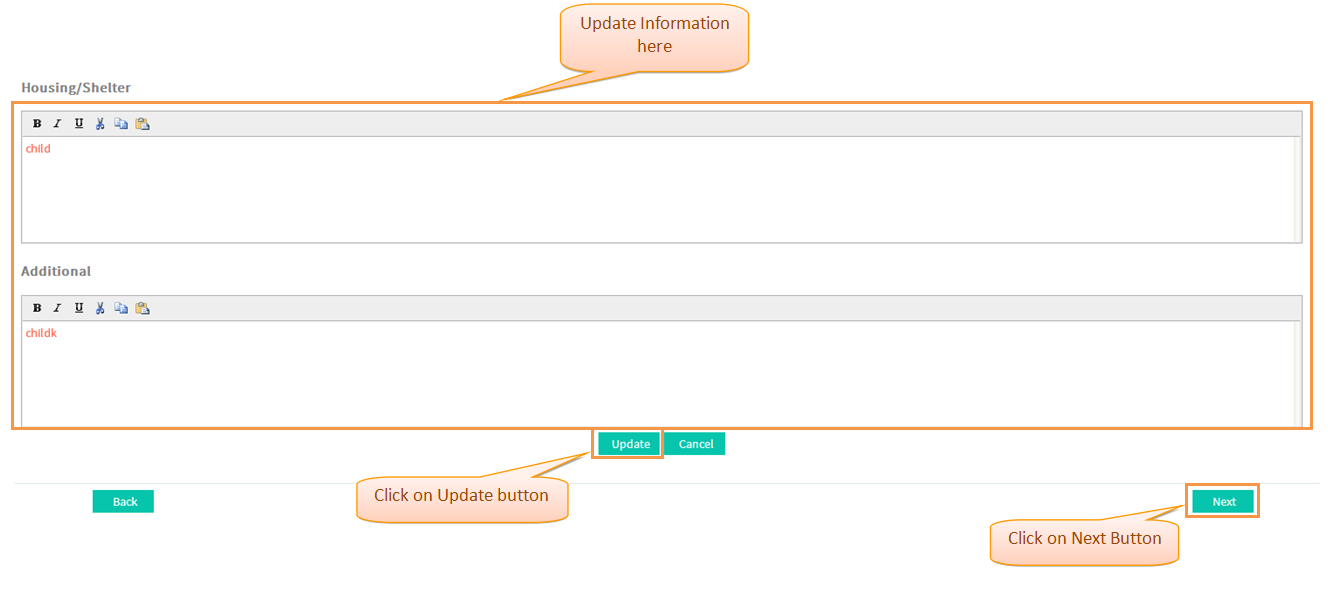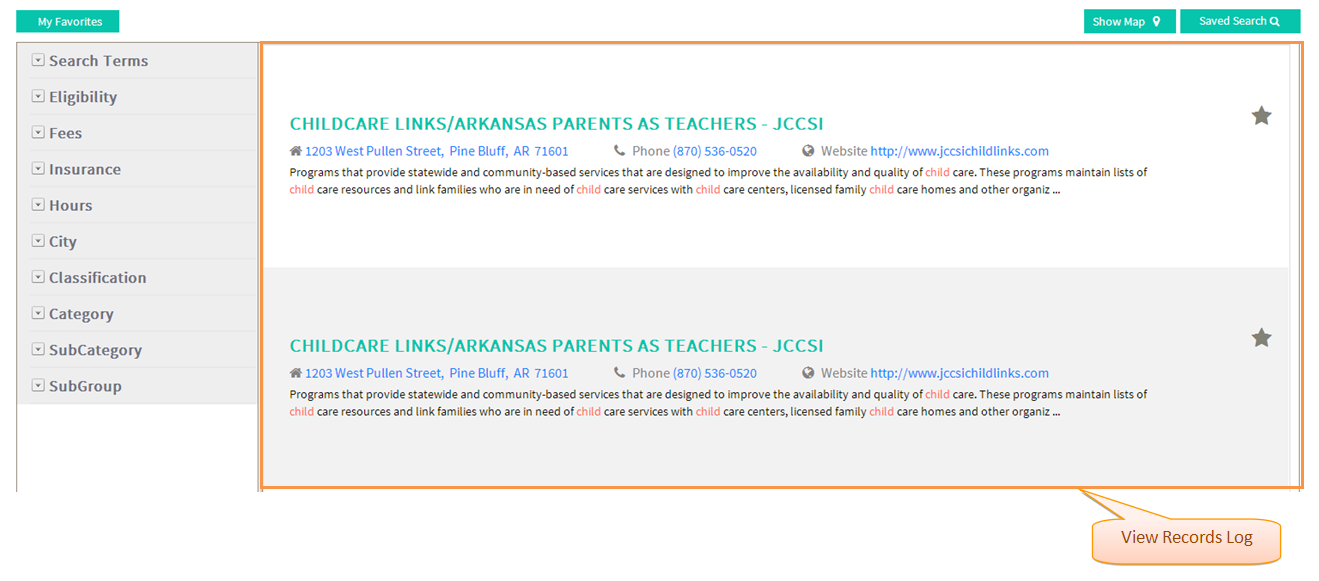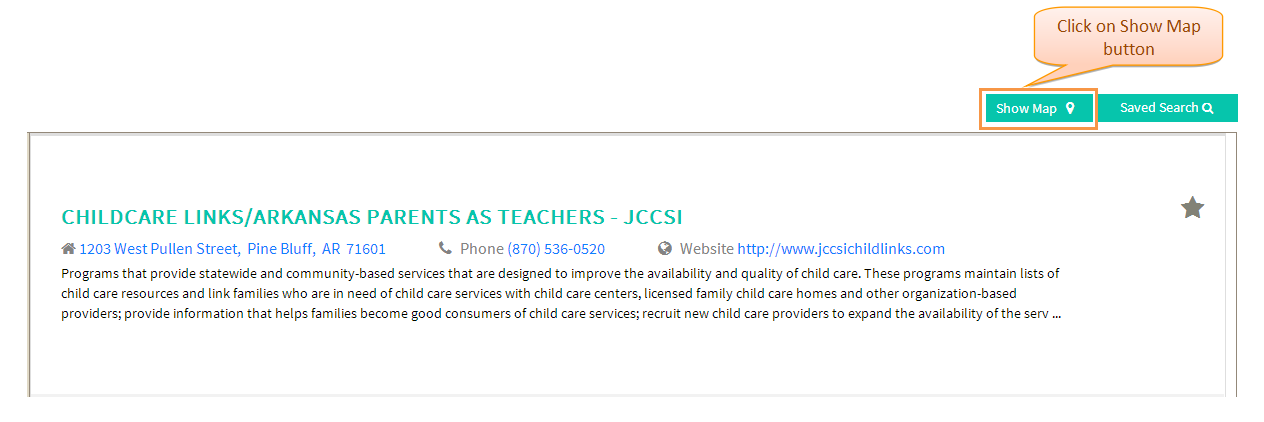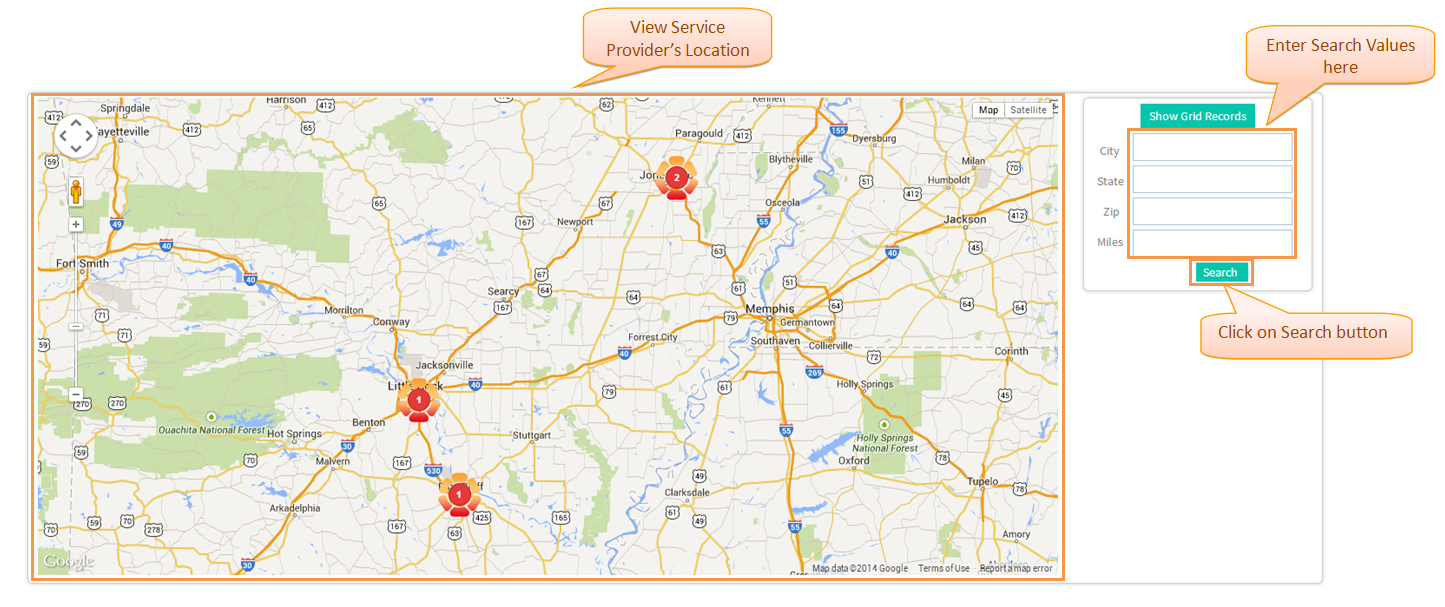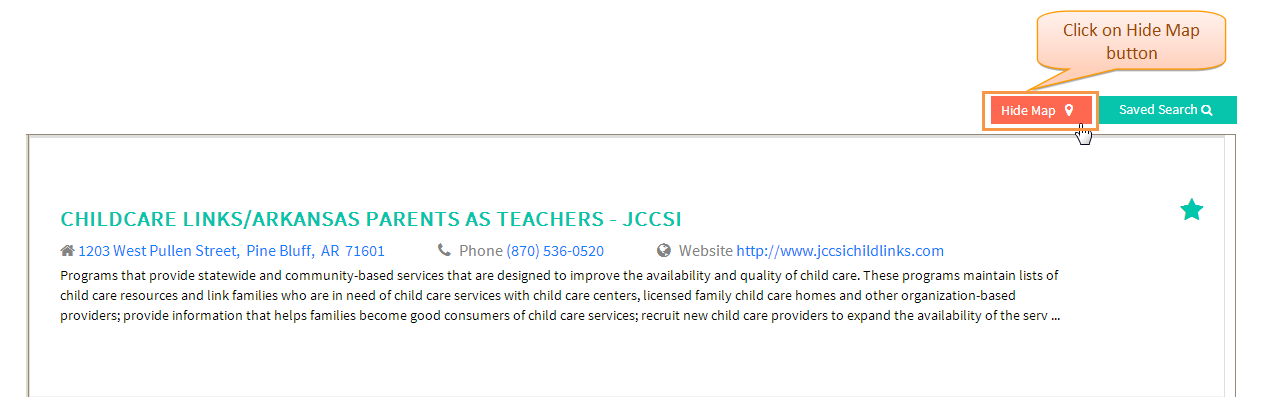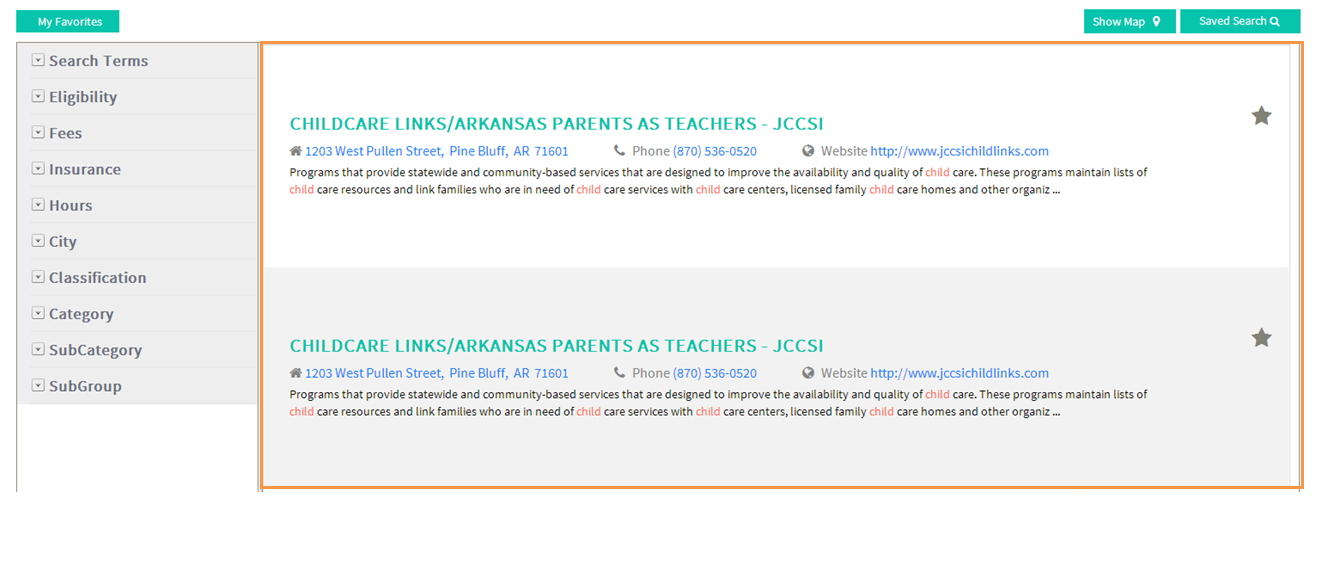Difference between revisions of "How to view Service Provider's Location"
(→Applications Screen Flow) |
(→Applications Screen Flow) |
||
| Line 14: | Line 14: | ||
---- | ---- | ||
| − | <big> | + | * <big> Select any no of Service(s) to be assisted with and then click ''''Next'''' button.</big> |
| Line 22: | Line 22: | ||
---- | ---- | ||
| − | <big> | + | * <big> Select specific kinds of Service(s) , enter the ''''Date of Service'''' needed and then click ''''Next'''' Button.</big> |
| Line 29: | Line 29: | ||
---- | ---- | ||
| − | <big> | + | * <big> Enter ''''Additional Comments'''' related to the selected Service and then click ''''Next'''' Button.</big> |
| Line 36: | Line 36: | ||
---- | ---- | ||
| − | <big> | + | * <big> Review Provided Information; click ''''Update'''' button to update Information if any and then click ''''Next'''' Button.</big> |
| Line 43: | Line 43: | ||
---- | ---- | ||
| − | <big> | + | * <big> Navigate to Records Log Screen.</big> |
| Line 50: | Line 50: | ||
---- | ---- | ||
| − | <big> | + | * <big> Click on ''''Show Map'''' button to view the Service Provider's location.</big> |
| Line 57: | Line 57: | ||
---- | ---- | ||
| − | <big> | + | * <big> Search Service Provider's Location and view it in Map.</big> |
| Line 64: | Line 64: | ||
---- | ---- | ||
| − | <big> | + | * <big> Click on ''''Hide Map'''' button.</big> |
| Line 71: | Line 71: | ||
---- | ---- | ||
| − | <big> | + | * <big> Map gets hidden.</big> |
[[File:ViewRecordsLog1.png]] | [[File:ViewRecordsLog1.png]] | ||
Revision as of 04:54, 23 December 2014
Actions Work Flow
Click on the either link to know about beginning Reentry Planning : How to begin Reentry Planning for Existing User or How to begin Reentry Planning for New User
Applications Screen Flow
- Select any no of Service(s) to be assisted with and then click 'Next' button.
- Select specific kinds of Service(s) , enter the 'Date of Service' needed and then click 'Next' Button.
- Enter 'Additional Comments' related to the selected Service and then click 'Next' Button.
- Review Provided Information; click 'Update' button to update Information if any and then click 'Next' Button.
- Navigate to Records Log Screen.
- Click on 'Show Map' button to view the Service Provider's location.
- Search Service Provider's Location and view it in Map.
- Click on 'Hide Map' button.
- Map gets hidden.