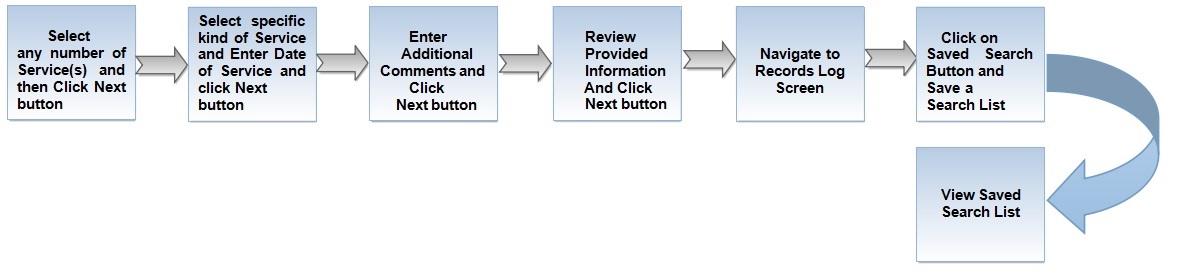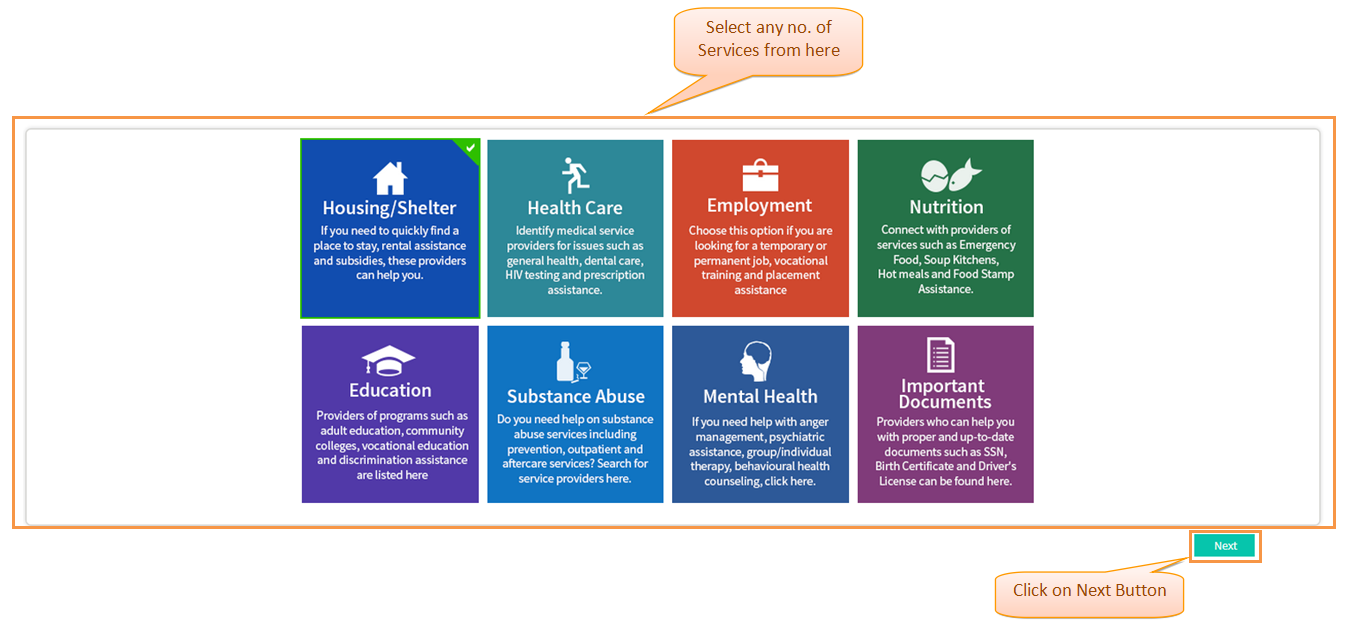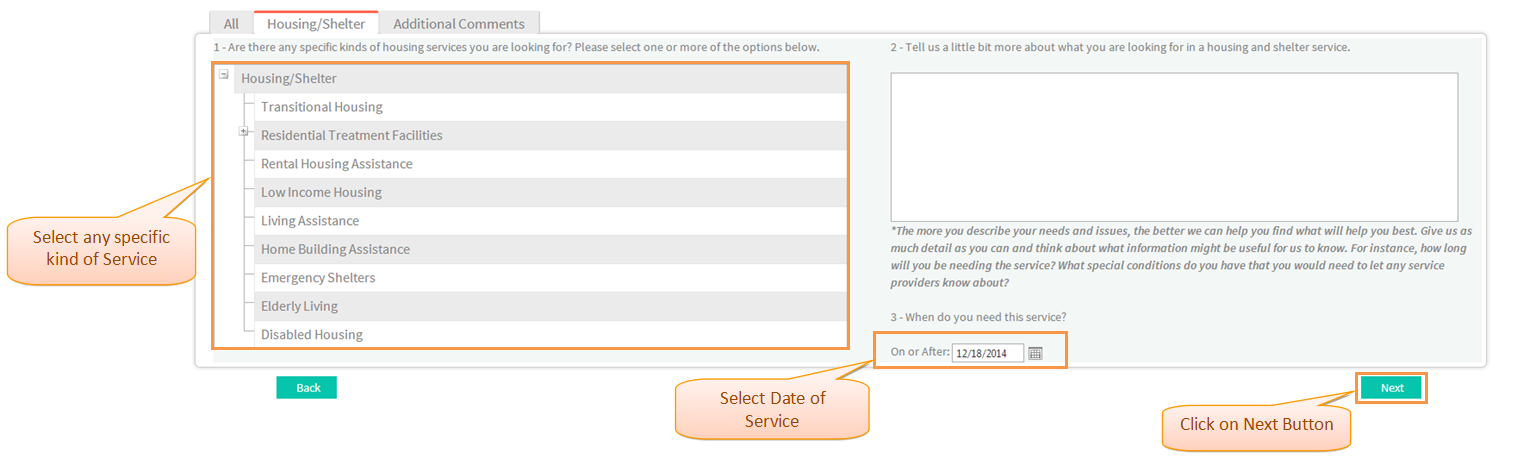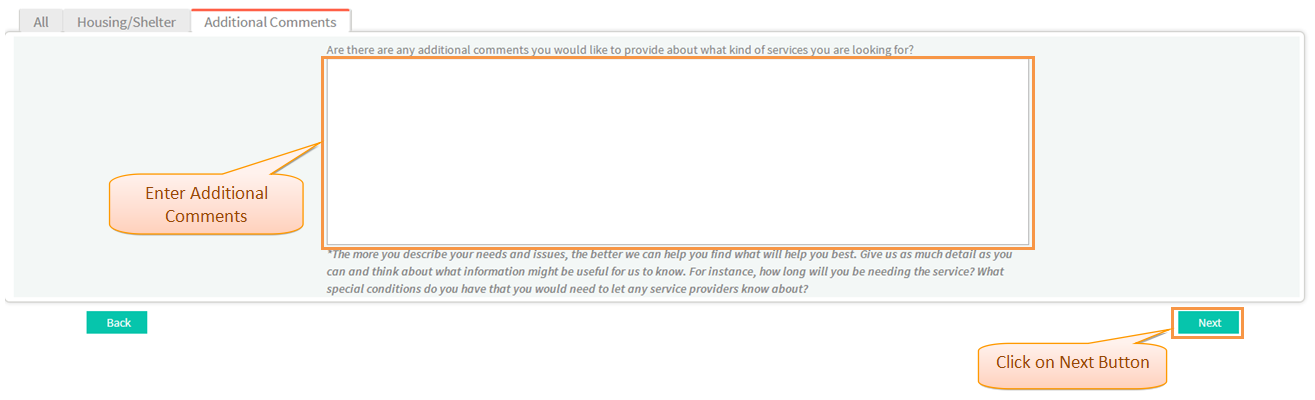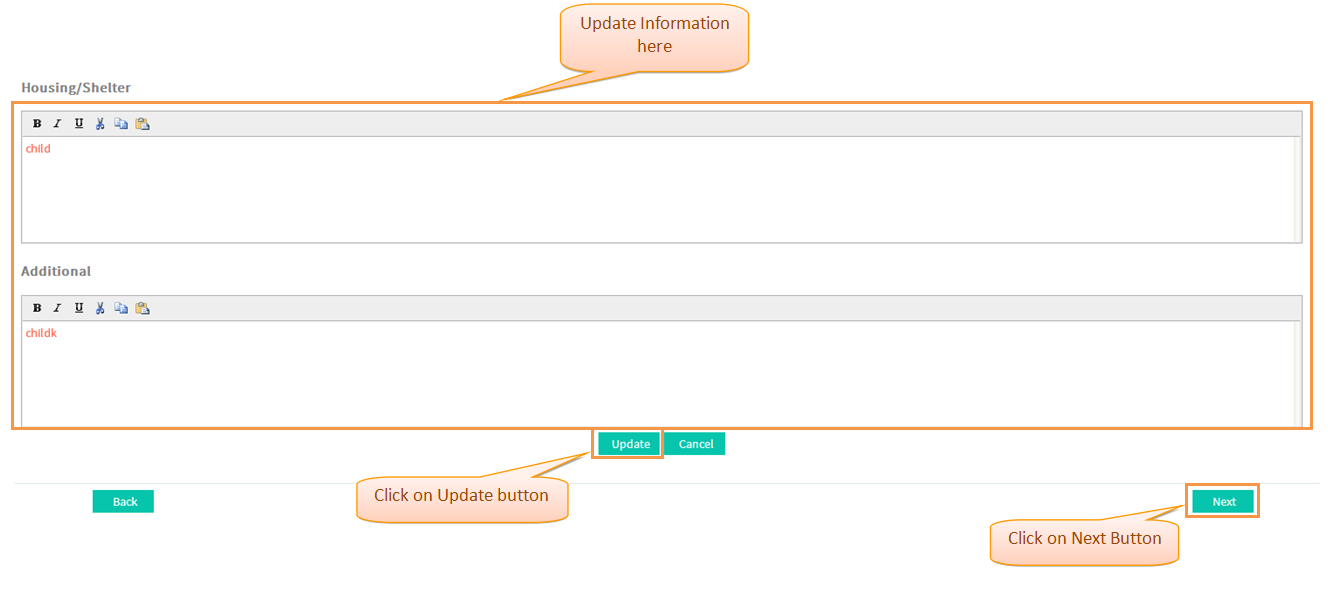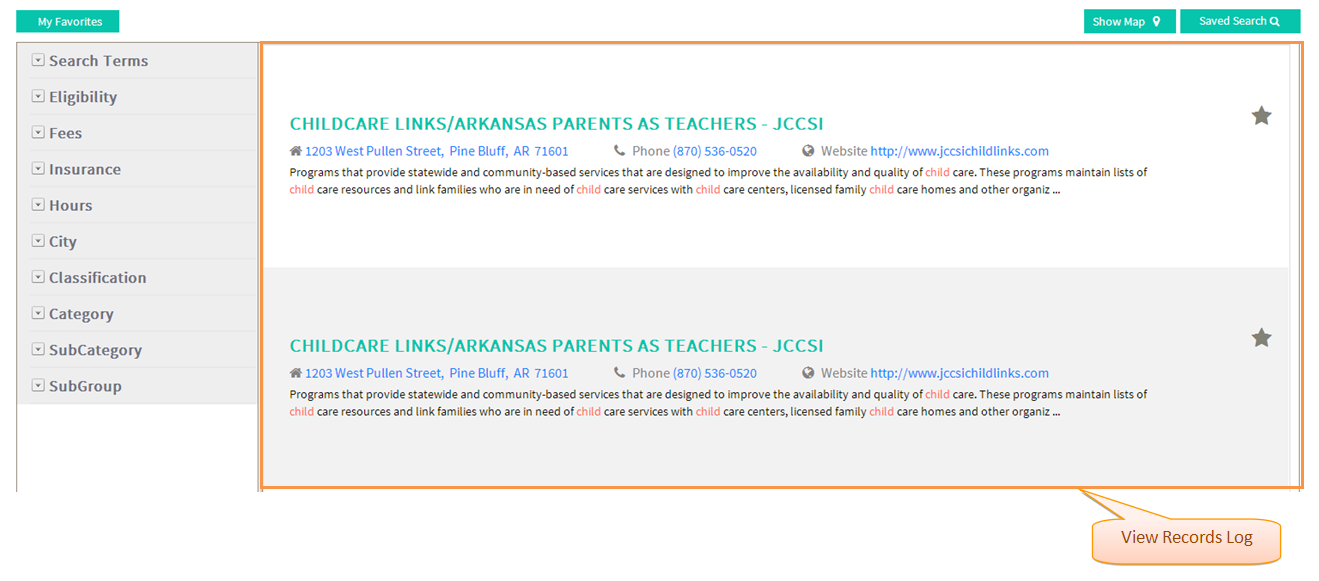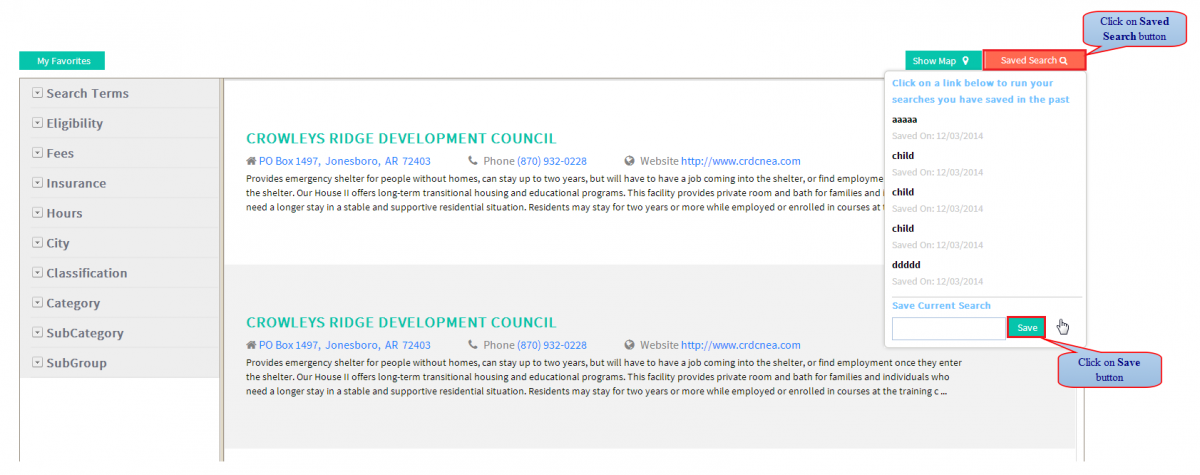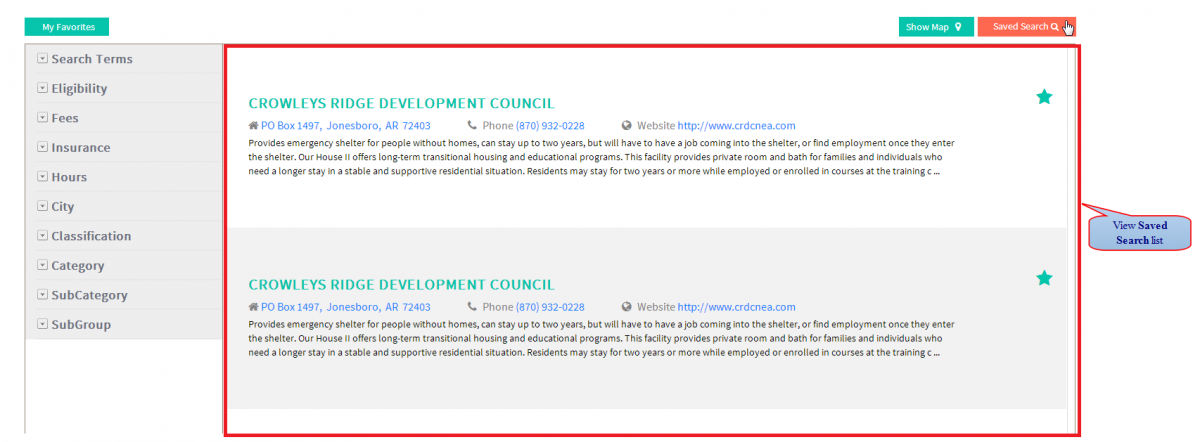Difference between revisions of "How to add and view Saved Search"
(→Actions Work Flow) |
(→Applications Screen Flow) |
||
| Line 17: | Line 17: | ||
| − | [[File: | + | [[File:Step1.png]] |
| Line 25: | Line 25: | ||
| − | [[File: | + | [[File:Step2.png]] |
---- | ---- | ||
| Line 32: | Line 32: | ||
| − | [[File: | + | [[File:AdditionalCommentsScreen.png]] |
---- | ---- | ||
| Line 39: | Line 39: | ||
| − | [[File: | + | [[File:ReviewInformation.png]] |
---- | ---- | ||
| Line 46: | Line 46: | ||
| − | [[File: | + | [[File:ViewRecordsLog.png]] |
---- | ---- | ||
Revision as of 07:44, 18 December 2014
Actions Work Flow
Click on the either link to know about beginning Reentry Planning : How to begin Reentry Planning for Existing User or How to begin Reentry Planning for New User
Applications Screen Flow
1. Select any no of Service(s) to be assisted with and then click 'Next' button.
2. Select specific kinds of Service(s) , enter the 'Date of Service' needed and then click 'Next' Button.
3. Enter 'Additional Comments' related to the selected Service and then click 'Next' Button.
4. Review Provided Information; click 'Update' button to update Information if any and then click 'Next' Button.
5. Navigate to Records Log Screen.
6. Click on 'Saved Search' button.
7. View Saved Search List.