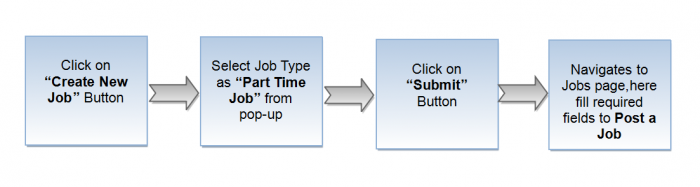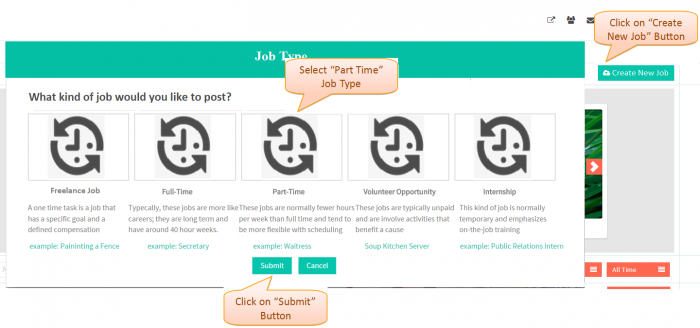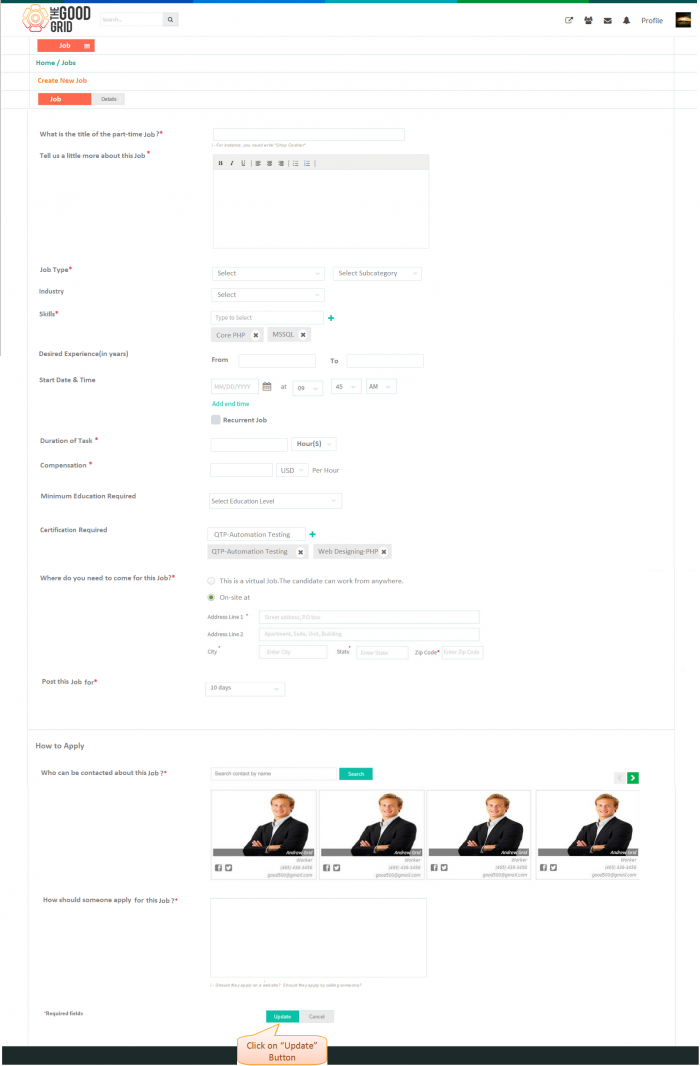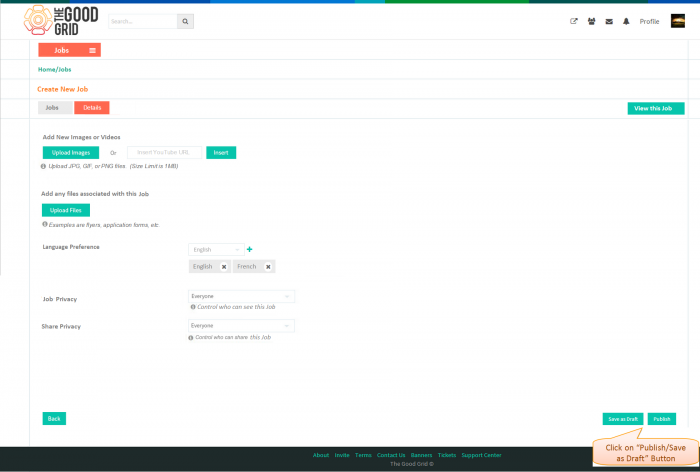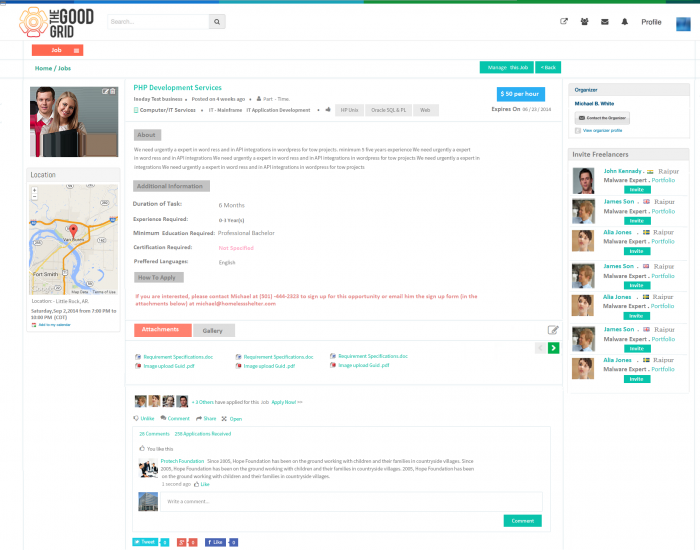Difference between revisions of "Create a Part-Time Job Section"
(→Application Screen Flow) |
|||
| Line 7: | Line 7: | ||
== '''Application Screen Flow'''== | == '''Application Screen Flow'''== | ||
---- | ---- | ||
| − | In Jobs Home page click on '''Create New Job''' Button,then it navigates to open Job type pop-up window,here select '''Part-Time Job''' and click on '''Submit''' button. | + | * In Jobs Home page click on '''Create New Job''' Button,then it navigates to open Job type pop-up window,here select '''Part-Time Job''' and click on '''Submit''' button. |
[[File:Part_Time_(2).png|700px]] | [[File:Part_Time_(2).png|700px]] | ||
---- | ---- | ||
| − | It navigates to Create Job page,here fill required field and click on '''Update''' button | + | * It navigates to Create Job page,here fill required field and click on '''Update''' button |
[[File:PPart_Time_(4).png|700px]] | [[File:PPart_Time_(4).png|700px]] | ||
---- | ---- | ||
| − | It navigates to Details Job page,here fill required fields and click on '''Publish/Save as Draft''' button | + | * It navigates to Details Job page,here fill required fields and click on '''Publish/Save as Draft''' button |
[[File:Part_Time_(5).png|700px]] | [[File:Part_Time_(5).png|700px]] | ||
---- | ---- | ||
| − | It navigates to Job view page | + | * It navigates to Job view page |
[[File:Part_View_Page.png|700px]] | [[File:Part_View_Page.png|700px]] | ||
---- | ---- | ||
Revision as of 05:31, 23 December 2014
Funtional Work Flow
Application Screen Flow
- In Jobs Home page click on Create New Job Button,then it navigates to open Job type pop-up window,here select Part-Time Job and click on Submit button.
- It navigates to Create Job page,here fill required field and click on Update button
- It navigates to Details Job page,here fill required fields and click on Publish/Save as Draft button
- It navigates to Job view page