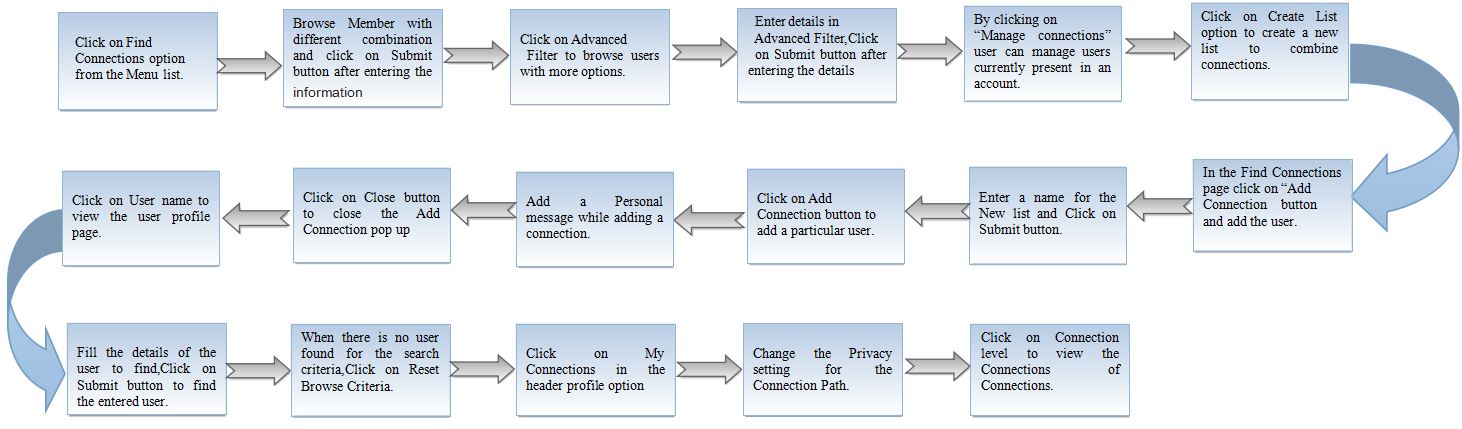Difference between revisions of "Find Connections"
(Created page with "* Click on the Menu option and Select Find Connection from menu. * In the Browse Members field,Browse Member with different combination and click on Submit button after enter...") |
|||
| Line 1: | Line 1: | ||
| + | Find Connections | ||
| + | |||
| + | |||
| + | [[File:FC1.1.jpg]] | ||
| + | |||
| + | |||
| + | ---- | ||
| + | |||
* Click on the Menu option and Select Find Connection from menu. | * Click on the Menu option and Select Find Connection from menu. | ||
Revision as of 07:22, 23 December 2014
Find Connections
- Click on the Menu option and Select Find Connection from menu.
- In the Browse Members field,Browse Member with different combination and click on Submit button after entering the information.
- Click on Advanced Filter to browse users with more options in the find connections page
- Enter the details in the Advanced Filter fields and Click on Submit button to search the users.
- Click on Manage Connections option to manage the existing connections in the added list.
- Click on Create a List button to add new list and enter name for the new list and click on submit button.
- In the Find Connections page click on “Add Connection button to add new user(Connection).
- Select any user and click on Add Connection button to add the particular user.
- Send a Personal message to the user while giving the connection request.
- Mouse hover on the user to view the particular user informations or click on the user name.
- Click on the close button to close the Add Connection pop up
- Fill the user information in the browse members and click on submit button to search.
- When there is no user found for the search criteria,Click on Reset Browse Criteria.All users will be displayed.
- Click on My Connections in the header profile option and Change the Privacy setting for the Connection Path.