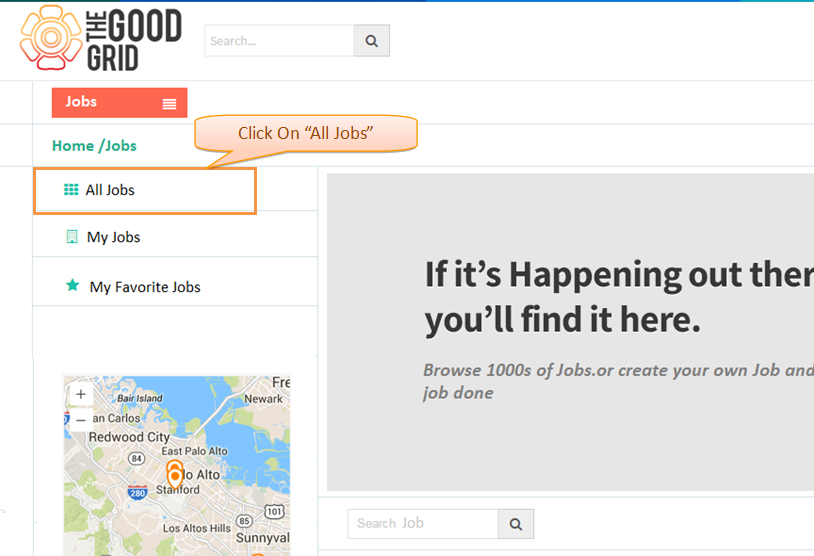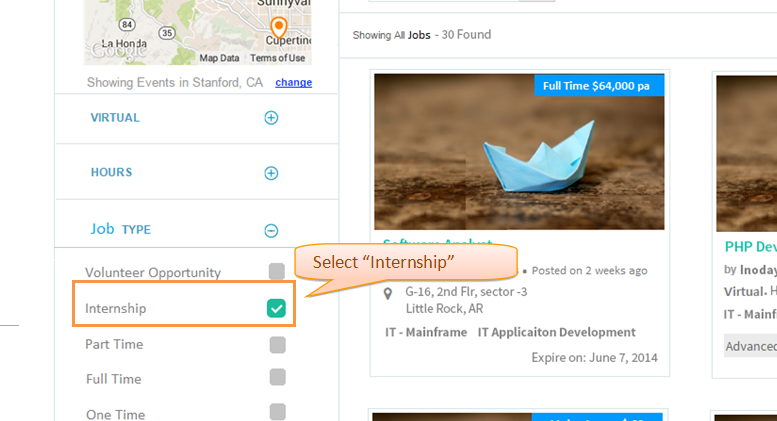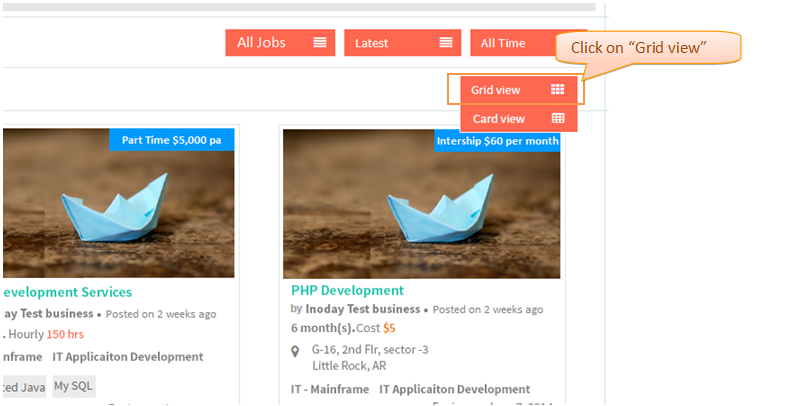Difference between revisions of "Internship Grid view"
(→Follow the steps to view - Internship Grid view) |
(→Follow the steps to view - Internship Grid view) |
||
| Line 14: | Line 14: | ||
[[File:v_033.png]] | [[File:v_033.png]] | ||
| − | * Now click on any Grid view Drop down and select ''' | + | * Now click on any Grid view Drop down and select ''' Grid View ''' |
[[File:i_10.png]] | [[File:i_10.png]] | ||
* Now the application will displays the Internship in card view. | * Now the application will displays the Internship in card view. | ||
Revision as of 09:02, 23 December 2014
Functional Flow
Follow the steps to view - Internship Grid view
- In Jobs landing page By default application will display the latest opportunities. It will displays listing of all jobs in card view . click All Jobs from sub menu.It will displays the all jobs in the list.
- Click Job Type and select Internship . Now the application will displays only the Internship.
- Now click on any Grid view Drop down and select Grid View
- Now the application will displays the Internship in card view.