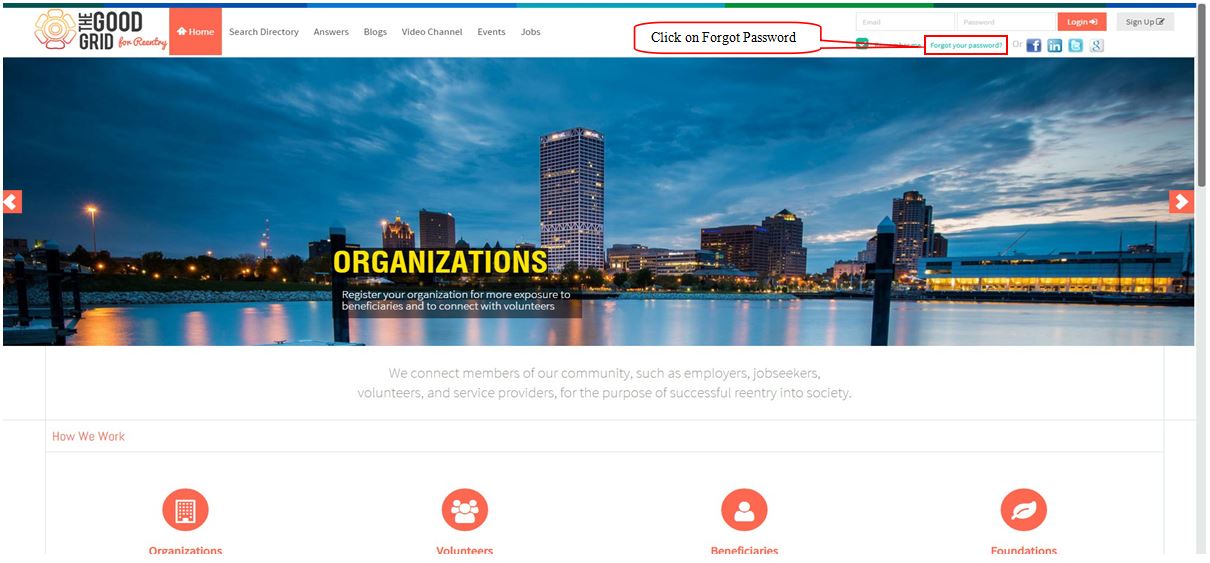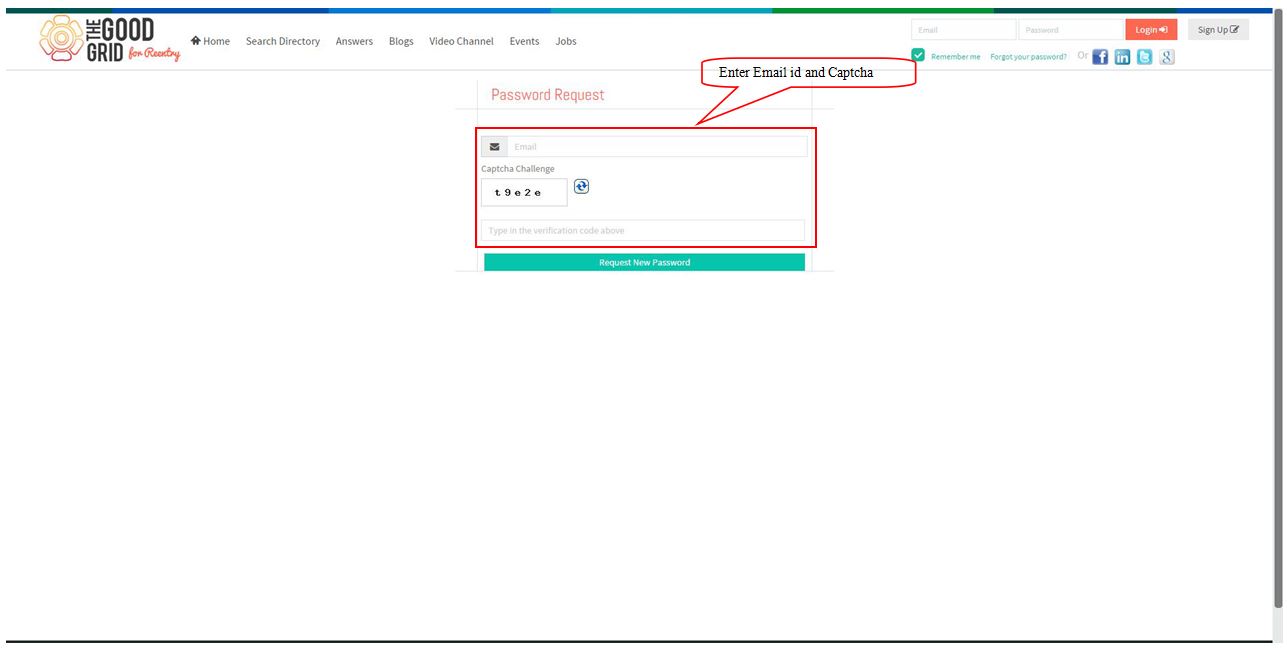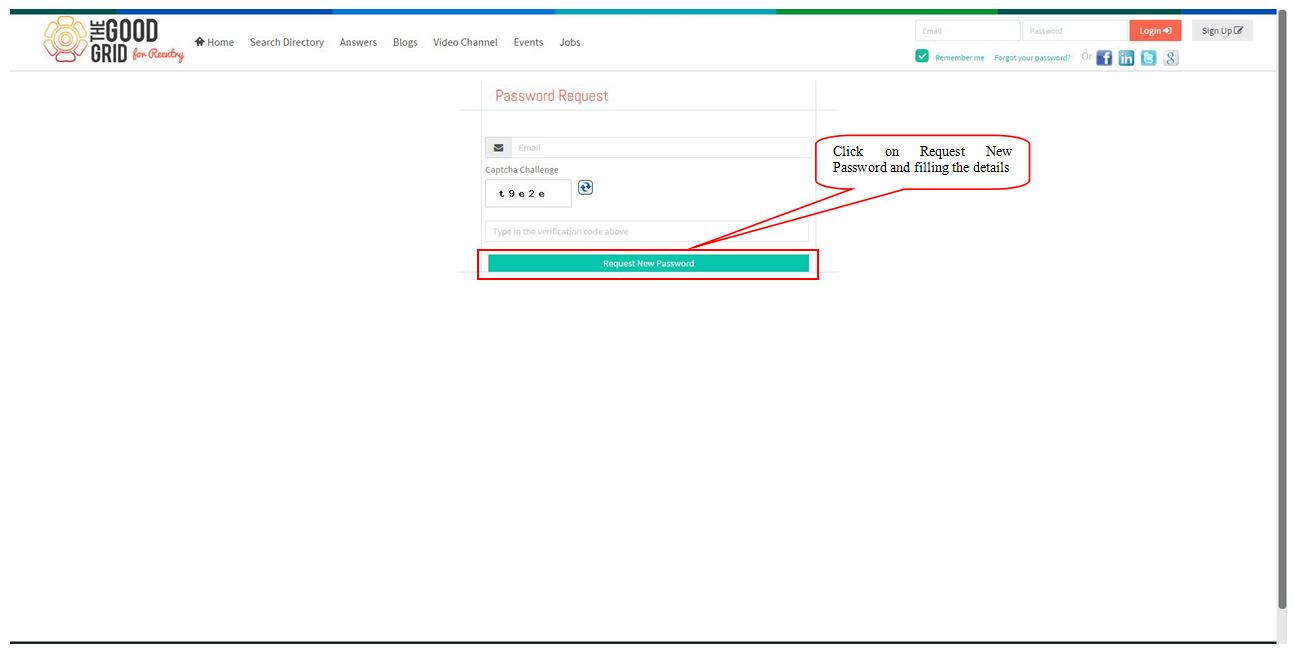Difference between revisions of "Forgot Password (Php Fox)"
(Created page with "===='''Forgot Password'''=== --- * In the Home Page Click on Forgot password option below the login fields. * Enter Email id and the Captcha in the Password Request fiel...") |
(→=Forgot Password) |
||
| Line 1: | Line 1: | ||
===='''Forgot Password'''=== | ===='''Forgot Password'''=== | ||
| + | [[File:FP.jpg]] | ||
| − | + | ---- | |
| − | --- | + | |
* In the Home Page Click on Forgot password option below the login fields. | * In the Home Page Click on Forgot password option below the login fields. | ||
| + | |||
| + | |||
| + | |||
| + | [[File:FP1.jpg]] | ||
| + | |||
| + | |||
* Enter Email id and the Captcha in the Password Request fields. | * Enter Email id and the Captcha in the Password Request fields. | ||
| + | |||
| + | |||
| + | [[File:FP2.jpg]] | ||
| + | |||
* Click on Request New Password after enter the Email id and Captcha. | * Click on Request New Password after enter the Email id and Captcha. | ||
| + | |||
| + | |||
| + | [[File:FP3.jpg]] | ||
Revision as of 04:30, 24 December 2014
=Forgot Password
- In the Home Page Click on Forgot password option below the login fields.
- Enter Email id and the Captcha in the Password Request fields.
- Click on Request New Password after enter the Email id and Captcha.