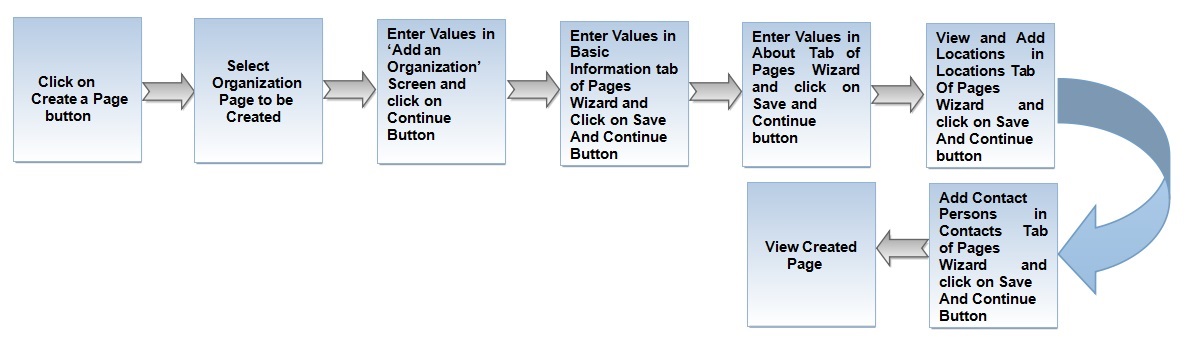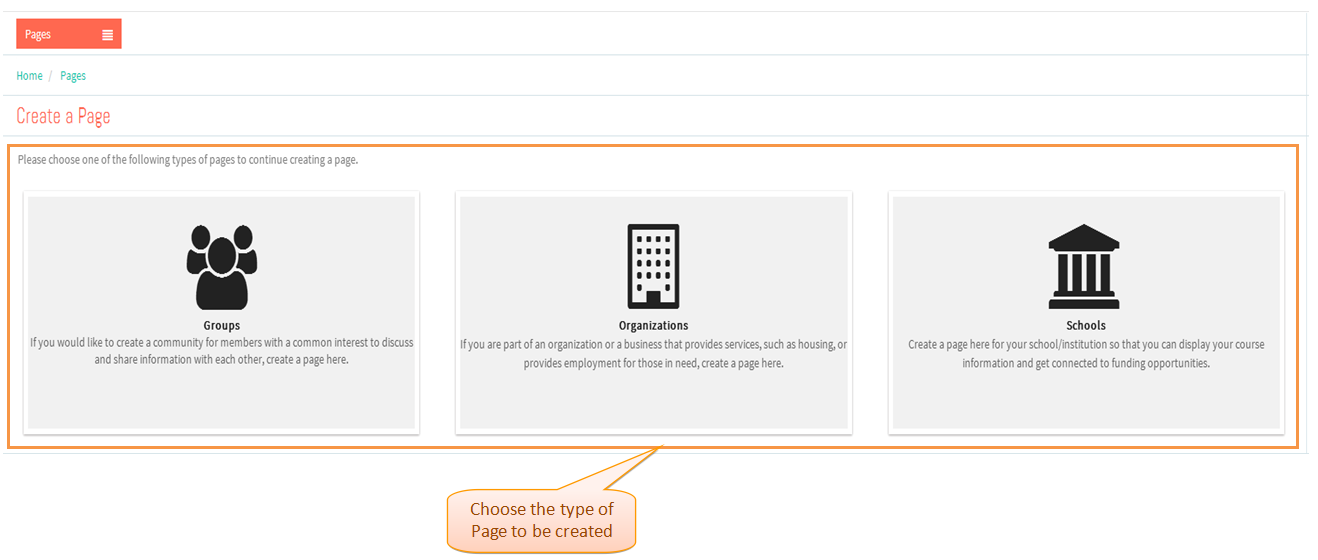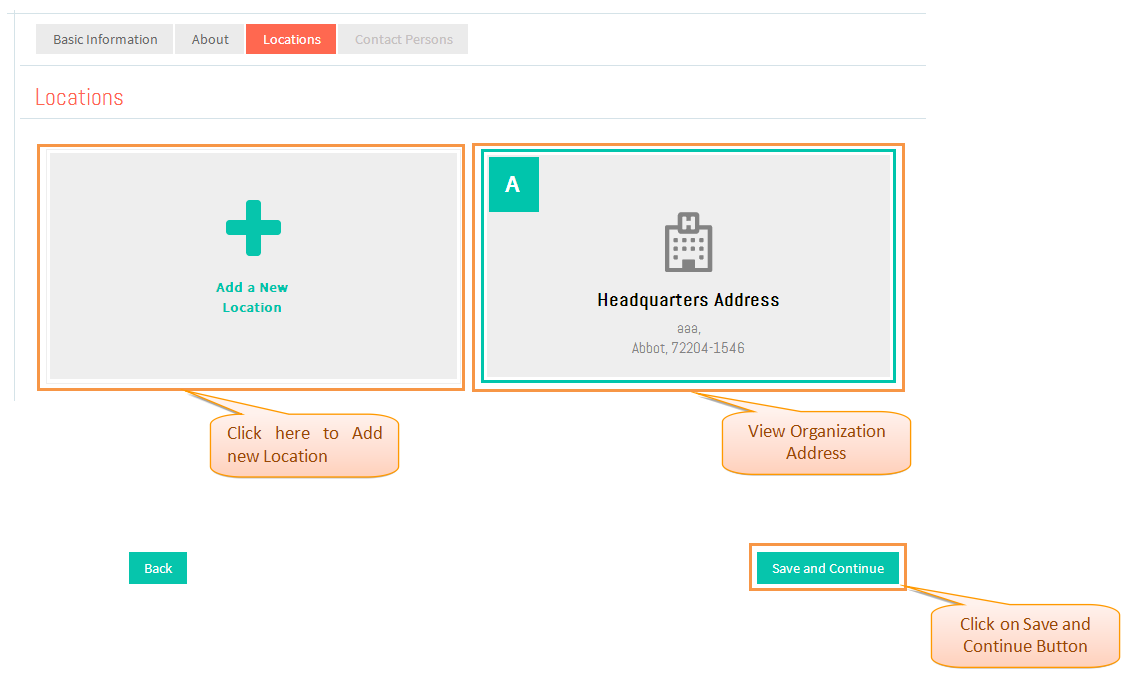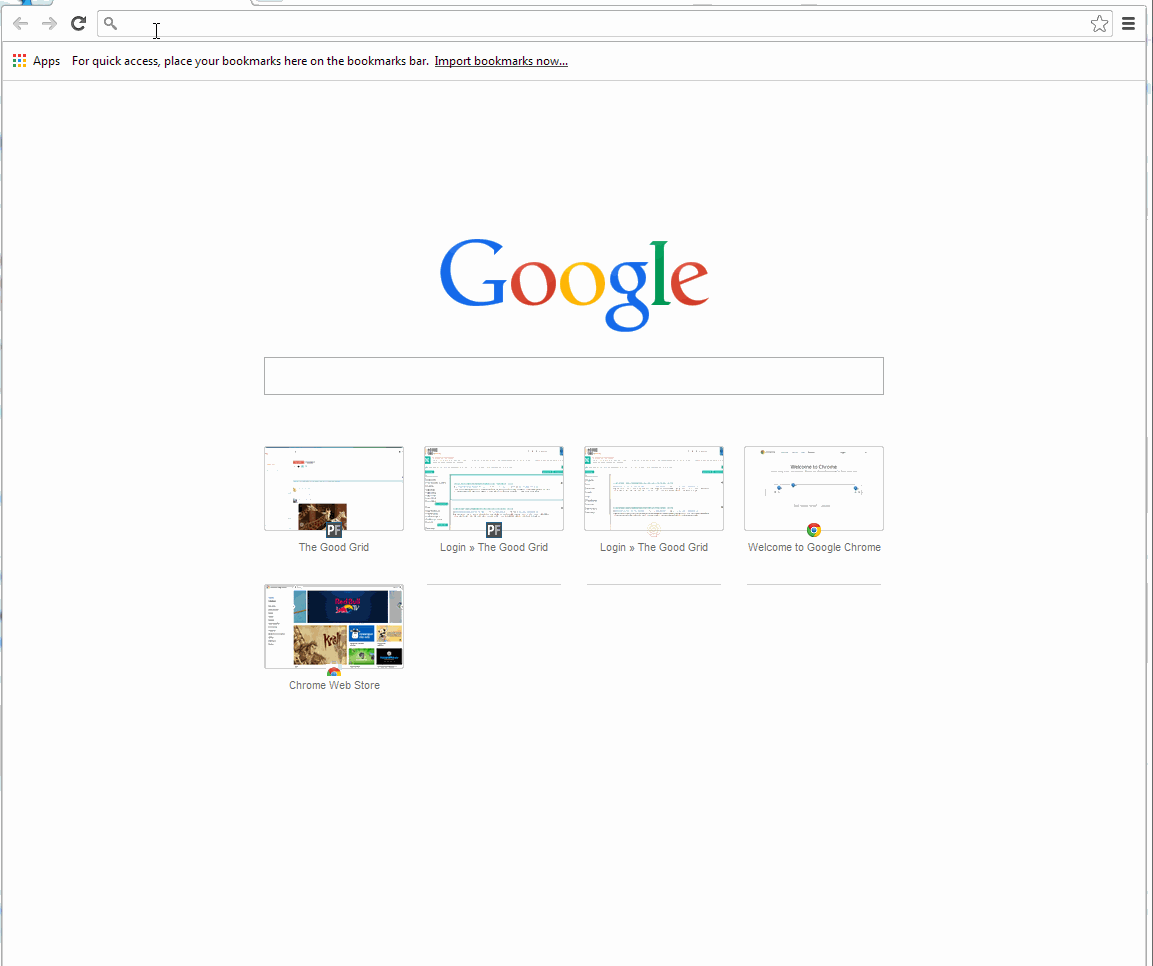Difference between revisions of "How to create an Organization Page"
| Line 60: | Line 60: | ||
---- | ---- | ||
| + | |||
| + | * <big> View and Add Locations in ''''Locations'''' tab of Pages Wizard and click on '''Save and Continue''' button.</big> | ||
| + | |||
| + | |||
| + | [[File:LocationsWizard.png]] | ||
| + | |||
| + | |||
| + | * <big> View and Add Locations in ''''Locations'''' tab of Pages Wizard and click on '''Save and Continue''' button.</big> | ||
| + | |||
| + | |||
| + | [[File:LocationsWizard.png]] | ||
| + | |||
| + | |||
| + | |||
| + | |||
== '''User Actions Presentation''' == | == '''User Actions Presentation''' == | ||
Revision as of 05:03, 24 December 2014
Actions Work Flow
Applications Screen Flow
- Click on the Create a Page button.
- Select Organization Page to be created.
- Enter Values in 'Add an Organization' screen and click on Continue button.
- Enter Values in 'Basic Information' tab of Pages Wizard and click on Save and Continue button.
- Enter Values in 'About' tab of Pages Wizard and click on Save and Continue button.
- View and Add Locations in 'Locations' tab of Pages Wizard and click on Save and Continue button.
- View and Add Locations in 'Locations' tab of Pages Wizard and click on Save and Continue button.
- View and Add Locations in 'Locations' tab of Pages Wizard and click on Save and Continue button.
User Actions Presentation