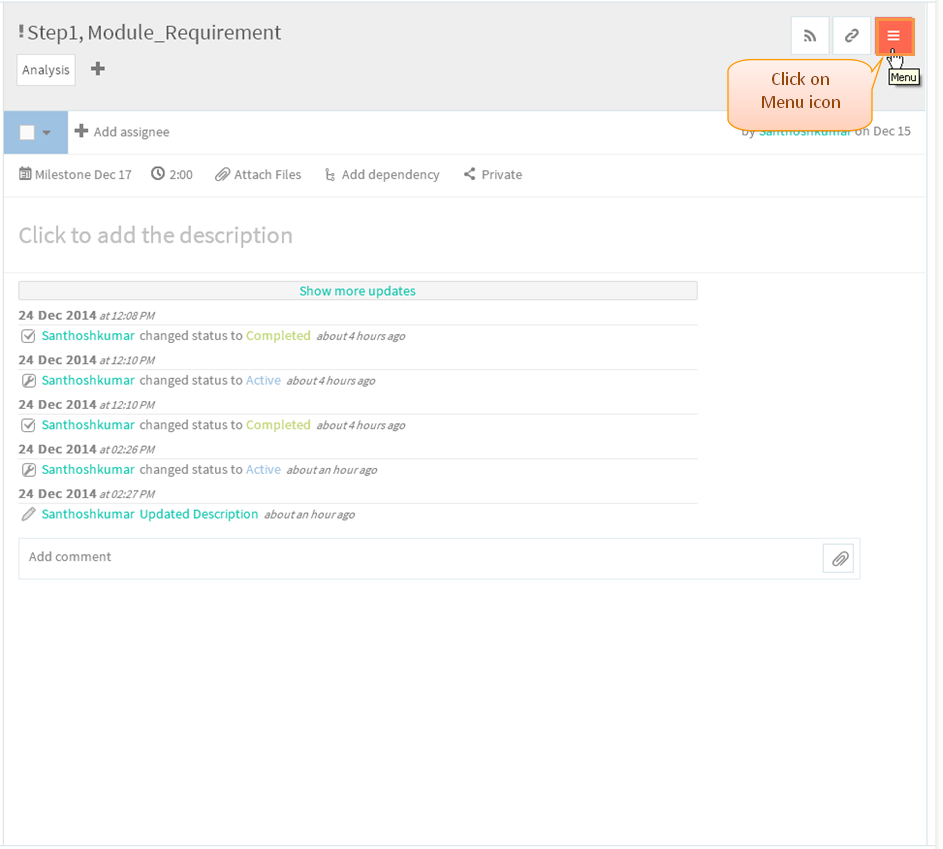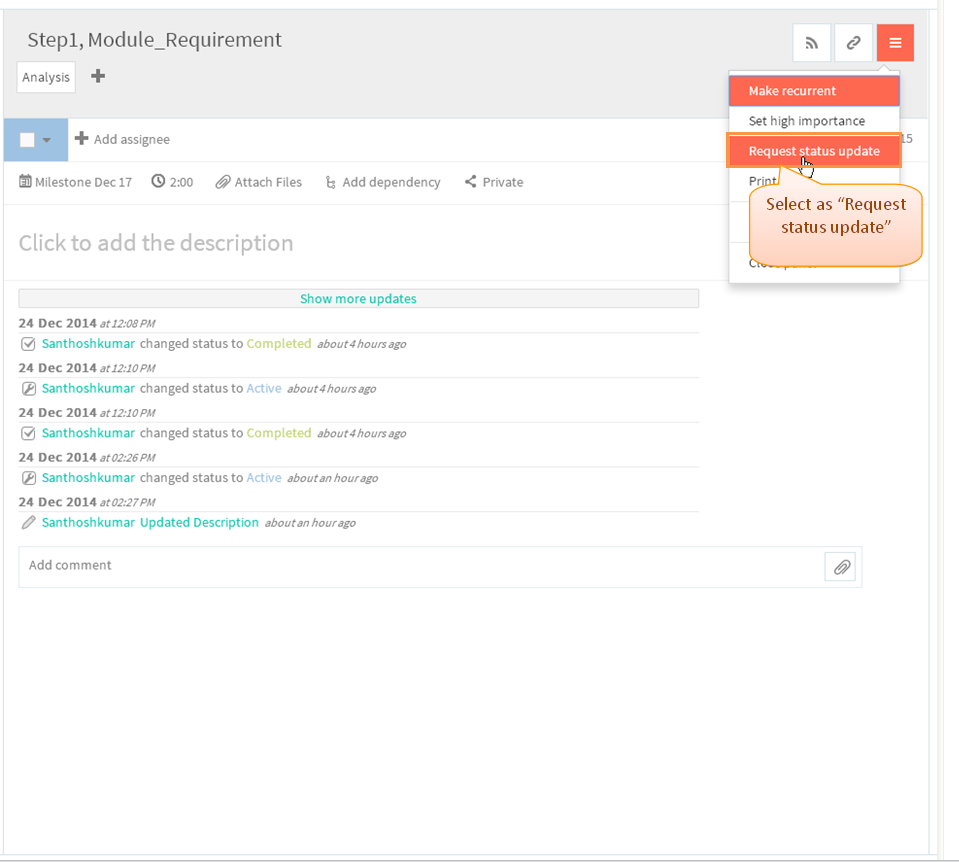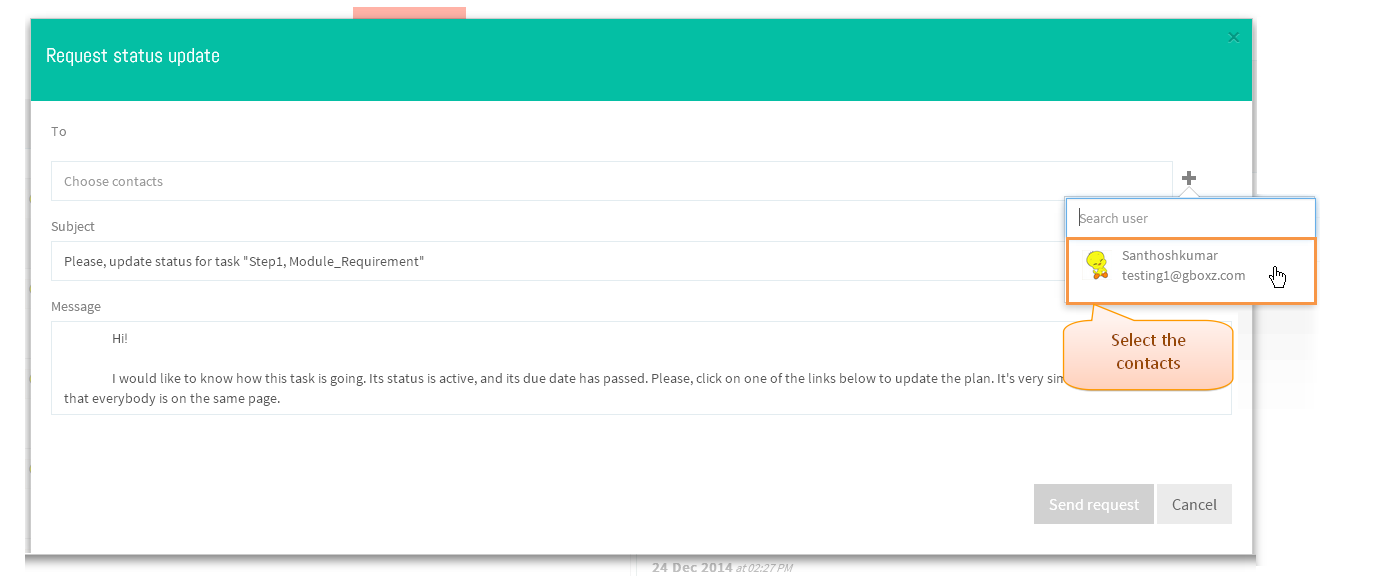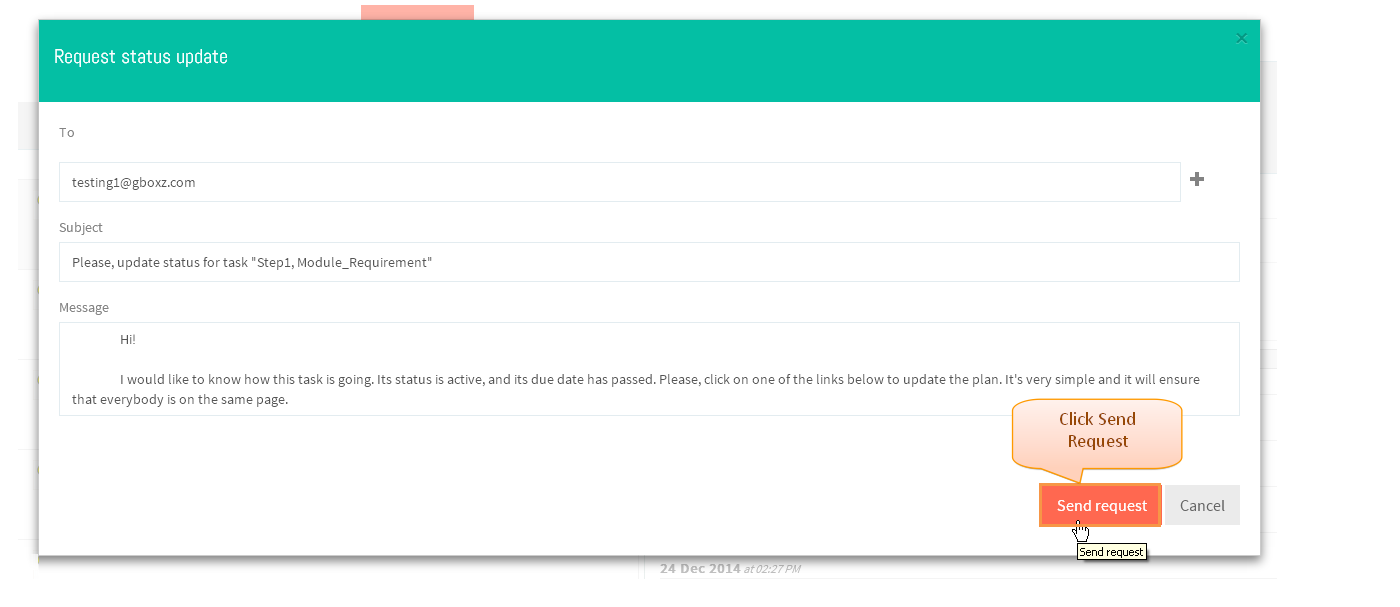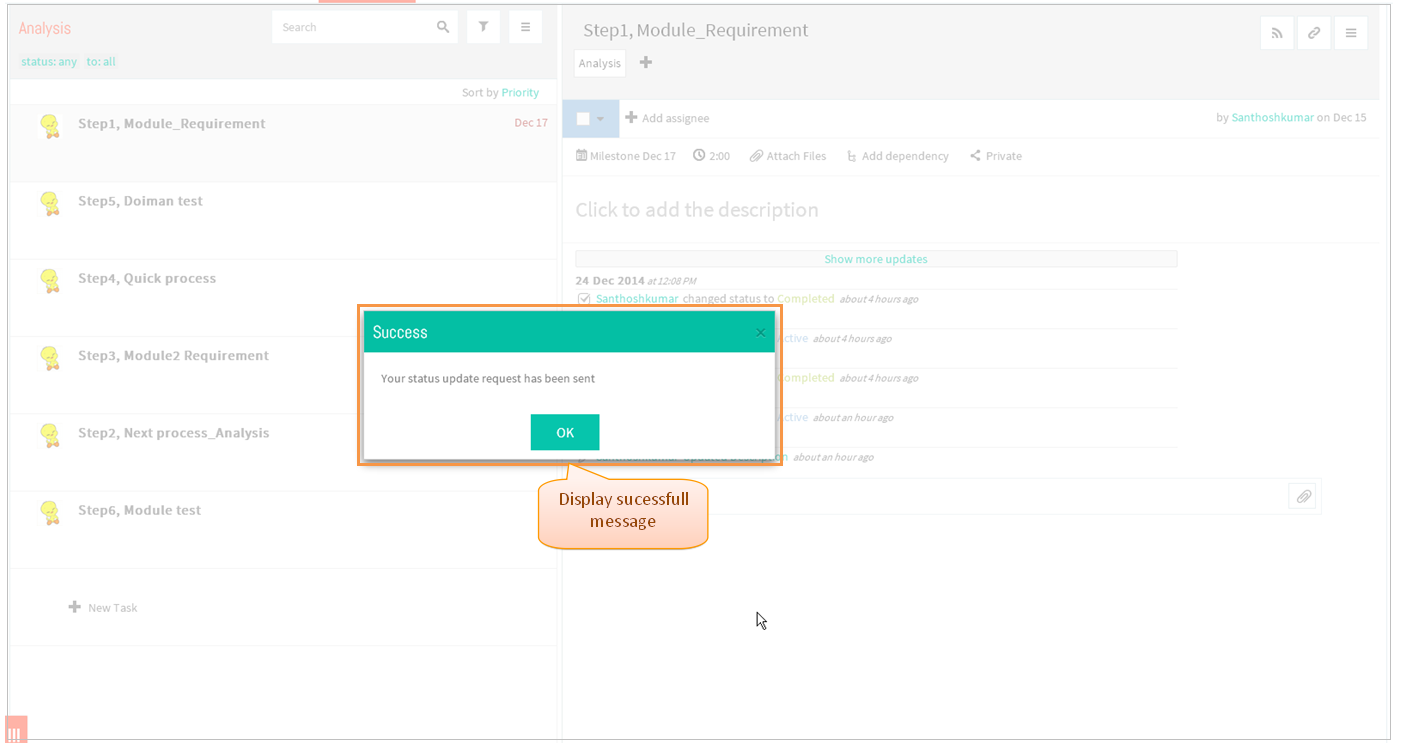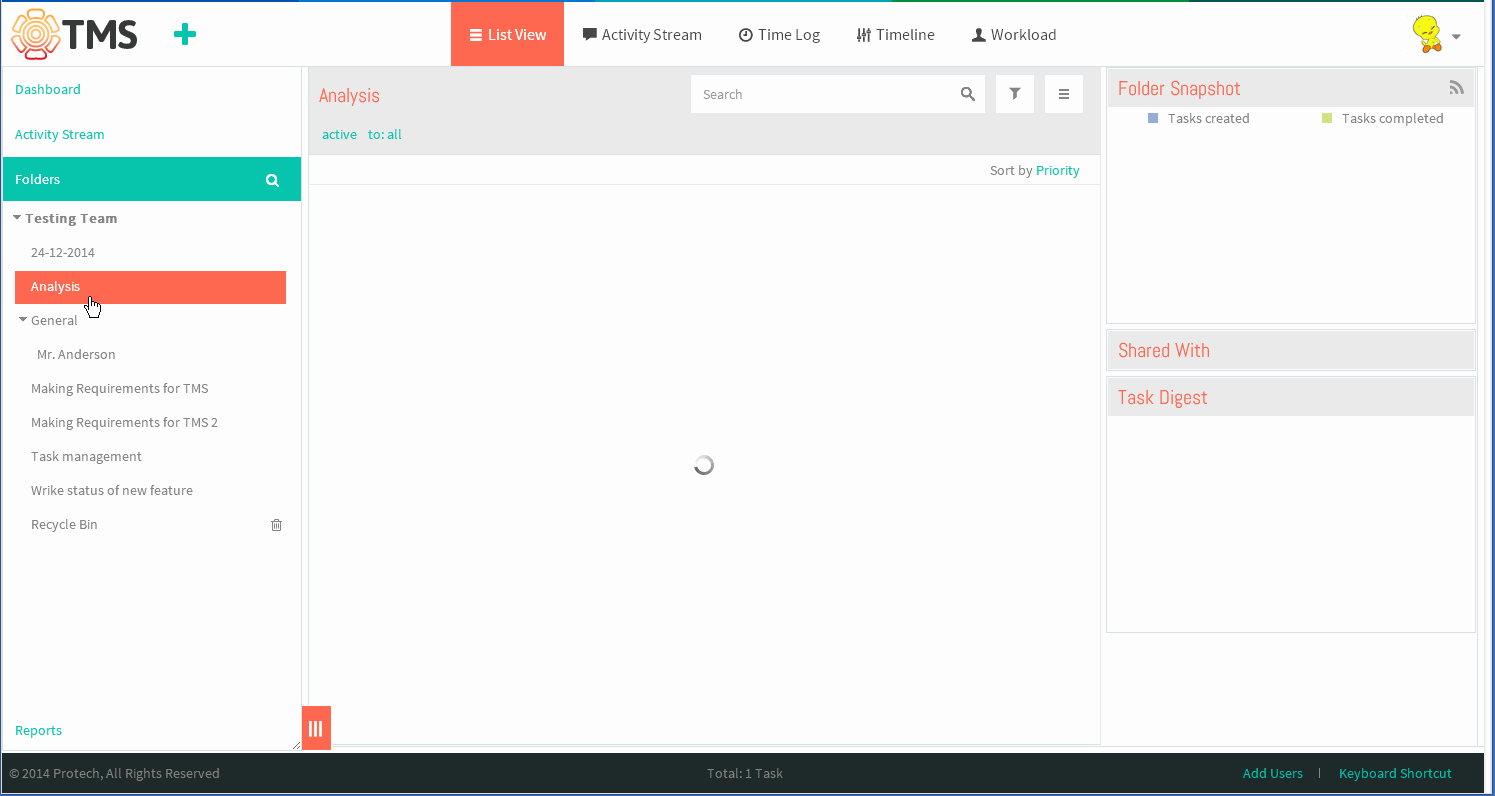Difference between revisions of "Request status update"
(→REQUEST STATUS UPDATE FOR A TASK) |
(→REQUEST STATUS UPDATE FOR A TASK) |
||
| Line 12: | Line 12: | ||
*Click on the task in list view | *Click on the task in list view | ||
| + | |||
| + | |||
| + | |||
| + | |||
| + | |||
| + | *Then click on Menu icon, displays the pop up | ||
| Line 17: | Line 23: | ||
| − | * | + | *Click on Request Status Update |
Revision as of 00:19, 30 December 2014
| >> Back To TMS Help Center Main page | >> Tasks |
REQUEST STATUS UPDATE FOR A TASK
- Click on the task in list view
- Then click on Menu icon, displays the pop up
- Click on Request Status Update
- Under contact need to choose the user, so click on "+" icon display the contact then select the contacts
- After selecting click on send request
- Displays status update message, which is shown in below image