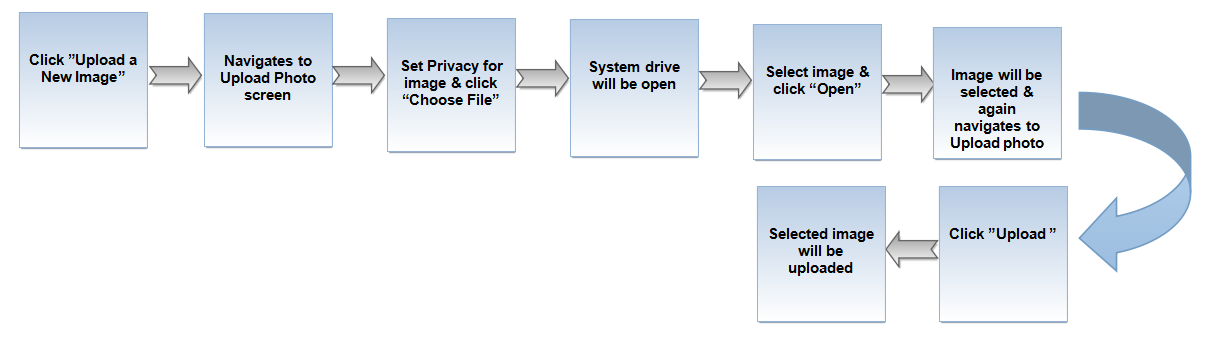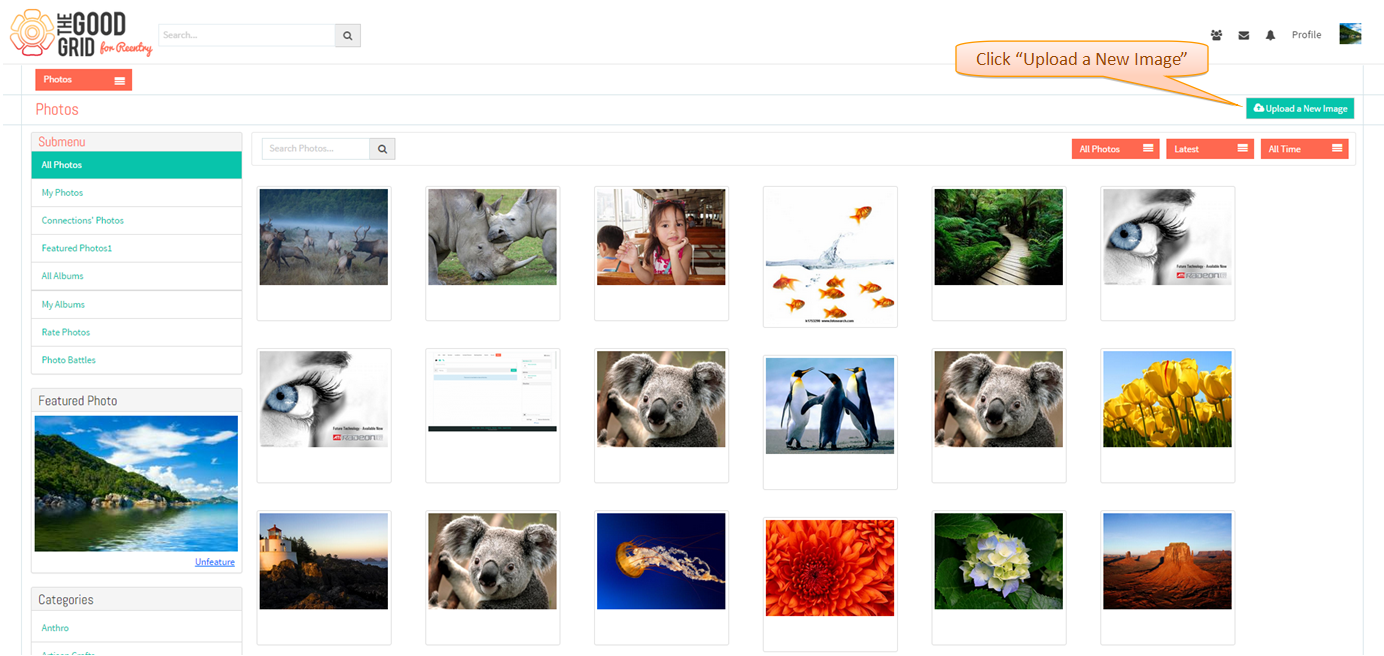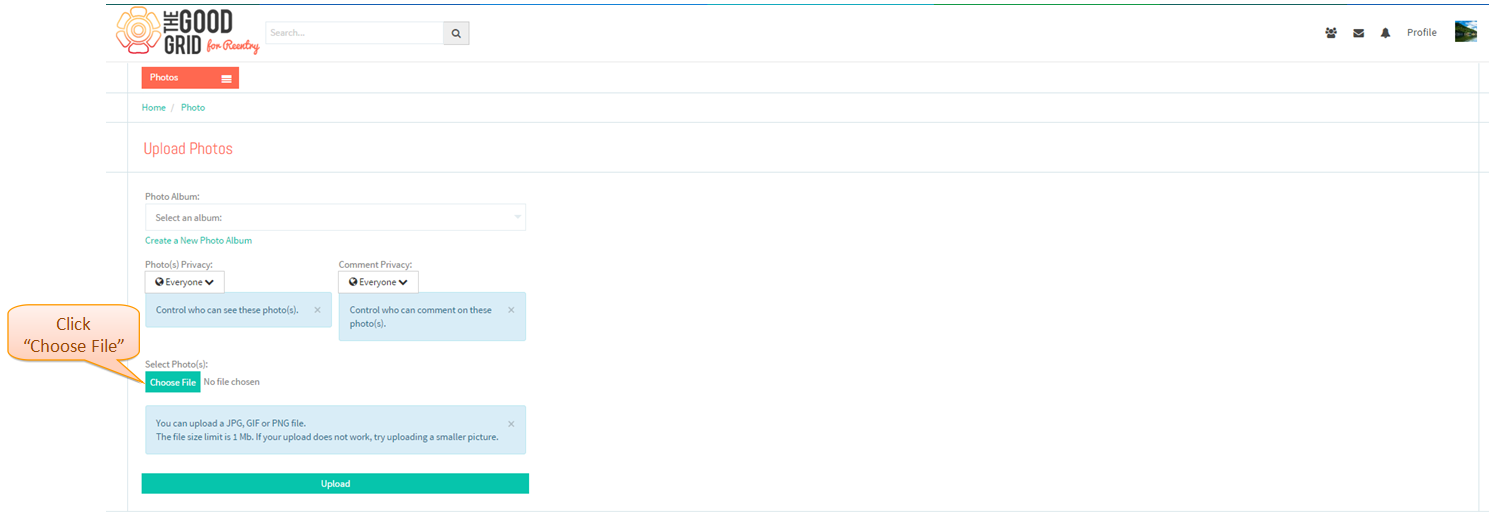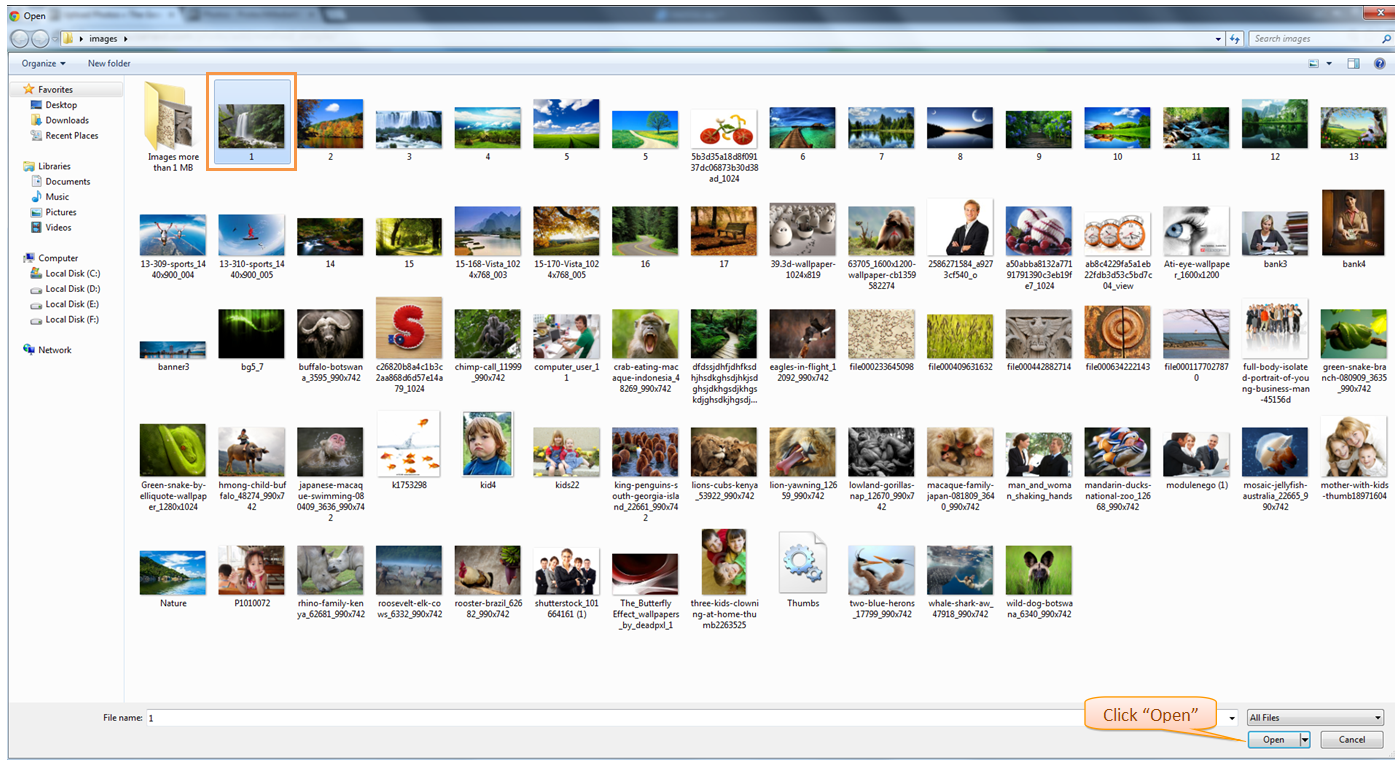Difference between revisions of "How to upload photo"
(Created page with " '''<code>...") |
|||
| Line 13: | Line 13: | ||
---- | ---- | ||
| − | * | + | * From Photos Landing Page, click Upload a New Image button. |
[[File:P-5.png]] | [[File:P-5.png]] | ||
| Line 21: | Line 21: | ||
| − | * | + | * It will navigate to Upload Photo screen. There click Choose File button. |
| Line 28: | Line 28: | ||
---- | ---- | ||
| − | * | + | * System drive will be open. Select Photo & click Open button. |
| − | + | ||
[[File:P-7.png]] | [[File:P-7.png]] | ||
Latest revision as of 05:21, 25 December 2014
Back to main menu
Functional Work Flow
Applications Screen Flow
- From Photos Landing Page, click Upload a New Image button.
- It will navigate to Upload Photo screen. There click Choose File button.
- System drive will be open. Select Photo & click Open button.
- After selecting Photos option screen will navigate to the Photos Landing page.