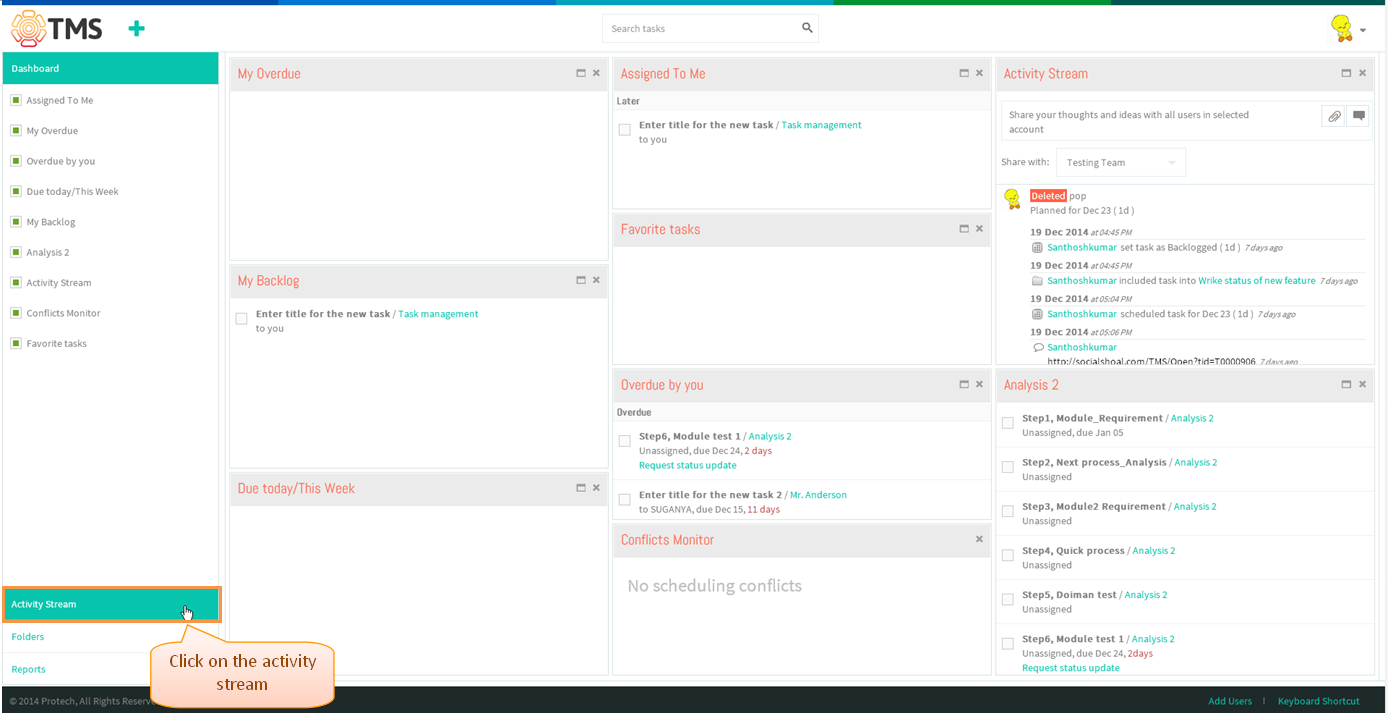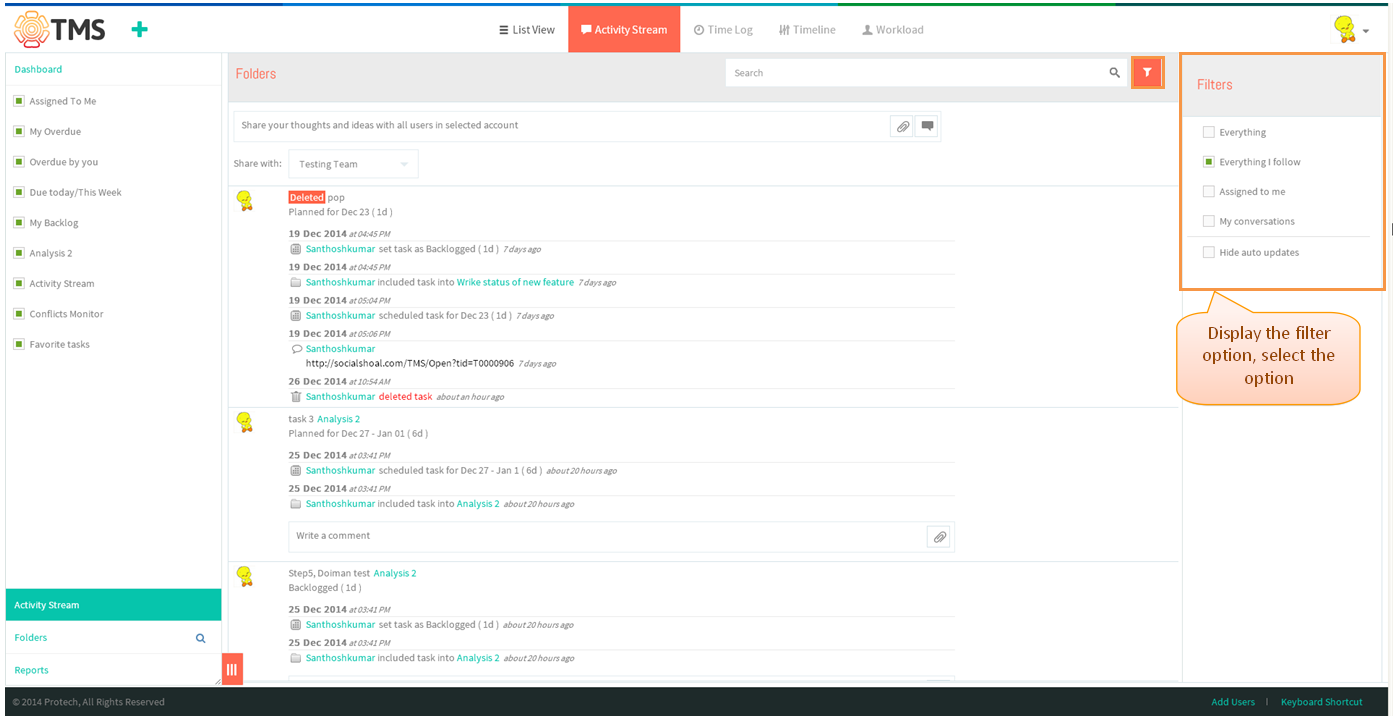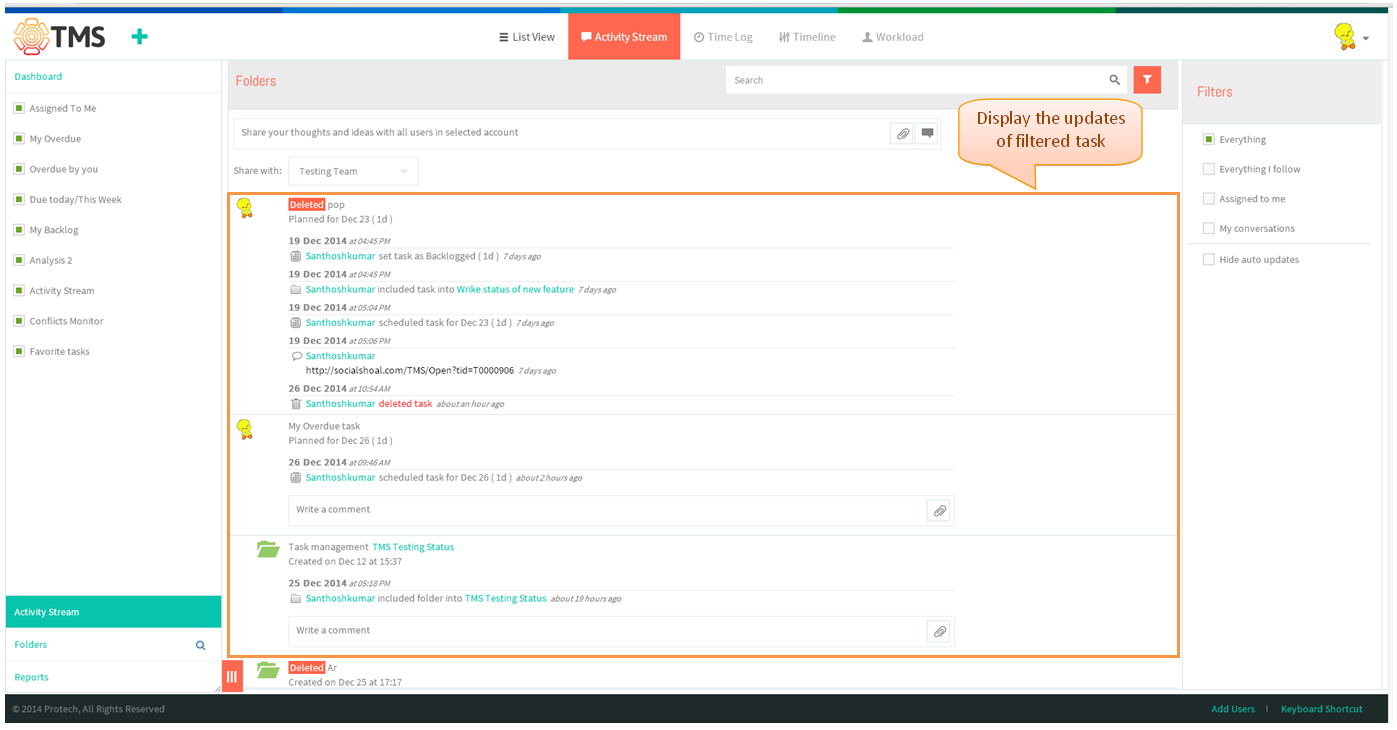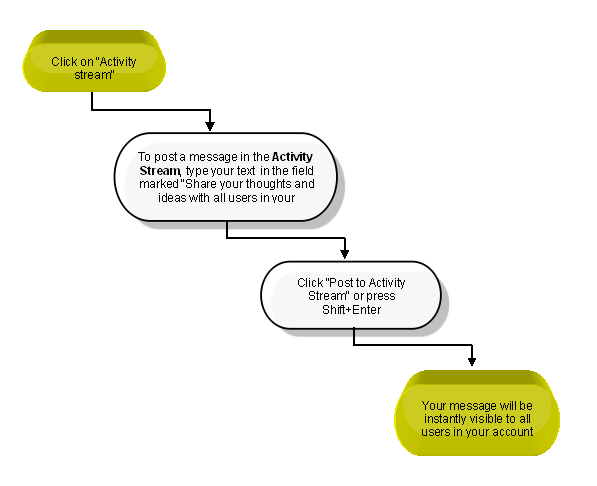Difference between revisions of "Activity Stream"
(→FILTERS) |
(→FILTERS) |
||
| Line 28: | Line 28: | ||
[[File:TMS230.PNG]] | [[File:TMS230.PNG]] | ||
| + | |||
| + | |||
| + | *Note: On selecting 'Everything' in filters, displays all changes and comments on all tasks and folders shared with admin will display | ||
| + | *By default 'Everything I follow' will be in selectable, display the changes and comments on all tasks and folders that admin follow will display | ||
| + | *On selecting 'Assigned to me', displays the latest changes and comments only on the tasks that are assigned to admin will display | ||
| + | *On selecting 'My conversations', displays the changes and discussions on the tasks that admin created, updated or commented on at least once will display | ||
| + | *On selecting 'Hide auto updates'' display Only comments and file attachment can be viewed. | ||
==''POST A MESSAGE''== | ==''POST A MESSAGE''== | ||
Revision as of 01:24, 26 December 2014
| >> Back To TMS Help Center Main page | >> Basics |
FILTERS
- Click on the Activity stream in left pane
- Then click on the Filters icon in list view pane, display the filter option list select the option to view the task
- Display the updates of task which is filtered
- Note: On selecting 'Everything' in filters, displays all changes and comments on all tasks and folders shared with admin will display
- By default 'Everything I follow' will be in selectable, display the changes and comments on all tasks and folders that admin follow will display
- On selecting 'Assigned to me', displays the latest changes and comments only on the tasks that are assigned to admin will display
- On selecting 'My conversations', displays the changes and discussions on the tasks that admin created, updated or commented on at least once will display
- On selecting 'Hide auto updates display Only comments and file attachment can be viewed.