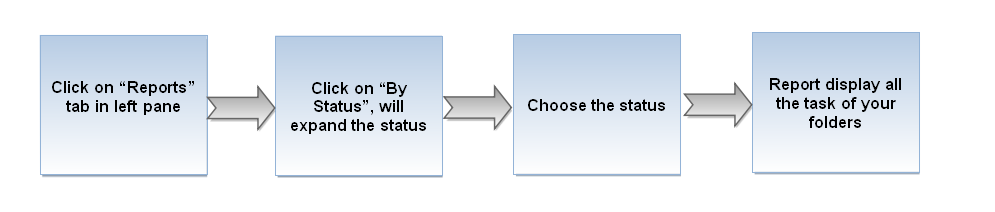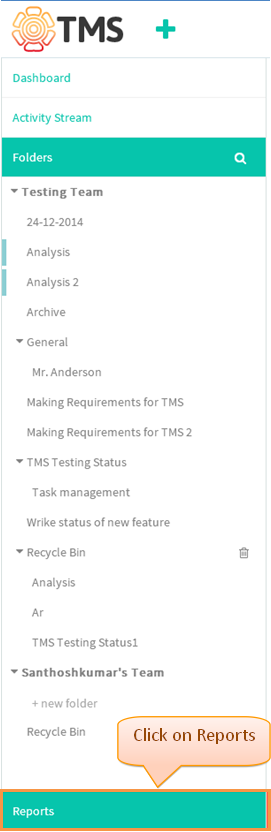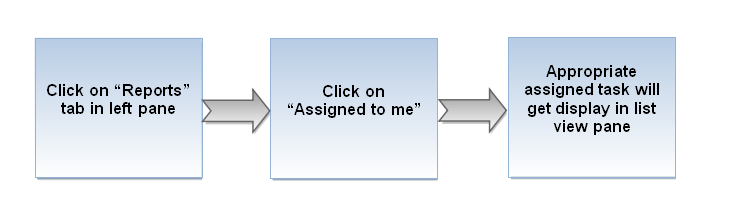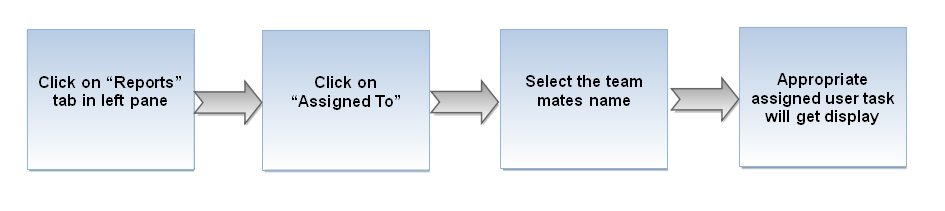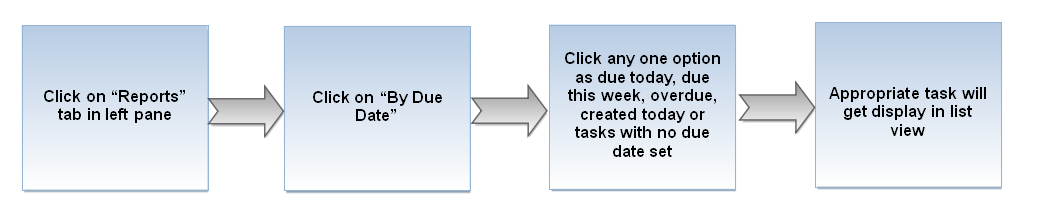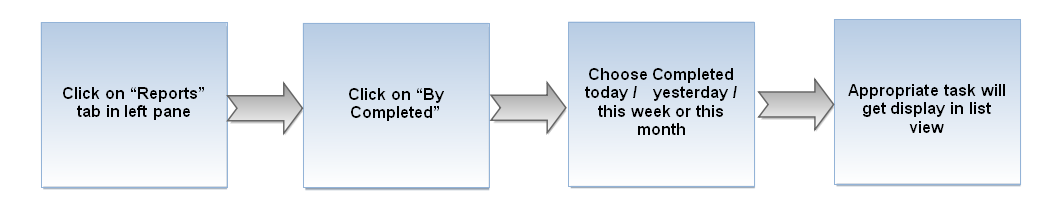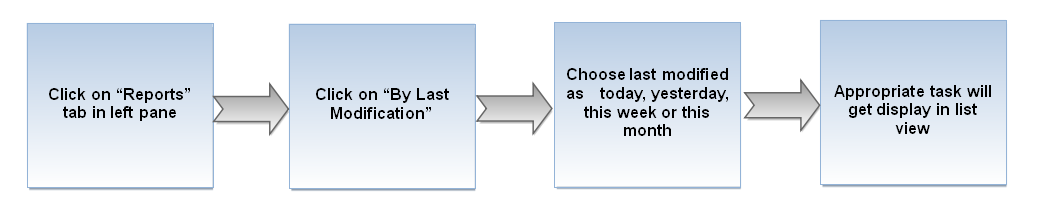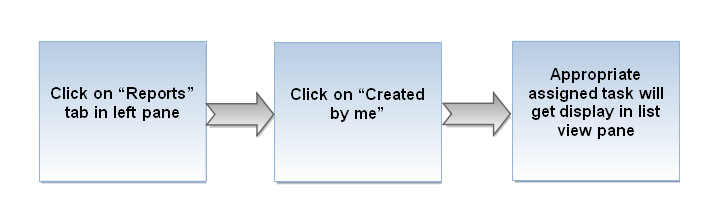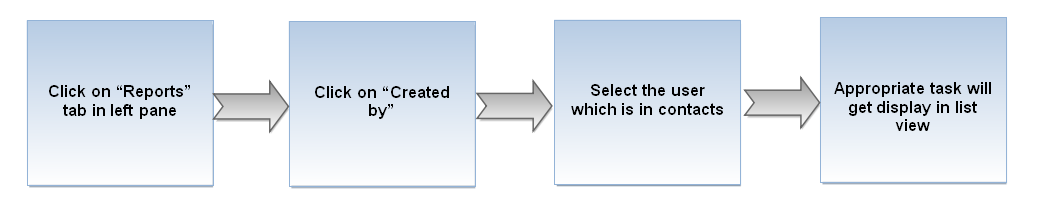Difference between revisions of "Global Reports"
(→By Choosing “Status”) |
|||
| Line 32: | Line 32: | ||
*Click on the reports in left side pane, below the folder tree | *Click on the reports in left side pane, below the folder tree | ||
| + | |||
| + | |||
| + | [[File:TMS269.PNG]] | ||
| Line 48: | Line 51: | ||
*Click on the reports in left side pane, below the folder tree | *Click on the reports in left side pane, below the folder tree | ||
| + | |||
| + | [[File:TMS269.PNG]] | ||
| Line 64: | Line 69: | ||
*Click on the reports in left side pane, below the folder tree | *Click on the reports in left side pane, below the folder tree | ||
| + | |||
| + | |||
| + | [[File:TMS269.PNG]] | ||
| Line 70: | Line 78: | ||
*Appropriate task will get display in list view pane | *Appropriate task will get display in list view pane | ||
| + | |||
| + | |||
=='''Choosing option as “By completed” '''== | =='''Choosing option as “By completed” '''== | ||
| Line 79: | Line 89: | ||
*Click on the reports in left side pane, below the folder tree | *Click on the reports in left side pane, below the folder tree | ||
| + | |||
| + | |||
| + | [[File:TMS269.PNG]] | ||
| Line 94: | Line 107: | ||
*Click on the reports in left side pane, below the folder tree | *Click on the reports in left side pane, below the folder tree | ||
| + | |||
| + | |||
| + | [[File:TMS269.PNG]] | ||
| + | |||
| Line 100: | Line 117: | ||
*Appropriate task will get display in list view pane | *Appropriate task will get display in list view pane | ||
| + | |||
=='''Choosing option as “Task created by me '''== | =='''Choosing option as “Task created by me '''== | ||
| Line 109: | Line 127: | ||
*Click on the reports in left side pane, below the folder tree | *Click on the reports in left side pane, below the folder tree | ||
| + | |||
| + | |||
| + | [[File:TMS269.PNG]] | ||
| Line 124: | Line 145: | ||
*Click on the reports in left side pane, below the folder tree | *Click on the reports in left side pane, below the folder tree | ||
| + | |||
| + | |||
| + | [[File:TMS269.PNG]] | ||
Revision as of 08:57, 26 December 2014
| >> Back To TMS Help Center Main page | >> Time Tracking and Reports |
Contents
By Choosing “Status”
Note: At the same time you can apply the filter option which is in right pane
- Click on the reports in left side pane, below the folder tree
- Display the reports option, click on the “By status”, options get expand select any one of the status
- Appropriate task status will get display in list view pane
By Choosing task assigned to me
- Click on the reports in left side pane, below the folder tree
- Display the reports option, click on the “Assigned to me”.
- Appropriate task will get display which is assigned to you
By Choosing task assigned to others
- Click on the reports in left side pane, below the folder tree
- Display the reports option, click on the “Assigned to” and select the team users name
- Selected user name related task will get display
Choosing “By due date”
- Click on the reports in left side pane, below the folder tree
- Display the reports option, click on the “By due date” and select any one option
- Appropriate task will get display in list view pane
Choosing option as “By completed”
- Click on the reports in left side pane, below the folder tree
- Display the reports option, click on the “By Completed” and select any one option which is shown in below image
- Appropriate task will get display in list view pane
Choosing option as “By last modification”
- Click on the reports in left side pane, below the folder tree
- Display the reports option, click on the “By Last Modification” and select any one option which is shown in below image
- Appropriate task will get display in list view pane
Choosing option as “Task created by me
- Click on the reports in left side pane, below the folder tree
- Display the reports option, click on the “Created by me”
- Display the task which is created by you
Choosing option as “Task created by others”
- Click on the reports in left side pane, below the folder tree
- Display the reports option, click on the “Created by” and select the team mates name to view the task which is created by them
- Appropriate task will get display