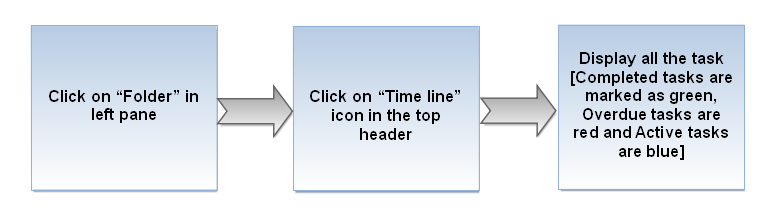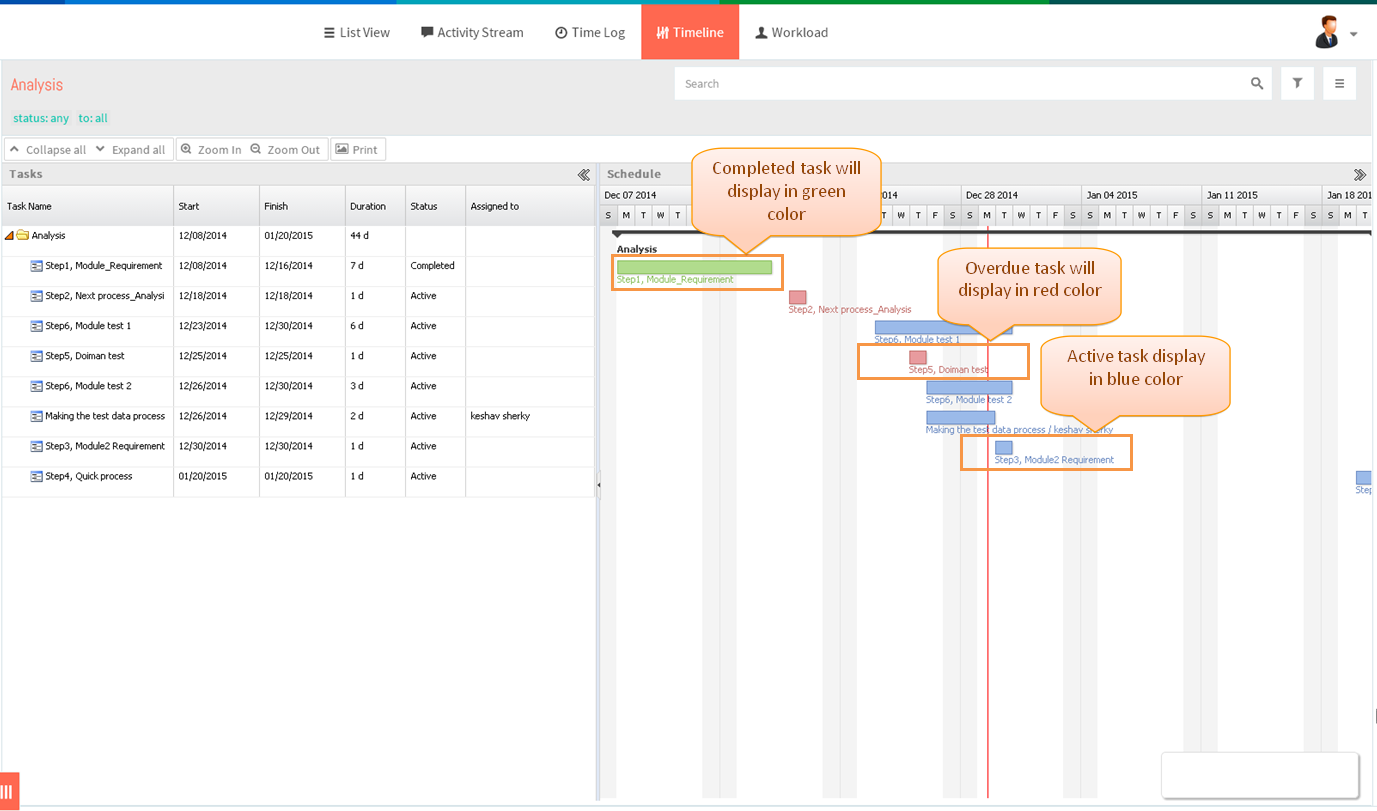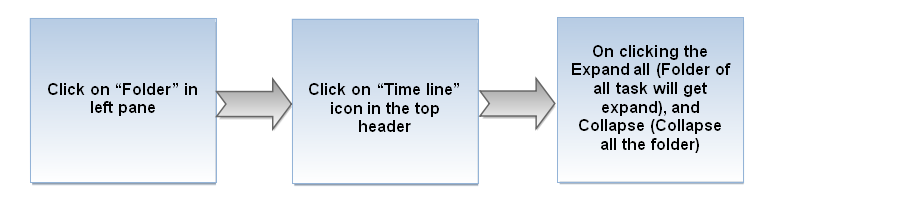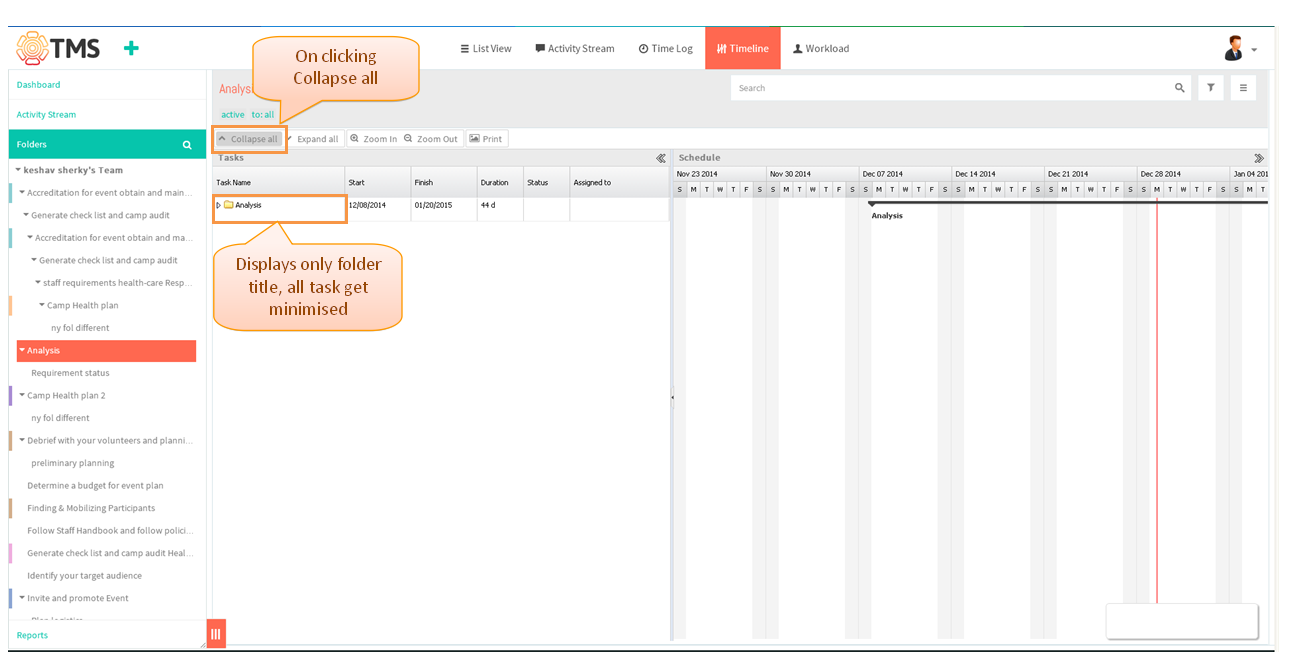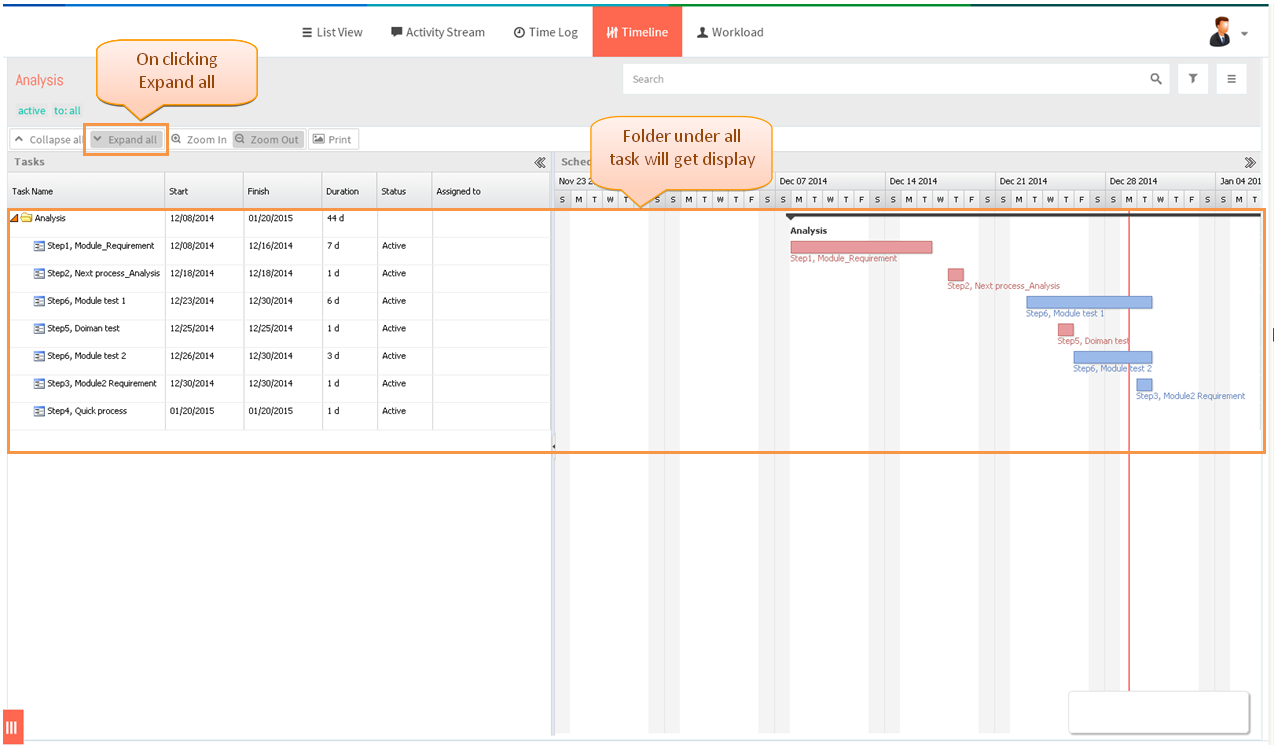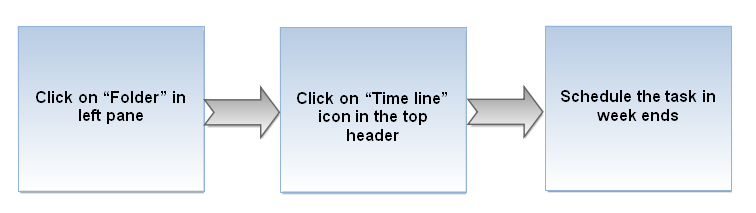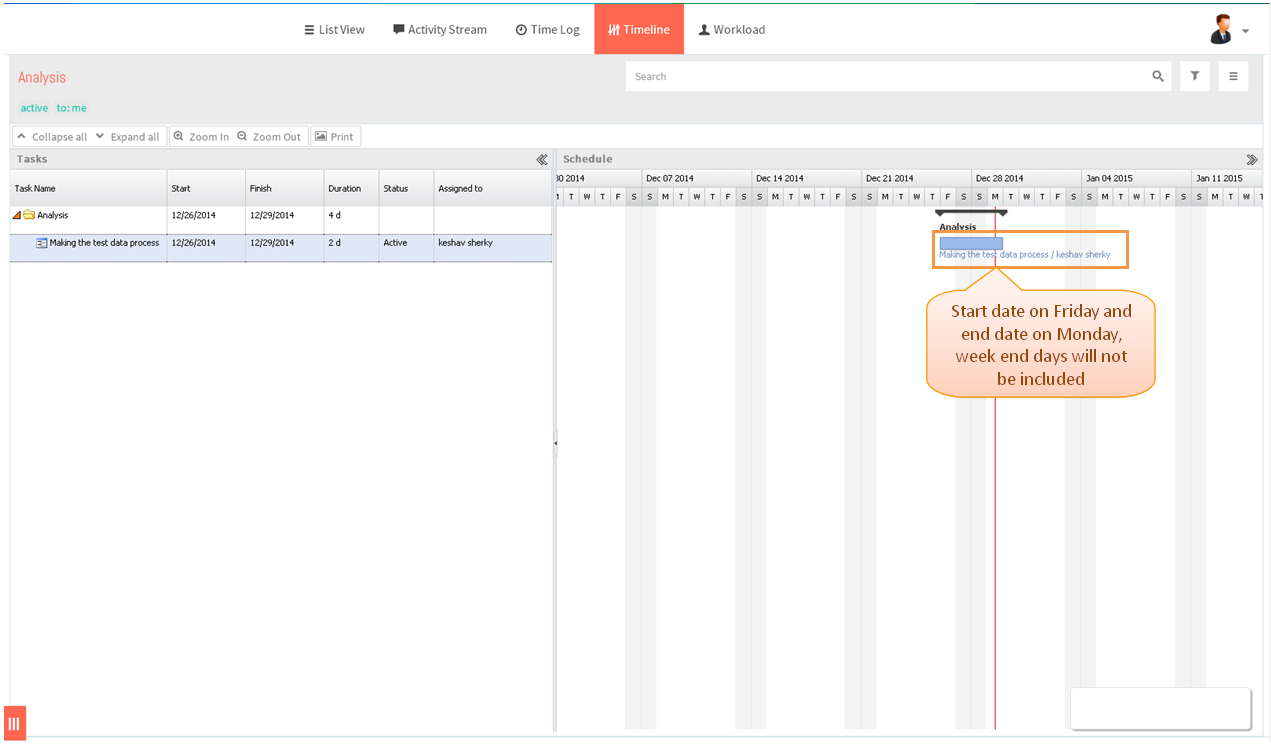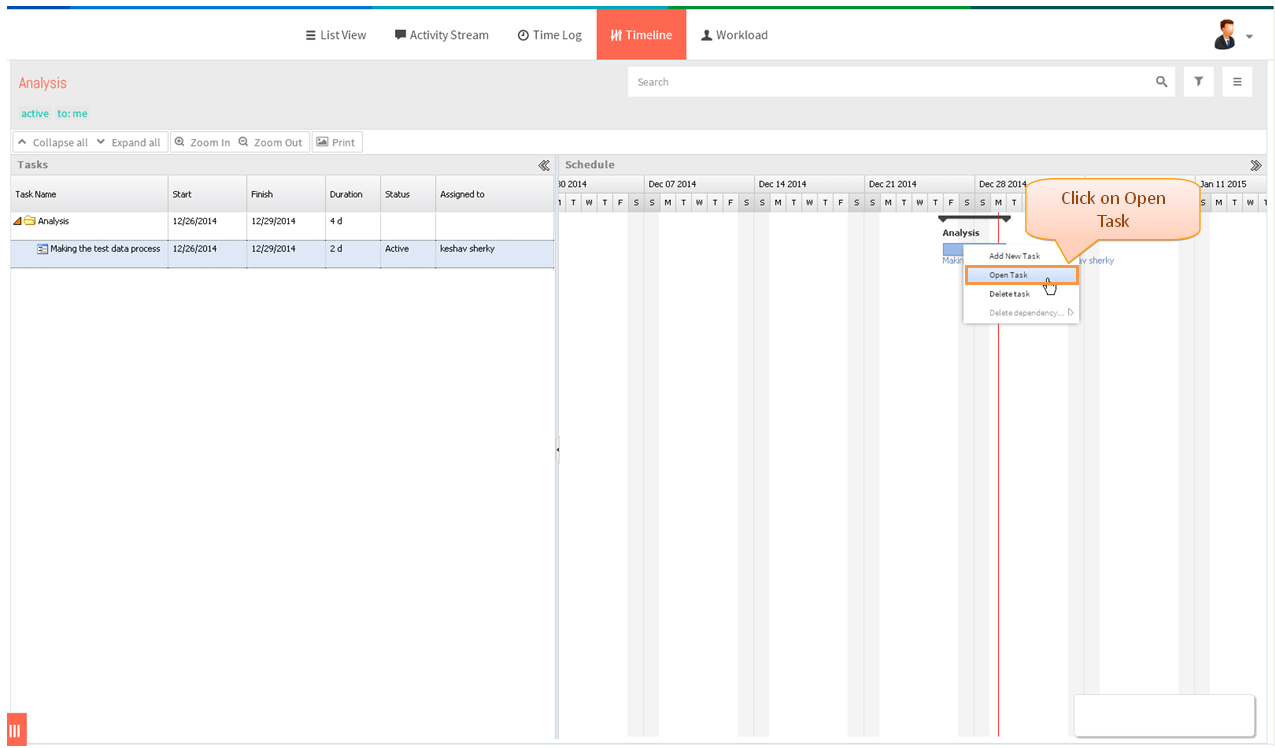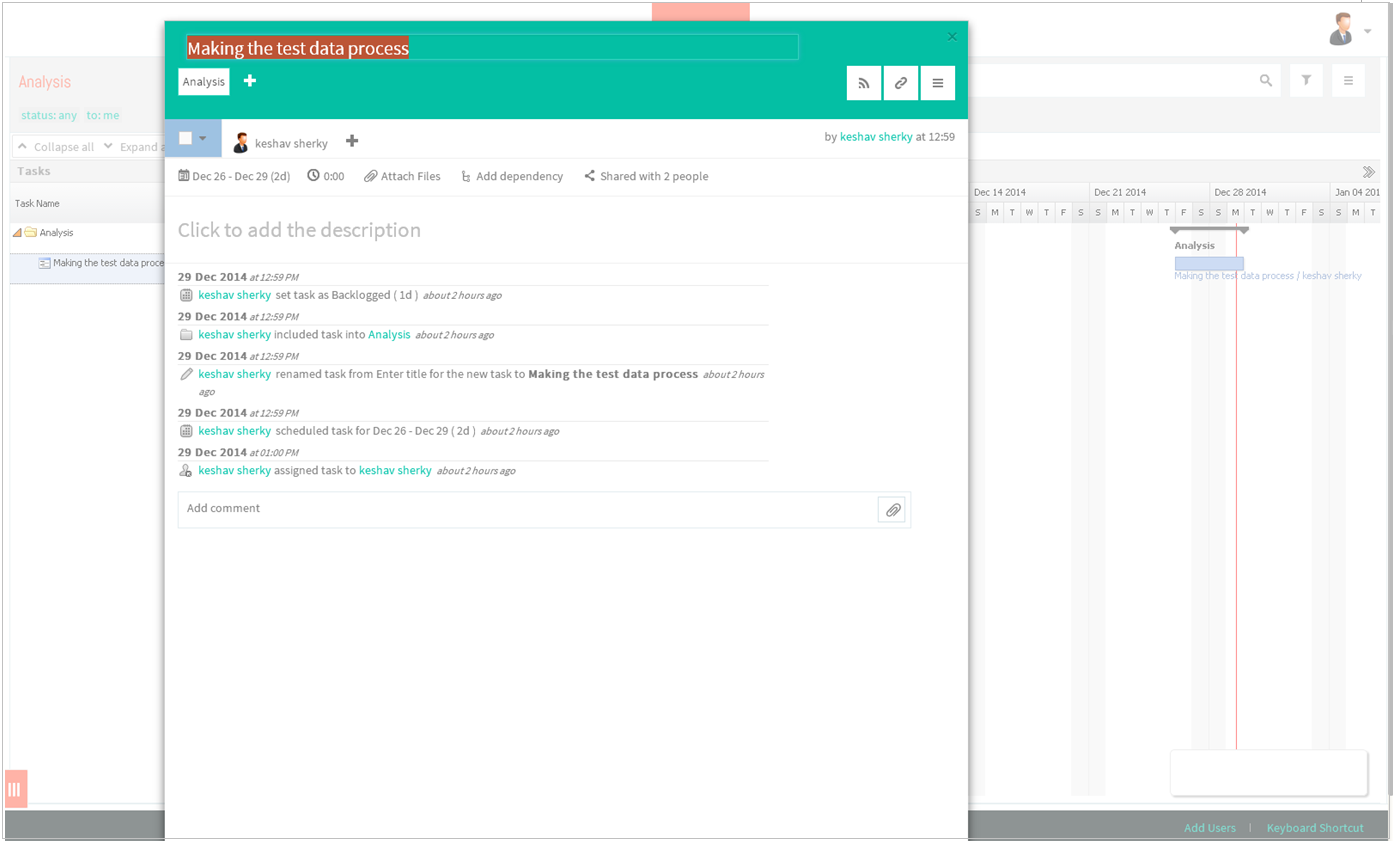Difference between revisions of "Project Schedule"
(→Follow the steps to schedule a project in Timeline Page) |
(→View project schedule) |
||
| Line 29: | Line 29: | ||
[[File:TMS316.PNG]] | [[File:TMS316.PNG]] | ||
| − | |||
=='''Expand/Collapse a chart'''== | =='''Expand/Collapse a chart'''== | ||
Revision as of 07:17, 29 December 2014
| >> Back To TMS Help Center Main page | >> Timeline |
Contents
View project schedule
- Click on Folder in left pane
- Then click on ‘’’Timeline’’’ icon in top header
- Display all the scheduled task which is under the project
Expand/Collapse a chart
- Click on “Collapse all” Button, folder of all task will get minimise which is shown in below image
- On cliking the “expand all” button, folder of all task will get expane which is shown in below image
Weekends in the schedule
- Schedule the task in weekend (i.e. Friday), duration should be in 2days. When you create a task in 2day on Friday then end day will be in Monday which is shown in below image
Edit a task on a chart
- Right click on the task bar and click on open task
- Task pop up gets open in timeline page, which is shown below image