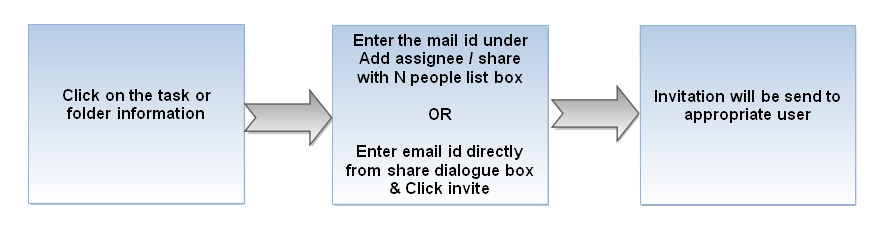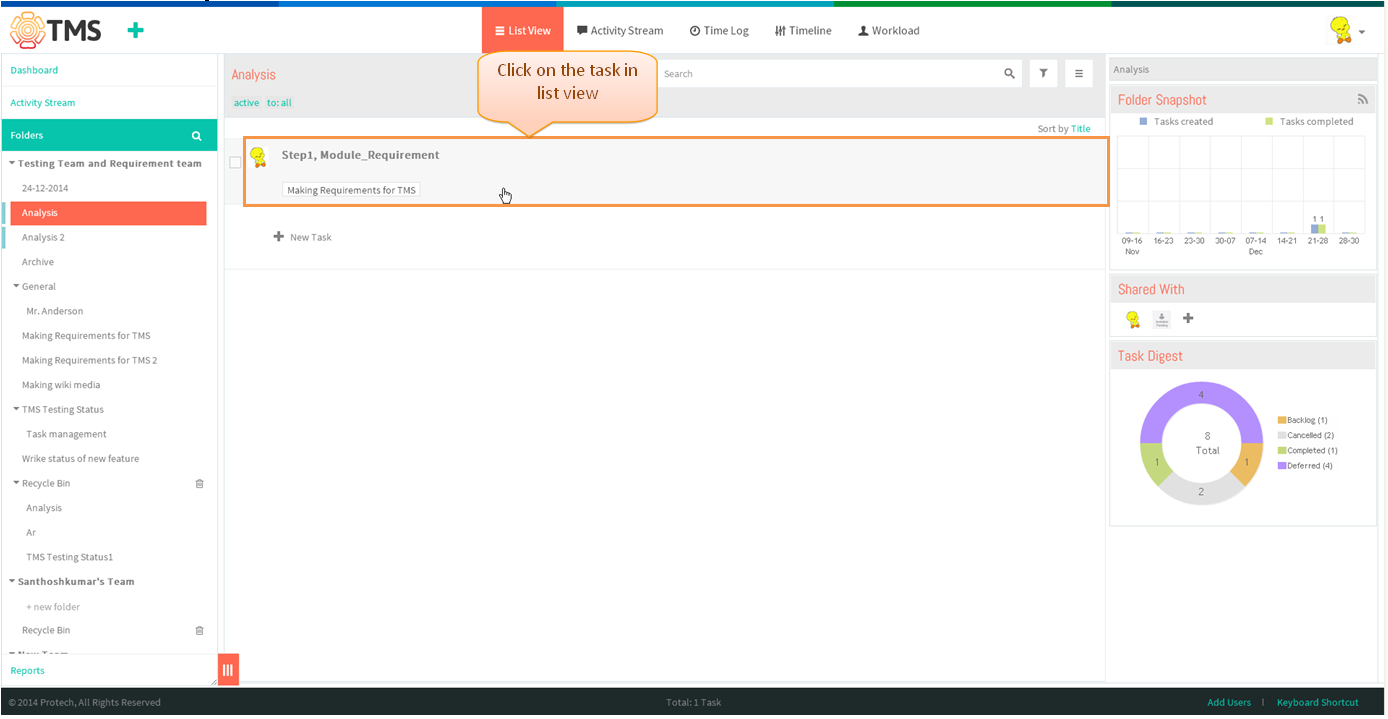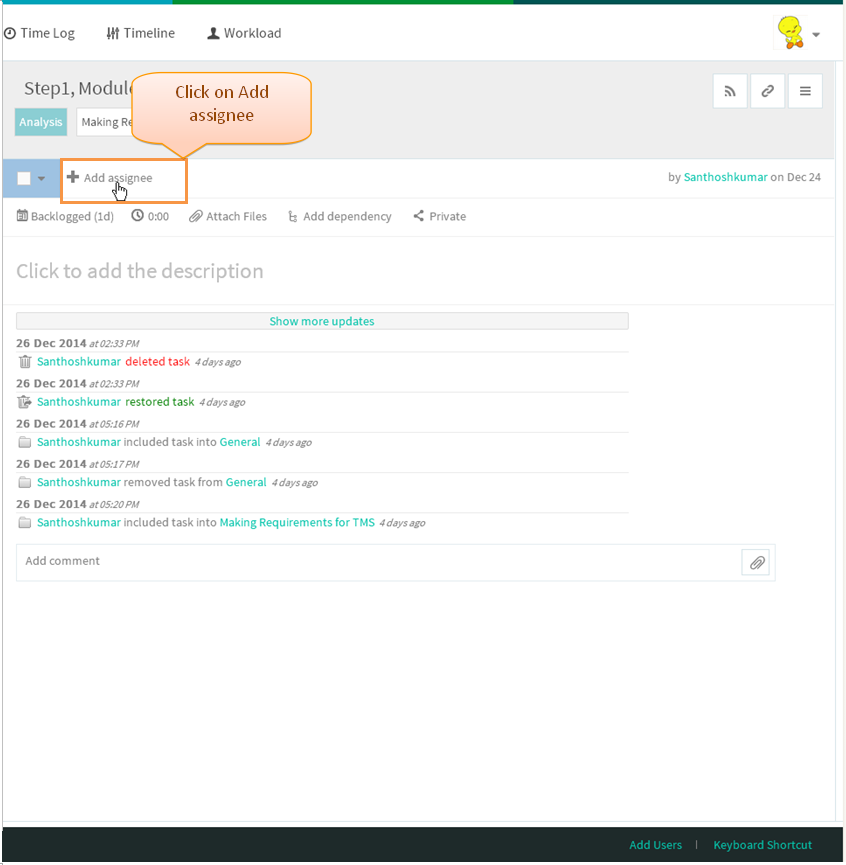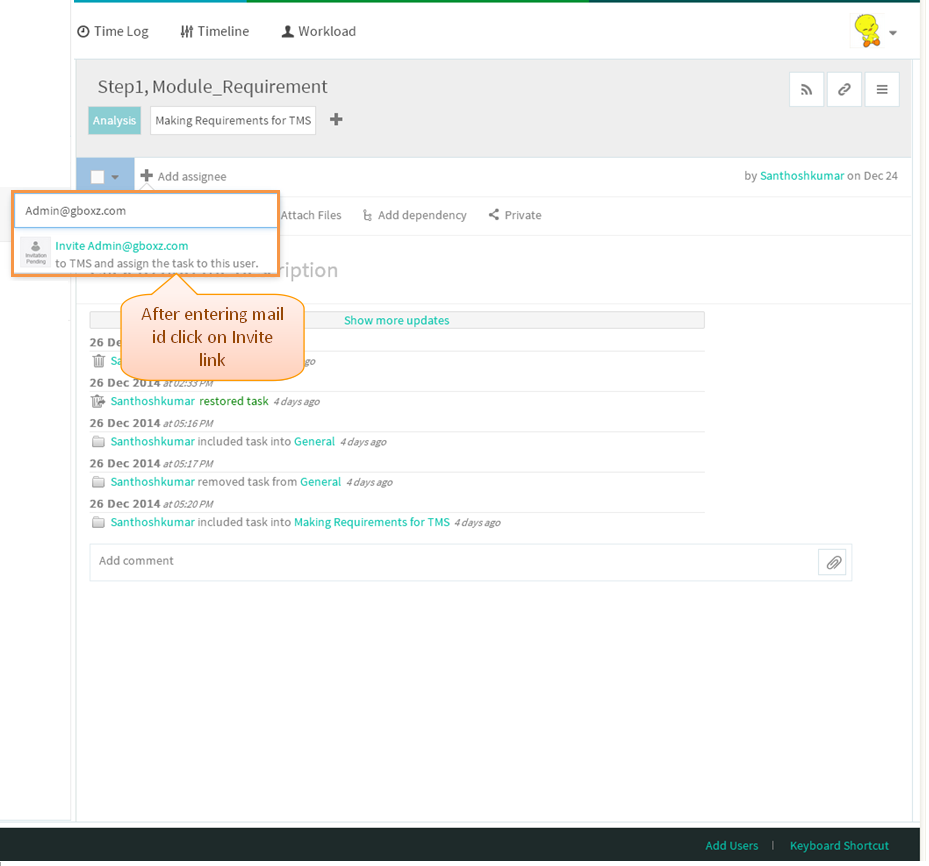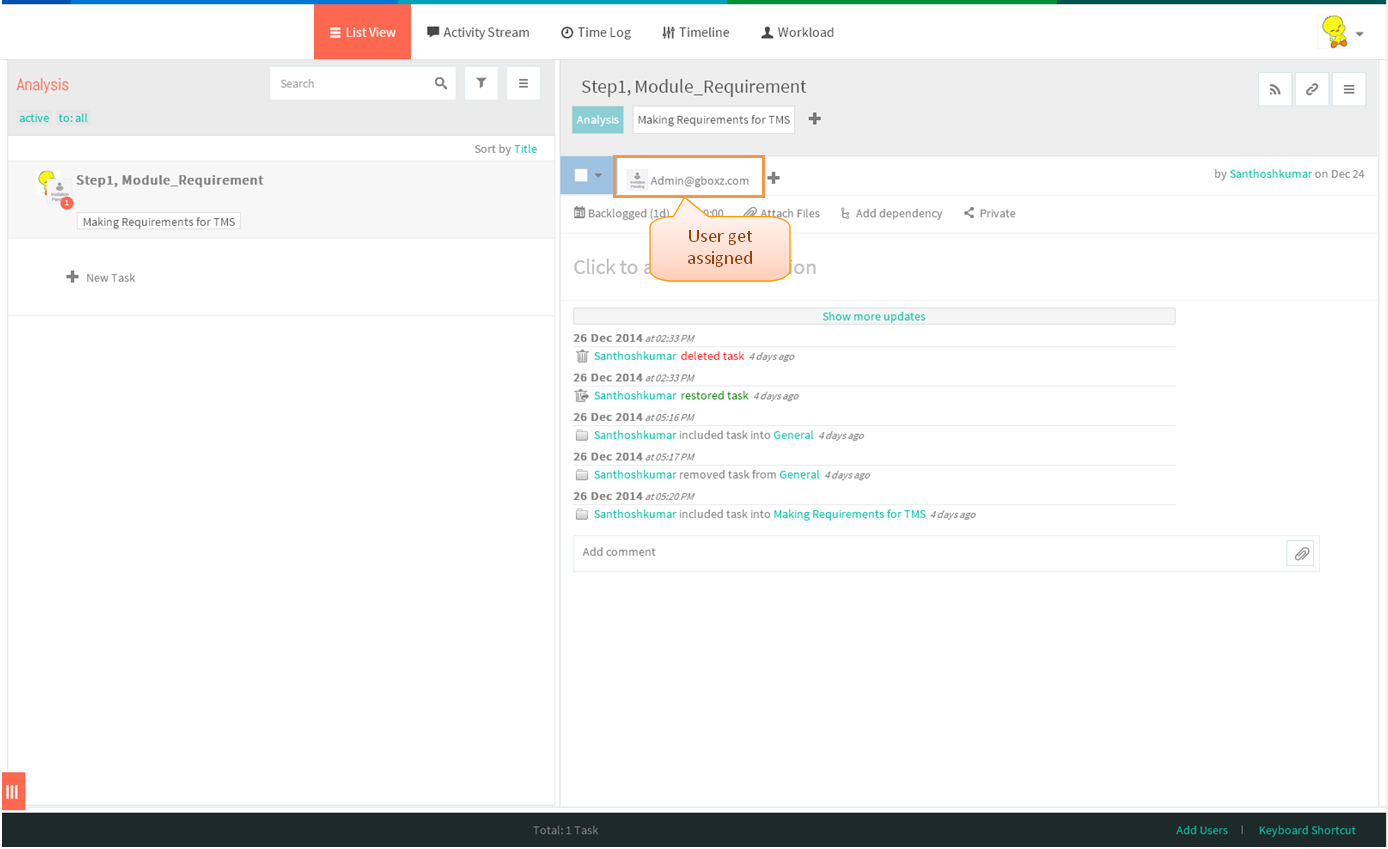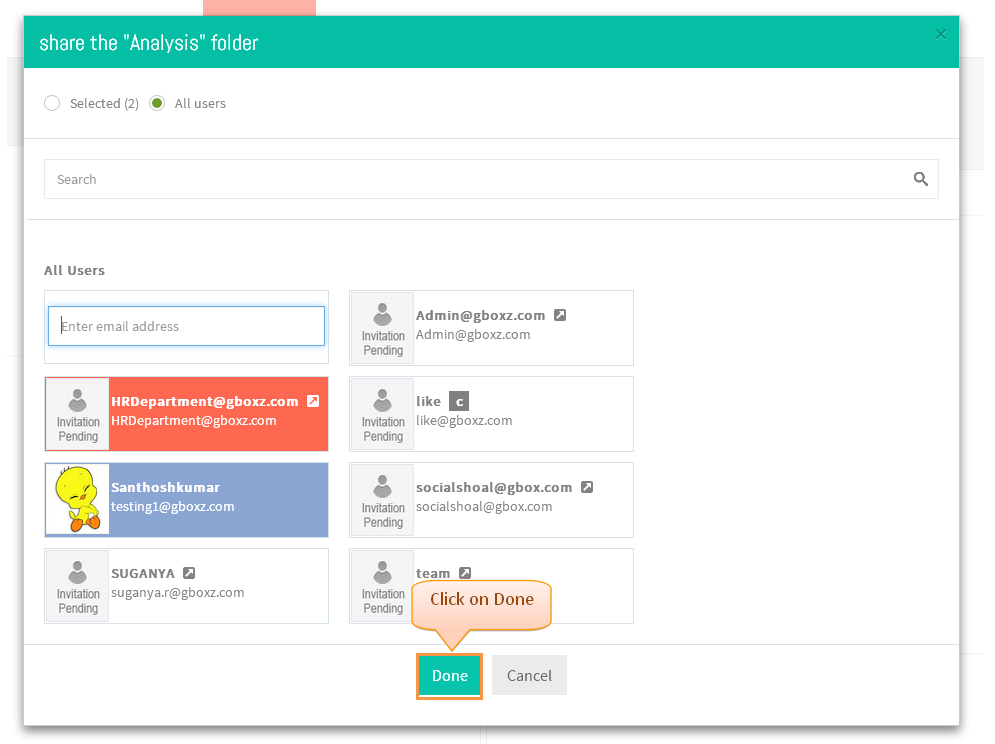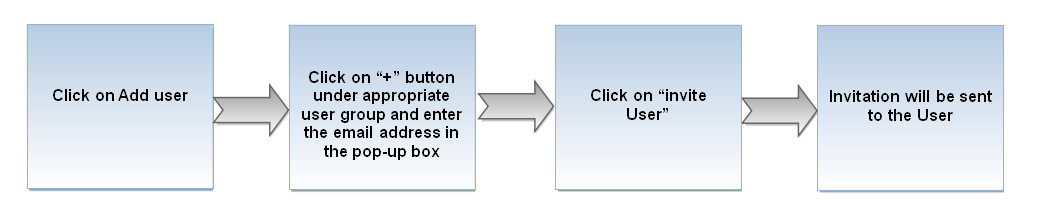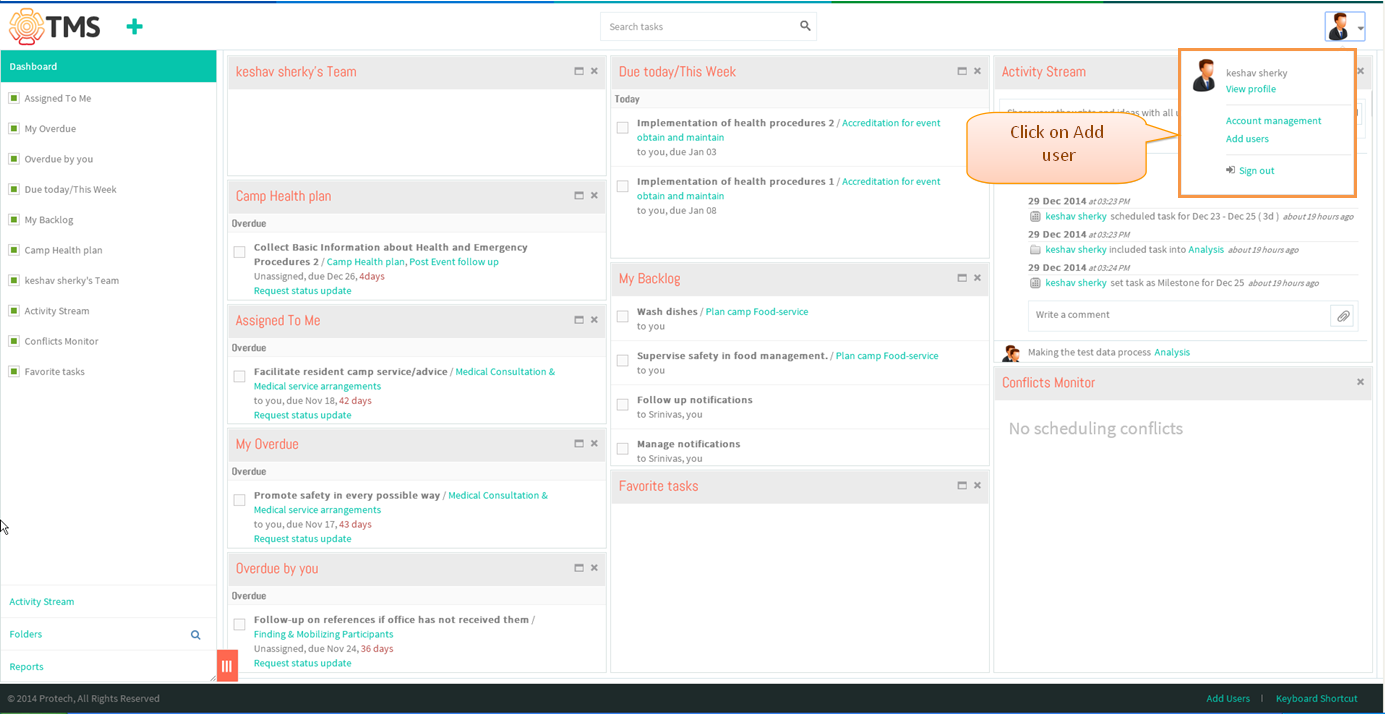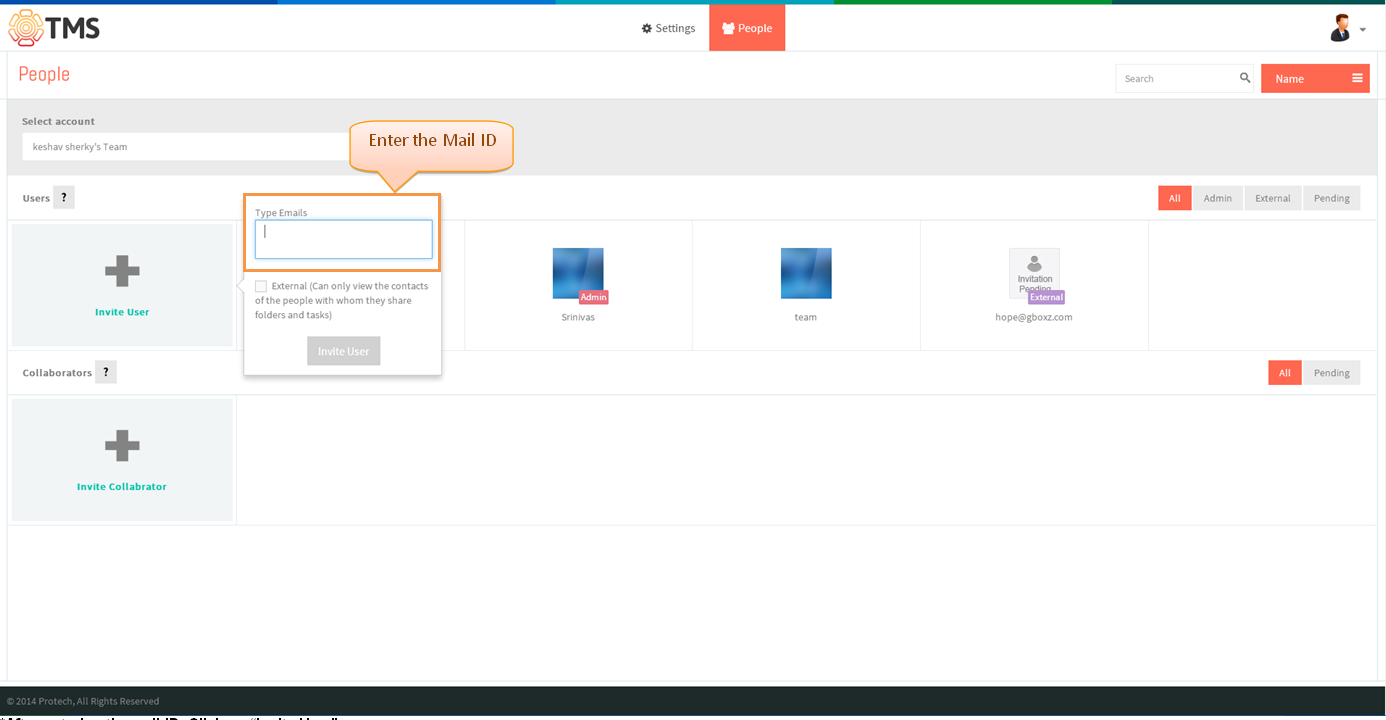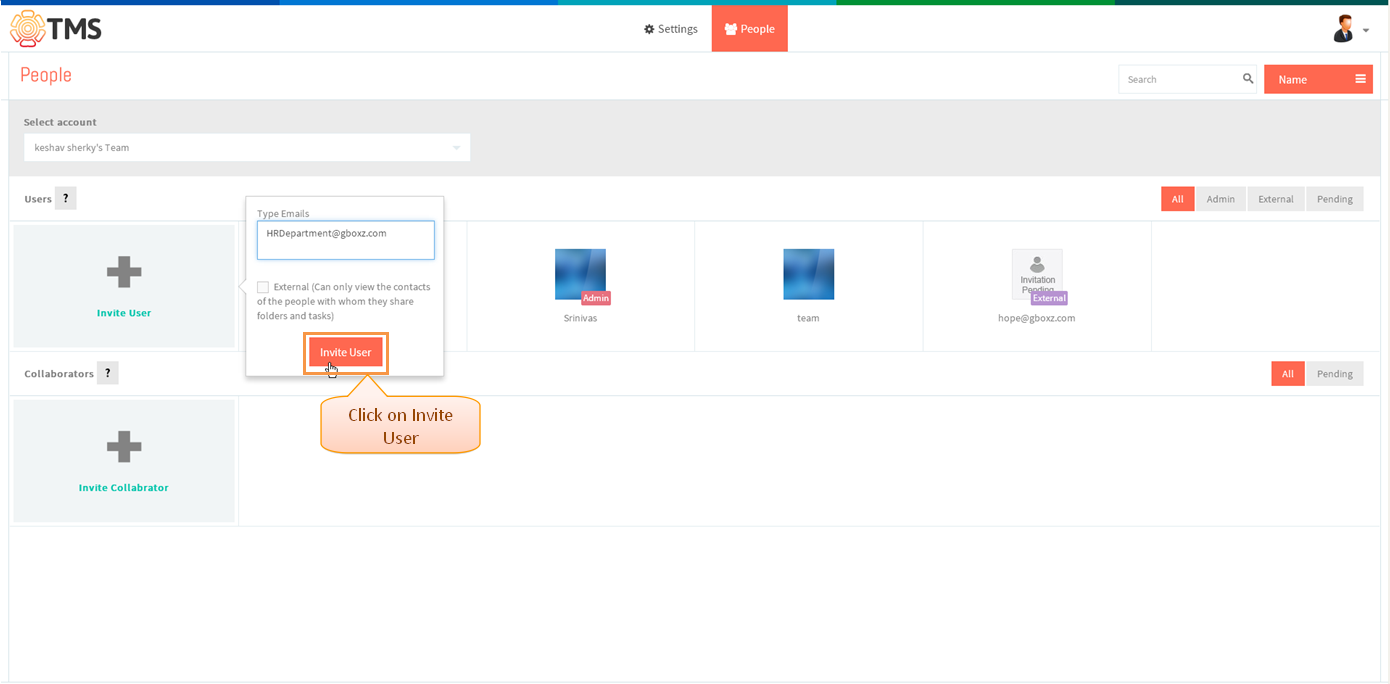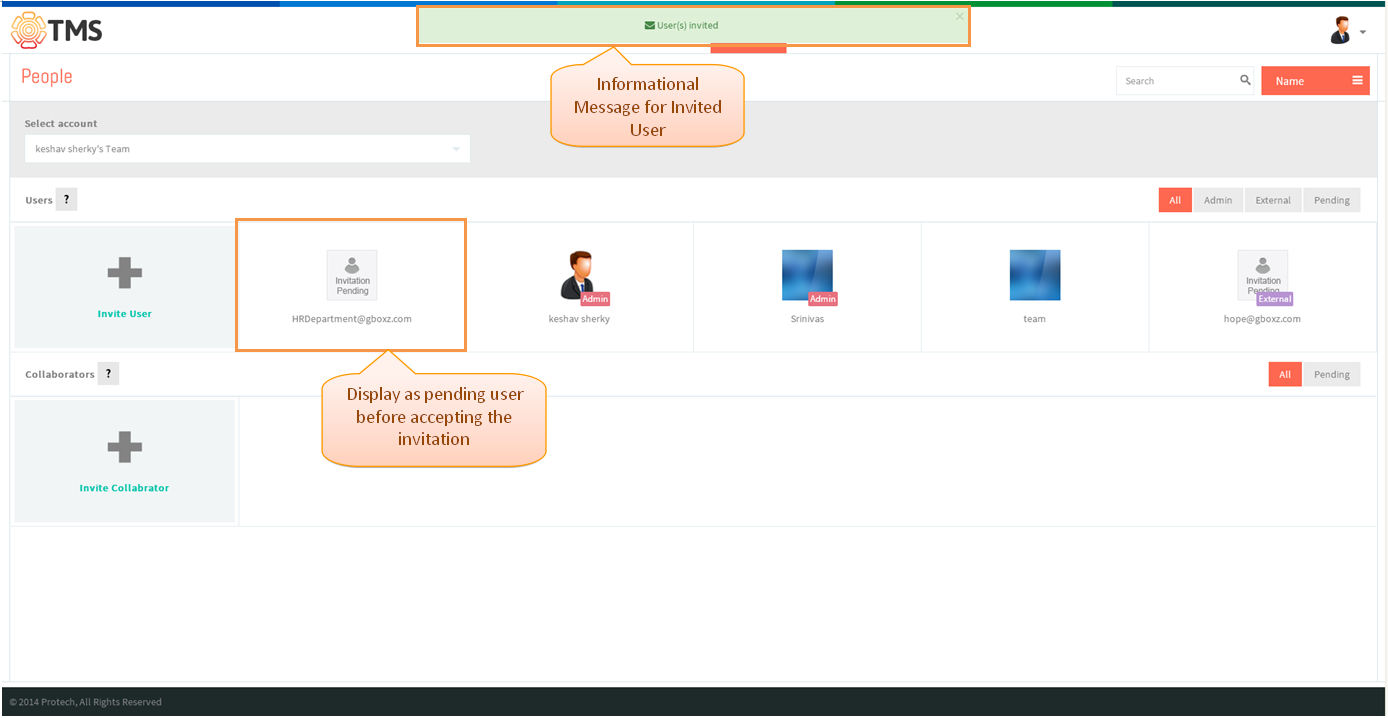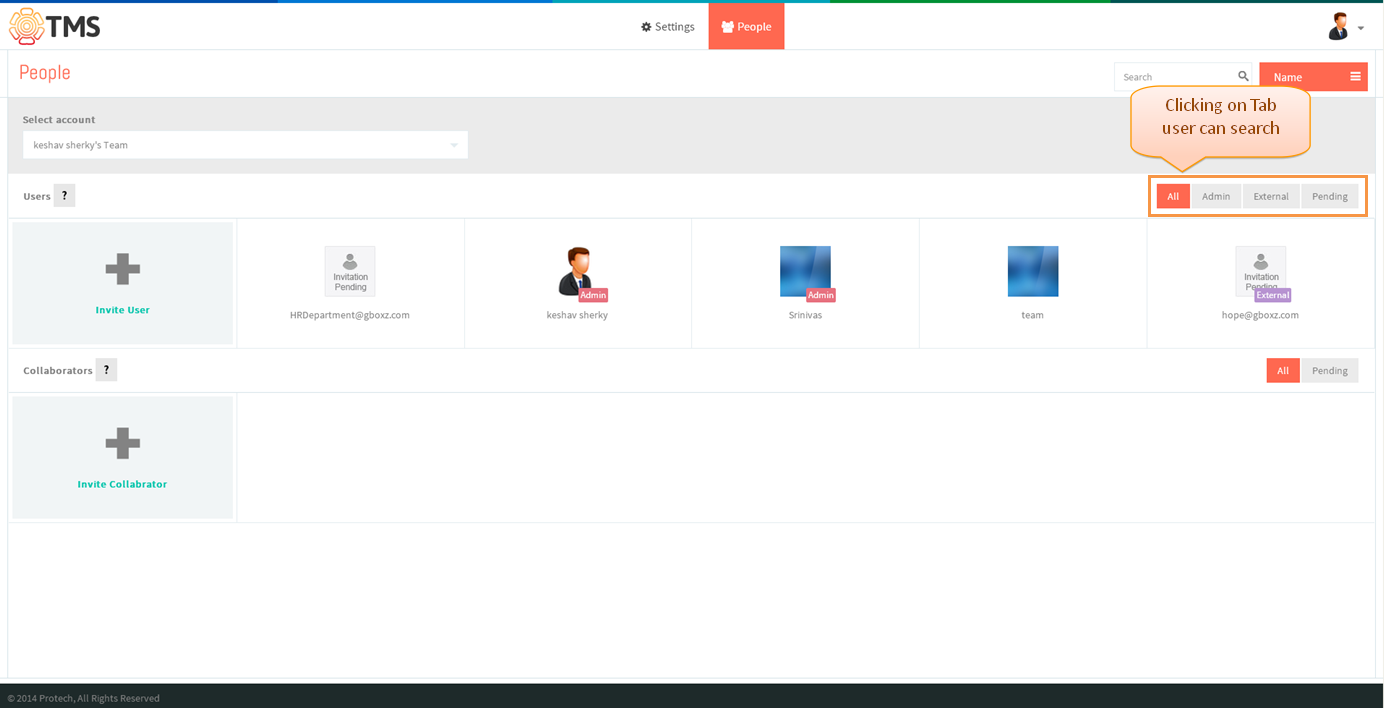Difference between revisions of "Invite team members"
| Line 1: | Line 1: | ||
[[Task management system|'''''>> Back To TMS Help Center Main page''''']] | [[Task management system|'''''>> Back To TMS Help Center Main page''''']] | ||
| − | + | =='''Follow steps to Invite a new user'''== | |
| + | |||
---- | ---- | ||
| − | |||
| − | |||
[[File:M96.PNG]] | [[File:M96.PNG]] | ||
| − | |||
*Click on the task or folder. For e.g click on the task in list view | *Click on the task or folder. For e.g click on the task in list view | ||
Revision as of 05:30, 31 December 2014
>> Back To TMS Help Center Main page
Follow steps to Invite a new user
- Click on the task or folder. For e.g click on the task in list view
- Task pop up gets open click on Add assignee
- Enter the new user name, then click on Invite link
- After inviting appropriate user will get invited, once the user accept the invitation assigned task will get display to the user
- User can invite by using share folder dialogue box also, right click on the folder then click on share folder display the share pop up which is shown in below image, then enter the mail id user Invite user field
User management Chart for admins
- Click on the profile icon which is in top right corner, then click on Add user
- Click on “+ Invite User” button under user group (if you need to invite the user as regular or external user click under user / If you need to invite the user as collaborator click under the collaborators) and enter the email address in the pop-up box
- After entering the mail ID, click on “Invite User”
- Appropriate user get invited which is shown in below screen
- User can search the team users by clicking the tab as “Pending” / “External” / “Admin user, which is shown in below image