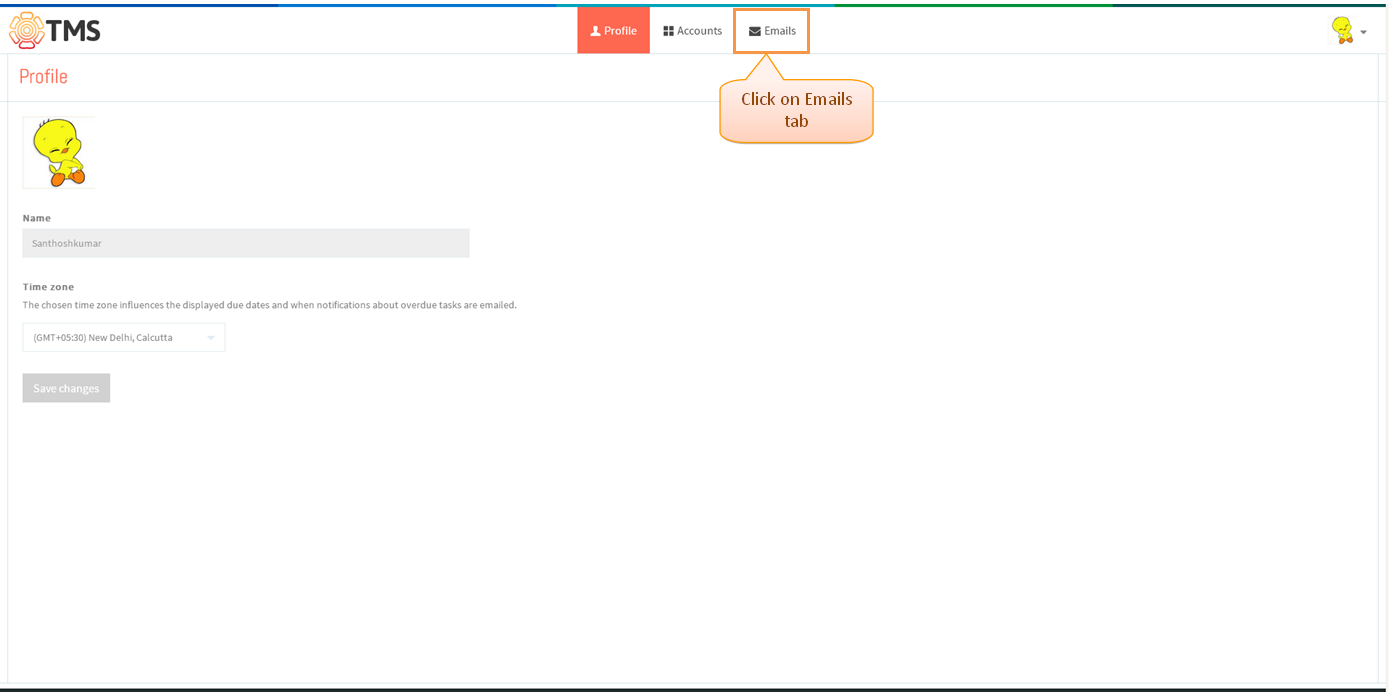Difference between revisions of "Daily To-Do emails"
| Line 11: | Line 11: | ||
*Click on the profile icon which is in top right corner, then Click on view profile | *Click on the profile icon which is in top right corner, then Click on view profile | ||
| − | Email notification will receive about the tasks which is scheduled for today and overdue tasks assigned to or by you and changes about the tasks you follow | + | Email notification will receive about the tasks which is scheduled for today and overdue tasks assigned to or by you and changes about the tasks you follow |
[[File:TMS418.PNG]] | [[File:TMS418.PNG]] | ||
Revision as of 06:29, 31 December 2014
>>Back To tms Help Center Main Page
Todo Emails
- Click on the profile icon which is in top right corner, then Click on view profile
Email notification will receive about the tasks which is scheduled for today and overdue tasks assigned to or by you and changes about the tasks you follow
- Click on Emails, which is shown in below screen
- Check the option as “Send Daily at” and then select the time from the drop down. Changes will get update automatically