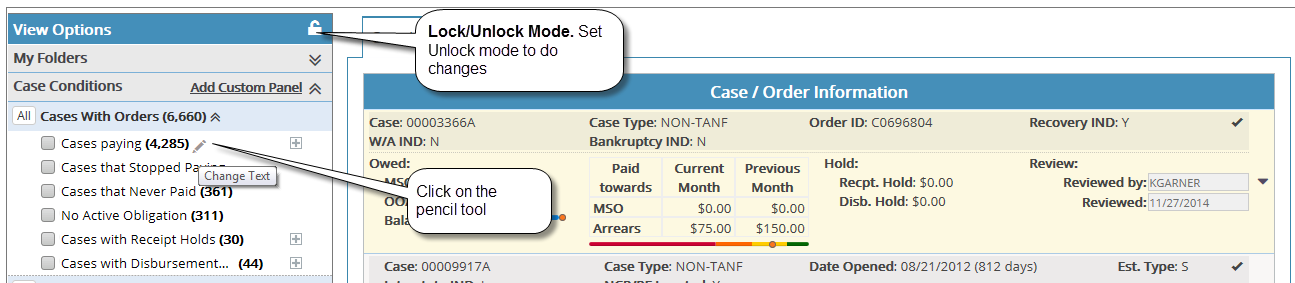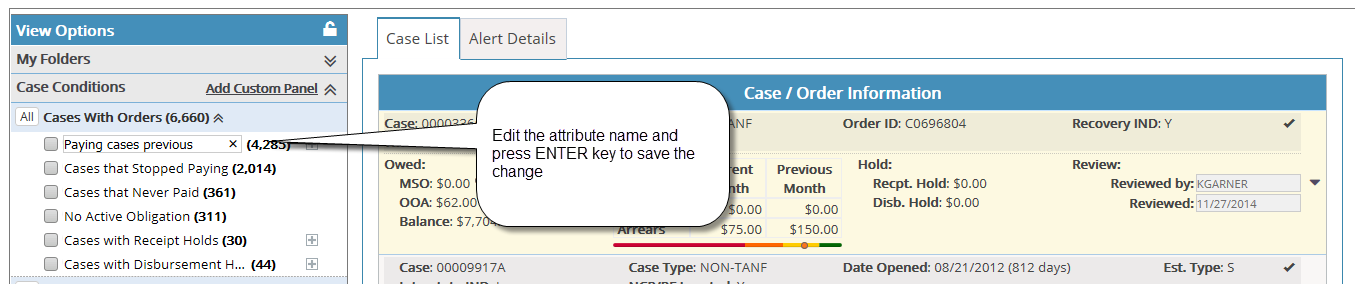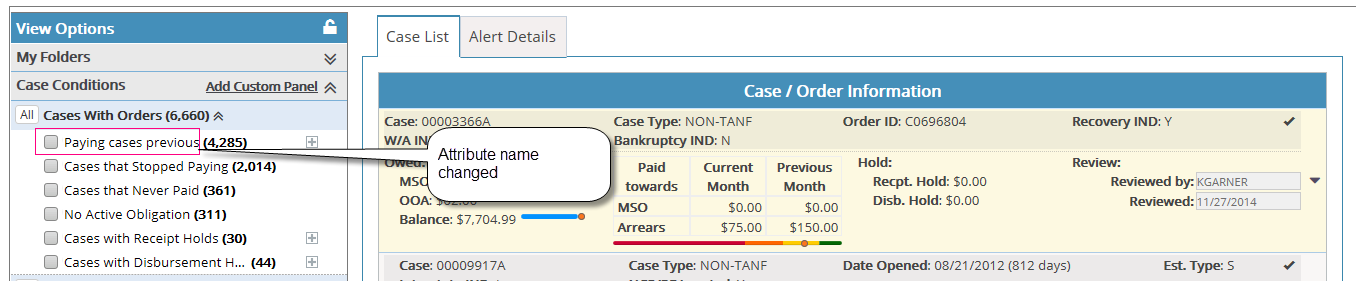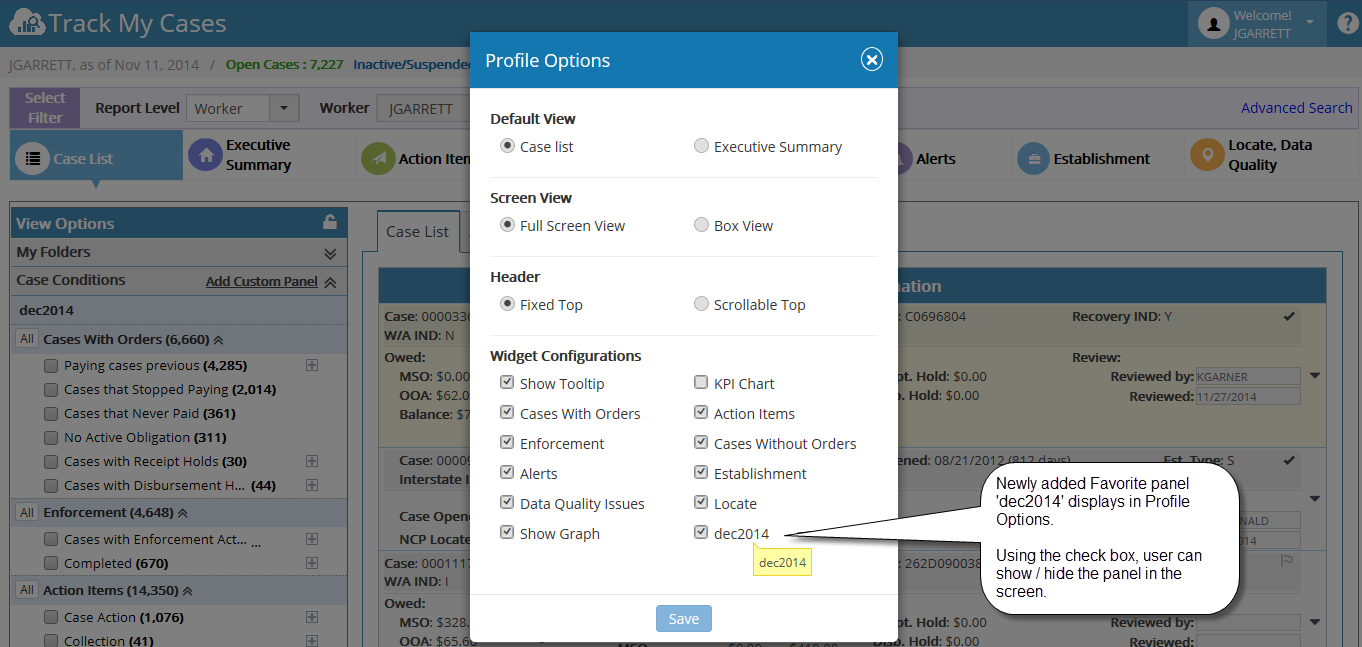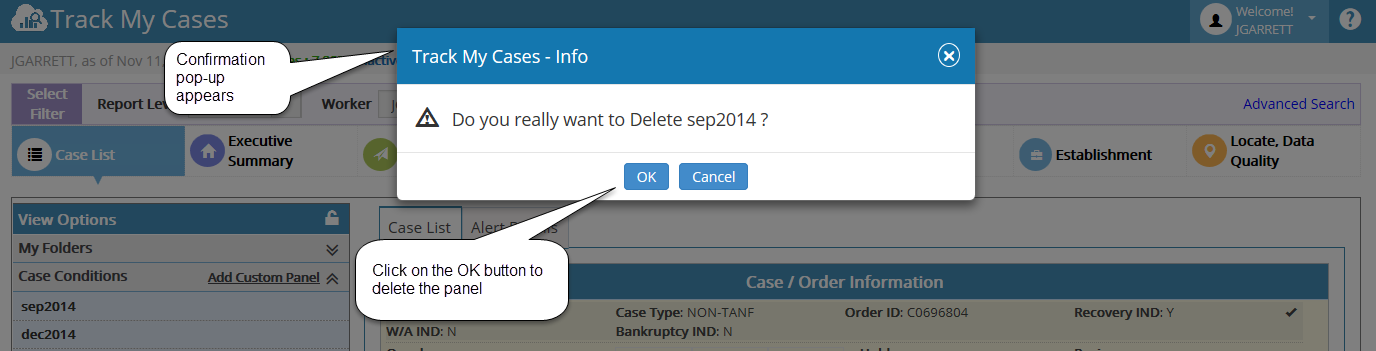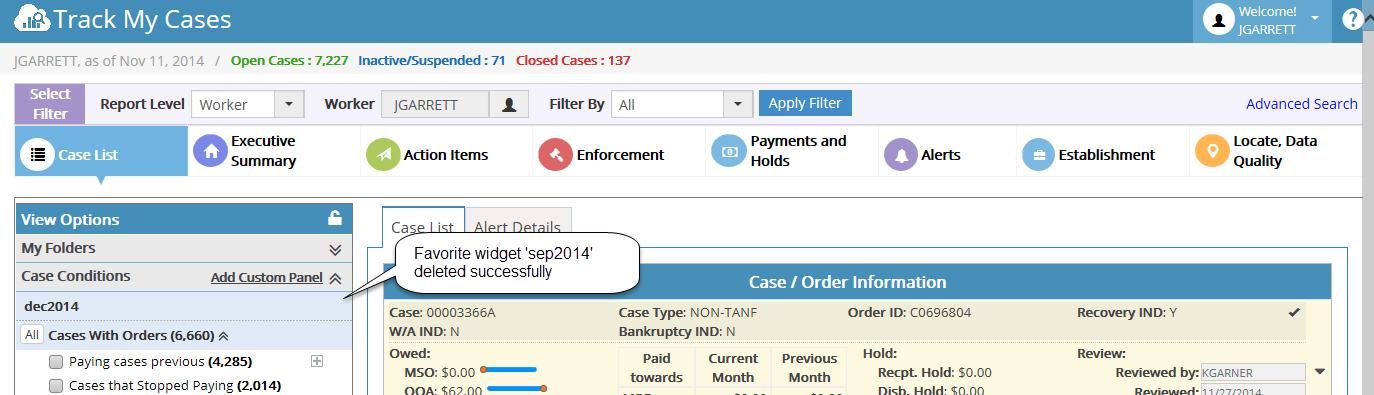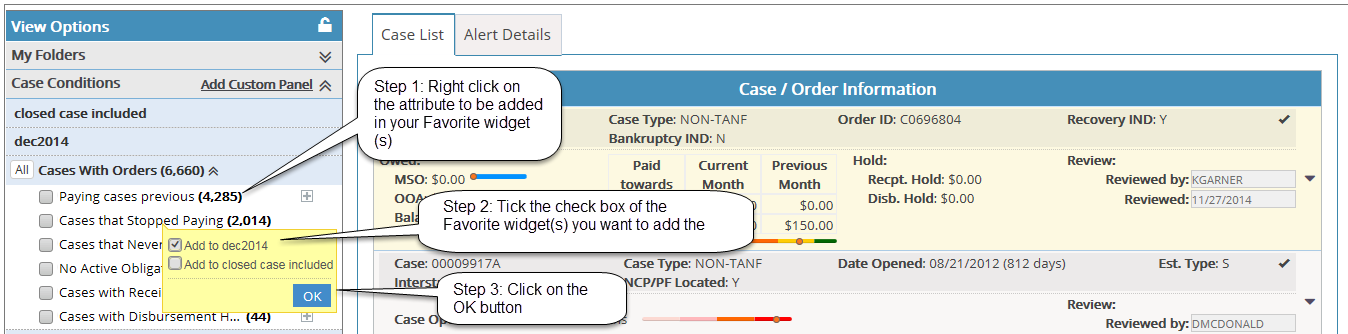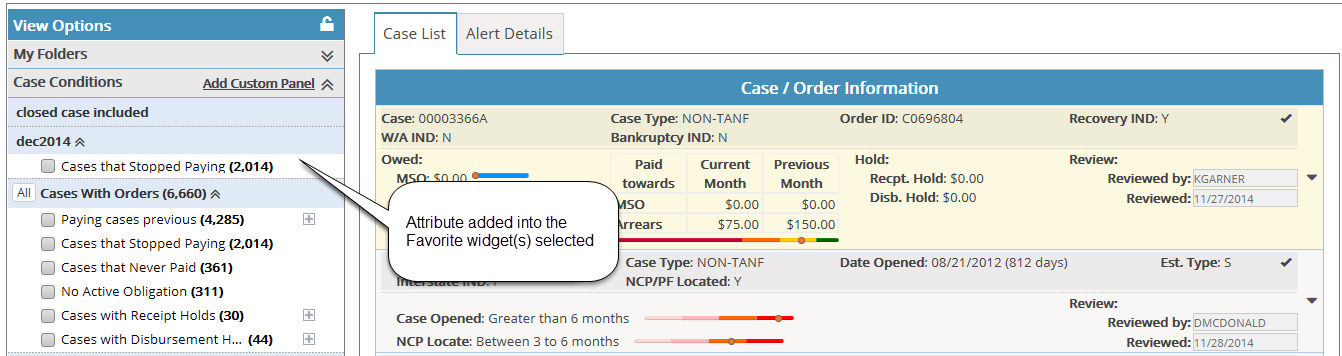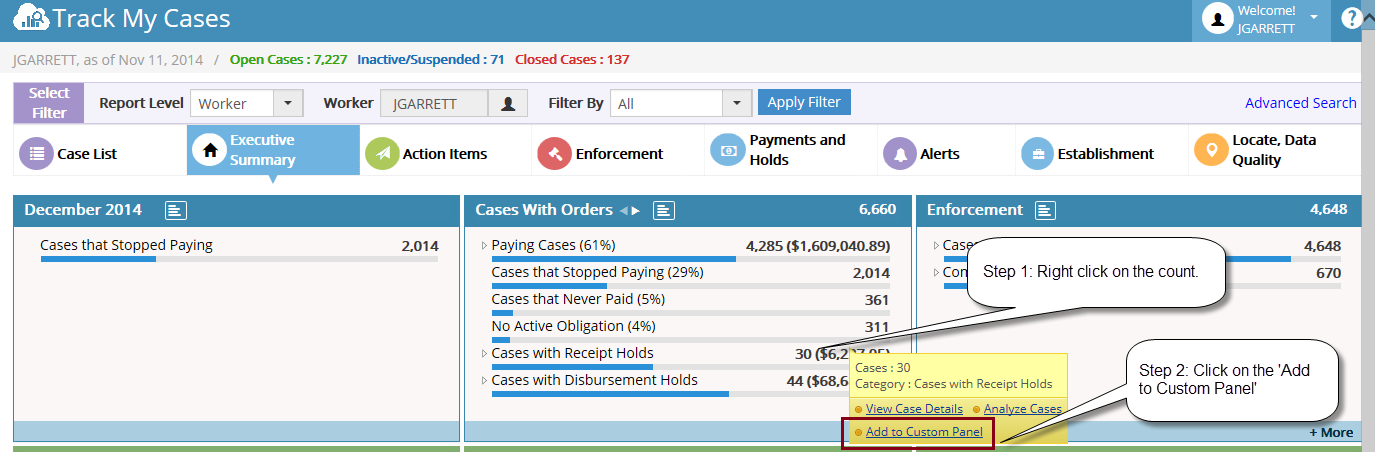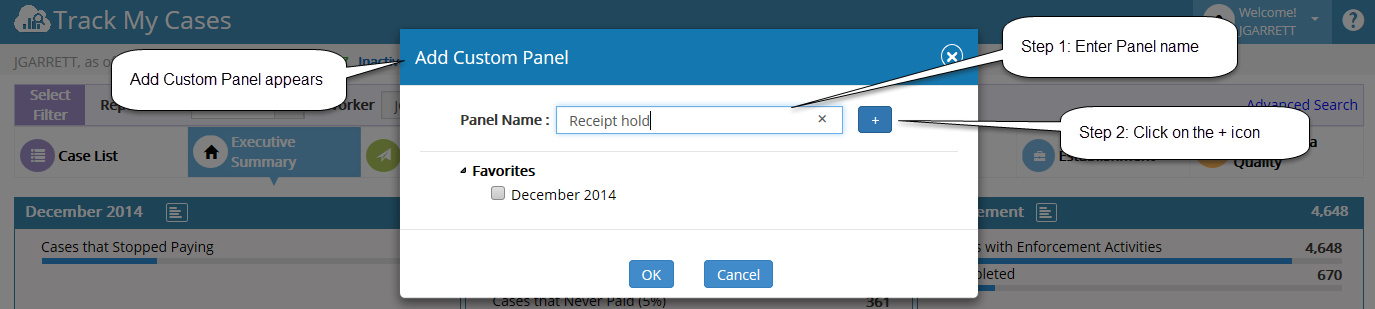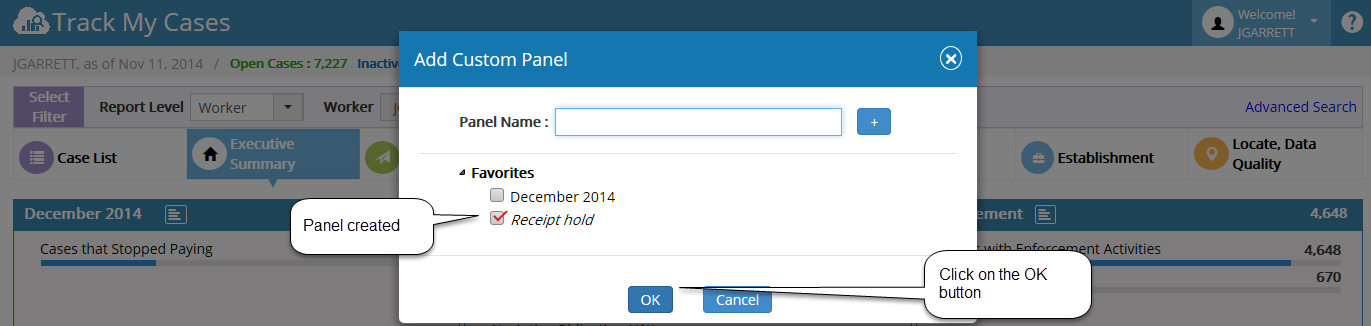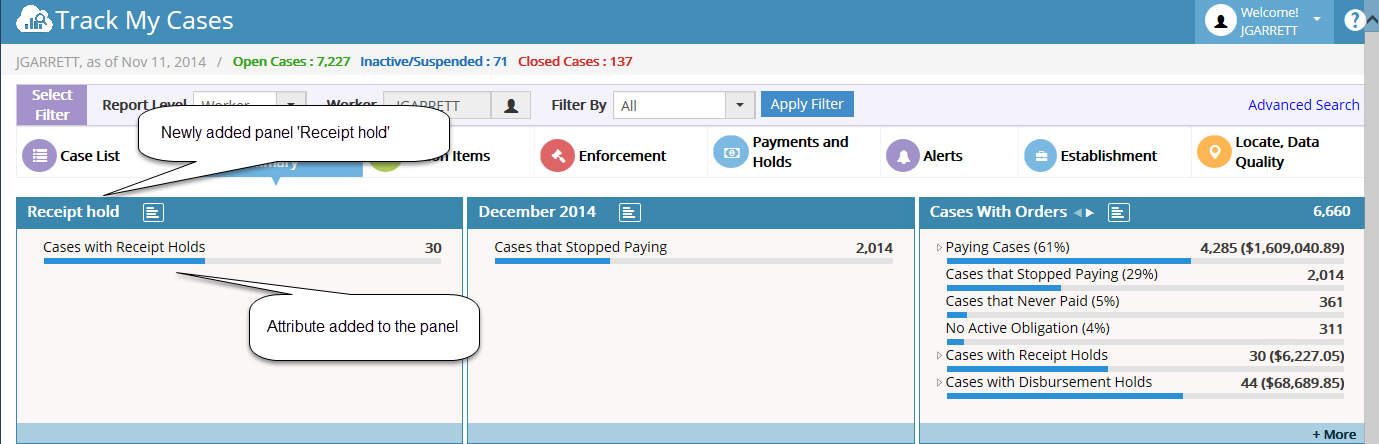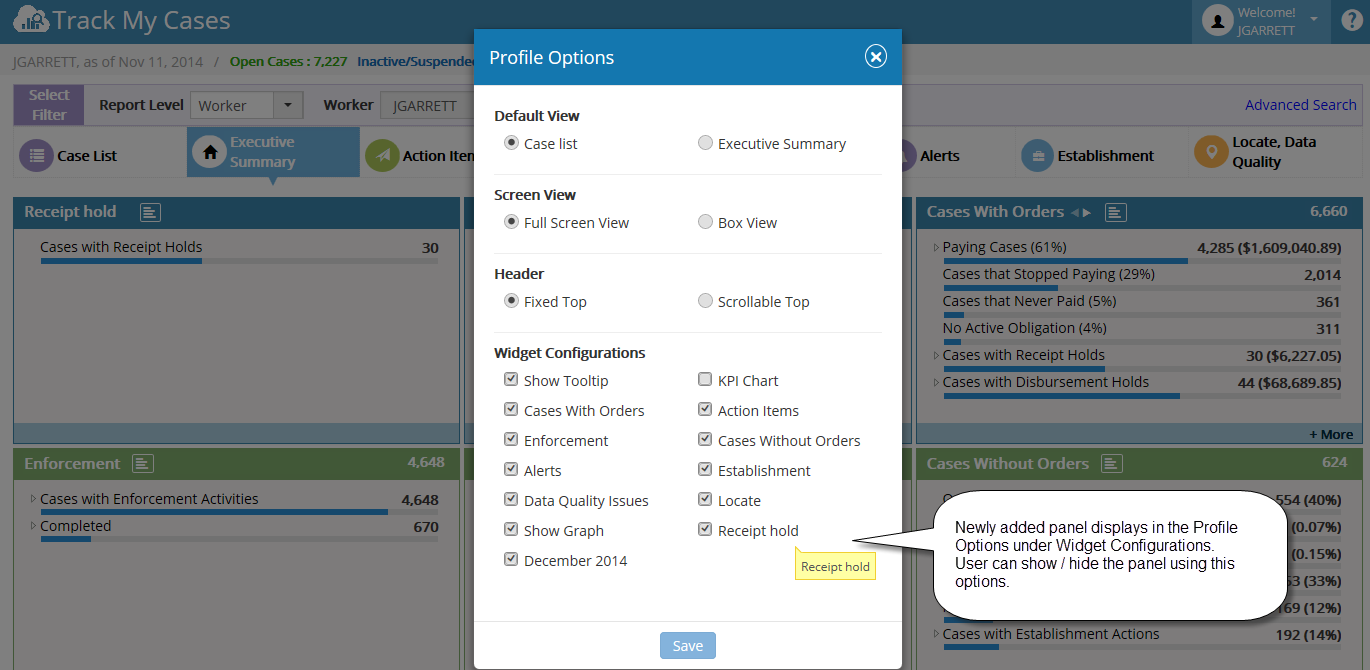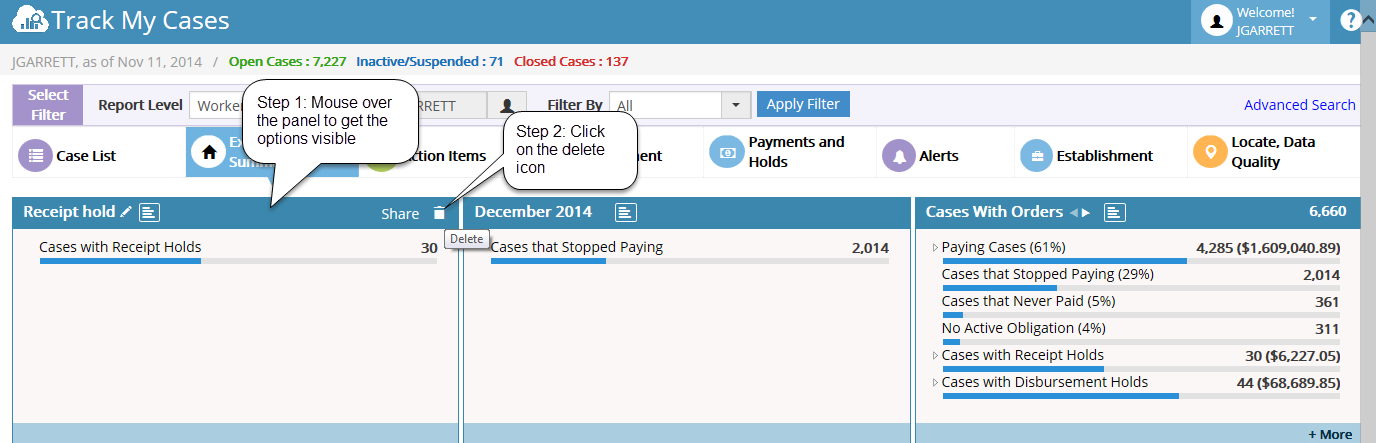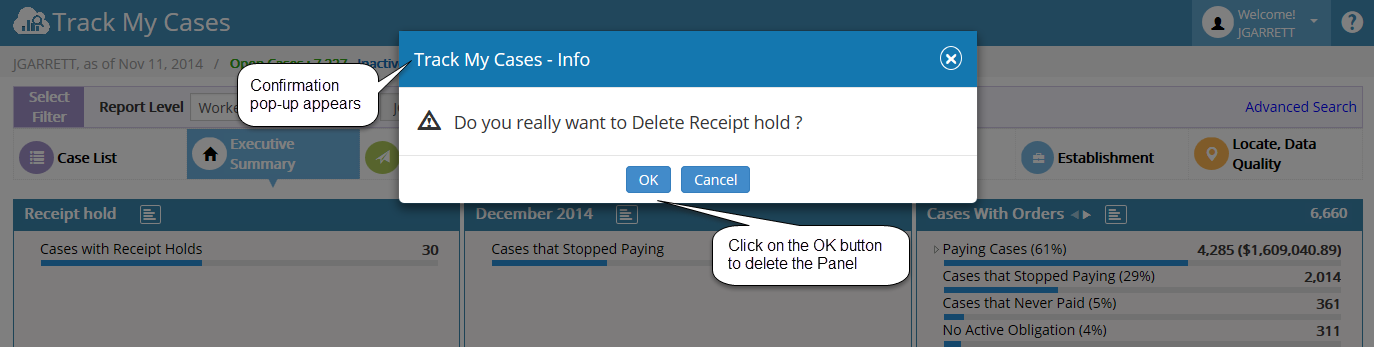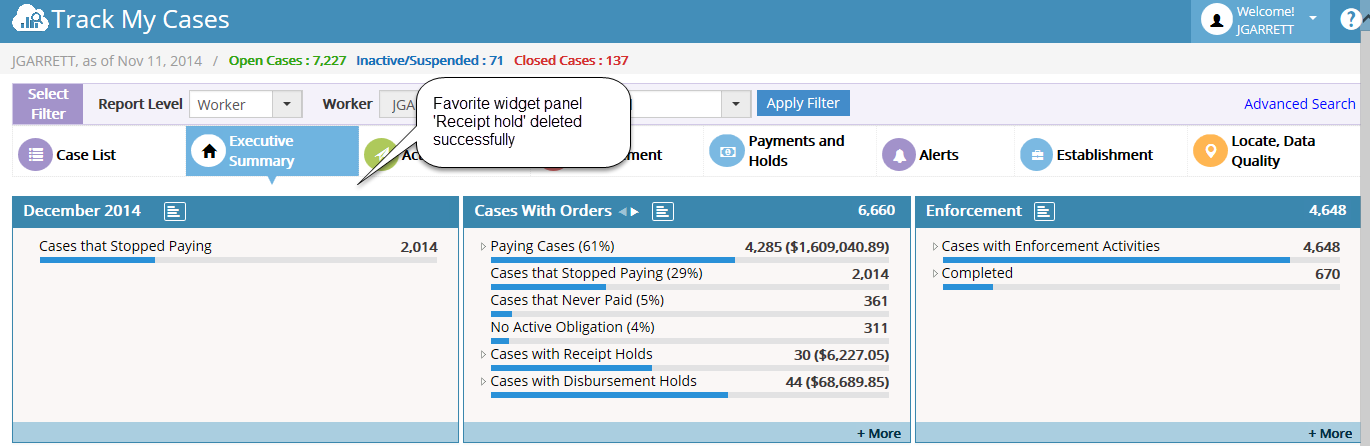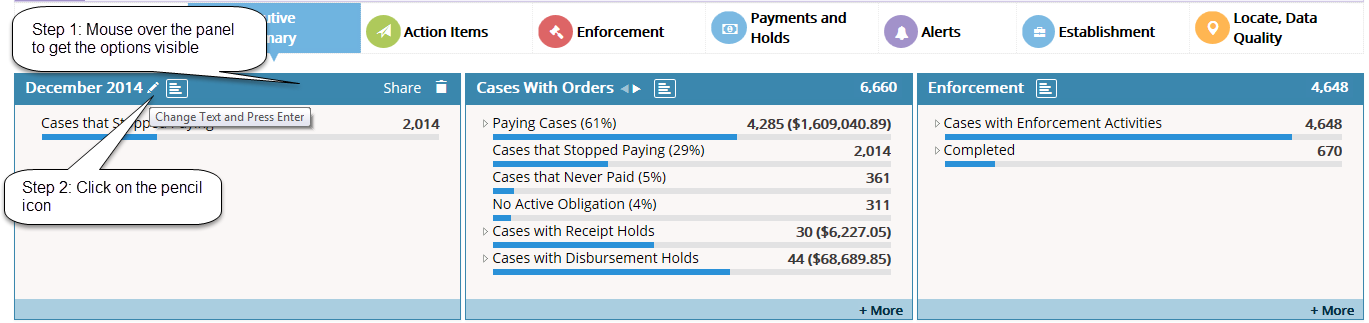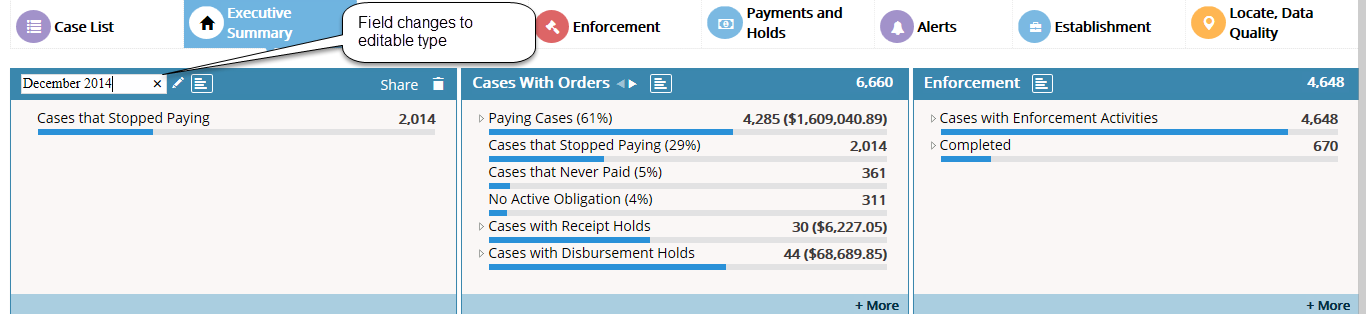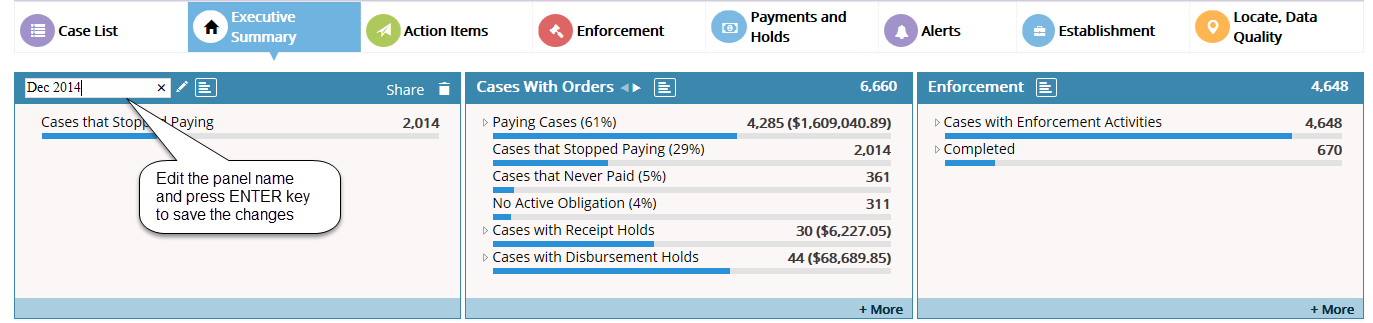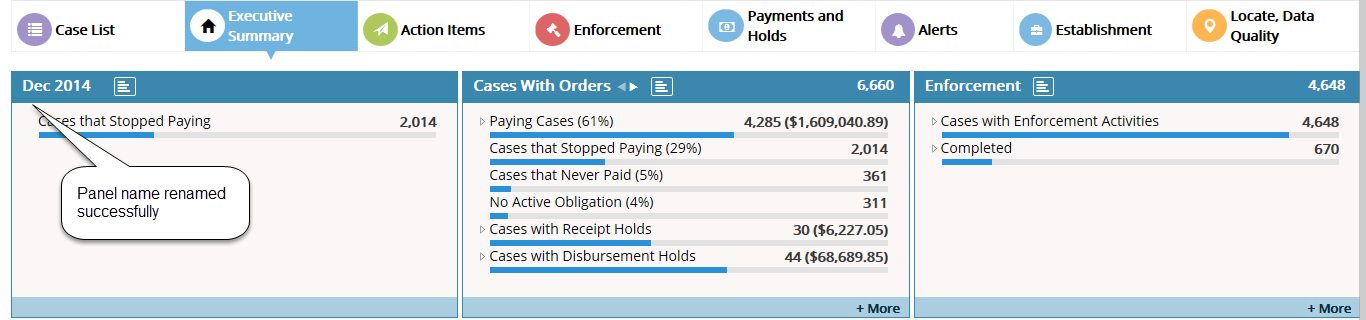Difference between revisions of "2.4 Panel Customization"
| Line 6: | Line 6: | ||
'''Pencil Tool:''' | '''Pencil Tool:''' | ||
| − | [[File:Pencil tool.png | + | [[File:Pencil tool.png]] |
'''Edit the Text:''' | '''Edit the Text:''' | ||
| − | [[File:Changing the Text.png | + | [[File:Changing the Text.png]] |
'''Attribute Name Changed successfully:''' | '''Attribute Name Changed successfully:''' | ||
| − | [[File:Attribute Name Changed successfully.png | + | [[File:Attribute Name Changed successfully.png]] |
| Line 30: | Line 30: | ||
'''Creating a new Panel:''' | '''Creating a new Panel:''' | ||
| − | [[File:Entering the Panel name and click plus icon.png | + | [[File:Entering the Panel name and click plus icon.png]] |
'''Panel Created:''' | '''Panel Created:''' | ||
| − | [[File:Panel created successfully.png | + | [[File:Panel created successfully.png]] |
| Line 41: | Line 41: | ||
'''New panel displays in Profile Options:''' | '''New panel displays in Profile Options:''' | ||
| − | [[File:New panel displays in Profile Options.png | + | [[File:New panel displays in Profile Options.png]] |
| Line 52: | Line 52: | ||
'''Deleting the Favorite Widget:''' | '''Deleting the Favorite Widget:''' | ||
| − | [[File:Deleting the Favorite Widget.png | + | [[File:Deleting the Favorite Widget.png]] |
'''Confirmation alert to delete the Favorite Widget:''' | '''Confirmation alert to delete the Favorite Widget:''' | ||
| − | [[File:alert to delete the Favorite Widget.png | + | [[File:alert to delete the Favorite Widget.png]] |
'''Favorite Widget deleted:''' | '''Favorite Widget deleted:''' | ||
| − | [[File:Favorite Widget deleted.png | + | [[File:Favorite Widget deleted.png]] |
| Line 77: | Line 77: | ||
'''Adding Items to favorite Widgets:''' | '''Adding Items to favorite Widgets:''' | ||
| − | [[File:inserting items to fav.png | + | [[File:inserting items to fav.png]] |
'''Attribute added to favorite Widget successfully:''' | '''Attribute added to favorite Widget successfully:''' | ||
| − | [[File:Attribute added fav.png | + | [[File:Attribute added fav.png]] |
| Line 94: | Line 94: | ||
'''Renaming the Panel name:''' | '''Renaming the Panel name:''' | ||
| − | [[File:rename the text.png | + | [[File:rename the text.png]] |
'''Field changed to editable field:''' | '''Field changed to editable field:''' | ||
| − | [[File:Enterable text.png | + | [[File:Enterable text.png]] |
'''Rename the text by pressing ENTER Key:''' | '''Rename the text by pressing ENTER Key:''' | ||
| − | [[File:Rename.png | + | [[File:Rename.png]] |
'''Panel name renamed successfully:''' | '''Panel name renamed successfully:''' | ||
| − | [[File:Panel name renamed.png | + | [[File:Panel name renamed.png]] |
| Line 123: | Line 123: | ||
'''Add to Custom Panel - Option:''' | '''Add to Custom Panel - Option:''' | ||
| − | [[File:Add to Custom Panel.png | + | [[File:Add to Custom Panel.png]] |
'''Create a New Panel:''' | '''Create a New Panel:''' | ||
| − | [[File:create a New Panel.png | + | [[File:create a New Panel.png]] |
'''New Panel created:''' | '''New Panel created:''' | ||
| − | [[File:New Panel created.png | + | [[File:New Panel created.png]] |
Note*: Click Ok button to return Executive Summary page to view the Panel. | Note*: Click Ok button to return Executive Summary page to view the Panel. | ||
| Line 137: | Line 137: | ||
'''Attribute added to the New Panel:''' | '''Attribute added to the New Panel:''' | ||
| − | [[File:attribute added to the New Panel.png | + | [[File:attribute added to the New Panel.png]] |
'''Added panel displays in Profile Options:''' | '''Added panel displays in Profile Options:''' | ||
| − | [[File:Added panel displays in Profile Options_2.png | + | [[File:Added panel displays in Profile Options_2.png]] |
| Line 154: | Line 154: | ||
'''Deleting the Favorite Widget:''' | '''Deleting the Favorite Widget:''' | ||
| − | [[File:Deleting the Favorite Widget_2.png | + | [[File:Deleting the Favorite Widget_2.png]] |
'''Confirmation Alert to delete the Favorite Widget:''' | '''Confirmation Alert to delete the Favorite Widget:''' | ||
| − | [[File:alert to delete the Favorite Widget_2.png | + | [[File:alert to delete the Favorite Widget_2.png]] |
'''Favorite Widget deleted successfully:''' | '''Favorite Widget deleted successfully:''' | ||
| − | [[File:Favorite Widget deleted_2.png | + | [[File:Favorite Widget deleted_2.png]] |
| Line 174: | Line 174: | ||
'''Rename the Panel name:''' | '''Rename the Panel name:''' | ||
| − | [[File:rename the text_2.png | + | [[File:rename the text_2.png]] |
'''Field changed as Editable field:''' | '''Field changed as Editable field:''' | ||
| − | [[File:Enterable text_2.png | + | [[File:Enterable text_2.png]] |
'''Rename it by pressing the ENTER Key''' | '''Rename it by pressing the ENTER Key''' | ||
| − | [[File:Rename_2.png | + | [[File:Rename_2.png]] |
'''Panel name renamed successfully:''' | '''Panel name renamed successfully:''' | ||
| − | [[File:Panel name renamed_2.png | + | [[File:Panel name renamed_2.png]] |
Revision as of 04:08, 20 January 2015
i. Case Conditions – Attribute – Name customization.
- It allows user to rename the attributes by using the pencil tool which appears on each attribute on mouse over it. Note: User need to change the Lock mode to Unlock. The pencil tool will not appear if the mode is locked.
Pencil Tool:
Edit the Text:
Attribute Name Changed successfully:
ii. Case Conditions – ‘Add Custom Panel’ option to Add Favorite Widgets.
- Clicking the option ‘Add Custom Panel’ allows user to enter the name of the new Widget (panel).
- The New Widget added on pressing the plus icon.
Note: it allow users to add ‘n’ number of Panels.
Creating a new Panel:
Panel Created:
Note*: Newly added panels will be displayed automatically in ‘Profile Options’. We can show/hide the panels using by checking/unchecking the panels.
New panel displays in Profile Options:
How to Delete the Favorite Widget?
- Close symbol will appear when mouse over on the panel, which allows user to delete the Widget.
Deleting the Favorite Widget:
Confirmation alert to delete the Favorite Widget:
Favorite Widget deleted:
How to Add Items to the Favorite Widget?
- On right click on the pencil tool (displayed on default panel attributes), it will show tool tip which allows user to add items to the Widgets added manually (Favorite Widgets).
- User need to tick the checkbox in which Widget he/she want to add the selected attribute item.
- On clicking the OK button, the selected items added to the corresponding Widget automatically.
Adding Items to favorite Widgets:
Attribute added to favorite Widget successfully:
How to rename the Favorite Widget?
- It allows user to rename the Favorite widget (panel name) by using the pencil tool which appears on each attribute on mouse over it. Note: User need to change the Lock mode to Unlock. The pencil tool will not appear if the mode is locked.
Renaming the Panel name:
Field changed to editable field:
Rename the text by pressing ENTER Key:
Panel name renamed successfully:
iii. Executive Summary – ‘Add Custom Panel’ option to Add Favorite Widgets.
- Right click on each attribute case count, tool tip will appear. Clicking the option ‘Add to Custom Panel’ opens Add Custom Panel popup. This allow user to add the specific attribute into Favorite Widgets.
- In the Add Custom Panel popup, user can select existing Favorite Widget OR they can create new Panel (Favorite Widget) to add the selected attribute.
Add to Custom Panel - Option:
Create a New Panel:
New Panel created:
Note*: Click Ok button to return Executive Summary page to view the Panel.
Attribute added to the New Panel:
Added panel displays in Profile Options:
How to Delete the Favorite Widget?
- Close symbol will appear when mouse over on the widget which allows user to delete the Widget.
Deleting the Favorite Widget:
Confirmation Alert to delete the Favorite Widget:
Favorite Widget deleted successfully:
How to rename the Favorite Widget?
- It allows user to rename the Favorite widget (panel name) by using the pencil tool which appears on each attribute on mouse over it.
Rename the Panel name:
Field changed as Editable field:
Rename it by pressing the ENTER Key
Panel name renamed successfully:
iv. User can able to replace the position of the widgets by dragging it (Drag & Drop) in Case Conditions & in Executive Summary page.
- Changing the position of the panels in Executive Summary Page will reflect in the order of panels in Case Conditions also (and vice versa).