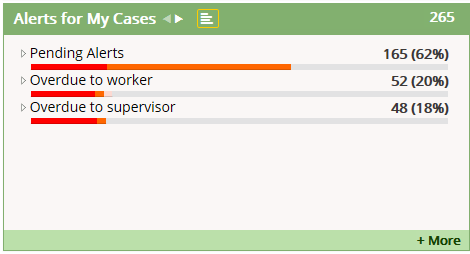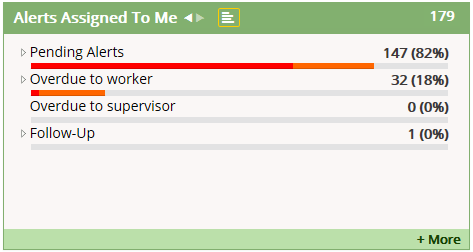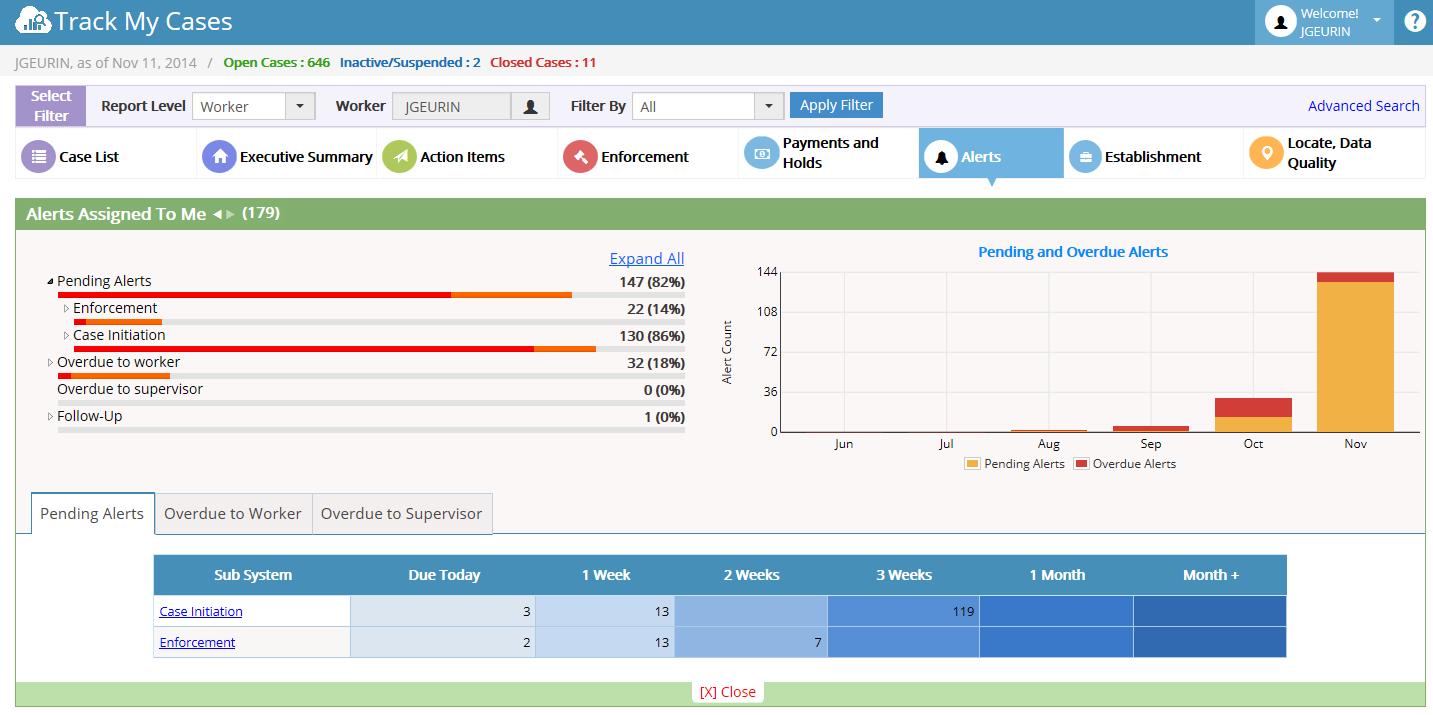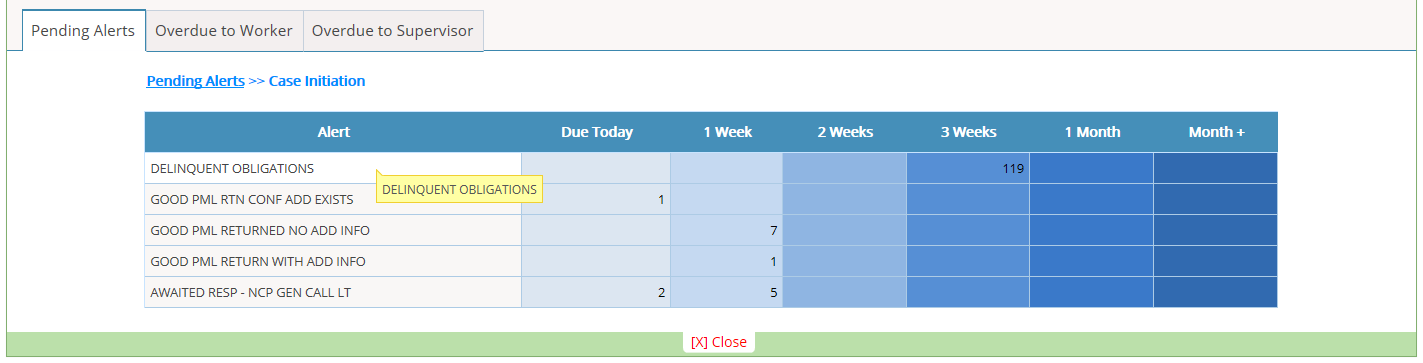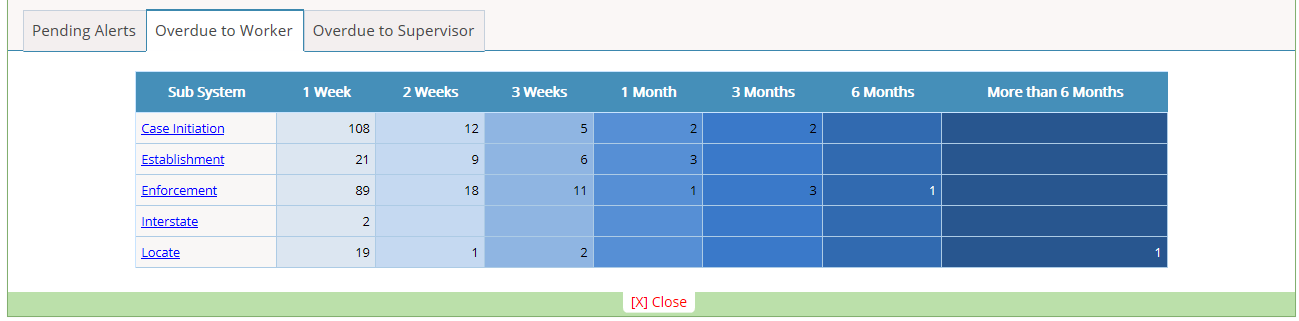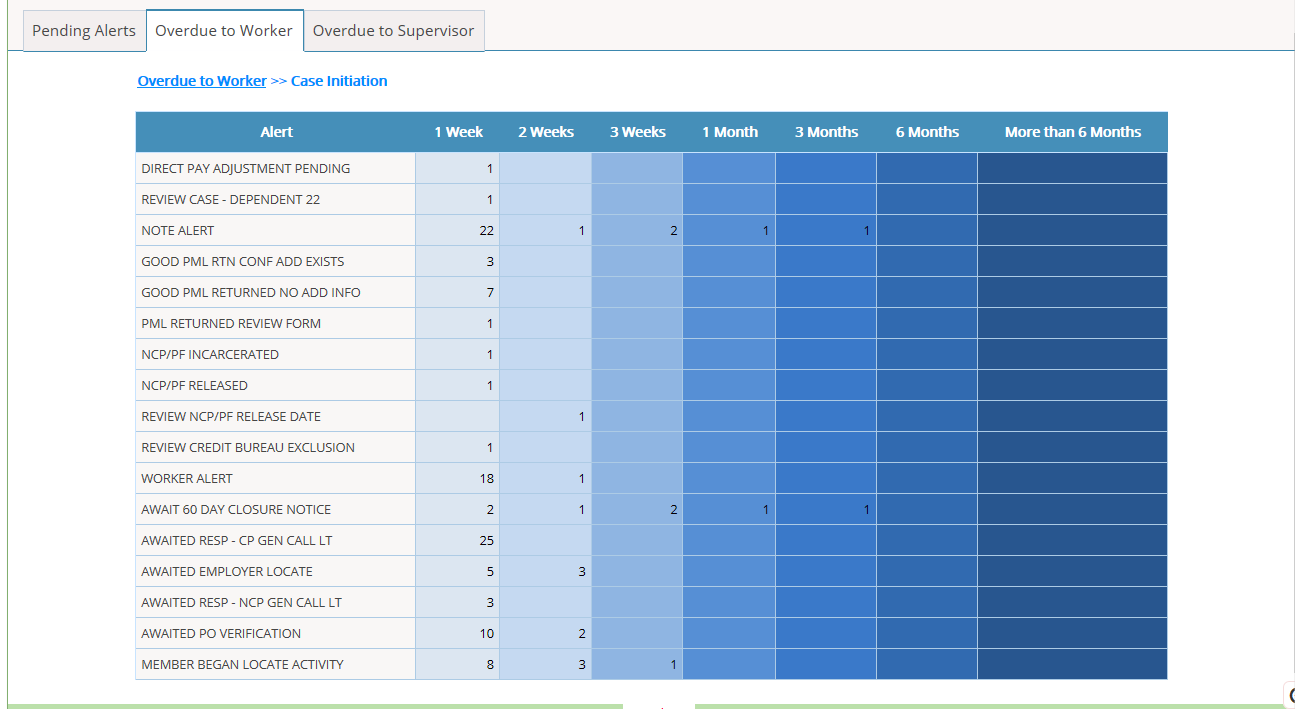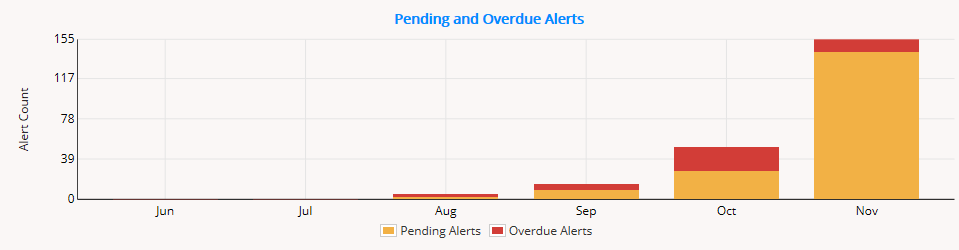Difference between revisions of "5.8 Alerts"
| Line 1: | Line 1: | ||
<big><big> | <big><big> | ||
| − | <big>Alerts</big> | + | <big>'''Alerts'''</big> |
The Alerts widgets allows an authorized worker to view the active action alerts to the Worker. | The Alerts widgets allows an authorized worker to view the active action alerts to the Worker. | ||
| Line 7: | Line 7: | ||
| − | <big>1. </big>Alerts for My Cases | + | <big>1. </big>'''Alerts for My Cases''' |
[[File:alert for my case.png]] | [[File:alert for my case.png]] | ||
| − | <big>2. </big>Alerts Assigned To me | + | <big>2. </big>'''Alerts Assigned To me''' |
| − | + | [[File:alert assigned to me.png]] | |
| Line 24: | Line 24: | ||
| − | <big>* Summary List:</big> | + | <big>* ''' Summary List:'''</big> |
* Pending Alerts | * Pending Alerts | ||
| Line 33: | Line 33: | ||
| − | <big>* Detail List:</big> | + | <big>* ''' Detail List:'''</big> |
* Pending Alerts | * Pending Alerts | ||
| Line 39: | Line 39: | ||
* Overdue to Supervisor | * Overdue to Supervisor | ||
| − | <big>Note:</big> | + | <big>'''Note:'''</big> |
* Follow-Up displays only on ‘Alerts Assigned To Me’. | * Follow-Up displays only on ‘Alerts Assigned To Me’. | ||
| Line 48: | Line 48: | ||
| − | <big>Pending Alerts:</big> | + | <big>'''Pending Alerts:'''</big> |
| Line 78: | Line 78: | ||
| − | <big>Pending and Overdue Alerts – Graph:</big> | + | <big>'''Pending and Overdue Alerts''' – Graph:</big> |
| Line 86: | Line 86: | ||
<big><big> | <big><big> | ||
| − | <big>IMPORTANT NOTES</big></big> | + | <big>'''IMPORTANT NOTES'''</big></big> |
</big> | </big> | ||
| − | + | # Alerts section will be displayed in State Report Level. | |
# Case List > Remedies Tab – It will default to EST for the cases without orders. | # Case List > Remedies Tab – It will default to EST for the cases without orders. | ||
# If the worker doesn’t has assigned cases, then it will shows zero results only. The worker can use the worker popup to view case results for his connected worker (cases seen by the logged-in worker previously). | # If the worker doesn’t has assigned cases, then it will shows zero results only. The worker can use the worker popup to view case results for his connected worker (cases seen by the logged-in worker previously). | ||
# The supervisor can able to view his sub-ordinate worker’s case results. | # The supervisor can able to view his sub-ordinate worker’s case results. | ||
# Case List > Alert Details displays the results only for Logged-in worker. Same like KPI Chart. | # Case List > Alert Details displays the results only for Logged-in worker. Same like KPI Chart. | ||
| − | + | ||
[[ARCSIS TrackMyCase|'''''>> Back To Main page''''']] | [[ARCSIS TrackMyCase|'''''>> Back To Main page''''']] | ||
Revision as of 06:05, 6 January 2015
Alerts
The Alerts widgets allows an authorized worker to view the active action alerts to the Worker. Alerts section categorized as,
1. Alerts for My Cases
- On clicking Left and right arrow worker can switch to these 2 alert views.
- On clicking the ‘+More’ Link, it will move to the Alert detail section.
* Summary List:
* Pending Alerts
* Overdue to worker
* Overdue to Supervisor
* Follow-Up
* Detail List:
* Pending Alerts
* Overdue to worker
* Overdue to Supervisor
Note:
- Follow-Up displays only on ‘Alerts Assigned To Me’.
- Under Pending Alerts, Overdue to worker & Overdue to Supervisor, it displays sub-systems and its Alerts (alert description).
- Overdue to Supervisor always displays zero count for workers.
Pending Alerts:
- Link provided to Sub System. On clicking that, it will show the alerts in detail.
Overdue to Worker:
- Link provided to Sub System. On clicking that, it will show the alerts in detail.
Note: Same Flow for Overdue to Supervisor.
Pending and Overdue Alerts – Graph:
- X- Axis represents Months and Y-axis represents Alert count
IMPORTANT NOTES
- Alerts section will be displayed in State Report Level.
- Case List > Remedies Tab – It will default to EST for the cases without orders.
- If the worker doesn’t has assigned cases, then it will shows zero results only. The worker can use the worker popup to view case results for his connected worker (cases seen by the logged-in worker previously).
- The supervisor can able to view his sub-ordinate worker’s case results.
- Case List > Alert Details displays the results only for Logged-in worker. Same like KPI Chart.