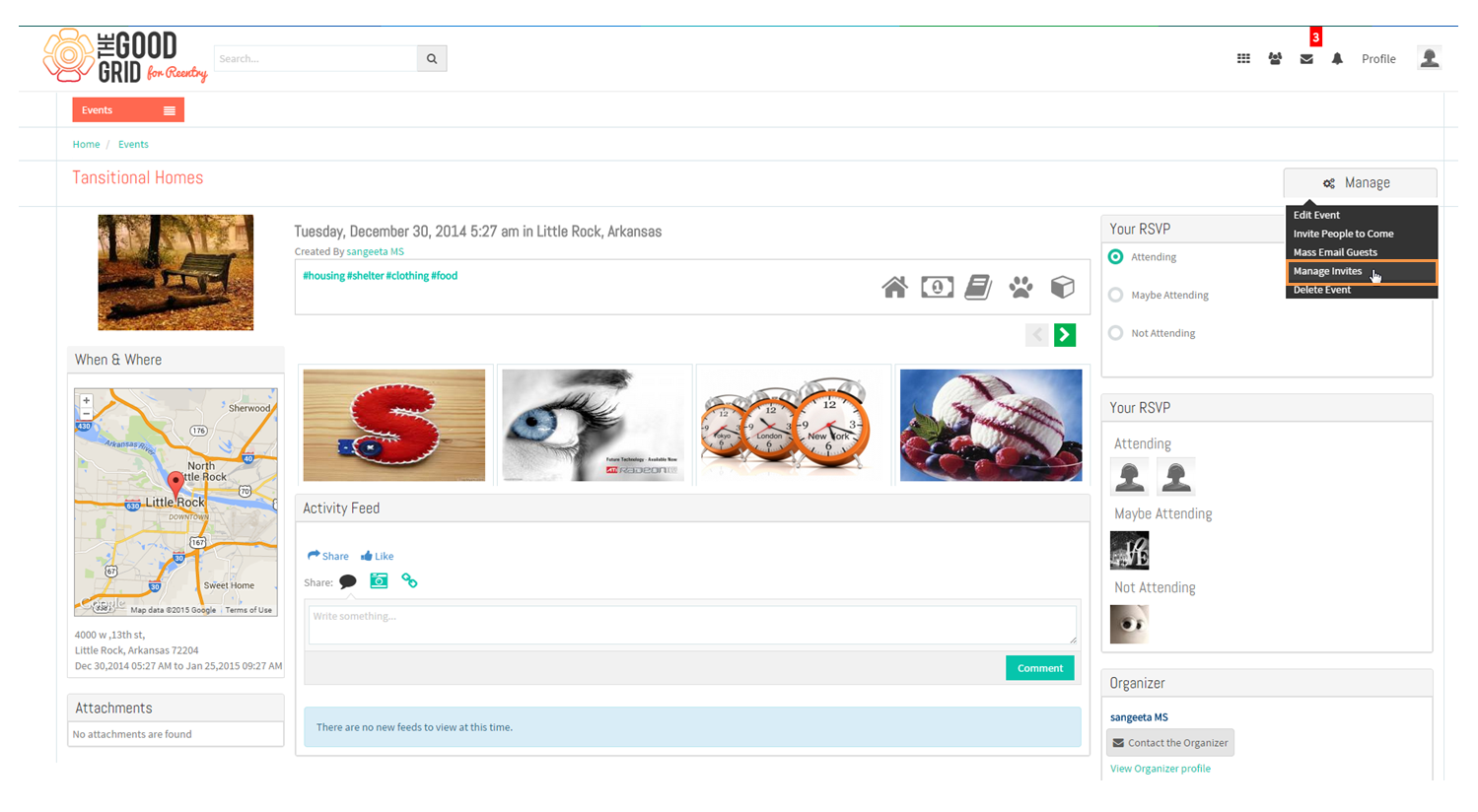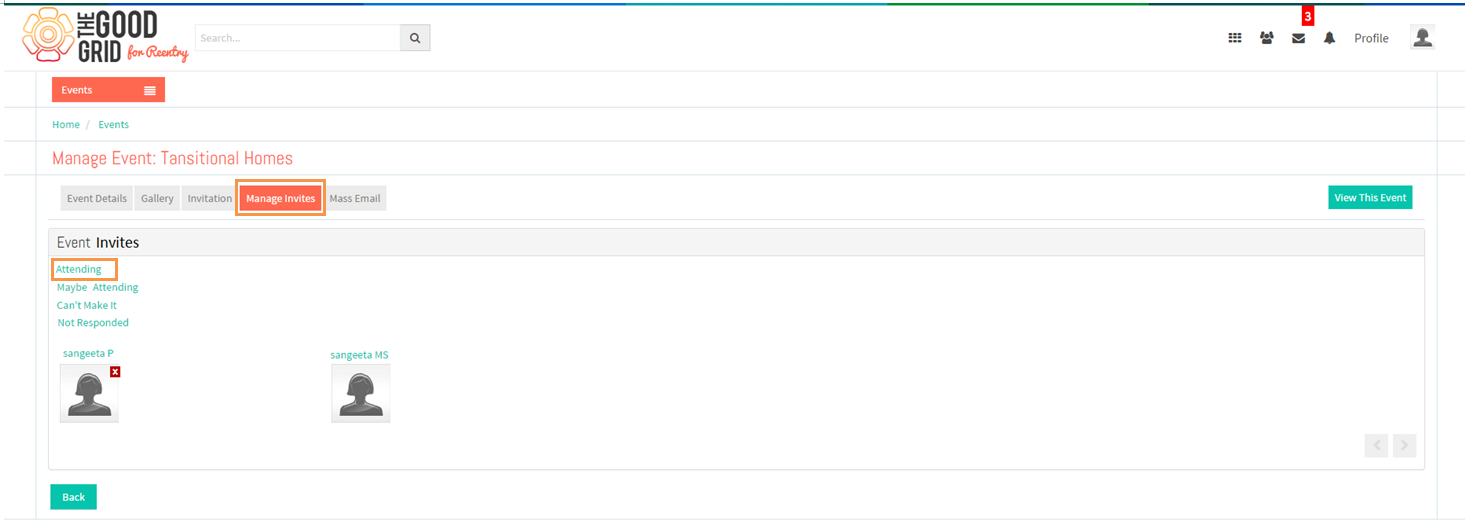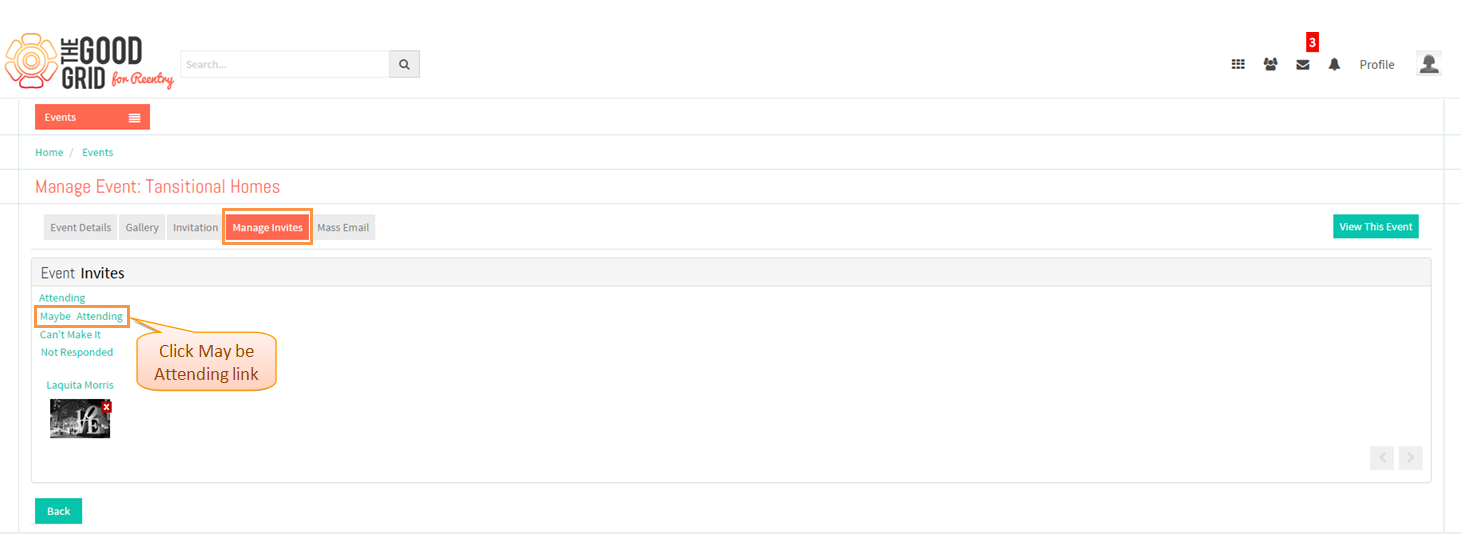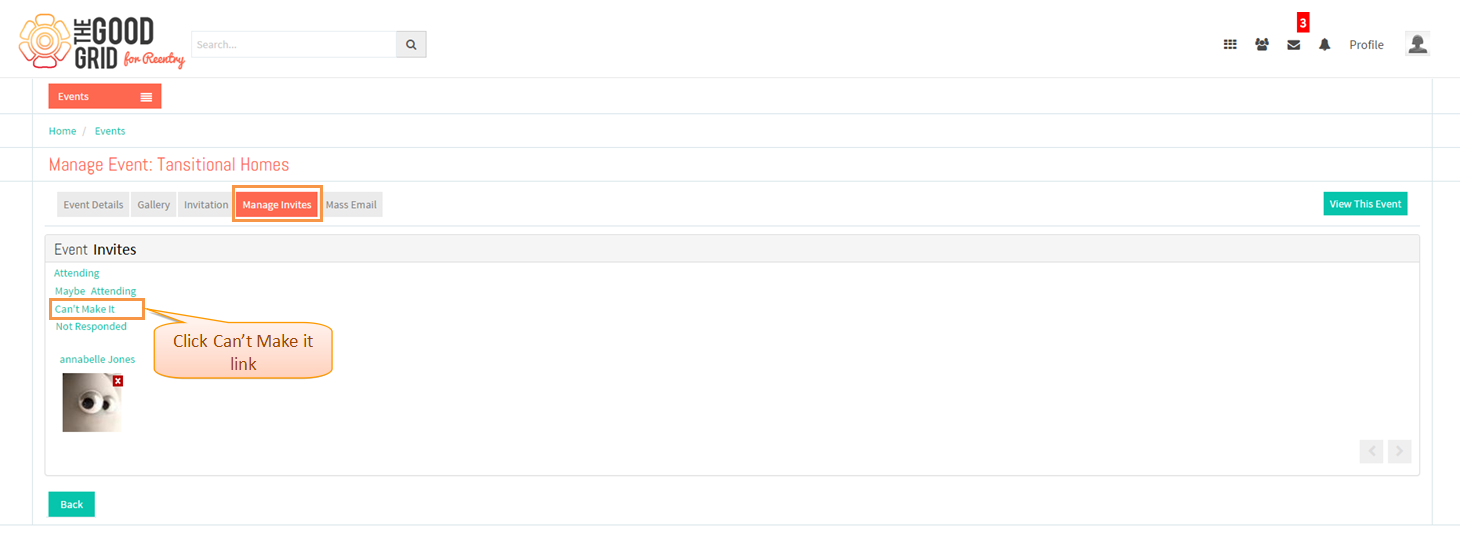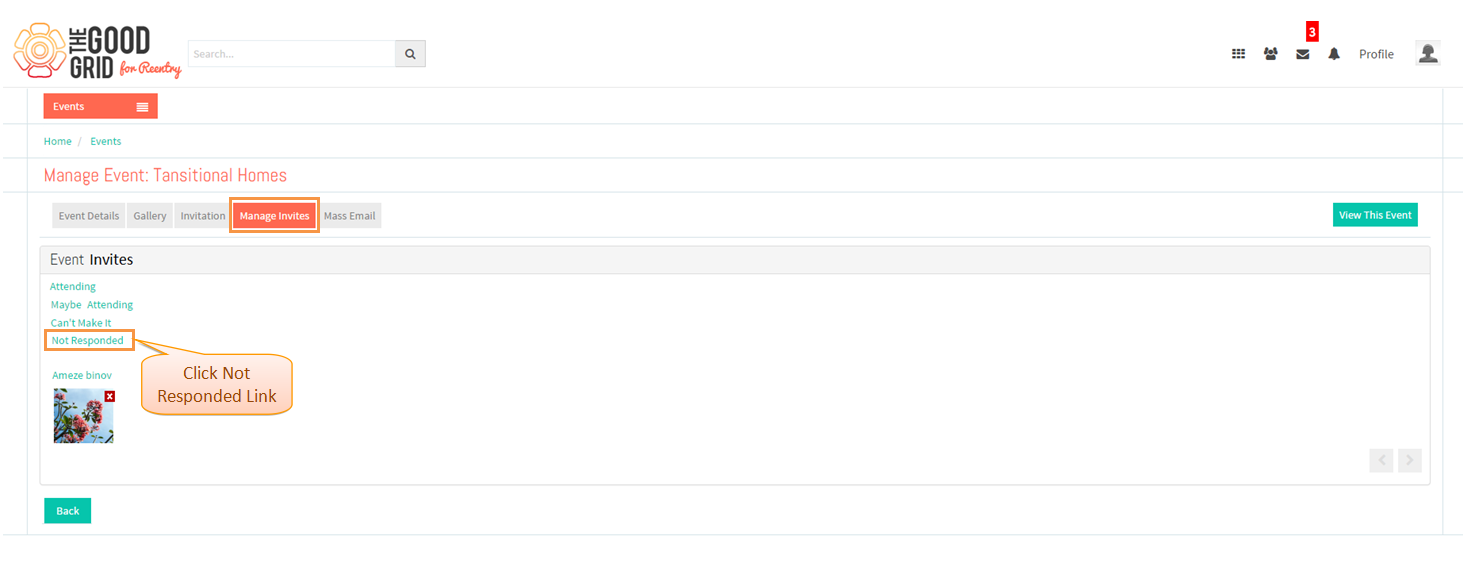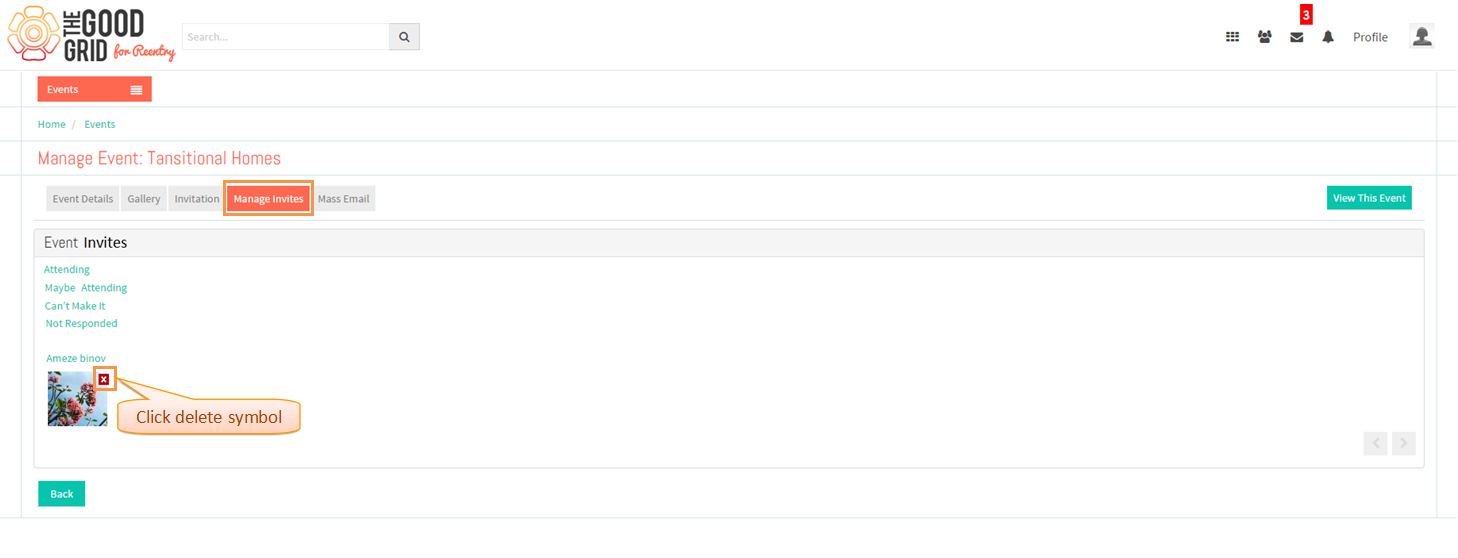Difference between revisions of "Manage Invites"
| Line 13: | Line 13: | ||
---- | ---- | ||
| − | Select Manage Invites | + | * Select Manage Invites option from '''Manage'''. Navigate to Manage Invites tab. |
| Line 19: | Line 19: | ||
---- | ---- | ||
| − | In Manage Invites tab , | + | * In Manage Invites tab ,By default '''Attending''' invites will be displayed. |
| Line 25: | Line 25: | ||
---- | ---- | ||
| − | + | * In Manage Invites tab ,click '''May be Attending''' invites link then "May be Attending" invites will be displayed. | |
| Line 31: | Line 31: | ||
---- | ---- | ||
| − | + | * In Manage Invites tab ,click '''Can't Make it''' invites link then "Not Attending" invites will be displayed. | |
| − | + | ||
[[File:74.Manage_invites_screen3.png]] | [[File:74.Manage_invites_screen3.png]] | ||
---- | ---- | ||
| − | + | * In Manage Invites tab ,click '''Not Responded''' invites link then "Not Responding" invites will be displayed. | |
| Line 43: | Line 42: | ||
---- | ---- | ||
| − | |||
| + | * In Manage Invites tab ,click '''Delete''' symbol if want to delete the particular invites | ||
[[File:76.Manage_invites_screen5.png]] | [[File:76.Manage_invites_screen5.png]] | ||
---- | ---- | ||
Latest revision as of 07:22, 6 January 2015
Back to main menu
Functional Work Flow
Applications Screen Flow
- Select Manage Invites option from Manage. Navigate to Manage Invites tab.
- In Manage Invites tab ,By default Attending invites will be displayed.
- In Manage Invites tab ,click May be Attending invites link then "May be Attending" invites will be displayed.
- In Manage Invites tab ,click Can't Make it invites link then "Not Attending" invites will be displayed.
- In Manage Invites tab ,click Not Responded invites link then "Not Responding" invites will be displayed.
- In Manage Invites tab ,click Delete symbol if want to delete the particular invites