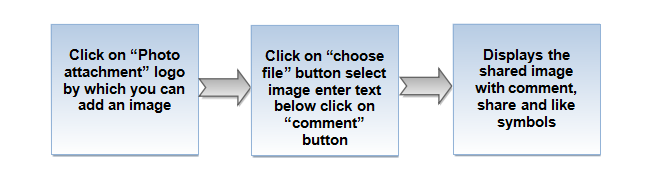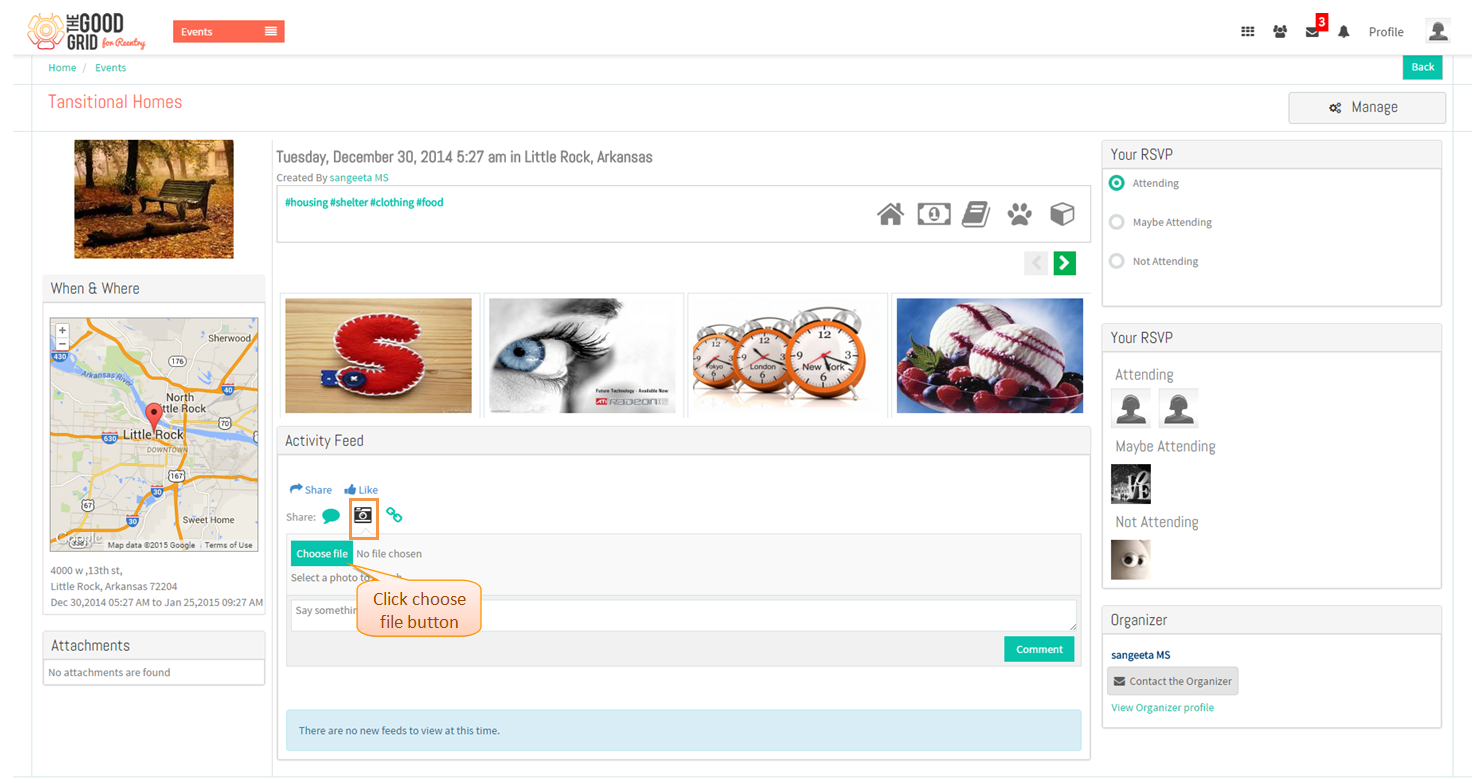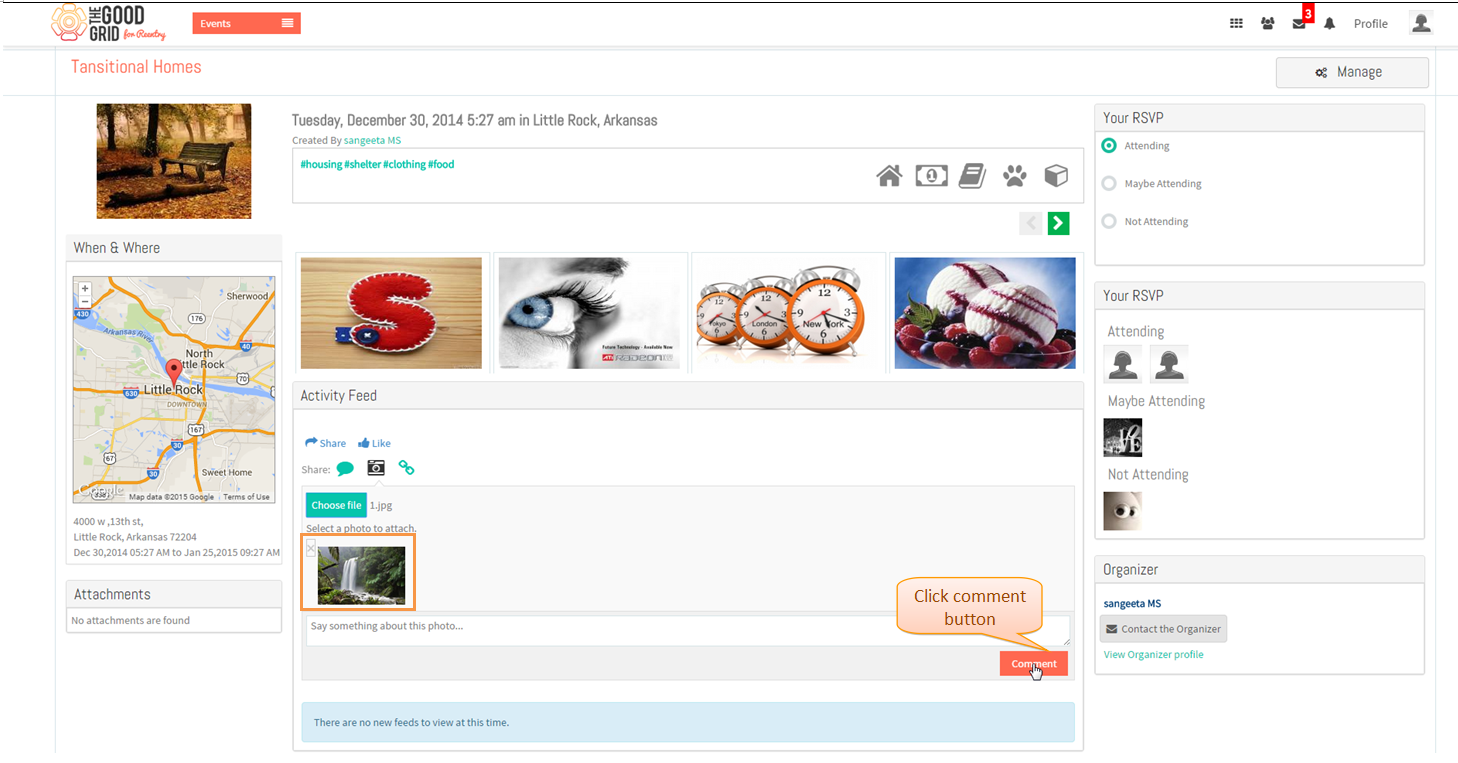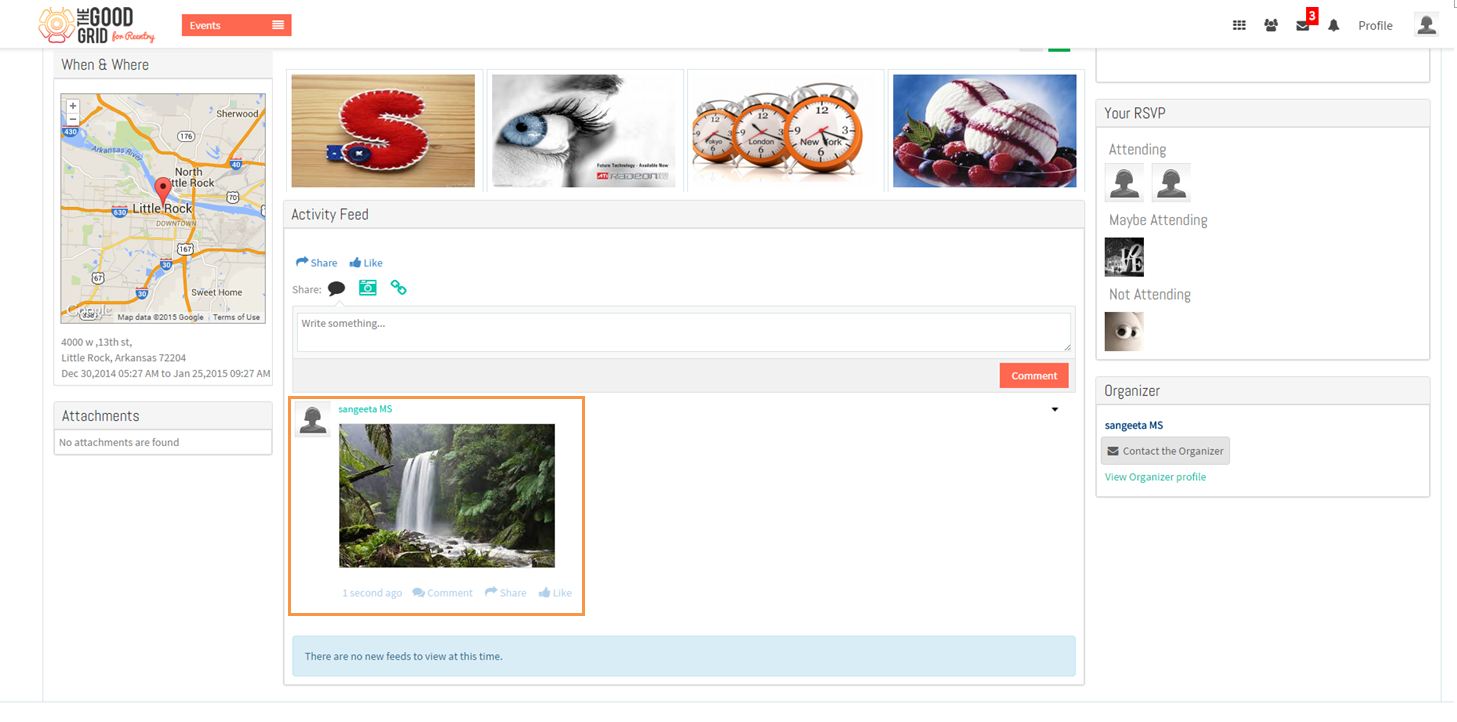Difference between revisions of "How to share Photos under Activity feed"
(Created page with " '''<code>...") |
|||
| Line 13: | Line 13: | ||
---- | ---- | ||
| − | * Click on '''Share''' | + | * Click on '''Share''' icon in event view page under Activity Feed |
| Line 20: | Line 20: | ||
---- | ---- | ||
| − | * | + | * Click on '''choose file''' button select image and the click on '''comment''' button. |
| Line 27: | Line 27: | ||
---- | ---- | ||
| − | * Displays | + | * Displays shared image with "share, comment and like" options |
Latest revision as of 07:21, 7 January 2015
Back to main menu
Functional Work Flow
Applications Screen Flow
- Click on Share icon in event view page under Activity Feed
- Click on choose file button select image and the click on comment button.
- Displays shared image with "share, comment and like" options