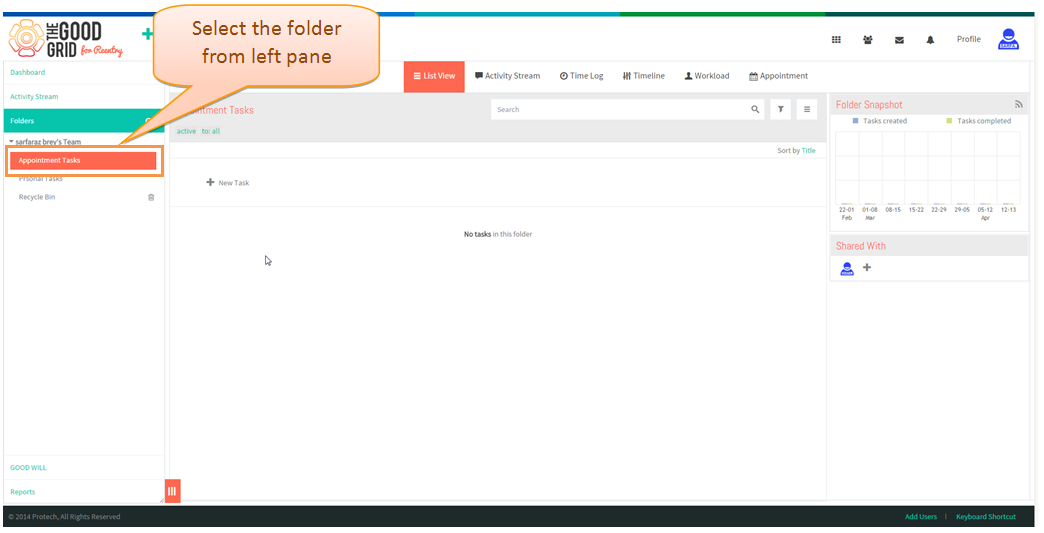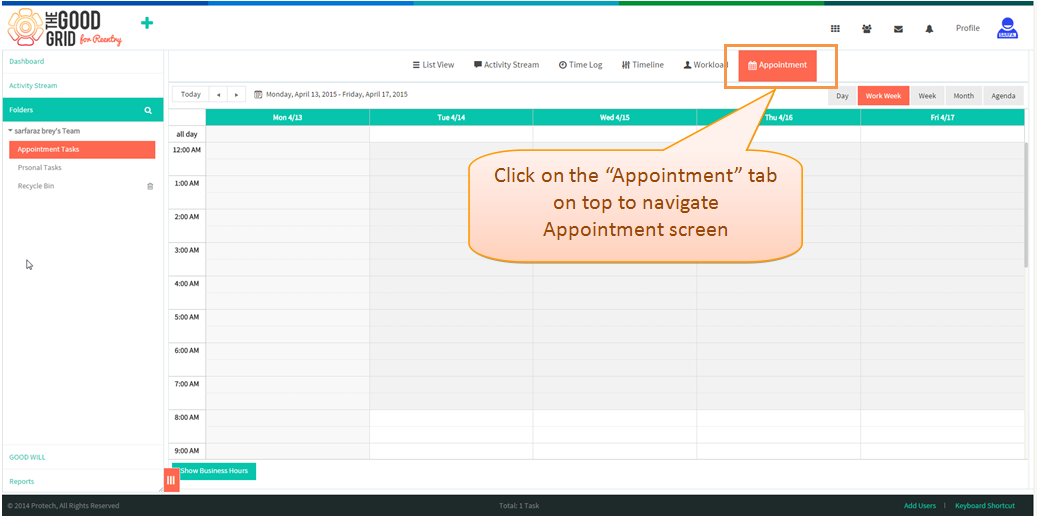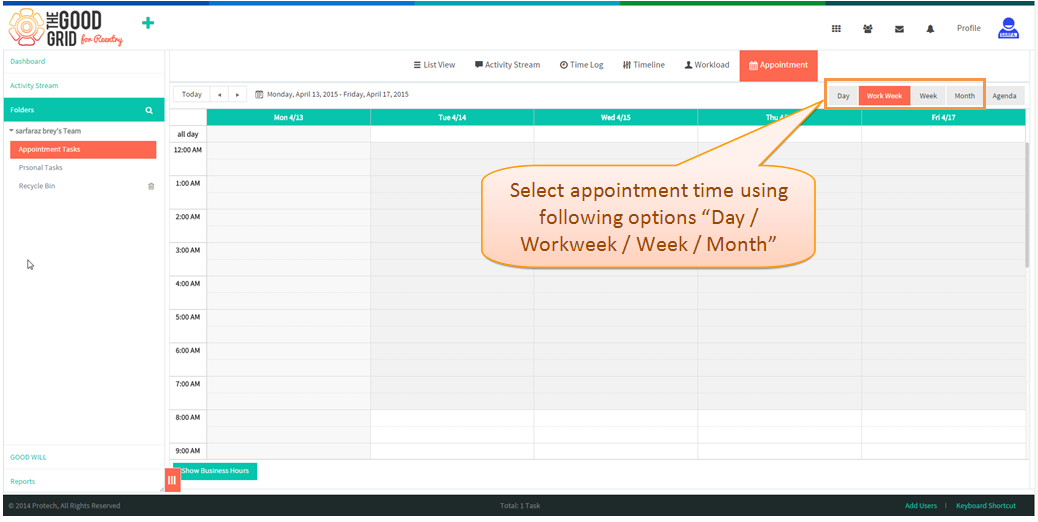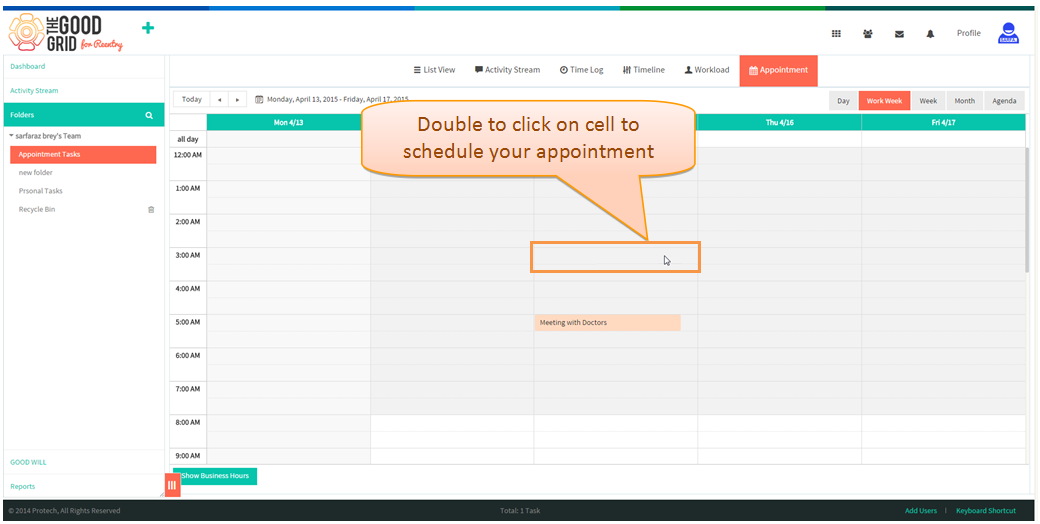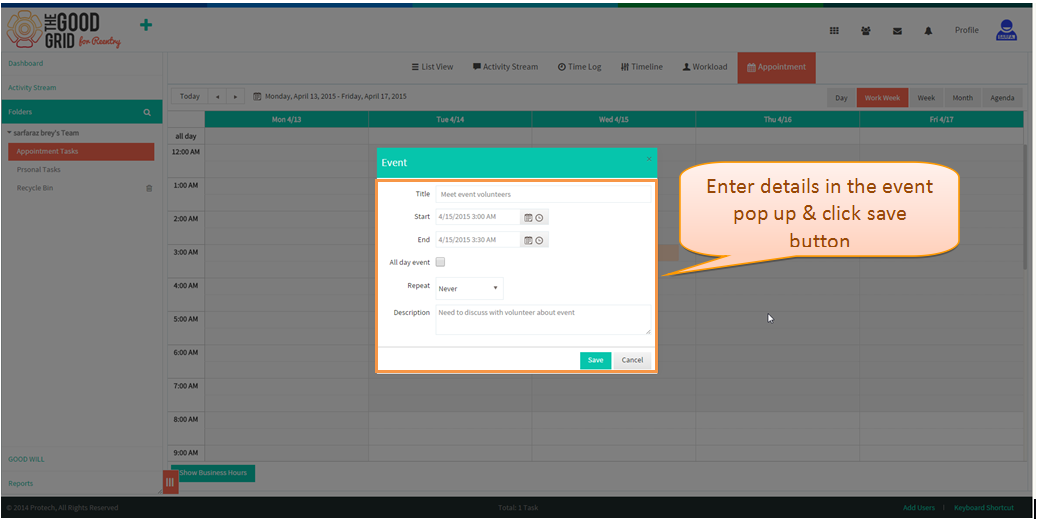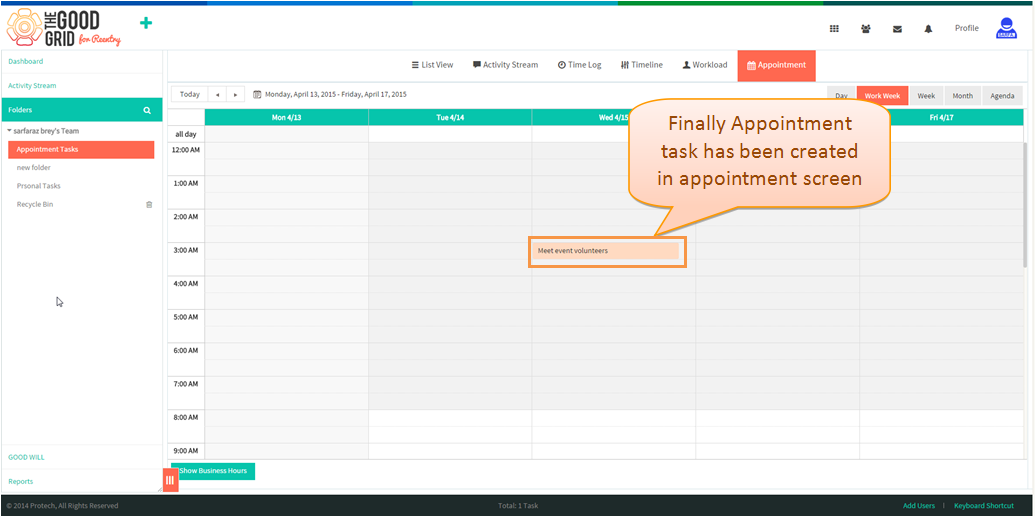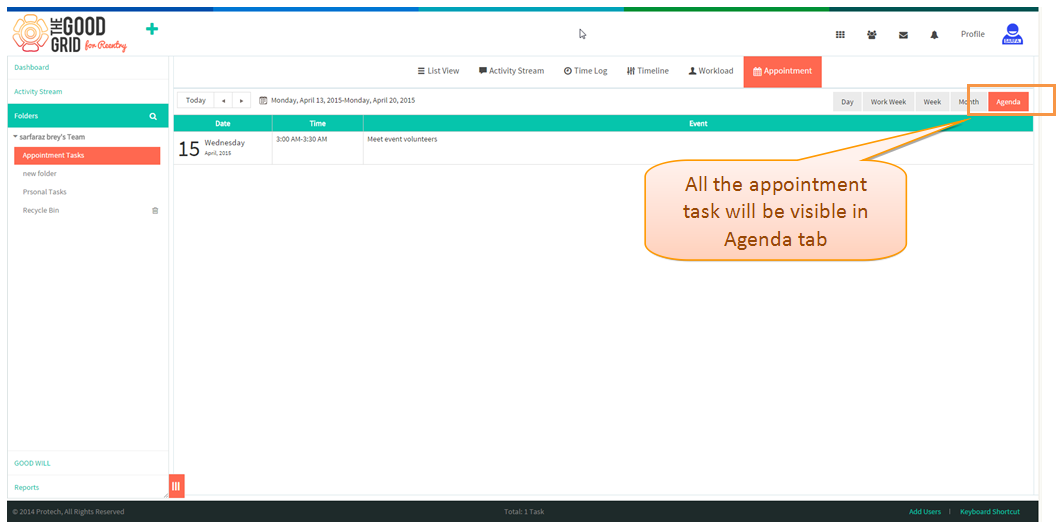Difference between revisions of "Appointment"
(→Follow the steps to Create an Appointment) |
(→Follow the steps to Create an Appointment) |
||
| Line 11: | Line 11: | ||
*Select any folder in the left pane as shown below. | *Select any folder in the left pane as shown below. | ||
| + | |||
| + | [[File:App2.png]] | ||
| + | |||
*Click Appointment icon present in the header as mentioned in below screen. | *Click Appointment icon present in the header as mentioned in below screen. | ||
| + | |||
| + | [[File:App3.png]] | ||
| + | |||
*select the tabs "Days / workweek / week / month " to create a task | *select the tabs "Days / workweek / week / month " to create a task | ||
| + | |||
| + | [[File:App4.png]] | ||
*Double tap any row to create appointment task in the selected folder. | *Double tap any row to create appointment task in the selected folder. | ||
| + | |||
| + | [[File:App5.png]] | ||
*An event pop up appears , enter details & click save button . | *An event pop up appears , enter details & click save button . | ||
| + | |||
| + | [[File:App6.png]] | ||
*Task gets created as shown below. | *Task gets created as shown below. | ||
| + | |||
| + | [[File:App7.png]] | ||
* User can view all the appointment details by navigating to ‘Agenda’ tab | * User can view all the appointment details by navigating to ‘Agenda’ tab | ||
| + | |||
| + | [[File:App8.png]] | ||
Revision as of 06:41, 13 April 2015
Follow the steps to Create an Appointment
- Select any folder in the left pane as shown below.
- Click Appointment icon present in the header as mentioned in below screen.
- select the tabs "Days / workweek / week / month " to create a task
- Double tap any row to create appointment task in the selected folder.
- An event pop up appears , enter details & click save button .
- Task gets created as shown below.
- User can view all the appointment details by navigating to ‘Agenda’ tab