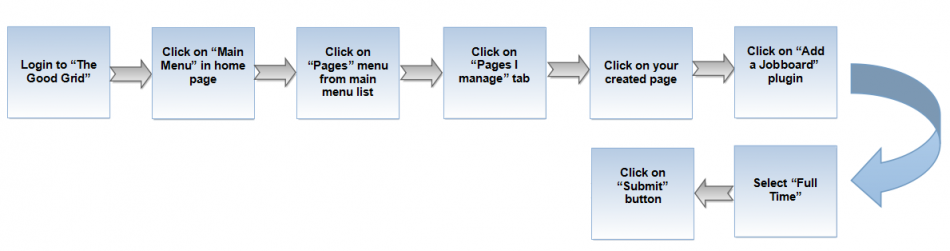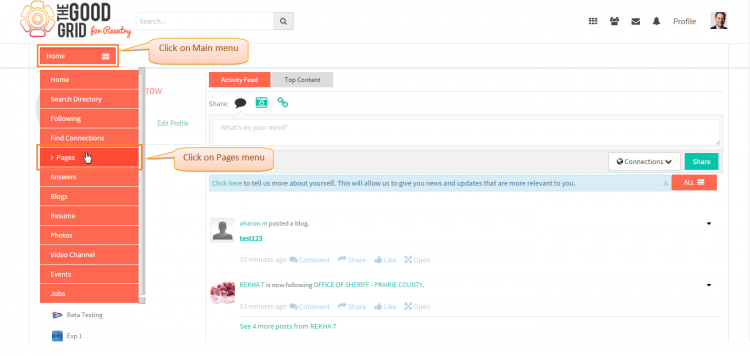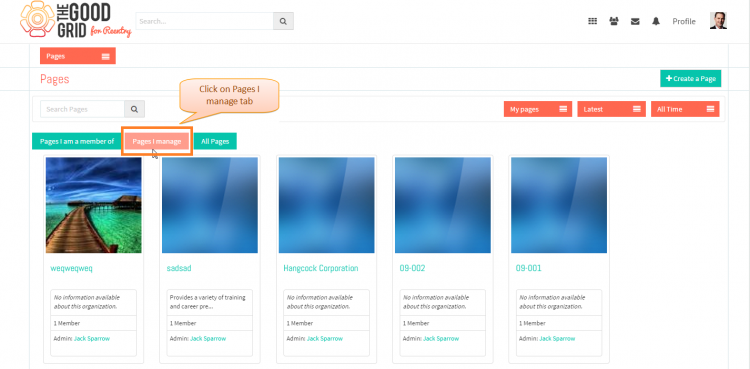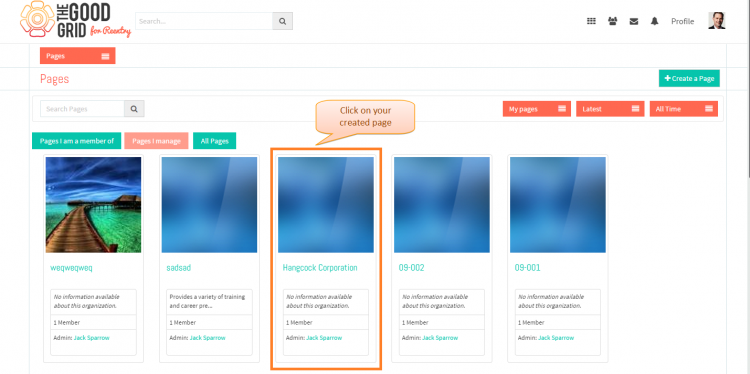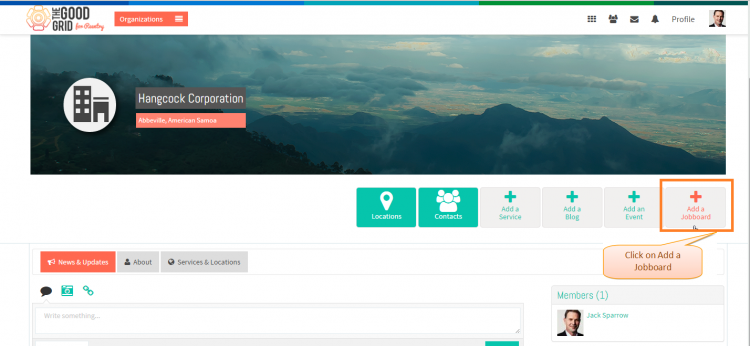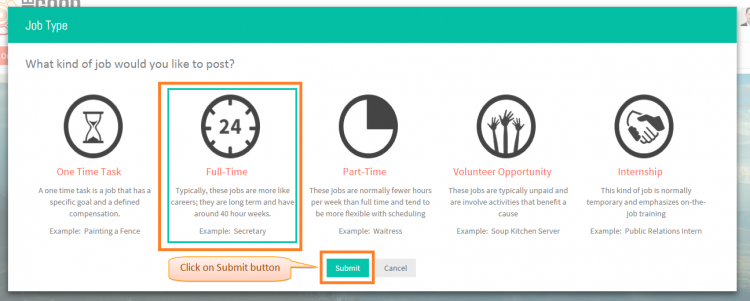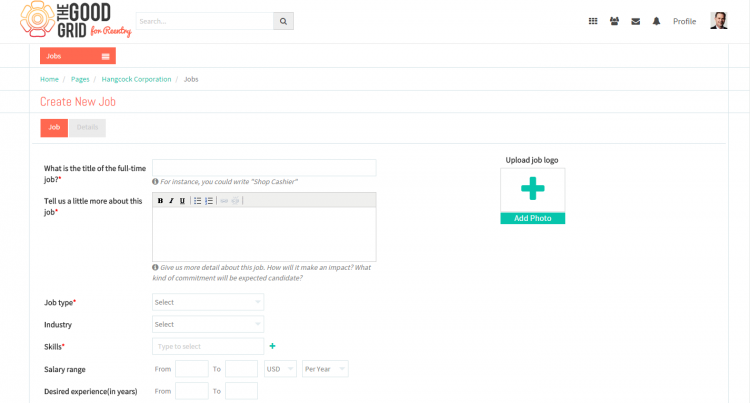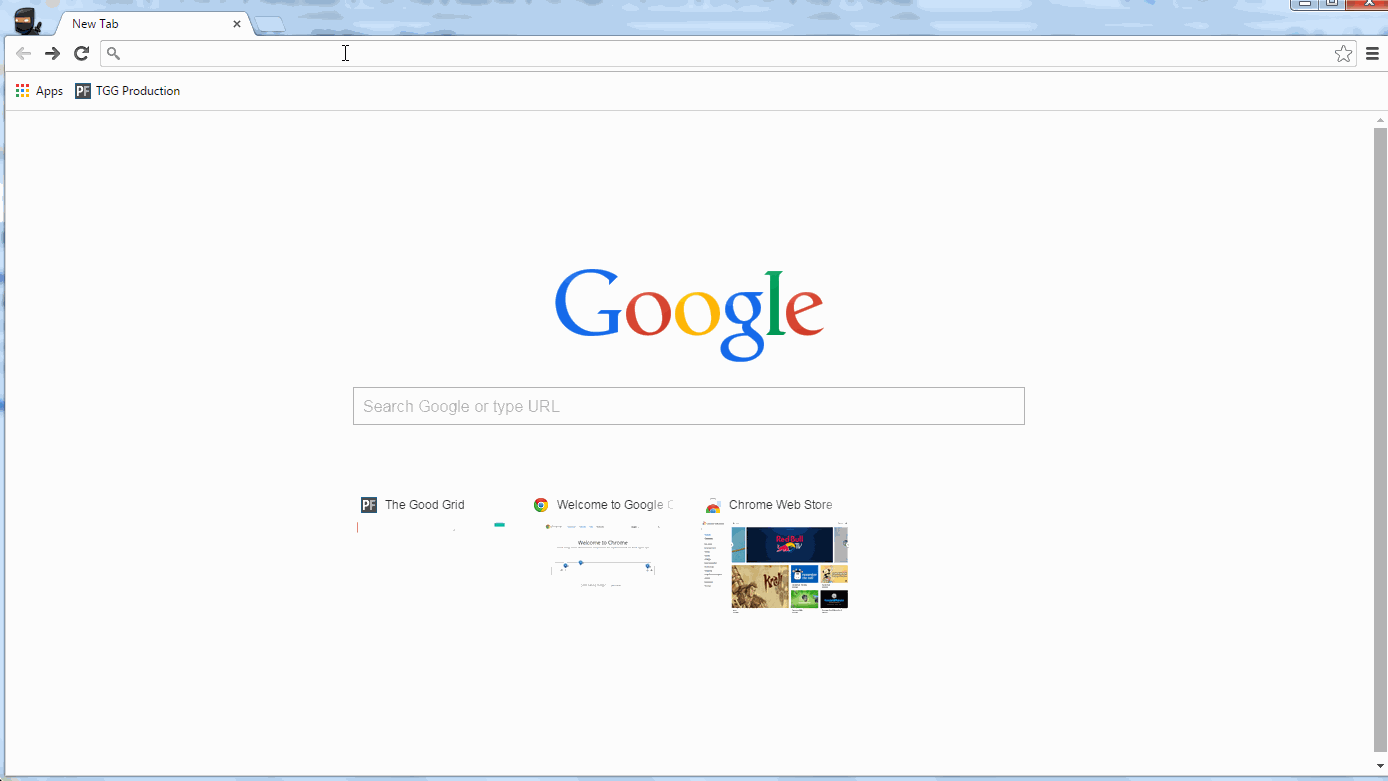Difference between revisions of "Create full time Job"
(Created page with " '''<code>Back TGG...") |
|||
| Line 6: | Line 6: | ||
| − | [[File:0-Flow- | + | [[File:0-Flow-Full_Time.png|950px]] |
| Line 60: | Line 60: | ||
| − | * <big> '''Job Type''' pop-up will disdplay where you have to select ''' | + | * <big> '''Job Type''' pop-up will disdplay where you have to select '''Full Time''' Job.</big> |
| − | [[File: | + | [[File:6-Full_time.png|750px]] |
| Line 72: | Line 72: | ||
| − | [[File:7- | + | [[File:7-Full_Submit.png|750px]] |
| Line 78: | Line 78: | ||
| − | * <big>Once you click on '''Submit''' button the it will navigate to ''' | + | * <big>Once you click on '''Submit''' button the it will navigate to '''Full Time''' Job creation page</big> |
| − | [[File: | + | [[File:8_Full_time_Job.png|750px]] |
| Line 94: | Line 94: | ||
| − | [[File:Video- | + | [[File:Video-2-Full_Time.gif]] |
Revision as of 06:21, 21 April 2015
Back Back To Main Menu
Actions Work Flow
Applications Screen Flow
- Enter the URL in Web Browser.In Sign In page, enter valid credentials and click on Login button.
- On clicking Login button, it will navigate to Home Page.Now click on Main menu and click on Pages option in the drop down of Main menu.
- Navigation to Pages landing page.Where you have to clcik on Pages I manage tab for viewing own creatd pages.
- Click on any page which you have created.
- Click on Add a Jobboard plugin in the Page profile page.
- Job Type pop-up will disdplay where you have to select Full Time Job.
- After selecting the job type, you have to click on Submit button.
- Once you click on Submit button the it will navigate to Full Time Job creation page
User Actions Presentation