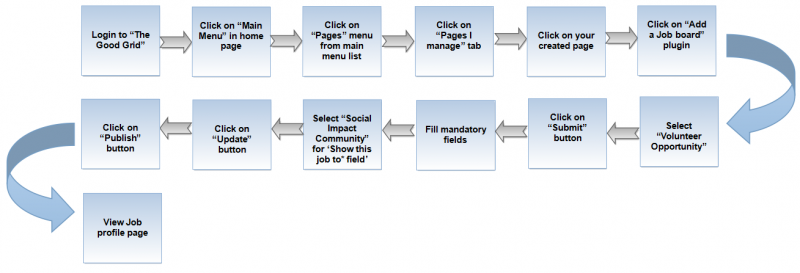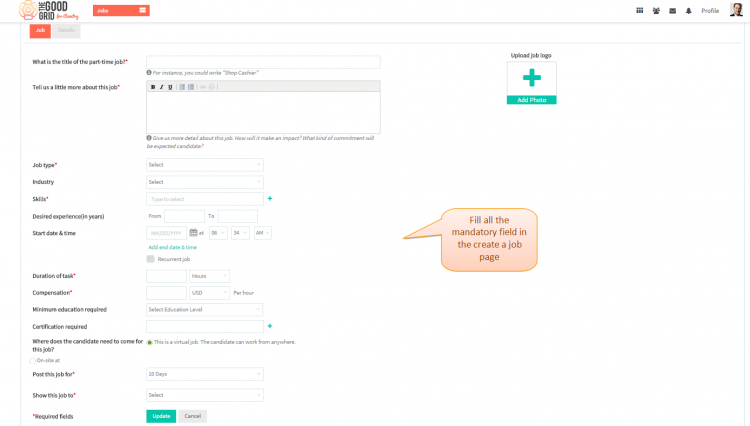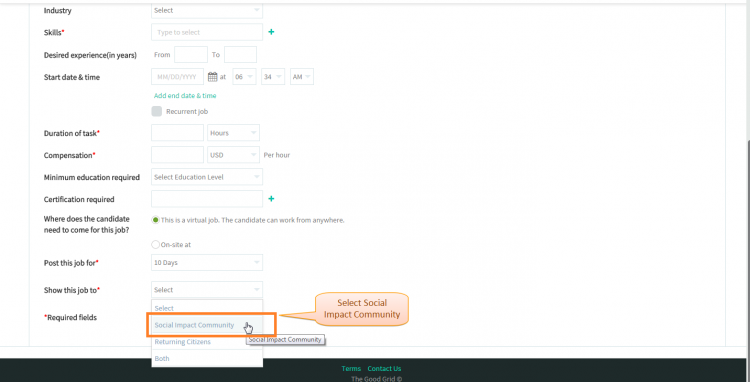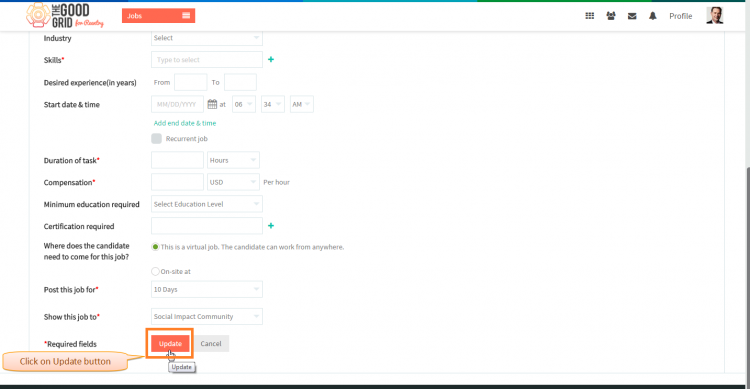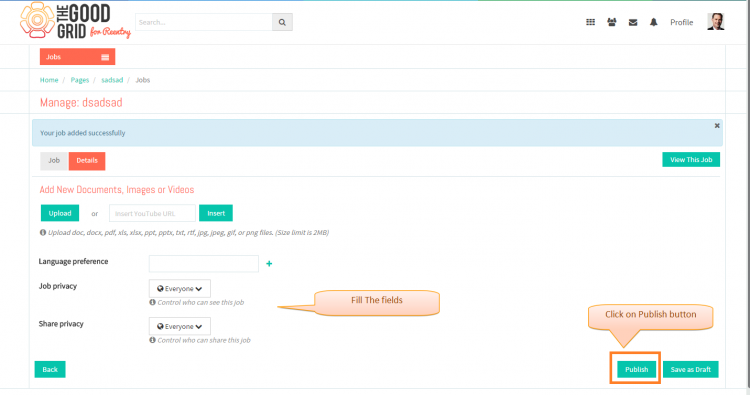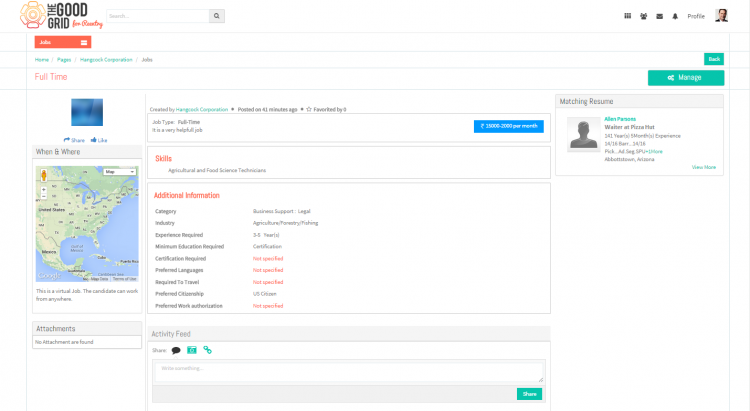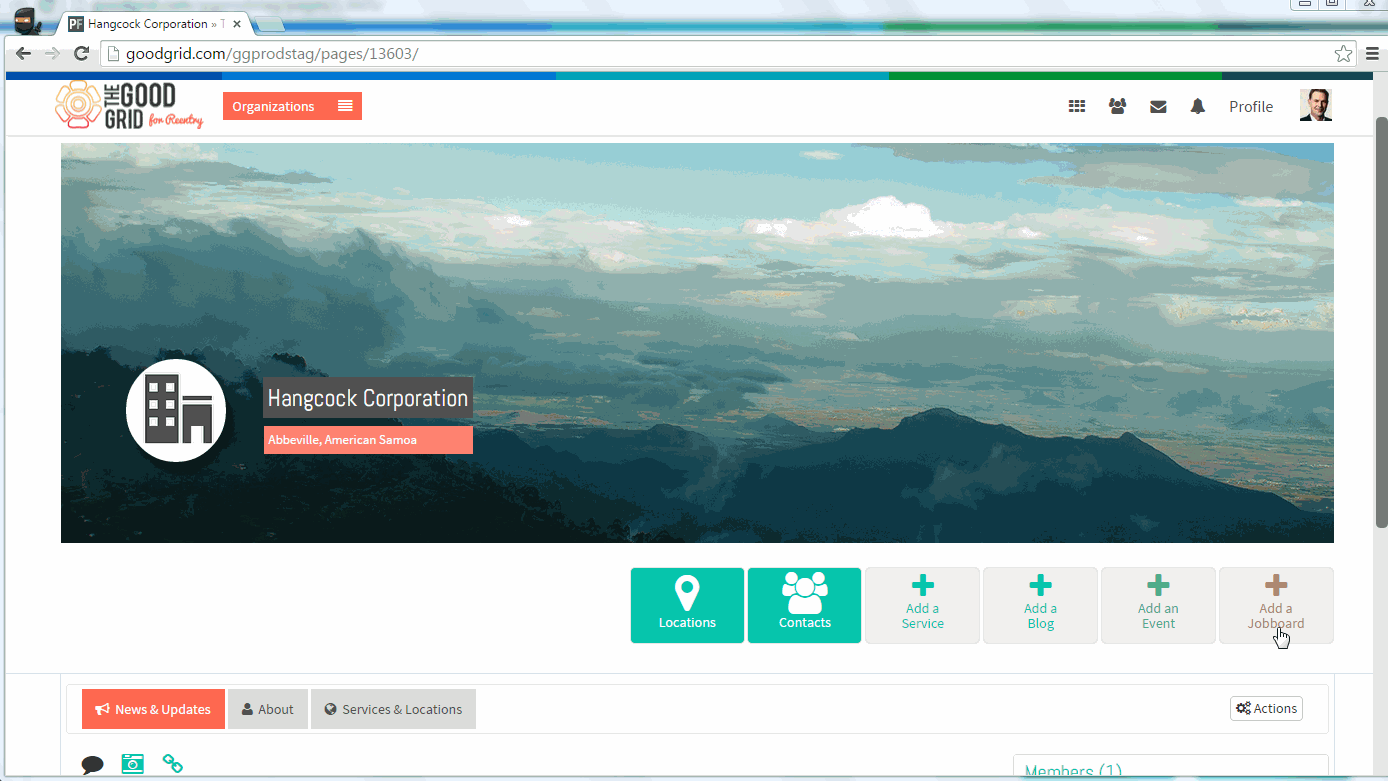Difference between revisions of "Job visible only in Social Hub"
| Line 19: | Line 19: | ||
* <big> If you don't know that how create a '''Job''' then please '''[[How to create a Job.|Click here...]]''' </big> | * <big> If you don't know that how create a '''Job''' then please '''[[How to create a Job.|Click here...]]''' </big> | ||
| + | * <big> Need to fill all the mandatory parameter in the '''Job''' section.</big> | ||
| − | |||
| − | + | [[File:1-Social_Hib.png|750px]] | |
| − | [[File: | + | |
---- | ---- | ||
| − | * <big> | + | * <big>From '''Show this job to*''' drop down field, you have to select '''Social Impact Community''' .</big> |
| − | [[File: | + | [[File:2-Social_Impact_commnity.png|750px]] |
---- | ---- | ||
| − | * <big> Click on | + | * <big> Click on '''Update''' button after selecting from the drop-down.</big> |
| − | [[File: | + | [[File:3-social-update.png|750px]] |
| Line 45: | Line 44: | ||
| − | * <big> | + | * <big> Navigate to '''Detils''' section of cerate job page.Fill the required fields and click on '''Publish''' button.</big> |
| − | [[File: | + | [[File:4-Publish.png|750px]] |
| Line 54: | Line 53: | ||
| − | * <big> ''' | + | * <big> After clicking on '''Publish''' button it will navigate to the '''Job Profile Page'''.</big> |
| − | + | ||
| − | + | ||
| − | + | ||
| − | + | ||
| − | + | ||
| − | + | ||
| − | + | ||
| − | + | ||
| − | + | ||
| − | + | ||
| − | + | ||
| − | + | ||
| − | + | ||
| − | + | ||
| − | + | ||
| − | + | ||
| − | |||
| + | [[File:5-Sociahub-Profile.png|750px]] | ||
| − | |||
| Line 88: | Line 70: | ||
| − | [[File:Video- | + | [[File:Video-4-scoial_hub.gif]] |
Revision as of 08:12, 21 April 2015
Back Back To Main Menu
Actions Work Flow
Applications Screen Flow
- If you don't know that how create a Job then please Click here...
- Need to fill all the mandatory parameter in the Job section.
- From Show this job to* drop down field, you have to select Social Impact Community .
- Click on Update button after selecting from the drop-down.
- Navigate to Detils section of cerate job page.Fill the required fields and click on Publish button.
- After clicking on Publish button it will navigate to the Job Profile Page.
User Actions Presentation