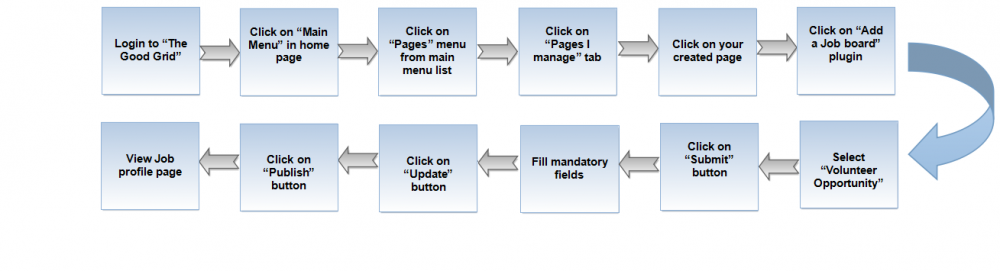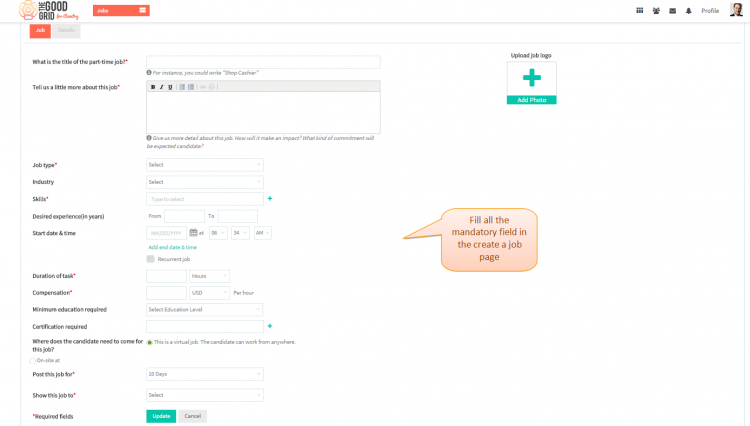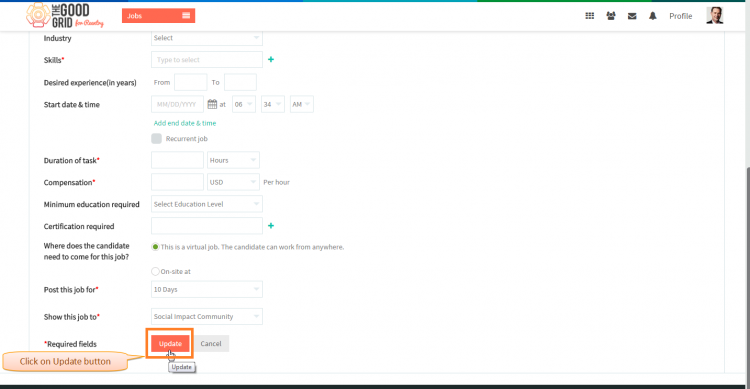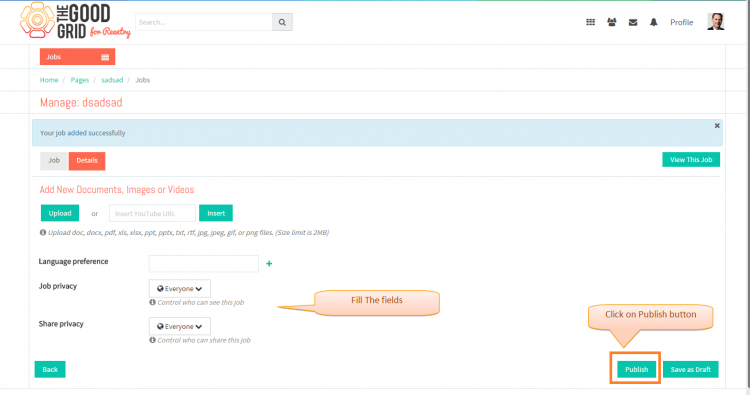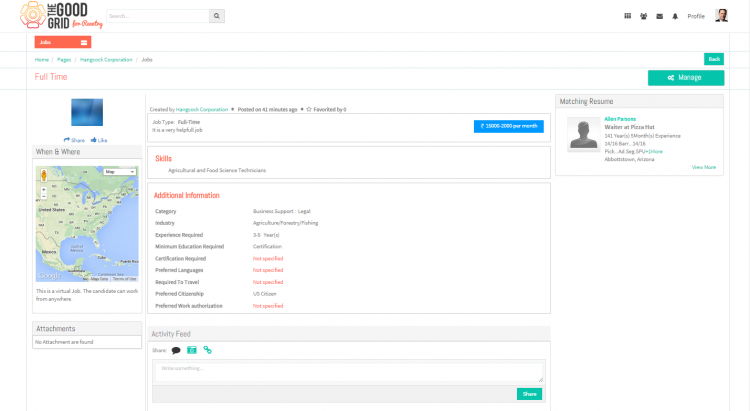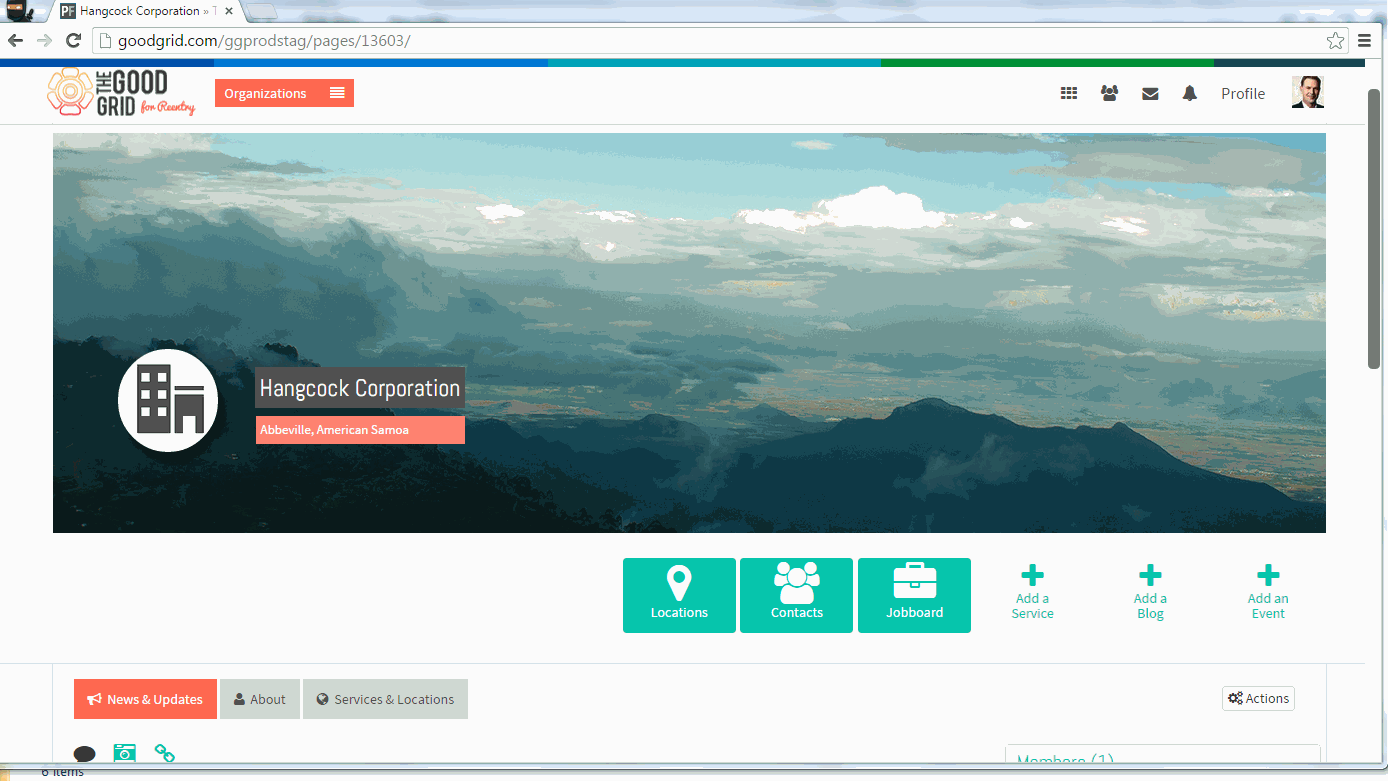Difference between revisions of "Posting for Public"
(Created page with " '''<code>Back TG...") |
|||
| Line 1: | Line 1: | ||
'''<code>[[How can you post a Job|Back]] [[TGG Jobs|Back To Main Menu]]</code>''' | '''<code>[[How can you post a Job|Back]] [[TGG Jobs|Back To Main Menu]]</code>''' | ||
| + | |||
| + | |||
| + | == '''Actions Work Flow''' == | ||
| + | |||
| + | ---- | ||
| + | |||
| + | |||
| + | [[File:0-Publish.png|1000px]] | ||
| + | |||
| + | |||
| + | |||
| + | ---- | ||
| + | |||
| + | |||
| + | =='''Applications Screen Flow'''== | ||
| + | |||
| + | ---- | ||
| + | |||
| + | * <big> If you don't know that how create a '''Job''' then please '''[[How to create a Job.|Click here...]]''' </big> | ||
| + | |||
| + | * <big> If you want to know how to fill fileds in '''Job''' section of '''Create a Job page''' then please '''[[Where Job will be visible|Click here...]]'''</big> | ||
| + | |||
| + | * <big> First you need to fill the mandatory fields</big> | ||
| + | |||
| + | [[File:1-Social_Hib.png|750px]] | ||
| + | |||
| + | |||
| + | ---- | ||
| + | |||
| + | * <big>Once you filled all the mandatory fields then yoou need to click on '''Update button</big> | ||
| + | |||
| + | |||
| + | [[File:2-social-update.png|750px]] | ||
| + | |||
| + | |||
| + | ---- | ||
| + | |||
| + | |||
| + | * <big> Navigate to '''Detils''' section of cerate job page.Fill the required fields and click on '''Publish''' button.</big> | ||
| + | |||
| + | |||
| + | [[File:3-Publish.png|750px]] | ||
| + | |||
| + | |||
| + | ---- | ||
| + | |||
| + | |||
| + | * <big> After clicking on '''Publish''' button it will navigate to the '''Job Profile Page'''.</big> | ||
| + | |||
| + | |||
| + | [[File:4-Sociahub-Profile.png|750px]] | ||
| + | |||
| + | |||
| + | |||
| + | ---- | ||
| + | |||
| + | == '''User Actions Presentation''' == | ||
| + | |||
| + | |||
| + | |||
| + | ---- | ||
| + | |||
| + | |||
| + | |||
| + | [[File:Video-6-Publish.gif]] | ||
Revision as of 08:59, 21 April 2015
Back Back To Main Menu
Actions Work Flow
Applications Screen Flow
- If you don't know that how create a Job then please Click here...
- If you want to know how to fill fileds in Job section of Create a Job page then please Click here...
- First you need to fill the mandatory fields
- Once you filled all the mandatory fields then yoou need to click on Update button
- Navigate to Detils section of cerate job page.Fill the required fields and click on Publish button.
- After clicking on Publish button it will navigate to the Job Profile Page.
User Actions Presentation