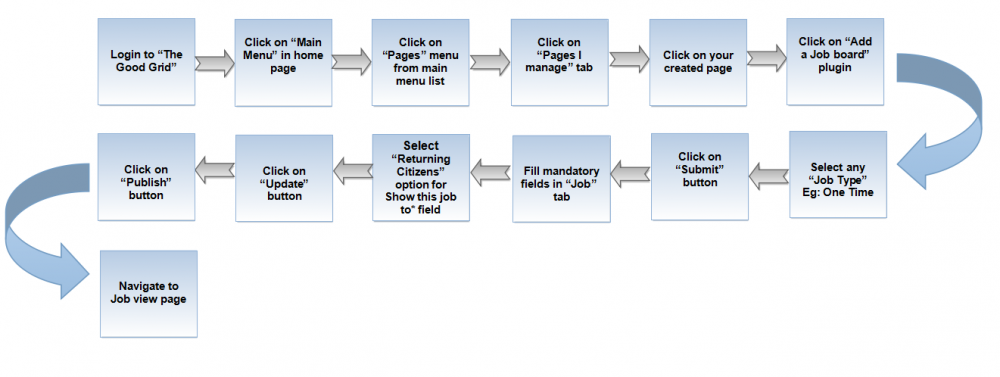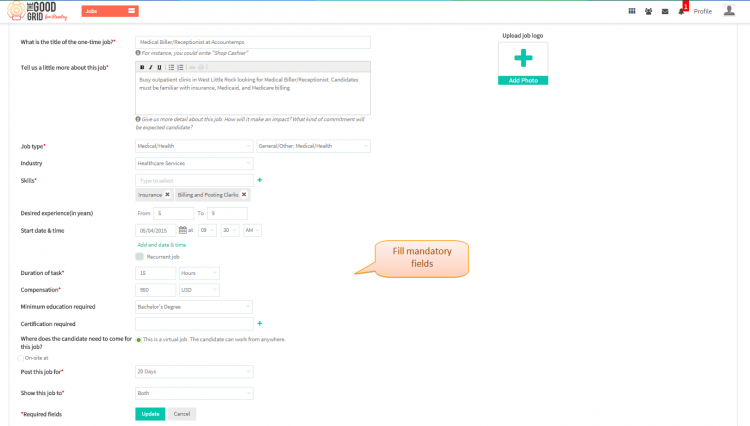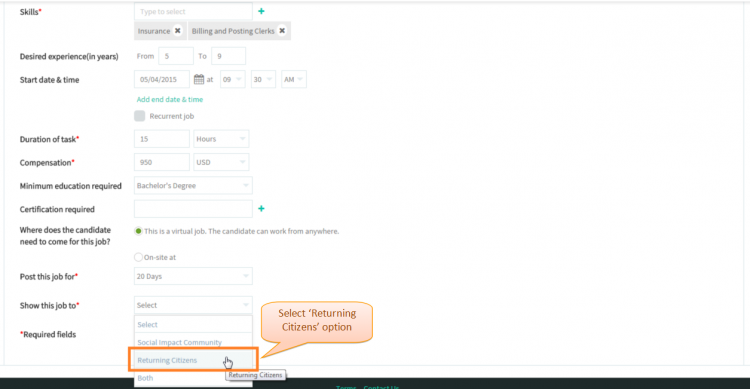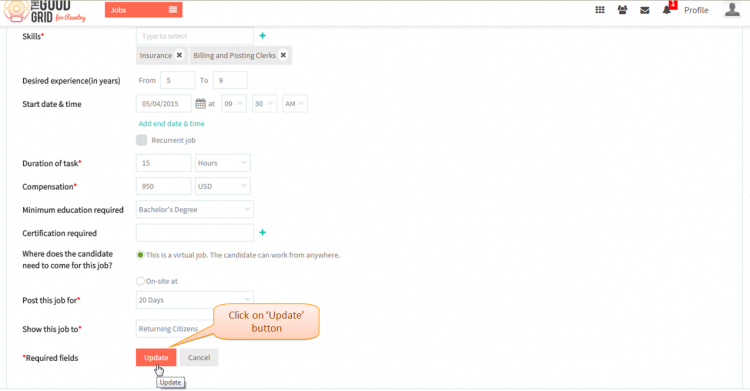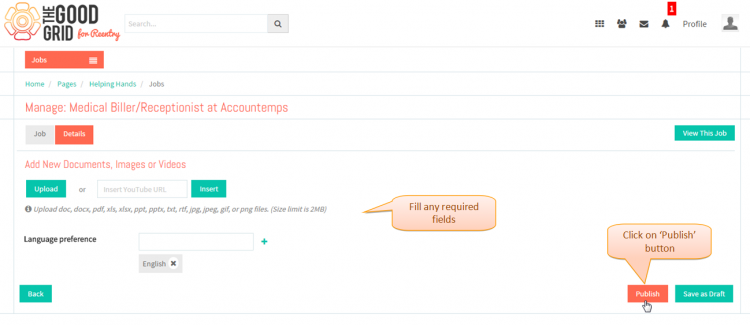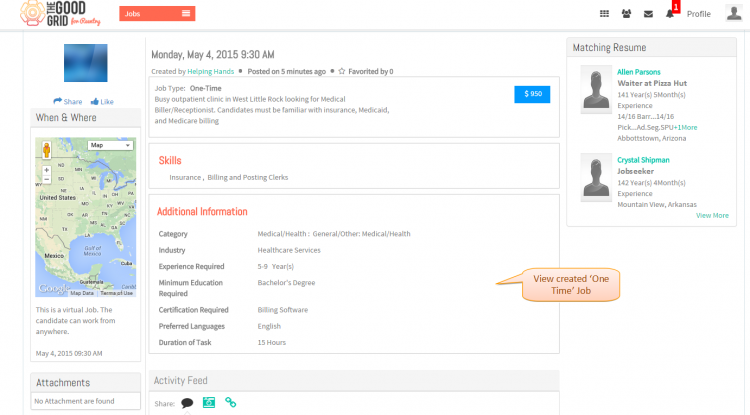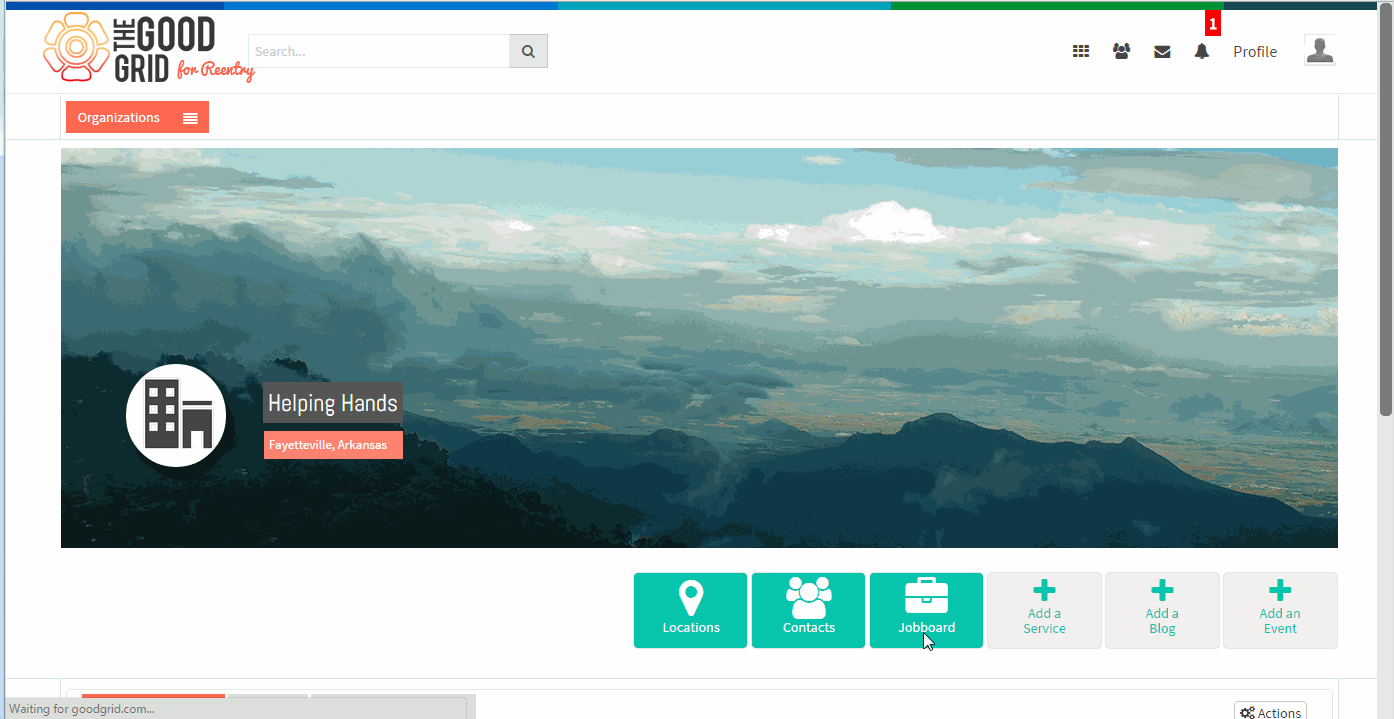Difference between revisions of "Job visible only in My Portfolio"
| Line 6: | Line 6: | ||
| − | [[File:0- | + | [[File:0-Flow-my_portfolio-updated.png|1000px]] |
| Line 22: | Line 22: | ||
| − | [[File:1- | + | [[File:1-portfolio-fillallfield.png|750px]] |
| Line 30: | Line 30: | ||
| − | [[File:2- | + | [[File:2-Select-Returning-citizen.png|750px]] |
| Line 38: | Line 38: | ||
| − | [[File:3- | + | [[File:3-Click-update-my-port-update.png|750px]] |
| Line 47: | Line 47: | ||
| − | [[File:4- | + | [[File:4-Fill required fields-updated.png|750px]] |
| Line 56: | Line 56: | ||
| − | [[File:5- | + | [[File:5-View-myport-job-updated.png|750px]] |
| Line 70: | Line 70: | ||
| − | [[File: | + | [[File:Vvip4-portfolio-my.gif]] |
Revision as of 08:00, 22 April 2015
Back Back To Main Menu
Actions Work Flow
Applications Screen Flow
- If you don't know that how create a Job then please Click here...
- Need to fill all the mandatory parameter in the Job section.
- From Show this job to* drop down field, you have to select Returning Citizens .
- Click on Update button after selecting the option from the drop-down.
- Navigate to Detils section of cerate job page.Fill the required fields and click on Publish button.
- After clicking on Publish button it will navigate to the Job Profile Page.
User Actions Presentation