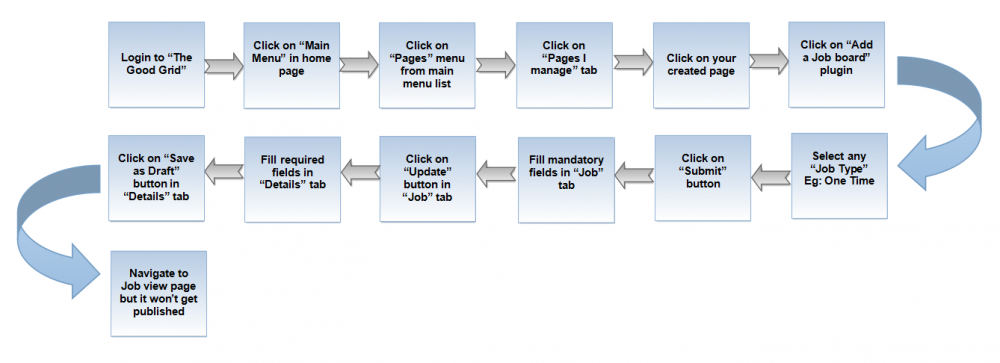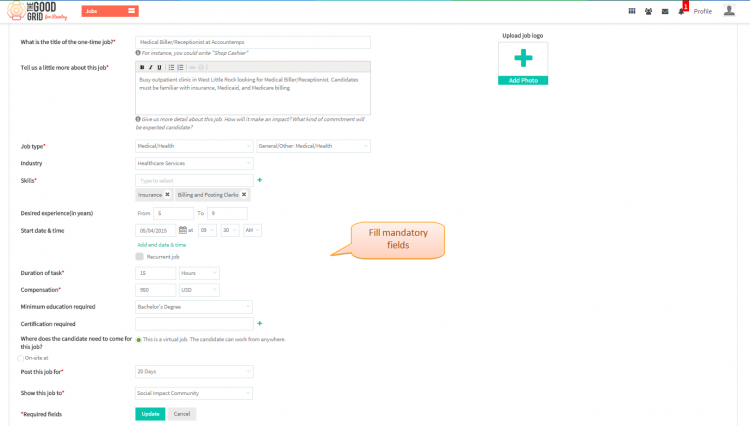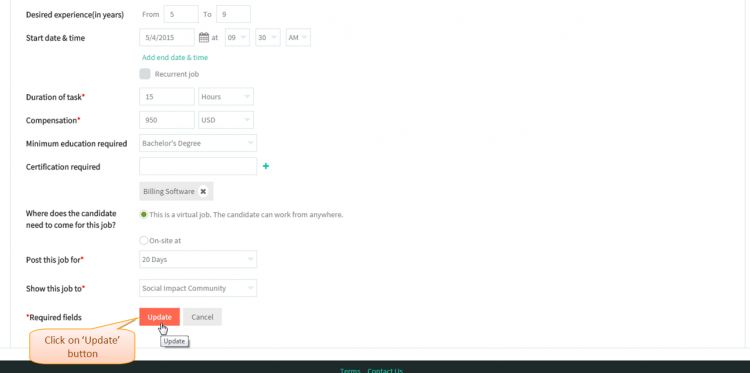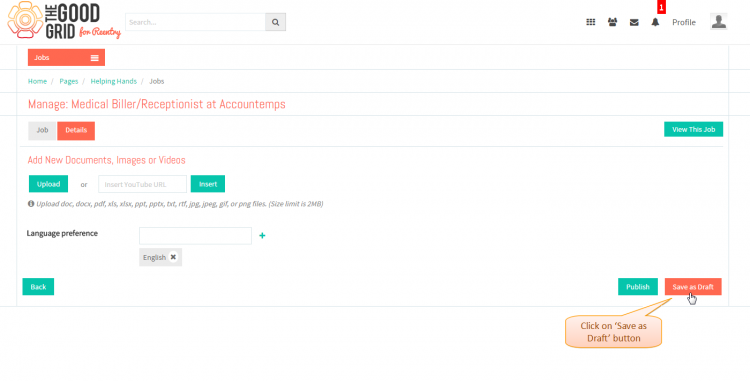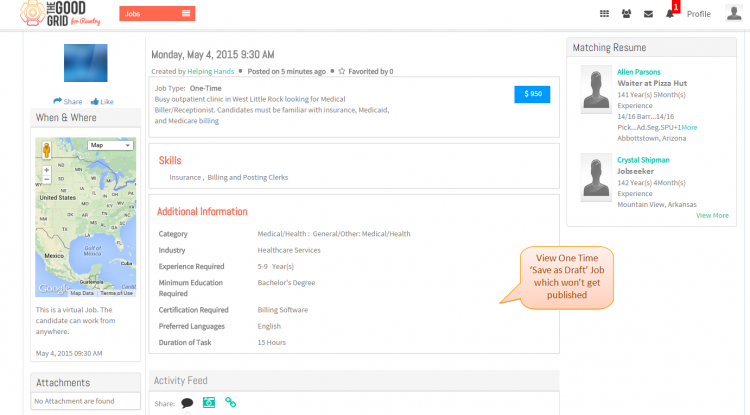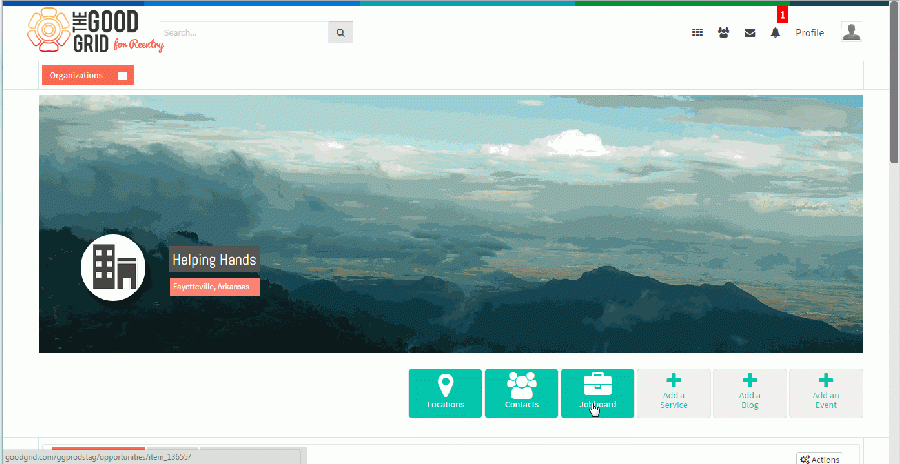Difference between revisions of "Save as draft"
| Line 6: | Line 6: | ||
| − | [[File:0- | + | [[File:0-Saveasdraft_publish.png|1000px]] |
| Line 23: | Line 23: | ||
* <big> First you need to fill the mandatory fields</big> | * <big> First you need to fill the mandatory fields</big> | ||
| − | [[File:1- | + | [[File:1-saveasdraft_view.png|750px]] |
| Line 31: | Line 31: | ||
| − | [[File:2- | + | [[File:2-saveasdraft-update.png|750px]] |
| Line 40: | Line 40: | ||
| − | [[File:3- | + | [[File:3-Clickon-saveasdraft_button.png|750px]] |
| Line 49: | Line 49: | ||
| − | [[File:4- | + | [[File:4-View-saveasdraft-jobs.png|750px]] |
| Line 63: | Line 63: | ||
| − | [[File: | + | [[File:Vvip8-both_saveasdraft-video.gif|900px]] |
Revision as of 08:20, 22 April 2015
Back Back To Main Menu
Actions Work Flow
Applications Screen Flow
- If you don't know that how create a Job then please Click here...
- If you want to know how to fill fileds in Job section of Create a Job page then please Click here...
- First you need to fill the mandatory fields
- Once you filled all the mandatory fields then yoou need to click on Update button
- Navigate to Detils section of cerate job page.Fill the required fields and click on Save as Draft button.
- After clicking on Publish button it will navigate to the Save as Draft.
User Actions Presentation