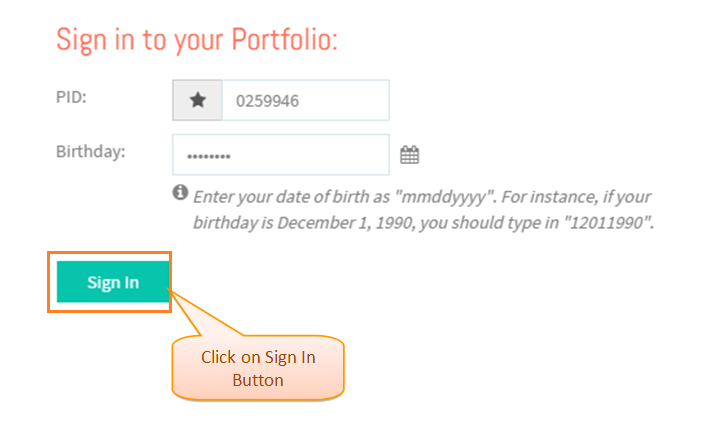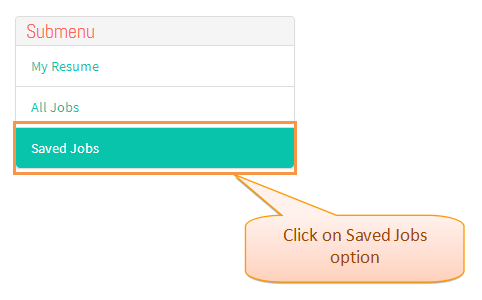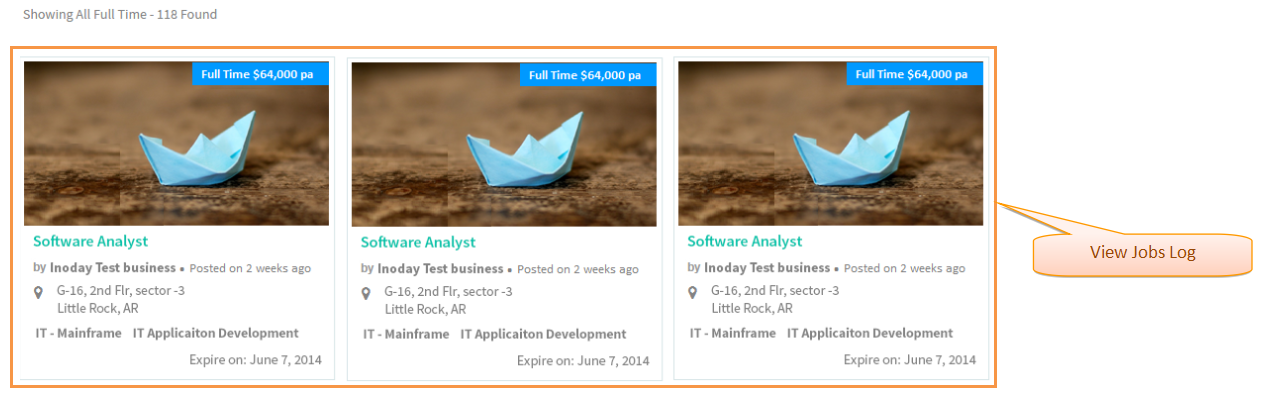Difference between revisions of "How to view Saved Jobs"
(→Applications Screen Flow) |
|||
| Line 14: | Line 14: | ||
* Enter '''My Portfolio''' URL in Web Browser . | * Enter '''My Portfolio''' URL in Web Browser . | ||
| − | |||
| − | |||
| − | |||
| − | |||
| − | |||
* Enter valid ''''PID'''' and ''''Birth Date'''' and then click on '''Sign In''' button . | * Enter valid ''''PID'''' and ''''Birth Date'''' and then click on '''Sign In''' button . | ||
| − | [[File: | + | [[File:SignIn.png]] |
| Line 31: | Line 26: | ||
| − | [[File: | + | [[File:ViewmyresumeScreen.png]] |
Revision as of 08:33, 22 April 2015
Actions Work Flow
Applications Screen Flow
- Enter My Portfolio URL in Web Browser .
- Enter valid 'PID' and 'Birth Date' and then click on Sign In button .
- Navigate to My Resume screen.
- Click on Saved Jobs option.
- View Saved Jobs log.