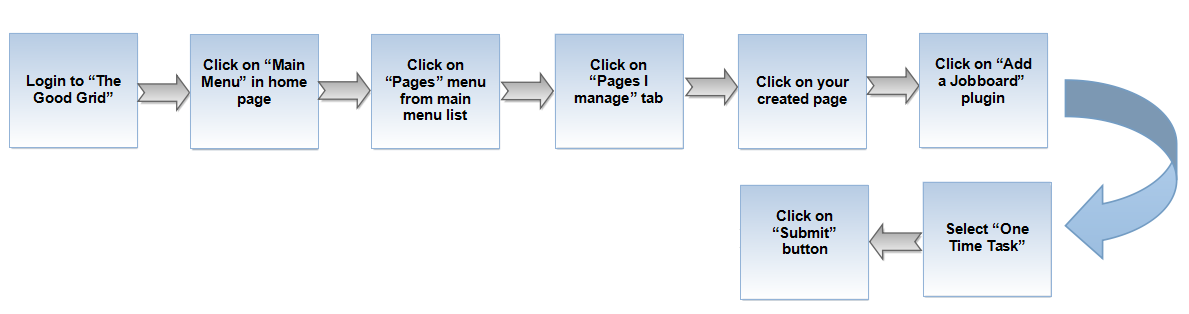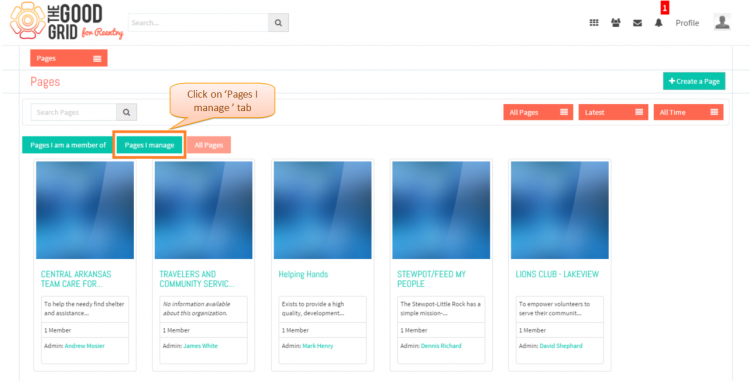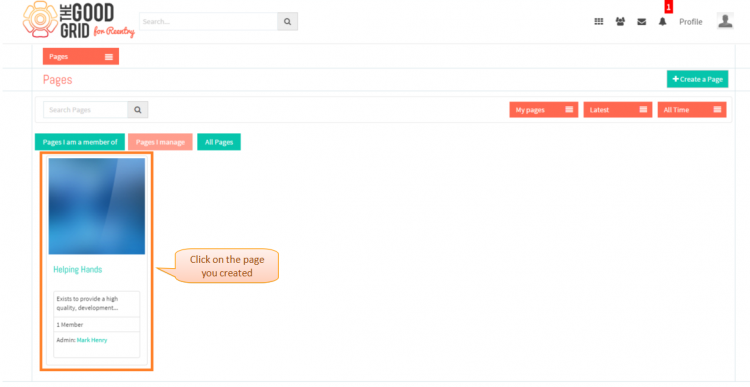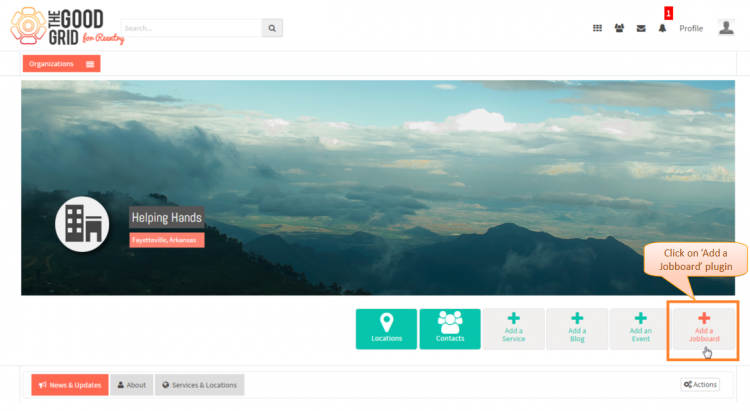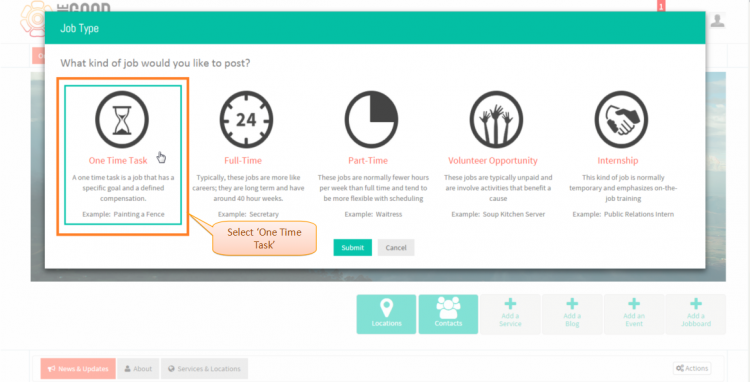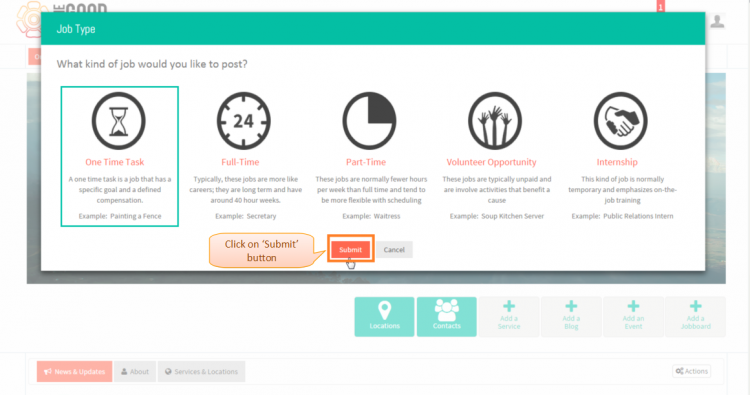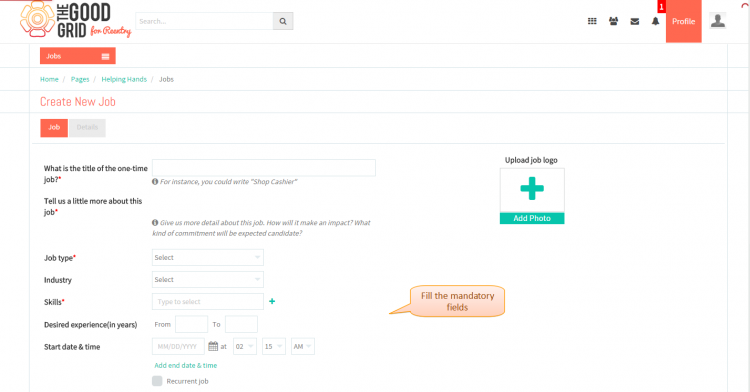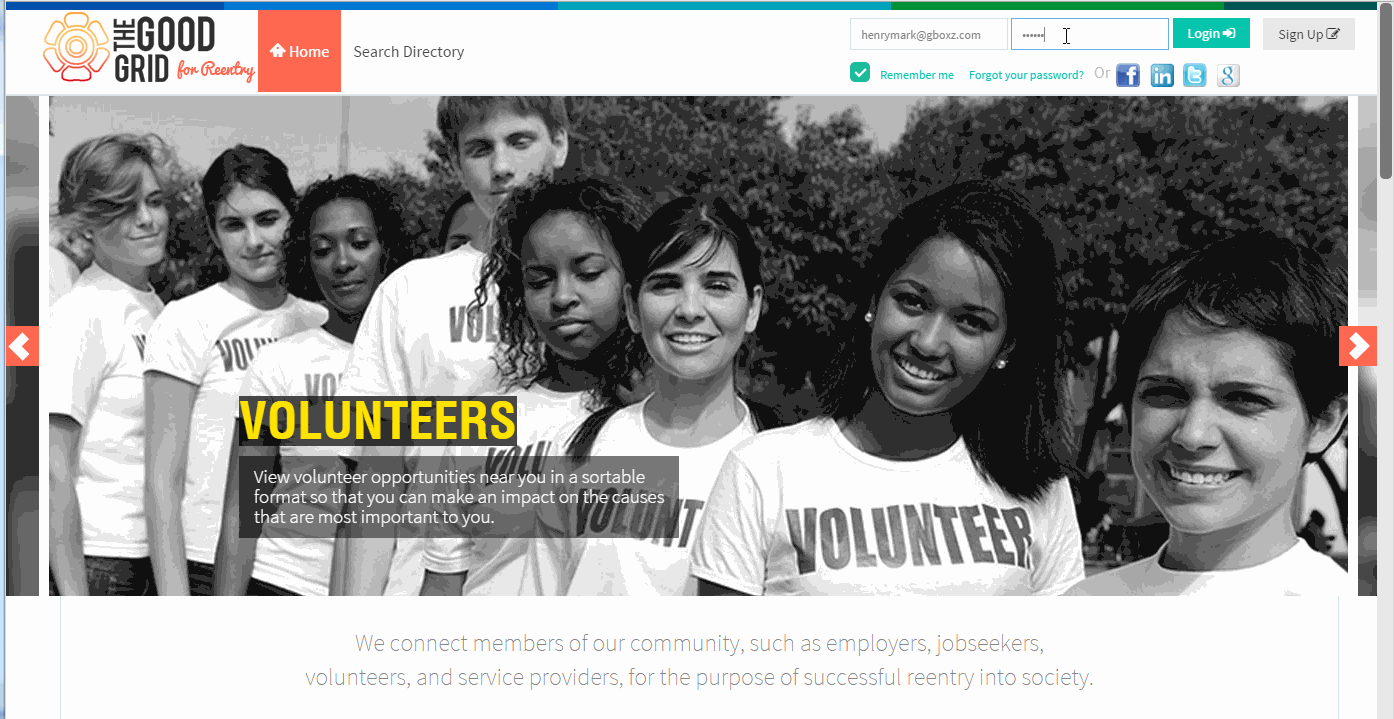Difference between revisions of "Create one time Job"
(→User Actions Presentation) |
(→Applications Screen Flow) |
||
| Line 88: | Line 88: | ||
* <big>If you want to know how to set the Job visibility then please '''[[Where Job will be visible|Click here...]]'''</big> | * <big>If you want to know how to set the Job visibility then please '''[[Where Job will be visible|Click here...]]'''</big> | ||
| − | |||
| − | |||
| − | |||
== '''User Actions Presentation''' == | == '''User Actions Presentation''' == | ||
Revision as of 09:28, 22 April 2015
Back Back To Main Menu
Actions Work Flow
Applications Screen Flow
- Enter the URL in Web Browser.In Sign In page, enter valid credentials and click on Login button.
- On clicking Login button, it will navigate to Home Page.Now click on Main menu and click on Pages option in the drop down of Main menu.
- Navigation to Pages landing page.Where you have to click on Pages I manage tab for viewing own creatd pages.
- Click on any page which you have created.
- Click on Add a Jobboard plugin in the Page profile page.
- Job Type pop-up will display where you have to select One Time Task.
- After selecting the job type, you have to click on Submit button.
- Once you click on Submit button the it will navigate to One Time Job creation page
- If you want to know how to set the Job visibility then please Click here...
User Actions Presentation