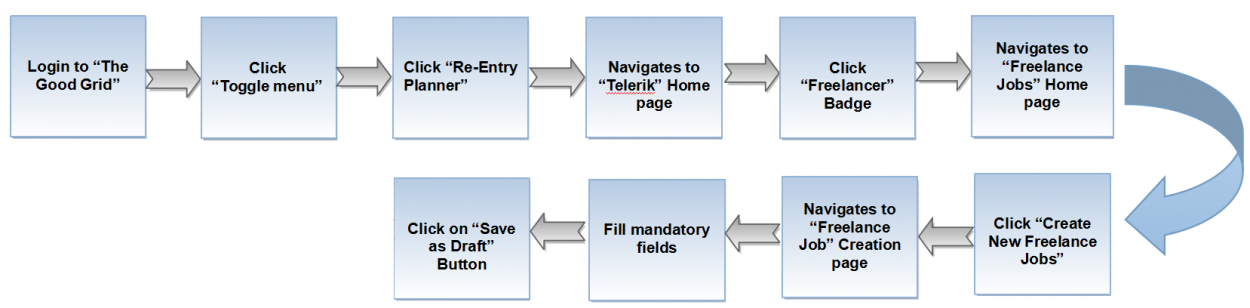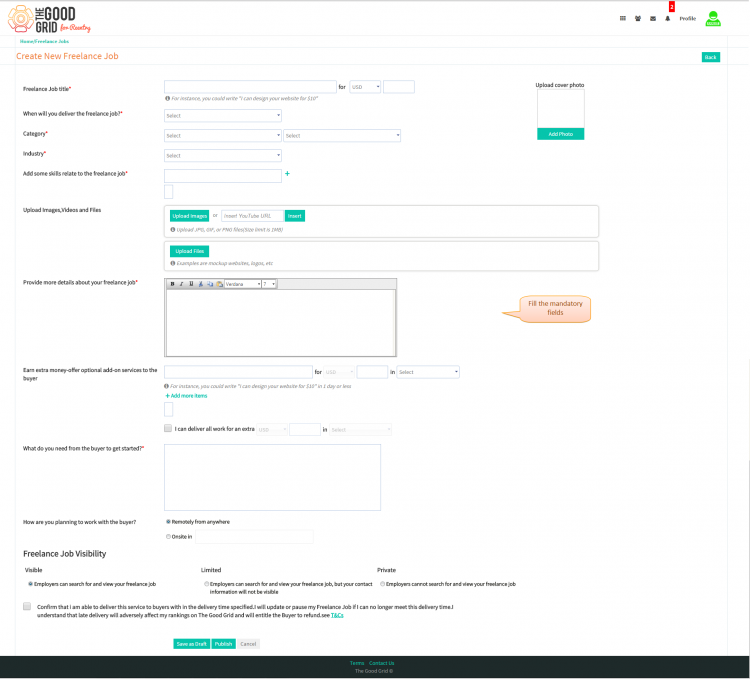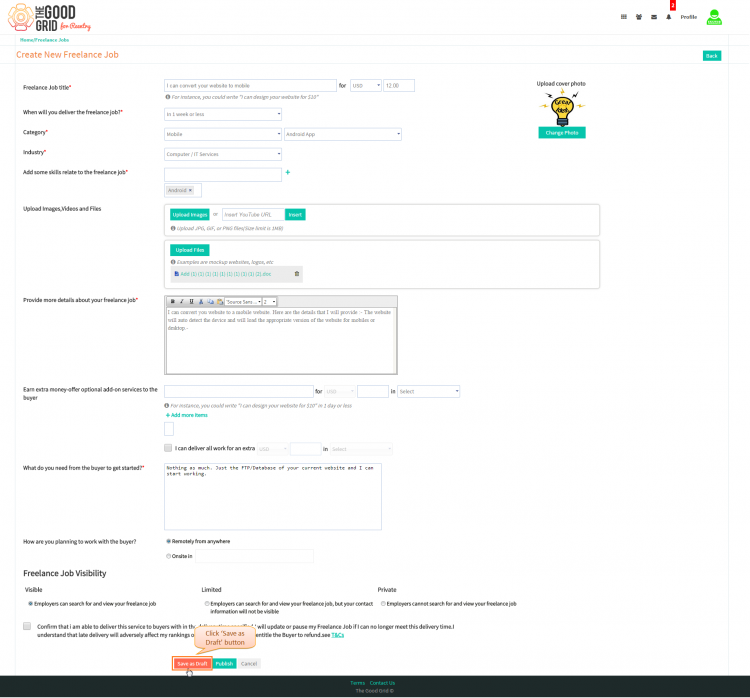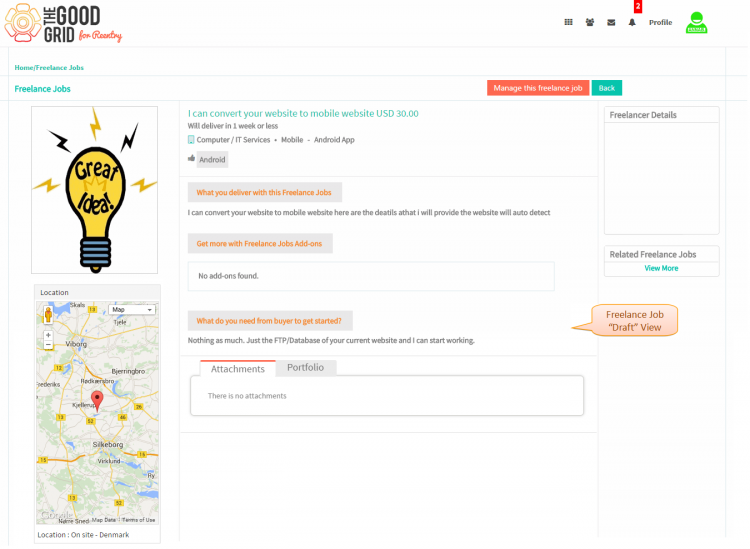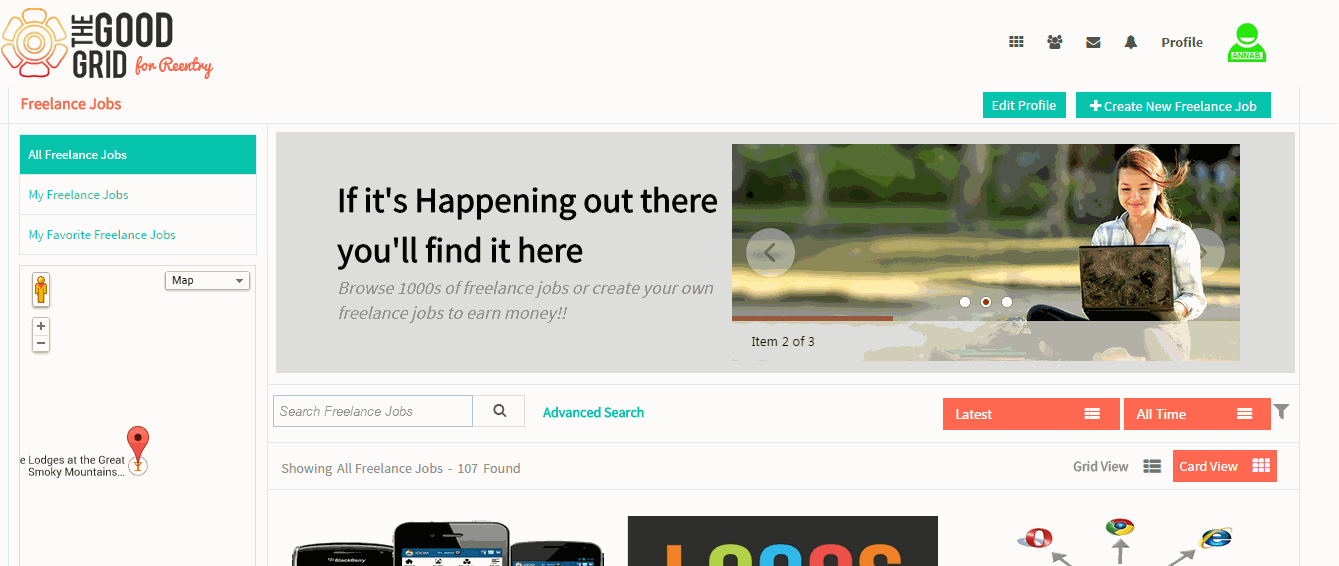Difference between revisions of "Save as draft"
| Line 1: | Line 1: | ||
| − | + | '''<code>[[How can you draft a Freelance Job|Back]] [[TGG Jobs|Back To Main Menu]]</code>''' | |
| + | |||
== '''Actions Work Flow''' == | == '''Actions Work Flow''' == | ||
| Line 6: | Line 7: | ||
| − | [[File: | + | [[File:1.Save_FJ_-_Flow.png|1250px]] |
| Line 17: | Line 18: | ||
---- | ---- | ||
| − | |||
| − | * <big> | + | * <big>In Freelance Jobs Home page,Click on '''Create New Freelance Job''' button the it will navigate to '''Freelance Job'''creation page</big> |
| − | |||
| − | |||
| − | |||
| + | [[File:6.Create_FJ_page.png|750px]] | ||
---- | ---- | ||
| + | * <big> First you need to fill the mandatory fields then click '''Save as Draft''' Button</big> | ||
| − | + | [[File:2.Create_FJ-Save.png|750px]] | |
| − | + | ||
| − | + | ||
| − | [[File:2- | + | |
| − | + | ||
---- | ---- | ||
| − | + | * <big> After clicking on '''Save as Draft''' button it will navigate to the '''Freelance Job View Page'''.</big> | |
| − | * <big> | + | |
| − | + | ||
| − | + | ||
| − | + | ||
| − | + | ||
| − | + | ||
| − | + | ||
| − | + | ||
| − | + | ||
| − | + | ||
| − | [[File: | + | [[File:3.View_FJ_draft.png|750px]] |
| Line 63: | Line 48: | ||
| − | [[File: | + | [[File:Save_as_Draft_FJ_cap.gif]] |
Revision as of 06:44, 23 April 2015
Back Back To Main Menu
Actions Work Flow
Applications Screen Flow
- In Freelance Jobs Home page,Click on Create New Freelance Job button the it will navigate to Freelance Jobcreation page
- First you need to fill the mandatory fields then click Save as Draft Button
- After clicking on Save as Draft button it will navigate to the Freelance Job View Page.
User Actions Presentation