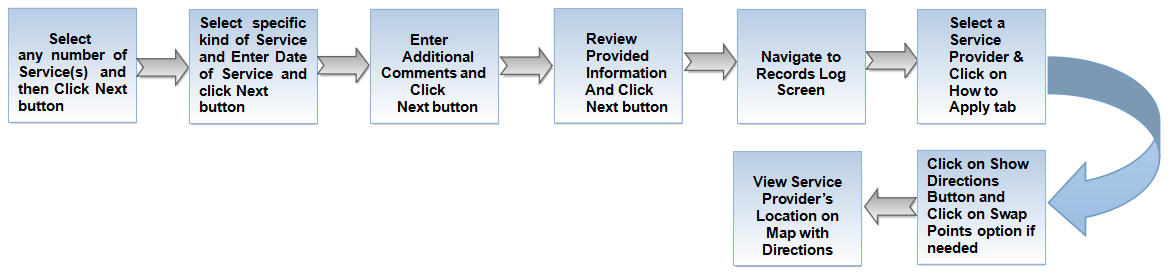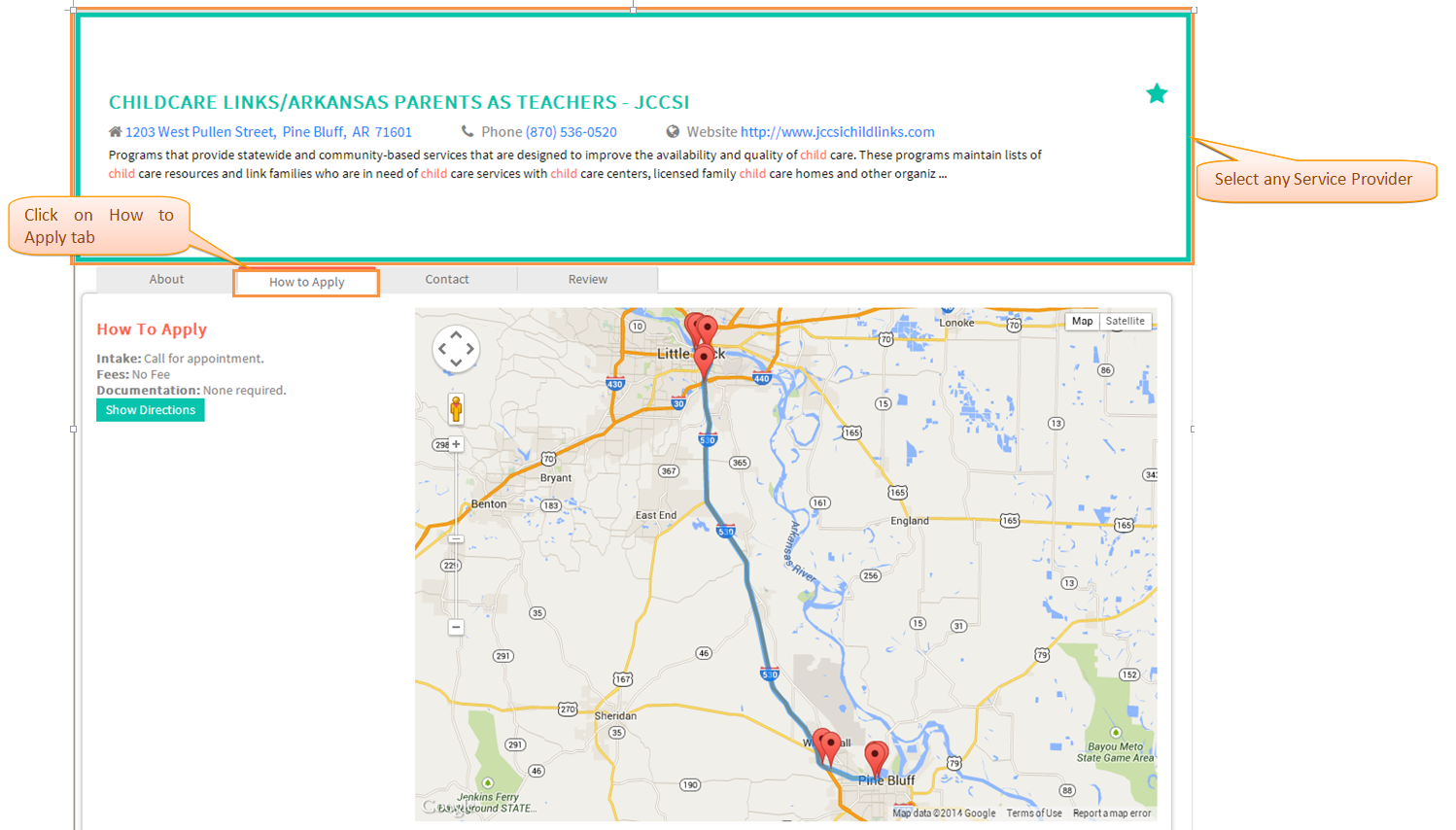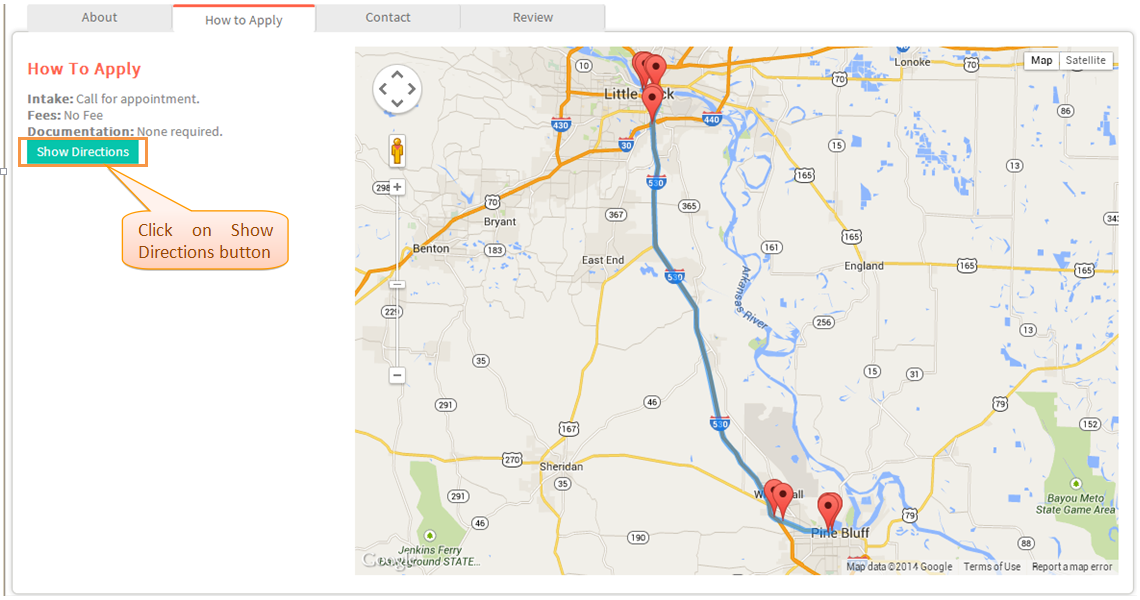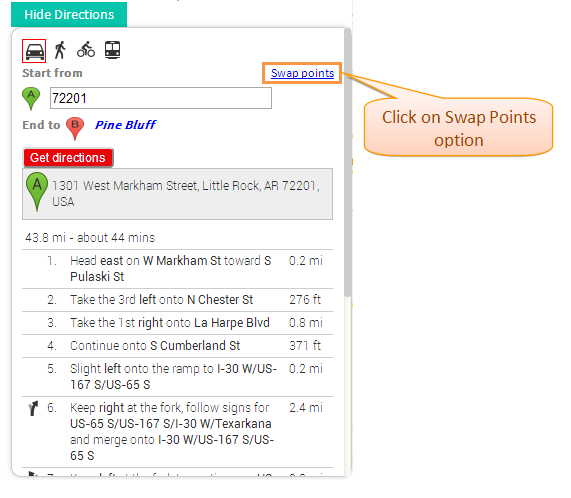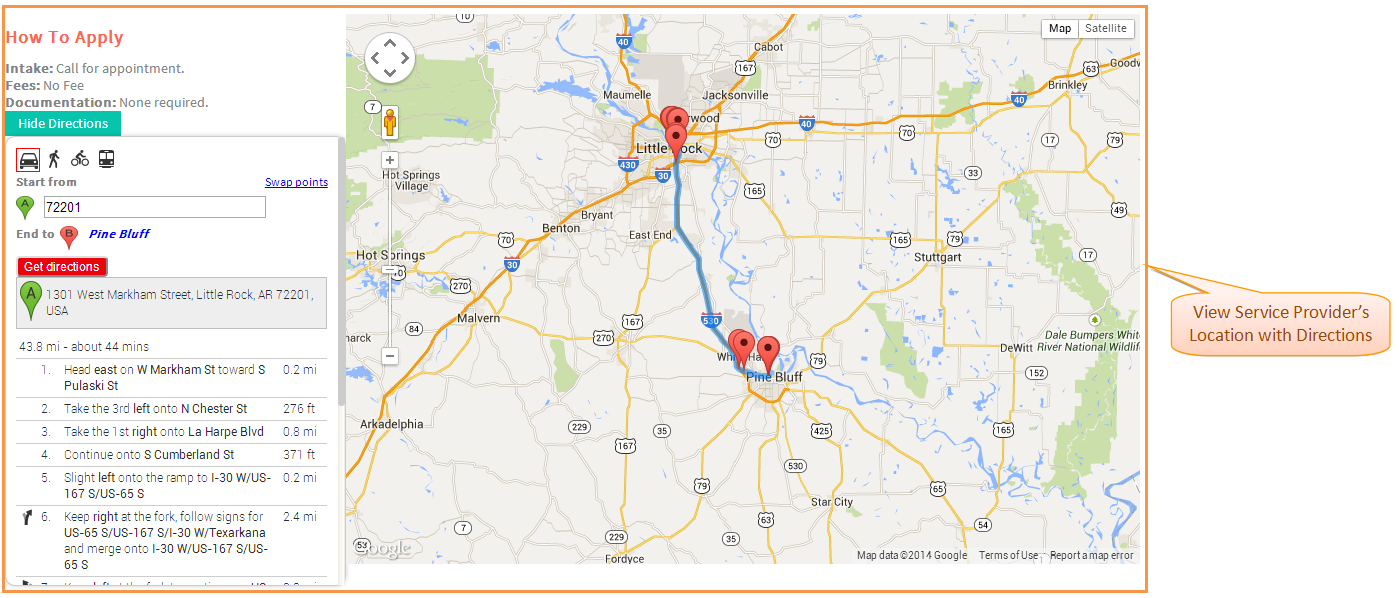Difference between revisions of "How to apply for Services"
| Line 14: | Line 14: | ||
---- | ---- | ||
| − | |||
| − | |||
| − | |||
| − | |||
| − | |||
| − | |||
| − | |||
| − | |||
| − | |||
| − | |||
| − | |||
| − | |||
| − | |||
| − | |||
| − | |||
| − | |||
| − | |||
| − | |||
| − | |||
| − | |||
| − | |||
| − | |||
| − | |||
| − | |||
| − | |||
| − | |||
| − | |||
| − | |||
| − | |||
| − | |||
| − | |||
| − | |||
| − | |||
| − | |||
| − | |||
| − | |||
| − | |||
| − | |||
| − | |||
* Select any Service Provider and then click on ''''How to Apply'''' tab. | * Select any Service Provider and then click on ''''How to Apply'''' tab. | ||
Revision as of 07:08, 23 April 2015
Back To Main Menu
Actions Work Flow
Applications Screen Flow
- Select any Service Provider and then click on 'How to Apply' tab.
- Click on 'Show Directions' button and select 'Swap Points' option if needed .
- View the 'Service Provider's' location along the Directions .