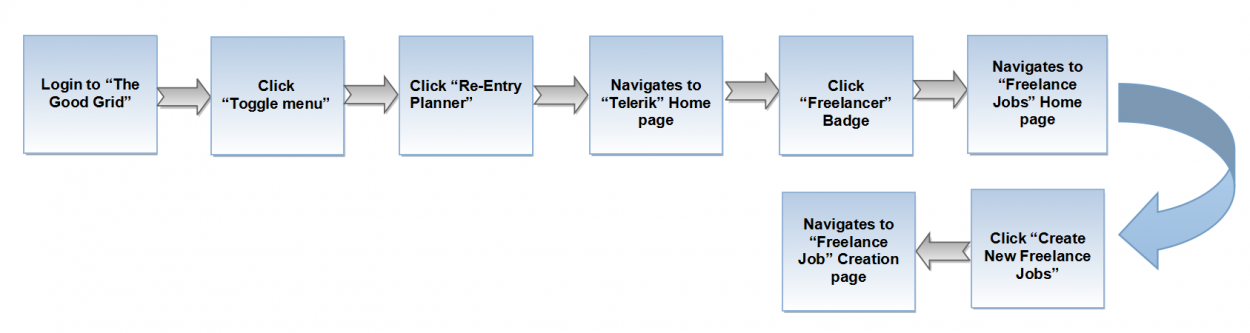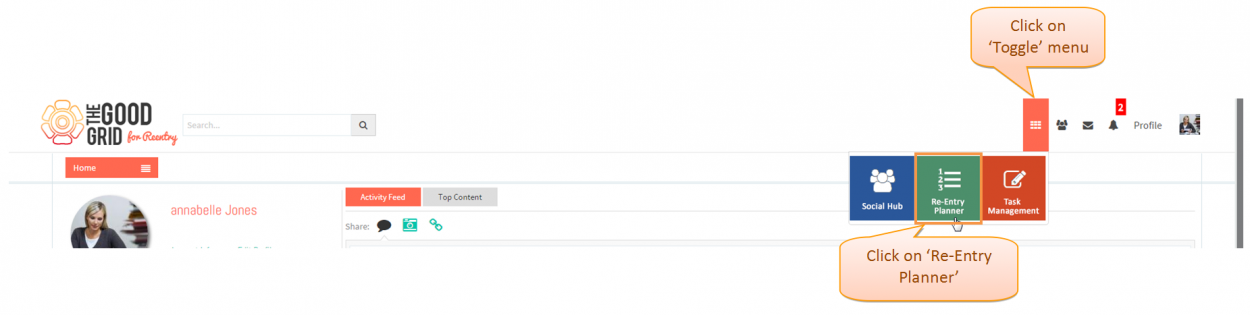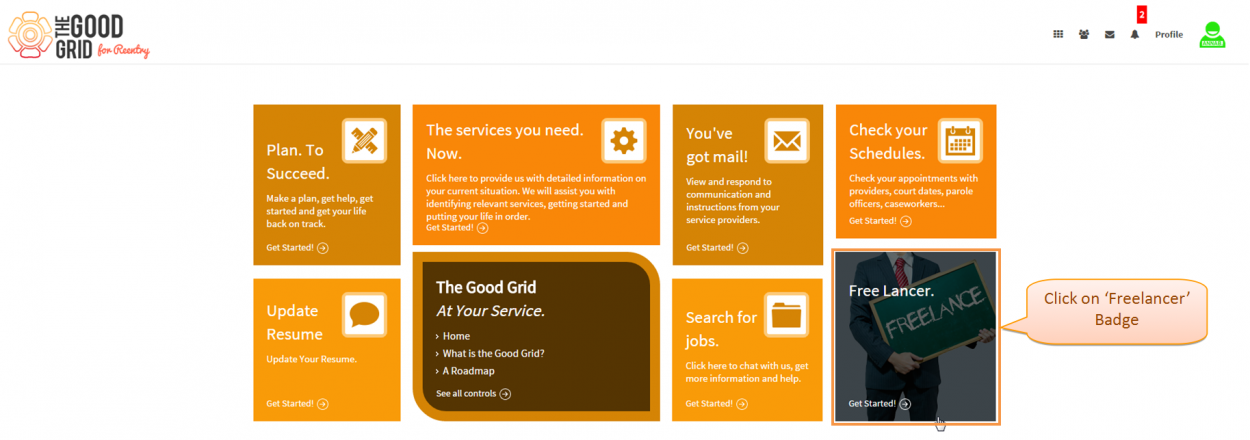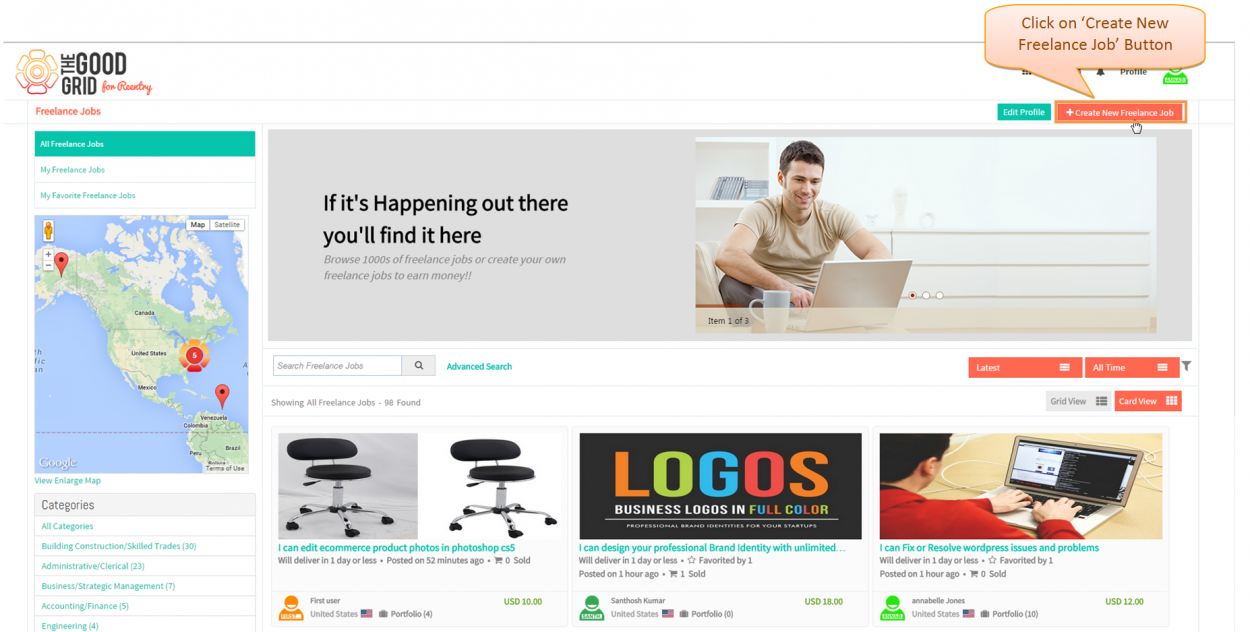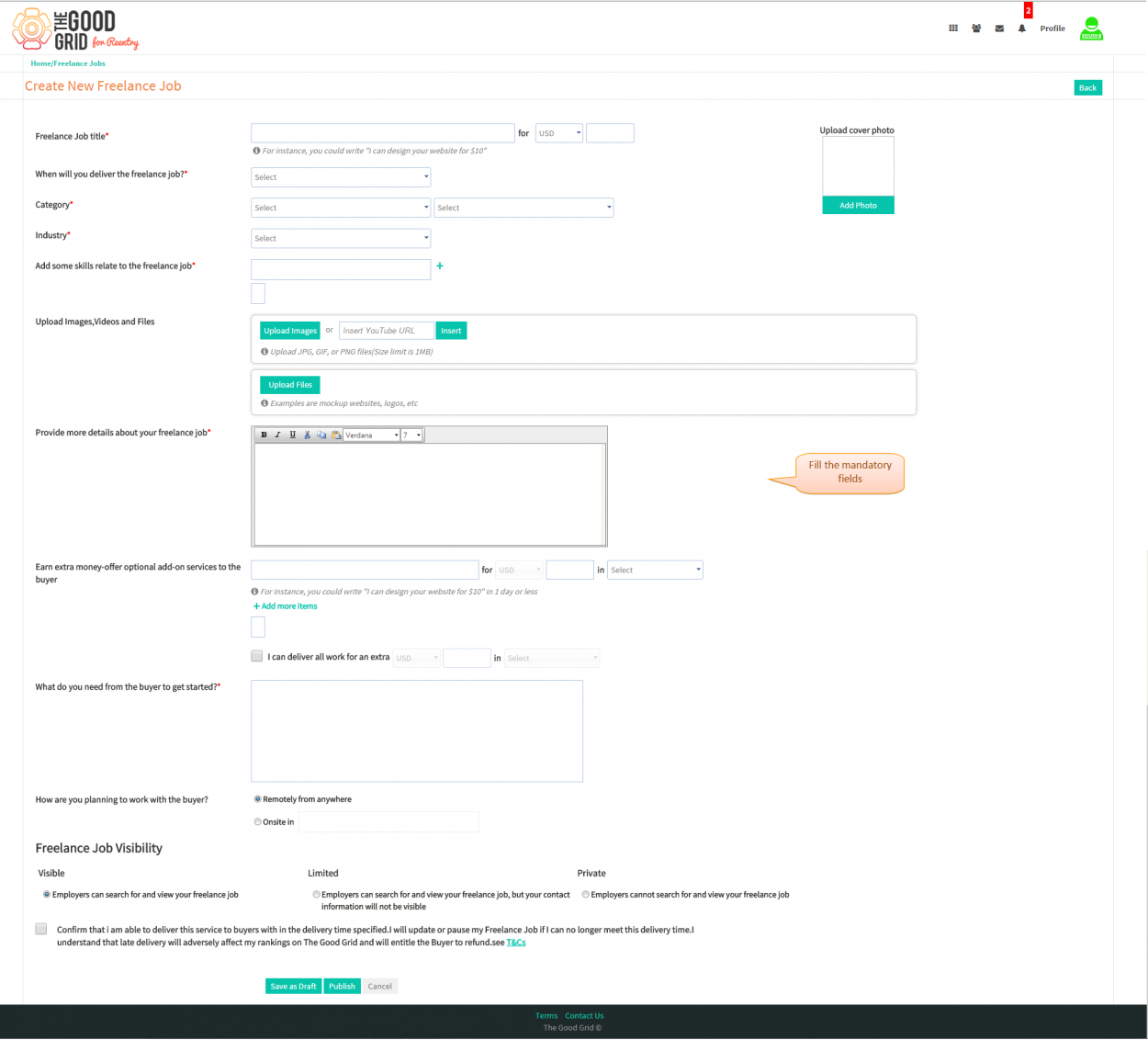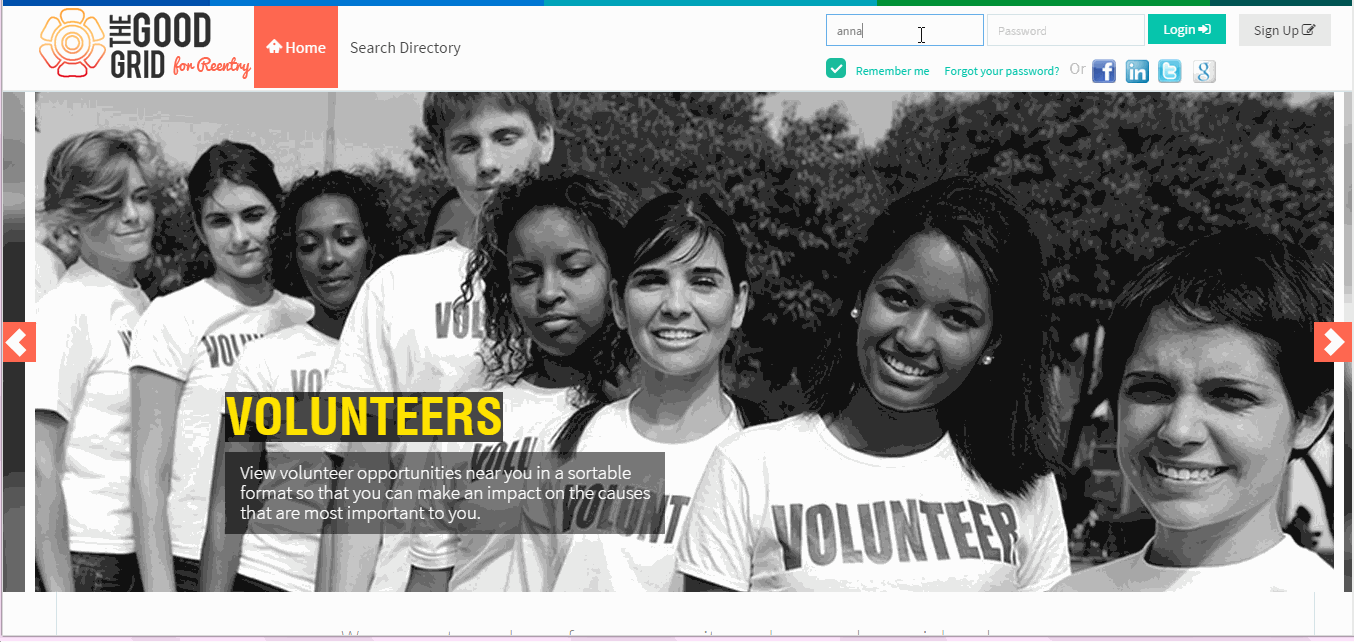Difference between revisions of "How to create new Freelance Job."
| Line 19: | Line 19: | ||
| − | [[File:2.FJ-Login.png| | + | [[File:2.FJ-Login.png|1250px]] |
| Line 27: | Line 27: | ||
| − | [[File:3.FJ-Toogle.png| | + | [[File:3.FJ-Toogle.png|1250px]] |
---- | ---- | ||
| Line 33: | Line 33: | ||
* <big> Navigation to '''Telerik''' home page.Where you have to click on '''FreeLancers''' badge.</big> | * <big> Navigation to '''Telerik''' home page.Where you have to click on '''FreeLancers''' badge.</big> | ||
| − | [[File:4.Telerik_home_page-FJ.png| | + | [[File:4.Telerik_home_page-FJ.png|1250px]] |
---- | ---- | ||
* <big> Navigation to '''Freelance Jobs''' landing page.Where you have to click on '''Create New Freelance Job''' button.</big> | * <big> Navigation to '''Freelance Jobs''' landing page.Where you have to click on '''Create New Freelance Job''' button.</big> | ||
| − | [[File:5.FJ-home_page.png| | + | [[File:5.FJ-home_page.png|1250px]] |
---- | ---- | ||
| Line 45: | Line 45: | ||
| − | [[File:6.Create_FJ_page.png| | + | [[File:6.Create_FJ_page.png|1250px]] |
---- | ---- | ||
Latest revision as of 08:48, 23 April 2015
Actions Work Flow
Applications Screen Flow
- Enter the URL in Web Browser.In Login page, enter valid credentials and click on Login button.
- On clicking Login button, it will navigate to Home Page.Now click on Toggle menu and click on Re-Entry Planner option.
- Navigation to Telerik home page.Where you have to click on FreeLancers badge.
- Navigation to Freelance Jobs landing page.Where you have to click on Create New Freelance Job button.
- Once you click on Create New Freelance Job button the it will navigate to Freelance Jobcreation page
- If you want to know how to set the Freelance Job visibility then please Click here...