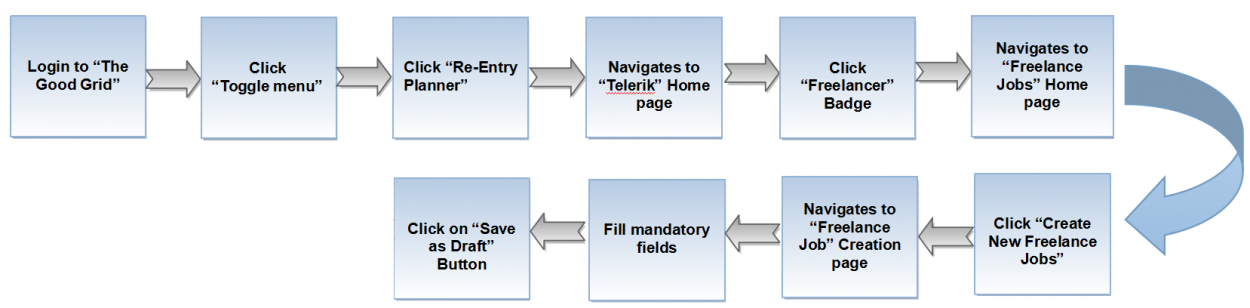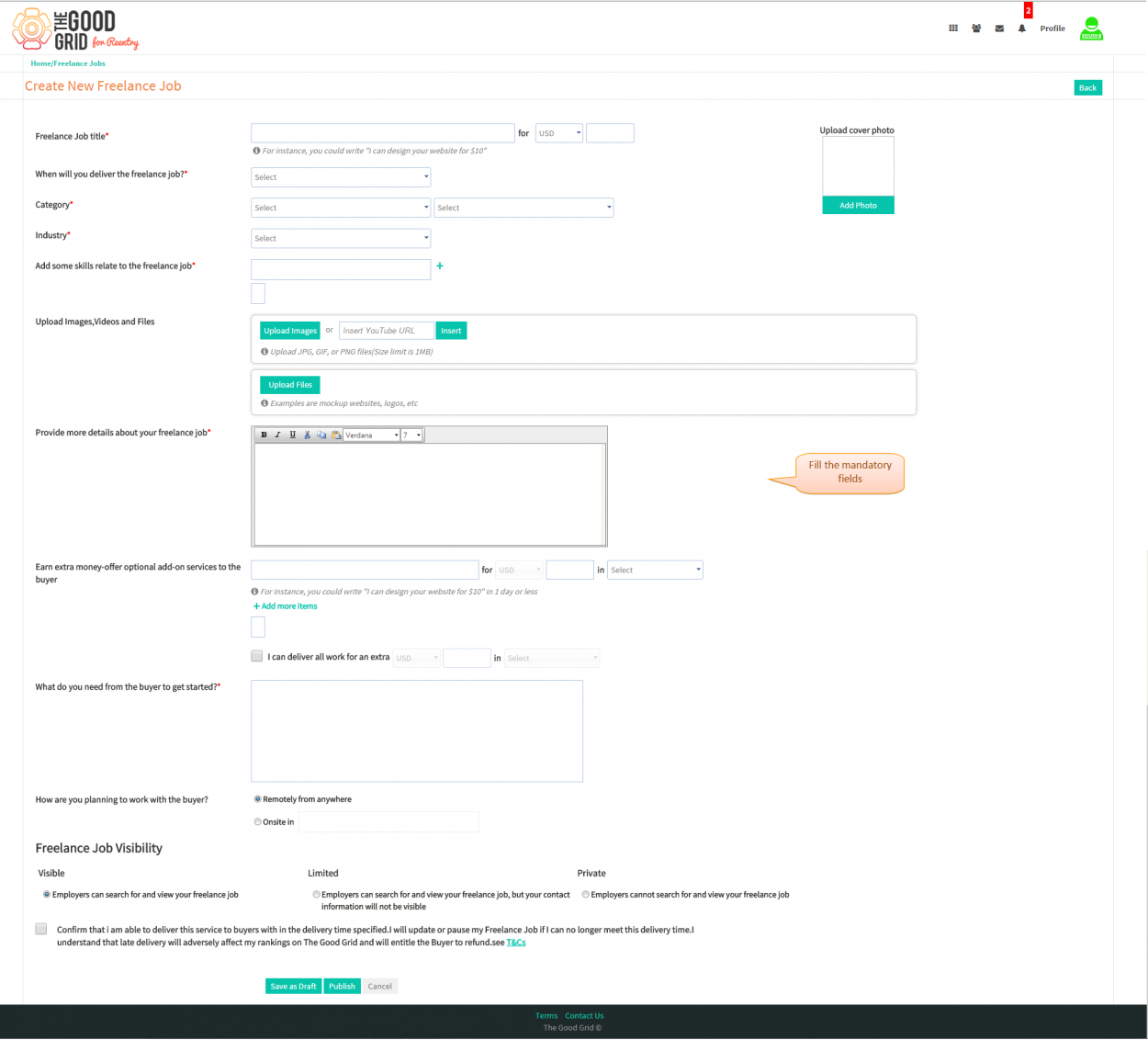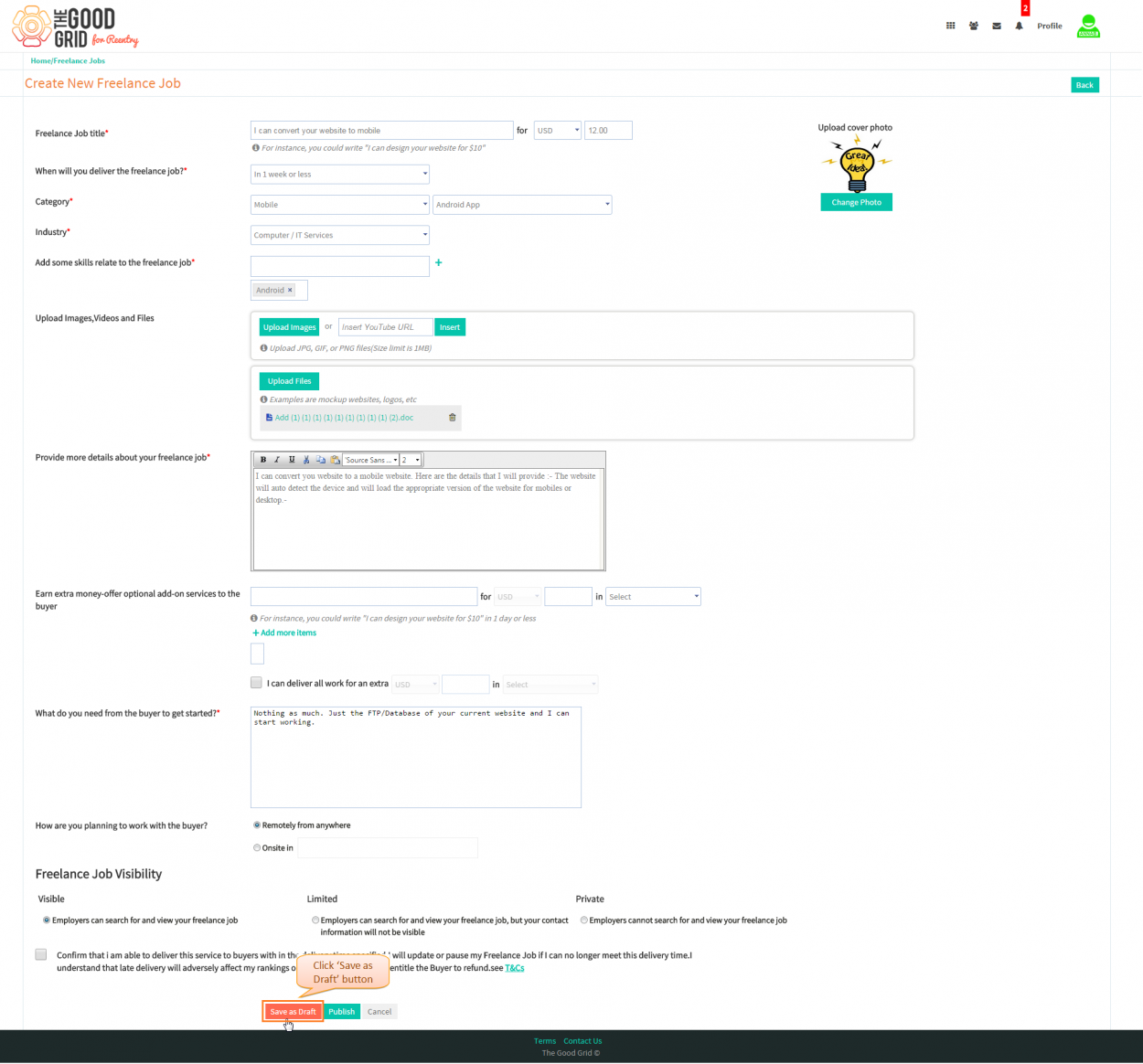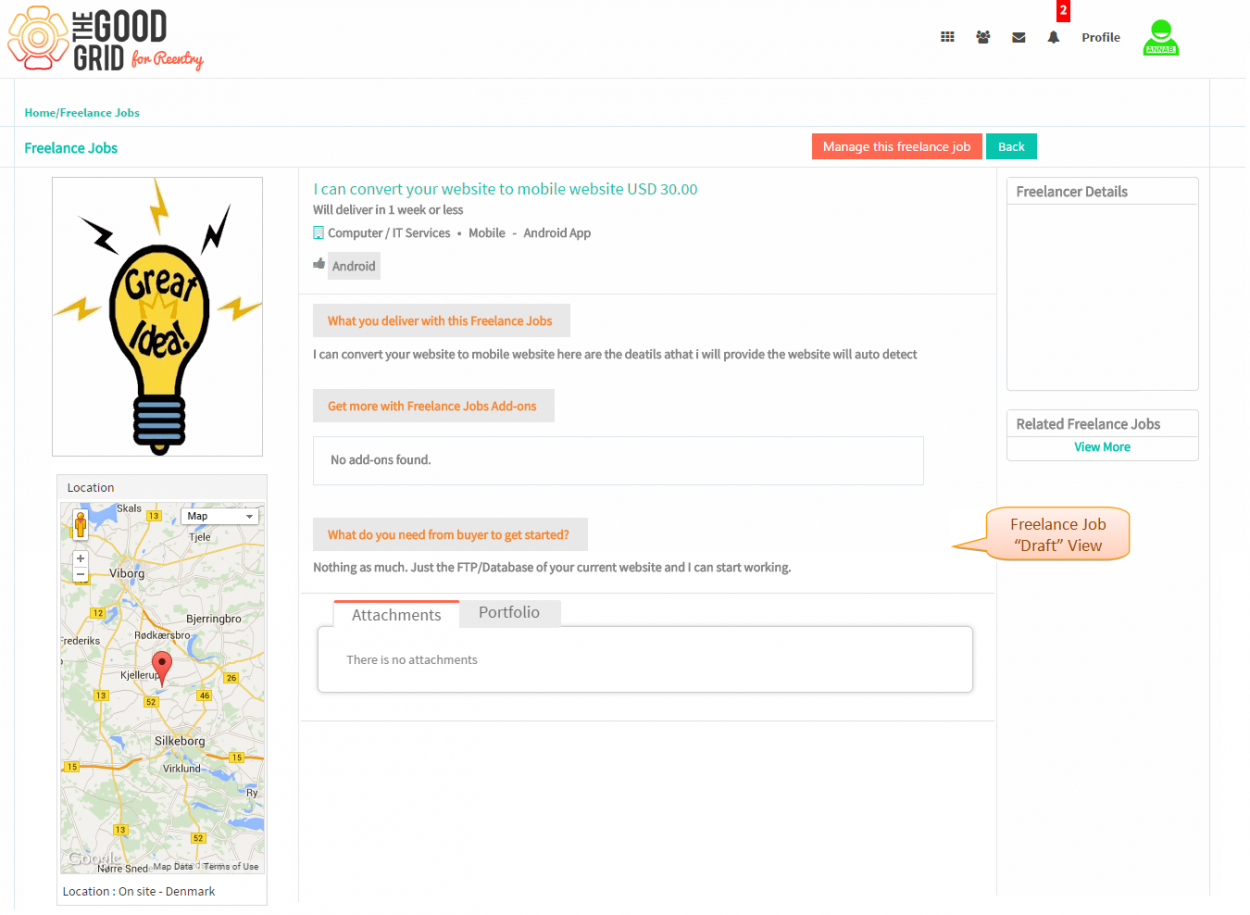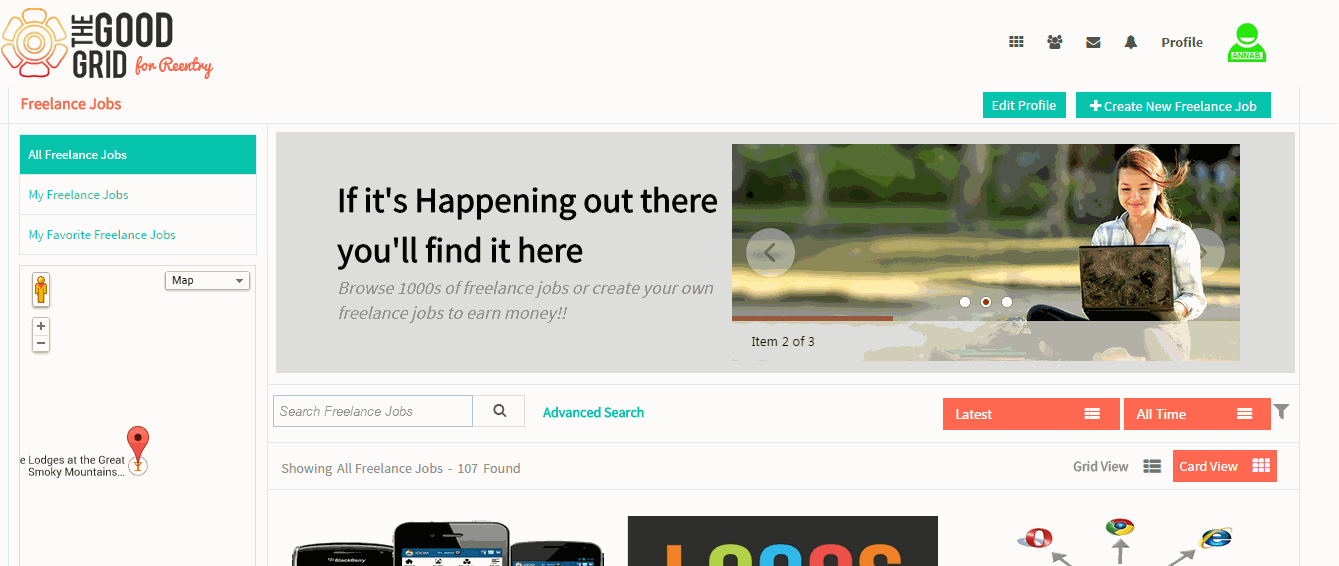Difference between revisions of "Save as draft Freelance Job"
| Line 22: | Line 22: | ||
| − | [[File:6.Create_FJ_page.png| | + | [[File:6.Create_FJ_page.png|1250px]] |
---- | ---- | ||
* <big> First you need to fill the mandatory fields then click '''Save as Draft''' Button</big> | * <big> First you need to fill the mandatory fields then click '''Save as Draft''' Button</big> | ||
| − | [[File:2.Create_FJ-Save.png| | + | [[File:2.Create_FJ-Save.png|1250px]] |
---- | ---- | ||
| Line 34: | Line 34: | ||
| − | [[File:3.View_FJ_draft.png| | + | [[File:3.View_FJ_draft.png|1250px]] |
Latest revision as of 08:52, 23 April 2015
Back Back To Main Menu
Actions Work Flow
Applications Screen Flow
- In Freelance Jobs Home page,Click on Create New Freelance Job button the it will navigate to Freelance Jobcreation page
- First you need to fill the mandatory fields then click Save as Draft Button
- After clicking on Save as Draft button it will navigate to the Freelance Job View Page.
User Actions Presentation