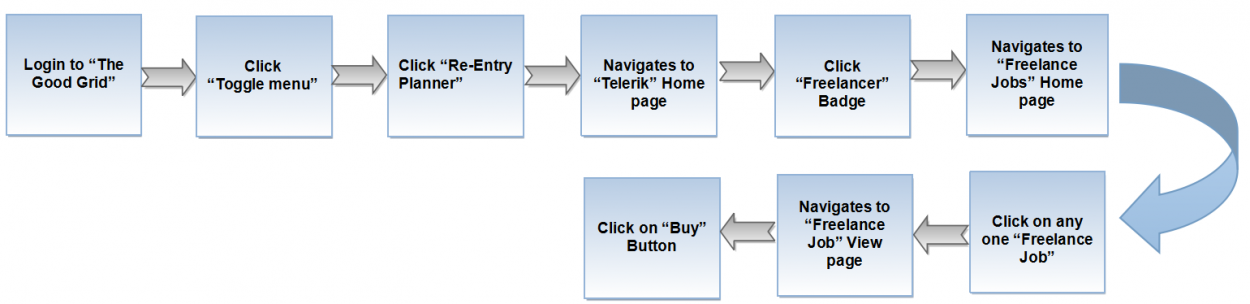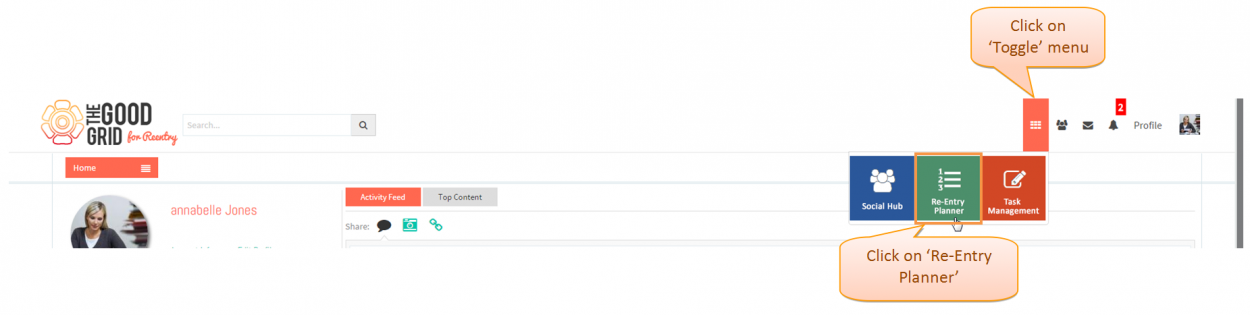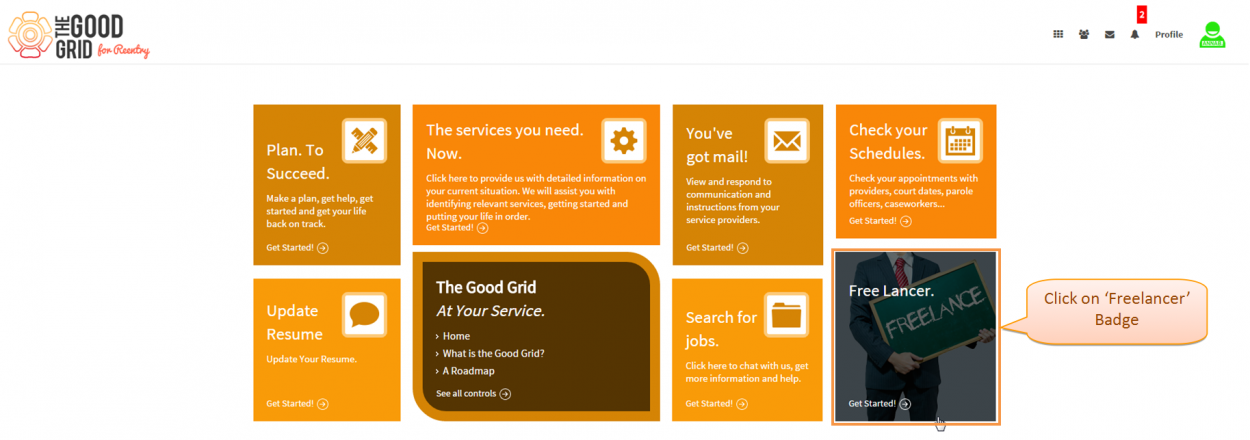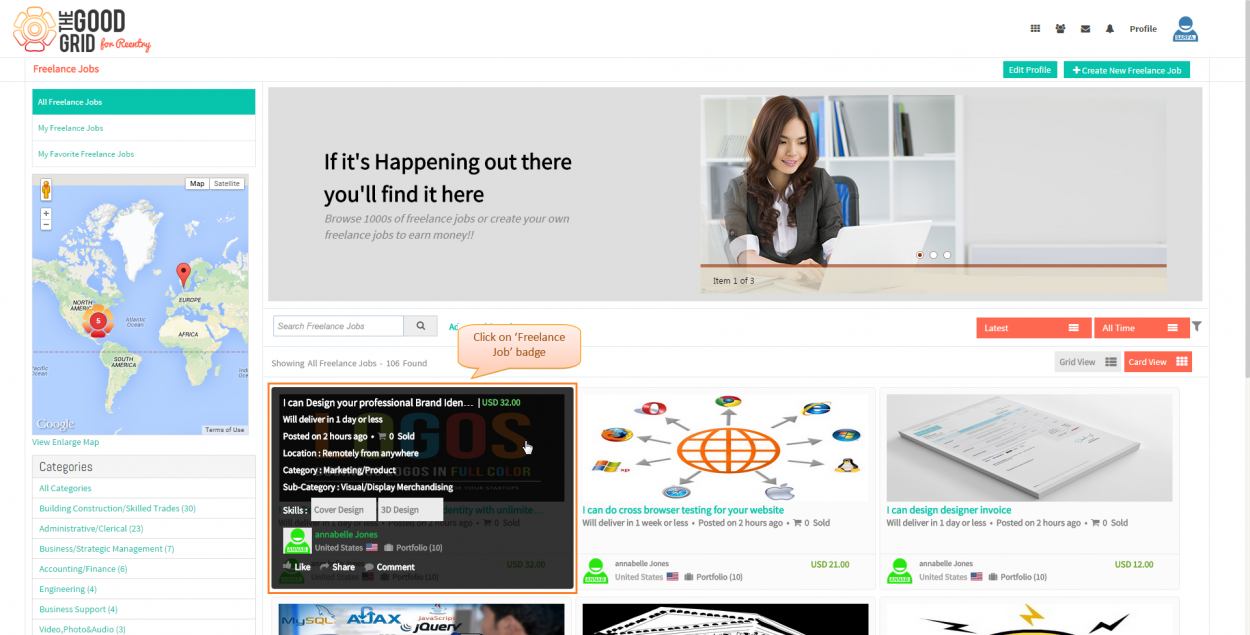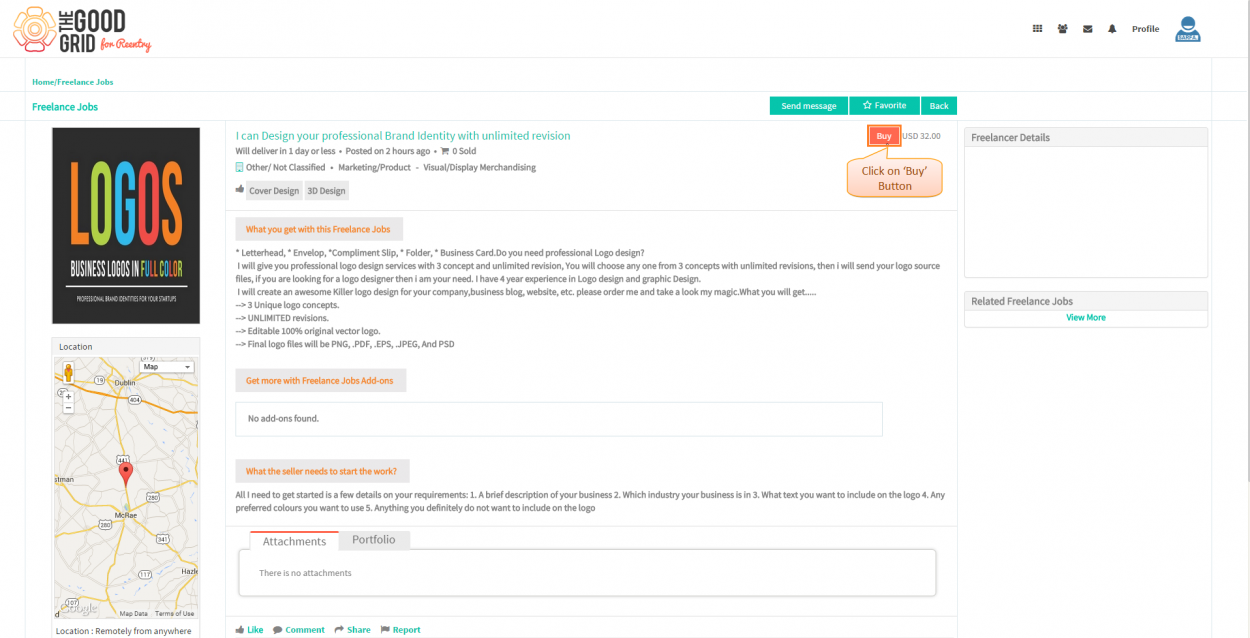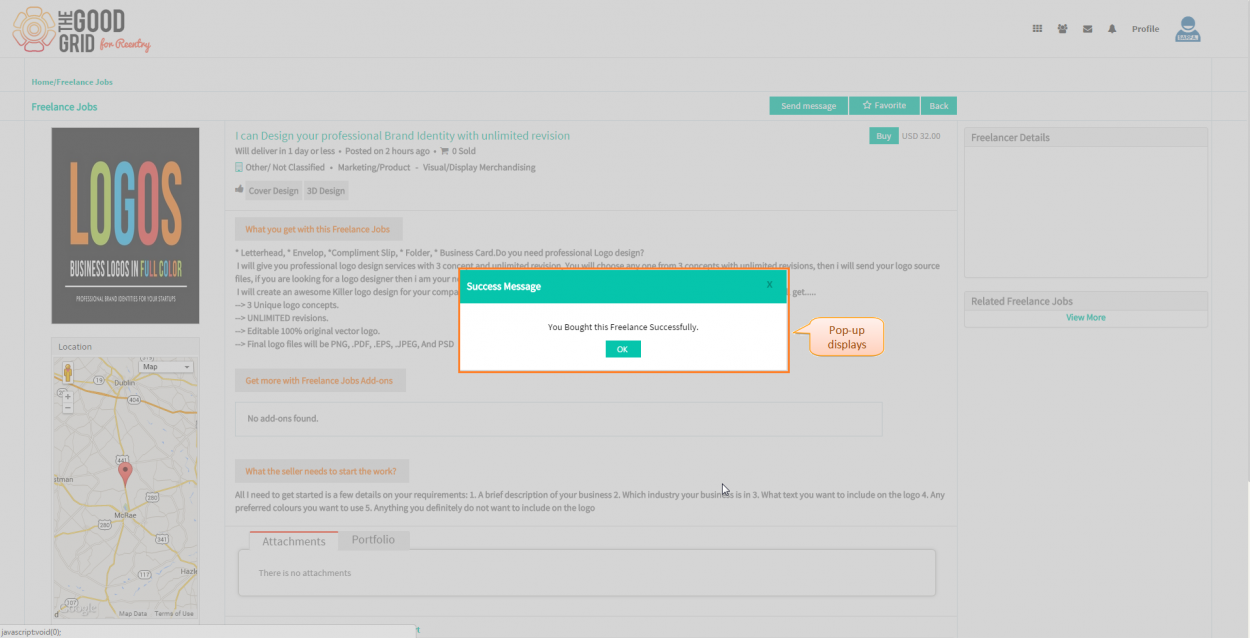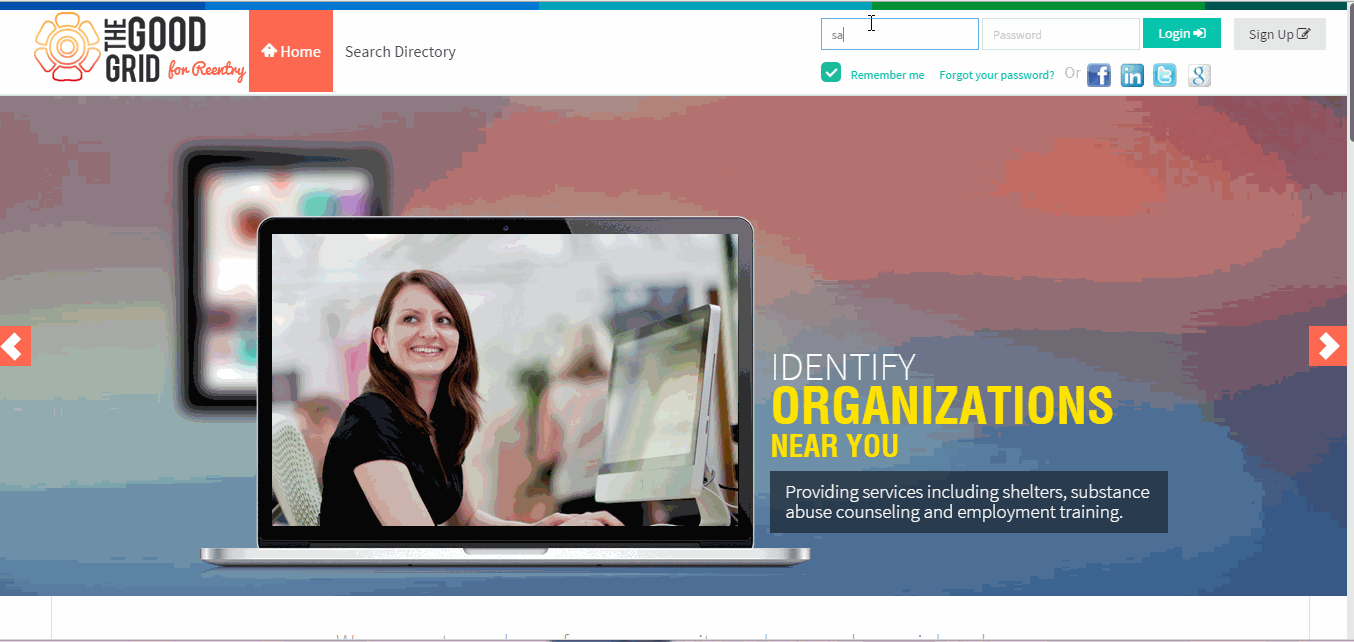Difference between revisions of "How to Buy Freelance Job"
| Line 21: | Line 21: | ||
| − | [[File:2.FJ-Login.png| | + | [[File:2.FJ-Login.png|1250px]] |
| Line 29: | Line 29: | ||
| − | [[File:3.FJ-Toogle.png| | + | [[File:3.FJ-Toogle.png|1250px]] |
---- | ---- | ||
| Line 35: | Line 35: | ||
* <big> Navigation to '''Telerik''' home page.Where you have to click on '''FreeLancers''' badge.</big> | * <big> Navigation to '''Telerik''' home page.Where you have to click on '''FreeLancers''' badge.</big> | ||
| − | [[File:4.Telerik_home_page-FJ.png| | + | [[File:4.Telerik_home_page-FJ.png|1250px]] |
---- | ---- | ||
* <big> Navigation to '''Freelance Jobs''' landing page.Here Click on any one '''Freelance Job''' badge | * <big> Navigation to '''Freelance Jobs''' landing page.Here Click on any one '''Freelance Job''' badge | ||
| − | [[File:2.Badge_FJ_click.png| | + | [[File:2.Badge_FJ_click.png|1250px]] |
---- | ---- | ||
* <big> Navigation to '''Freelance Job View'''page.Here Click on '''Buy''' Button | * <big> Navigation to '''Freelance Job View'''page.Here Click on '''Buy''' Button | ||
| − | [[File:3.Buy_page_1.png| | + | [[File:3.Buy_page_1.png|1250px]] |
-------- | -------- | ||
* <big> Navigation to display pop-up message and Mail send to Freelancer | * <big> Navigation to display pop-up message and Mail send to Freelancer | ||
| − | [[File:4.Buy_pop-up.png| | + | [[File:4.Buy_pop-up.png|1250px]] |
---- | ---- | ||
Latest revision as of 08:52, 23 April 2015
Actions Work Flow
Applications Screen Flow
- Enter the URL in Web Browser.In Login page, enter valid credentials and click on Login button.
- On clicking Login button, it will navigate to Home Page.Now click on Toggle menu and click on Re-Entry Planner option.
- Navigation to Telerik home page.Where you have to click on FreeLancers badge.
- Navigation to Freelance Jobs landing page.Here Click on any one Freelance Job badge
- Navigation to Freelance Job Viewpage.Here Click on Buy Button
- Navigation to display pop-up message and Mail send to Freelancer
User Actions Presentation