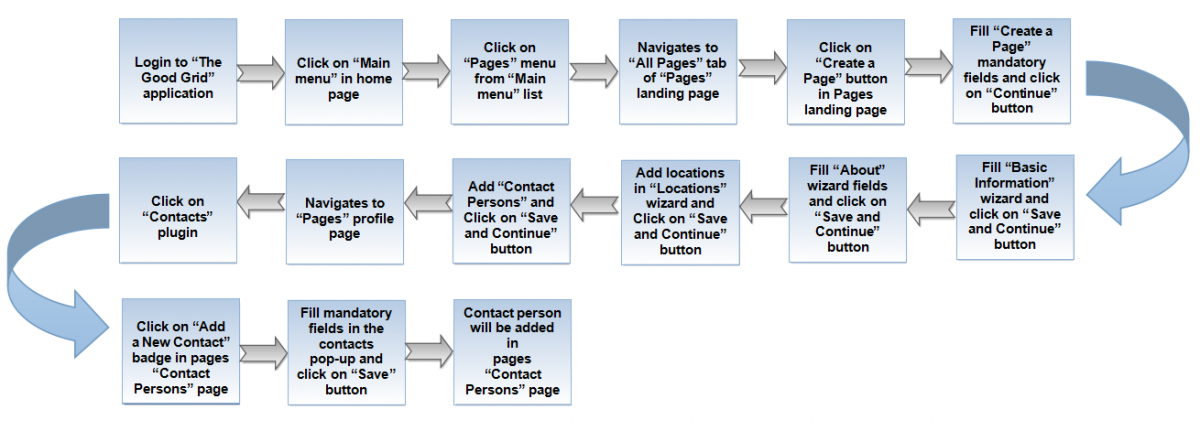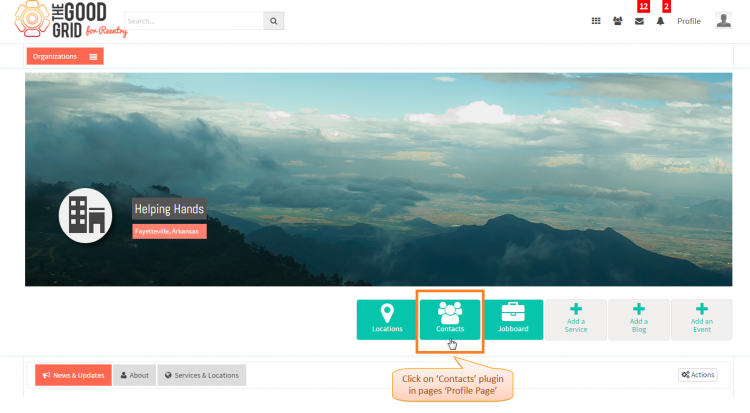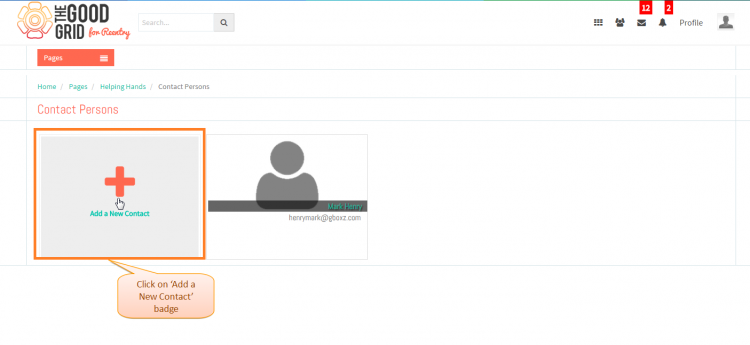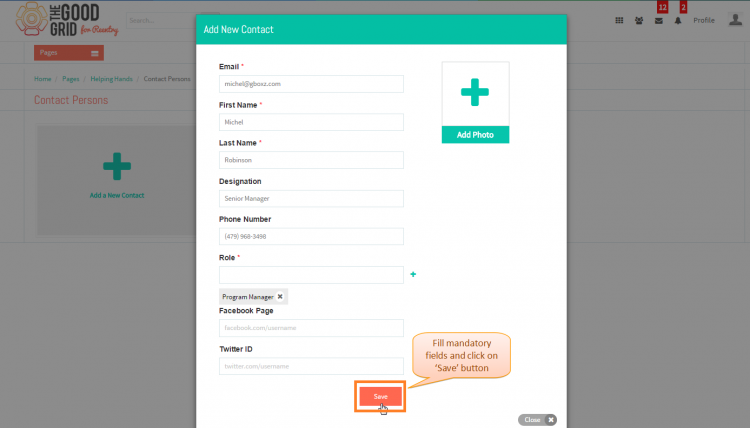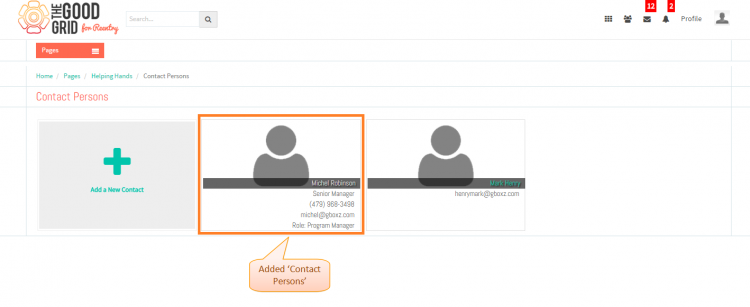Difference between revisions of "How to add Services"
| Line 1: | Line 1: | ||
'''<code>[[Pages Creation.|Back]] [[Service Providers.|Back To Main Menu]]</code>''' | '''<code>[[Pages Creation.|Back]] [[Service Providers.|Back To Main Menu]]</code>''' | ||
| + | == '''Actions Work Flow''' == | ||
| + | |||
| + | ---- | ||
| + | |||
| + | |||
| + | [[File:0-cONTACT_PERSON-Flow.png|1200px]] | ||
| + | |||
| + | |||
| + | |||
| + | ---- | ||
| + | |||
| + | =='''Applications Screen Flow'''== | ||
| + | |||
| + | ---- | ||
| + | |||
| + | |||
| + | * <big> If you want to know how to '''Create a Pages''' then '''[[Create a page|click here...]]'''</big> | ||
| + | |||
| + | |||
| + | * <big> To add a '''Contacts''', You need to redirect to the '''Pages - Profile Page'''.If you want to know how to redirect to '''Pages - Profile Page''' page then '''[[View pages|click here...]]'''</big> | ||
| + | |||
| + | |||
| + | *<big> Click on '''Contacts''' plugin in '''Pages''' profile page.</big> | ||
| + | |||
| + | |||
| + | [[File:1-contact-one.png|750px]] | ||
| + | |||
| + | |||
| + | |||
| + | ---- | ||
| + | |||
| + | |||
| + | * <big> On clicking '''Contacts''' plugin, it will redirects to '''Pages''' - '''Contact Persons''' page.For adding '''Contacts''', you have to click on '''Add a New Contact''' badge.</big> | ||
| + | |||
| + | |||
| + | [[File:2-add-new-contact-bacge-lined.png|750px]] | ||
| + | |||
| + | |||
| + | ---- | ||
| + | |||
| + | |||
| + | * <big>Now you have to fill '''Add New Contact''' pop-up mandatory fields and click on '''Save''' button.</big> | ||
| + | |||
| + | |||
| + | [[File:3-contyact-person-three.png|750px]] | ||
| + | |||
| + | |||
| + | |||
| + | |||
| + | ---- | ||
| + | |||
| + | |||
| + | |||
| + | * <big> Added contact person will be display in '''Pages'''-'''Contact Persons''' page .</big> | ||
| + | |||
| + | |||
| + | [[File:4-Contact-person-four.png|750px]] | ||
| + | |||
| + | |||
| + | ---- | ||
| + | |||
| + | |||
| + | == '''User Actions Presentation''' == | ||
| + | |||
| + | |||
| + | |||
| + | ---- | ||
<span style="color:green">'''Need to add'''</span> | <span style="color:green">'''Need to add'''</span> | ||
Revision as of 01:22, 27 April 2015
Back Back To Main Menu
Actions Work Flow
Applications Screen Flow
- If you want to know how to Create a Pages then click here...
- To add a Contacts, You need to redirect to the Pages - Profile Page.If you want to know how to redirect to Pages - Profile Page page then click here...
- Click on Contacts plugin in Pages profile page.
- On clicking Contacts plugin, it will redirects to Pages - Contact Persons page.For adding Contacts, you have to click on Add a New Contact badge.
- Now you have to fill Add New Contact pop-up mandatory fields and click on Save button.
- Added contact person will be display in Pages-Contact Persons page .
User Actions Presentation
Need to add