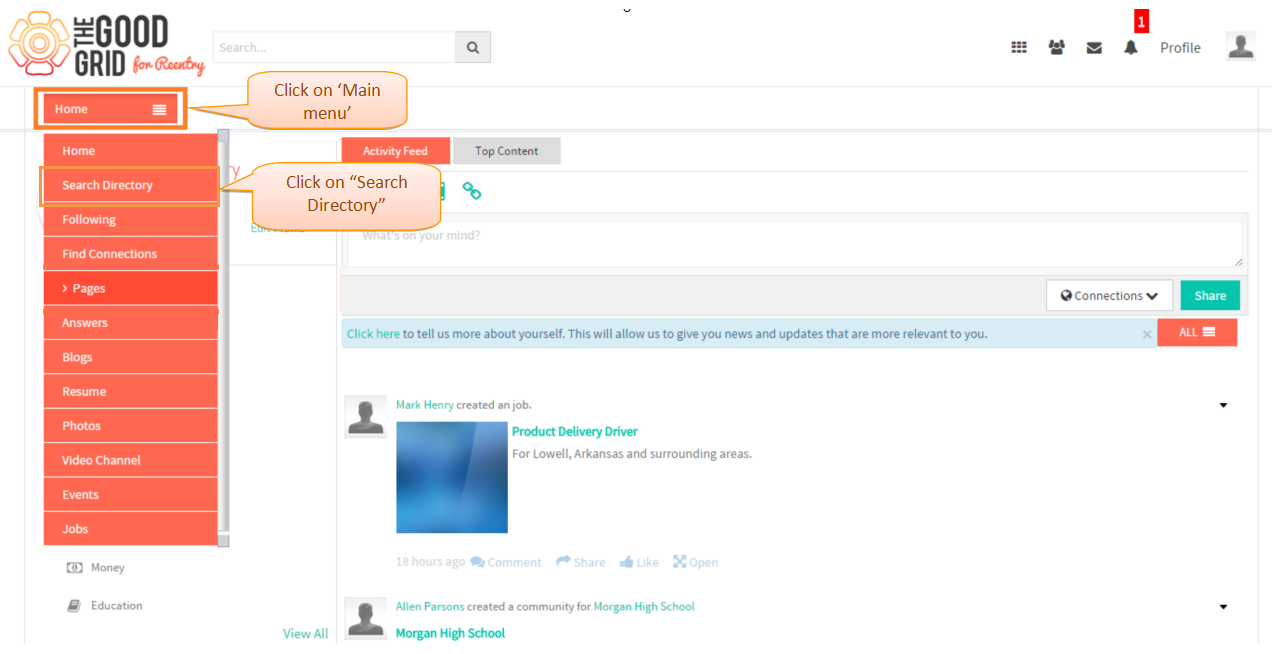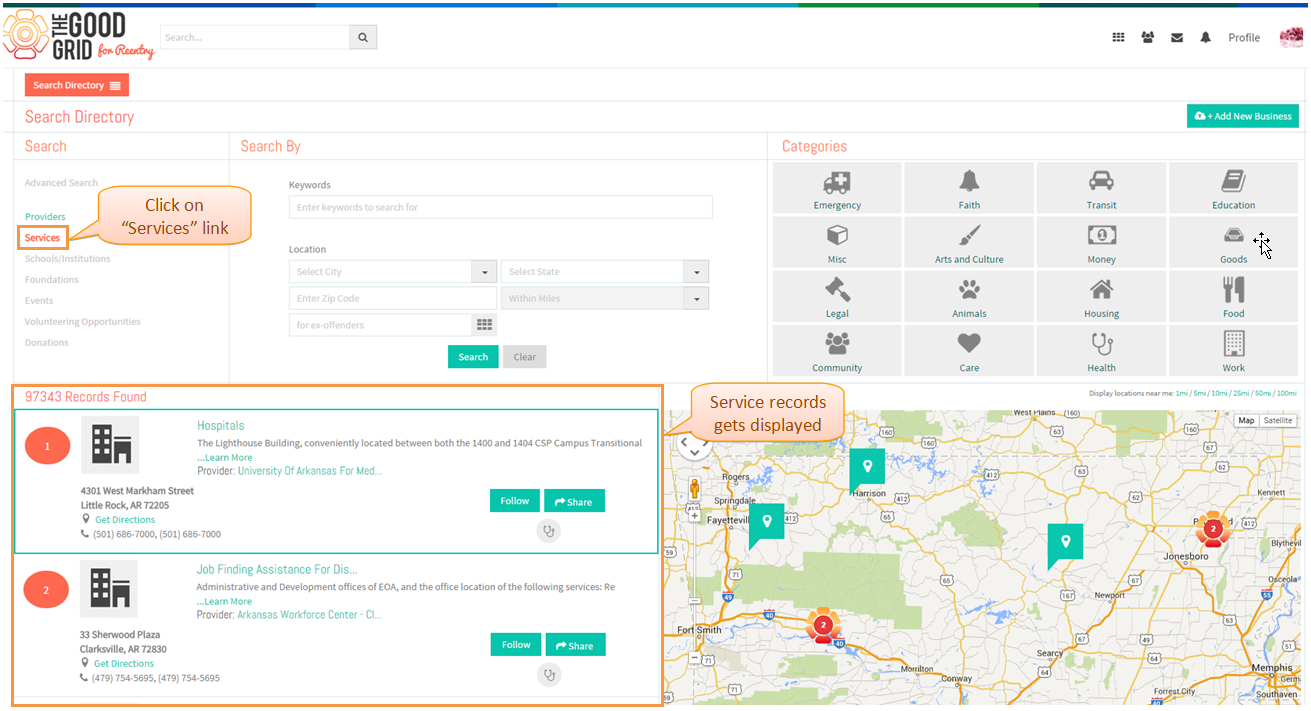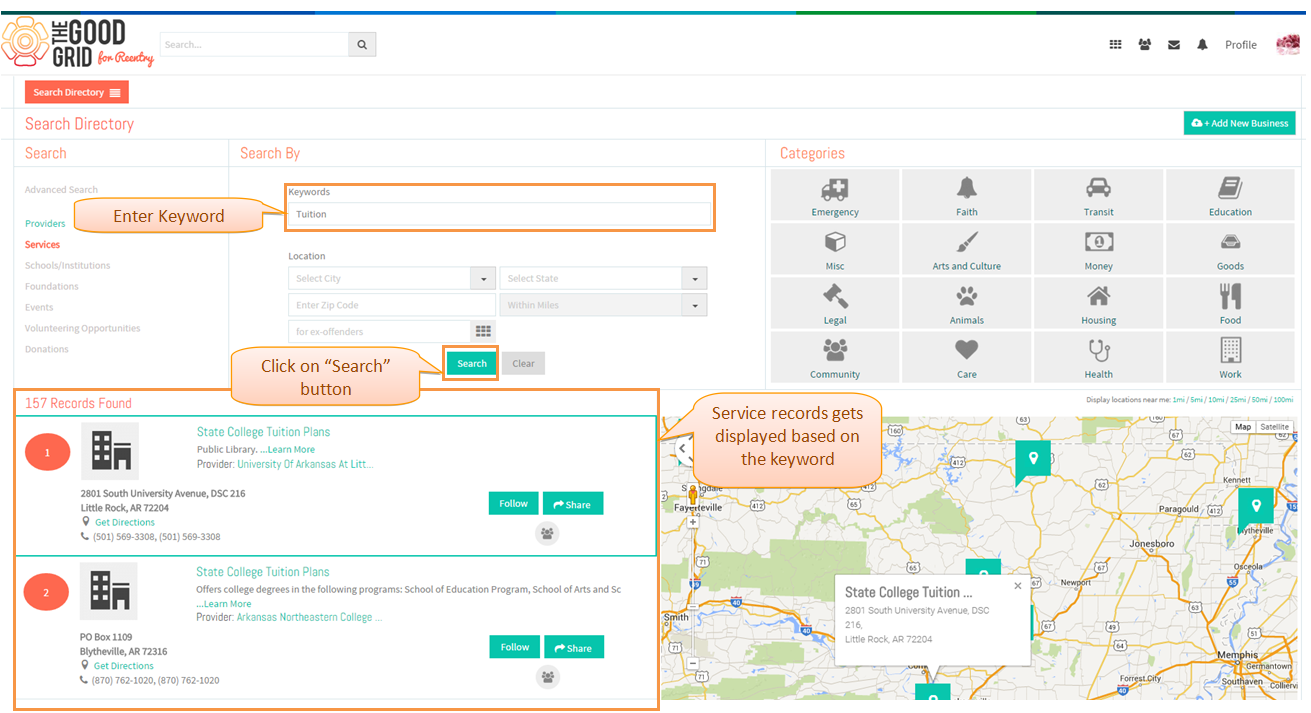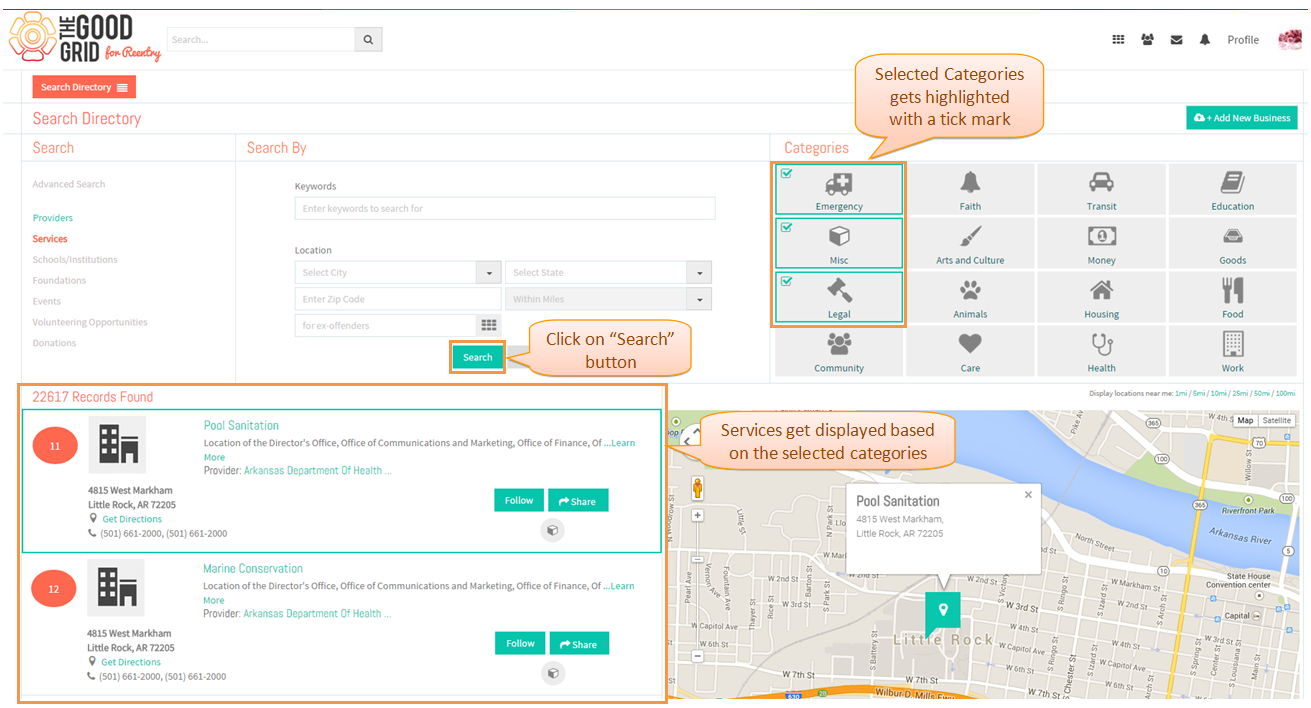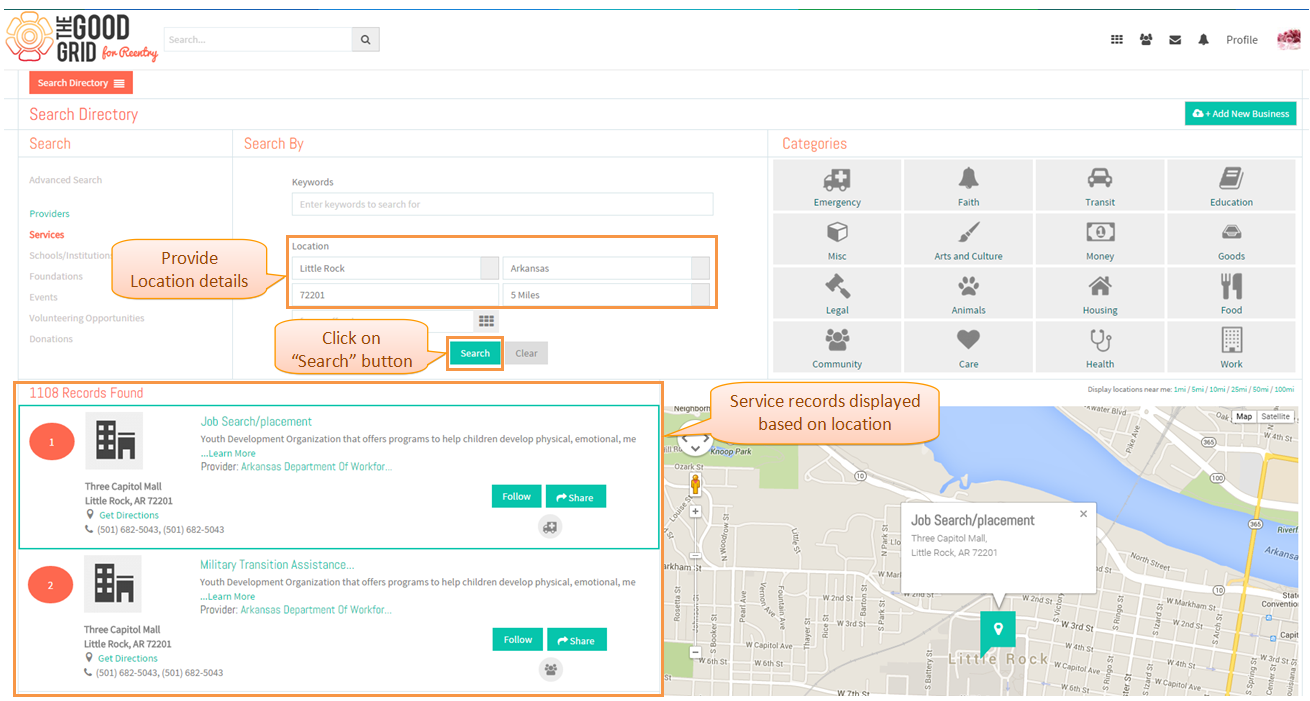Difference between revisions of "Search For Services"
(→Applications Screen Flow) |
(→Applications Screen Flow) |
||
| Line 53: | Line 53: | ||
* <big> Once the pop up gets displayed select one or more options then click on "done" and then "Search" button.</big> | * <big> Once the pop up gets displayed select one or more options then click on "done" and then "Search" button.</big> | ||
| − | [[File: | + | [[File:Service_popup_1.png]] |
Revision as of 04:33, 28 April 2015
Functional Flow
Applications Screen Flow
- Click on Search Directory option in the Drop down of Main Menu.
- Click on "services" link,the service records will get displayed.
- In order to search services by keyword, enter the keyword in the keyword field and click on "Search" button.
- In order to search services by category, select one or more categories and click on "Search" button.
- In order to search services by location,provide the location details and click on "Search" button.
- In order to search services based on "Who" are been served ,click on the "Grid" icon.
- Once the pop up gets displayed select one or more options then click on "done" and then "Search" button.