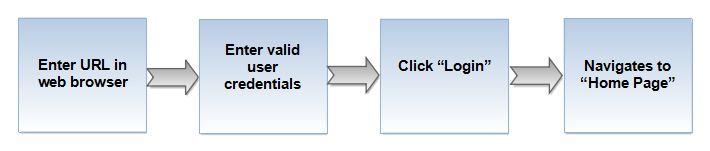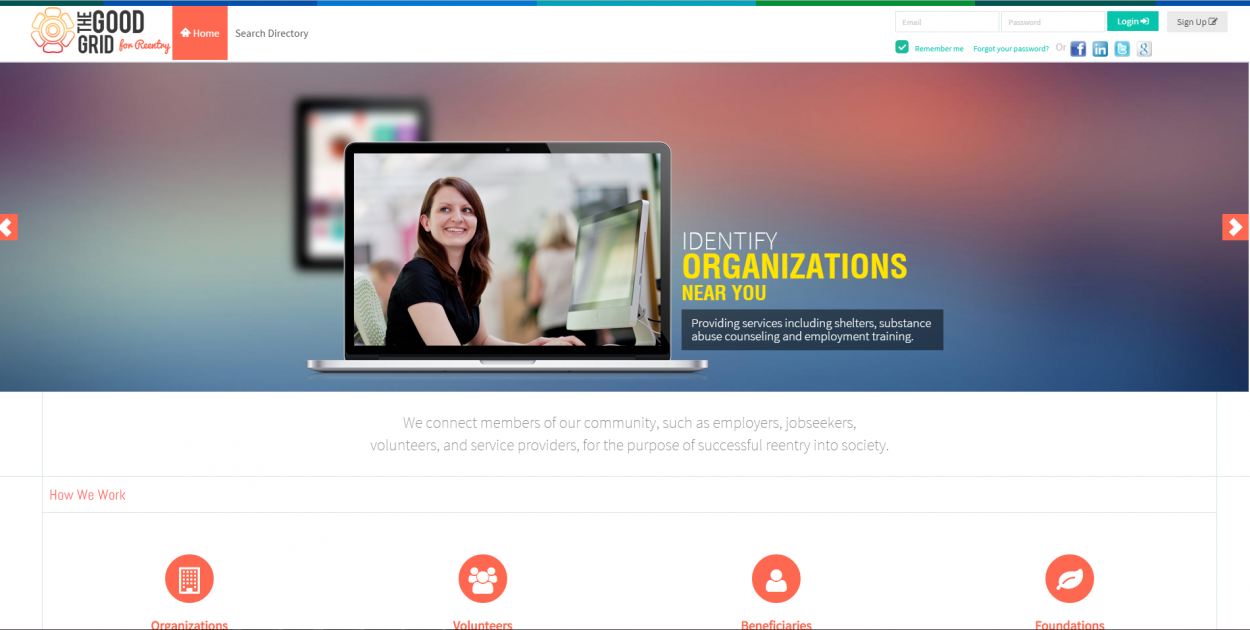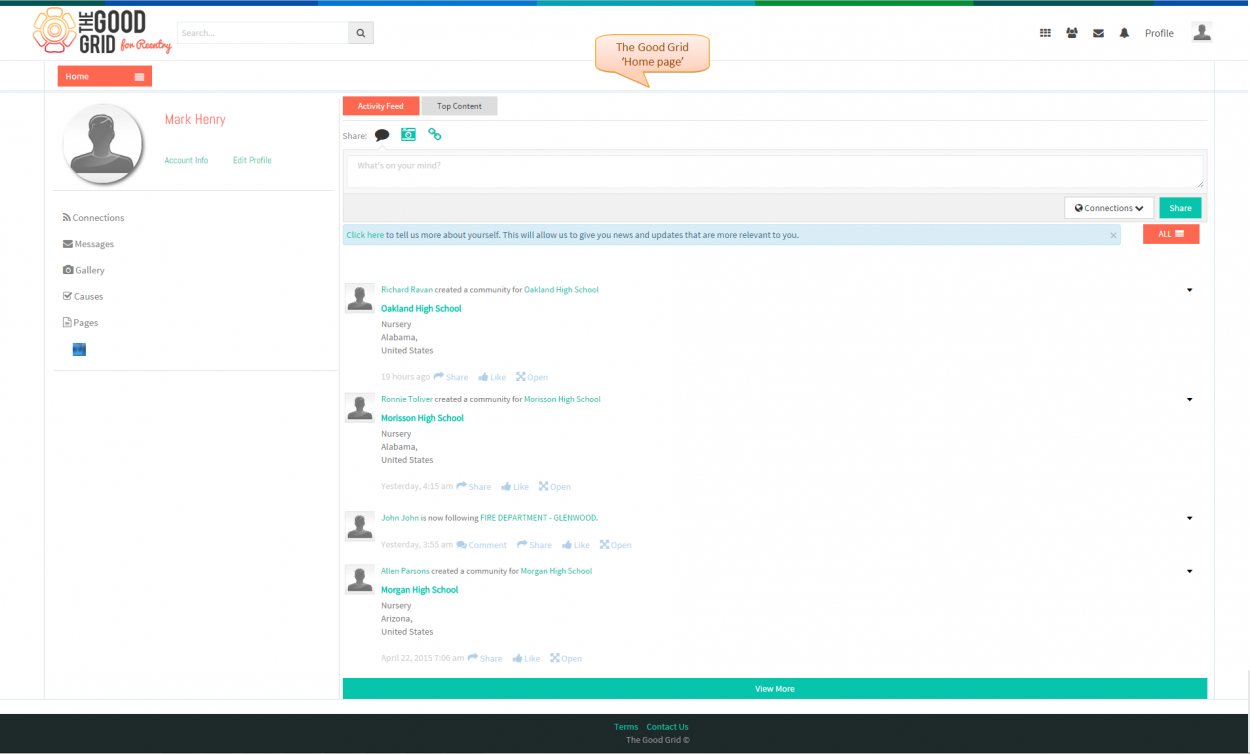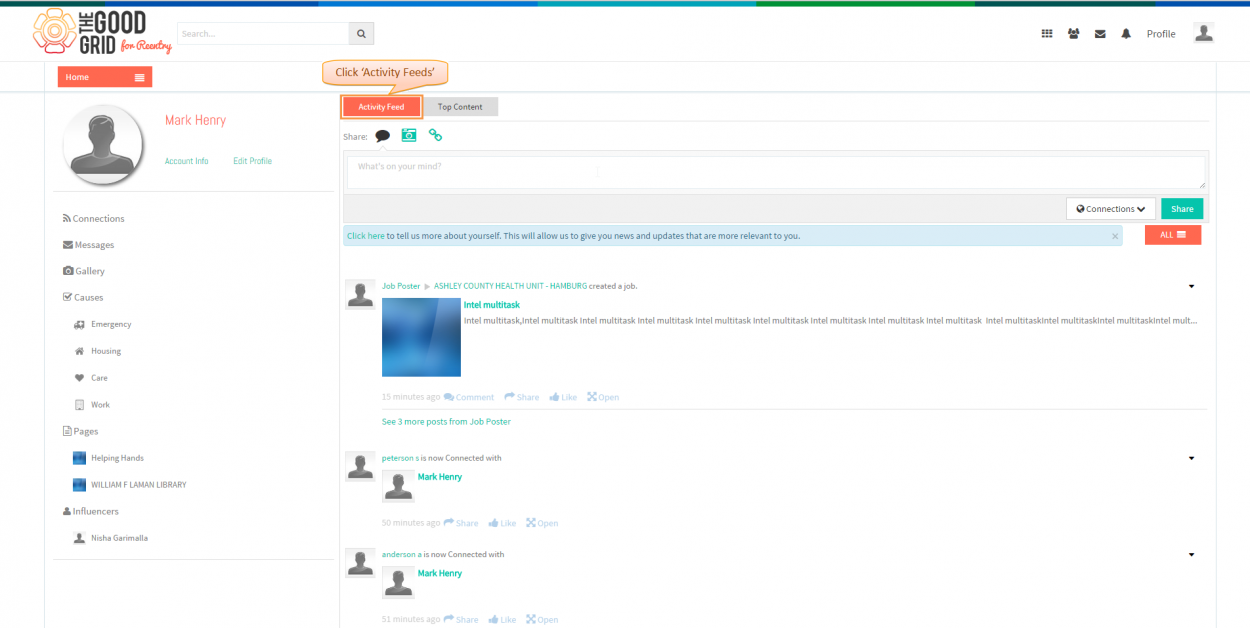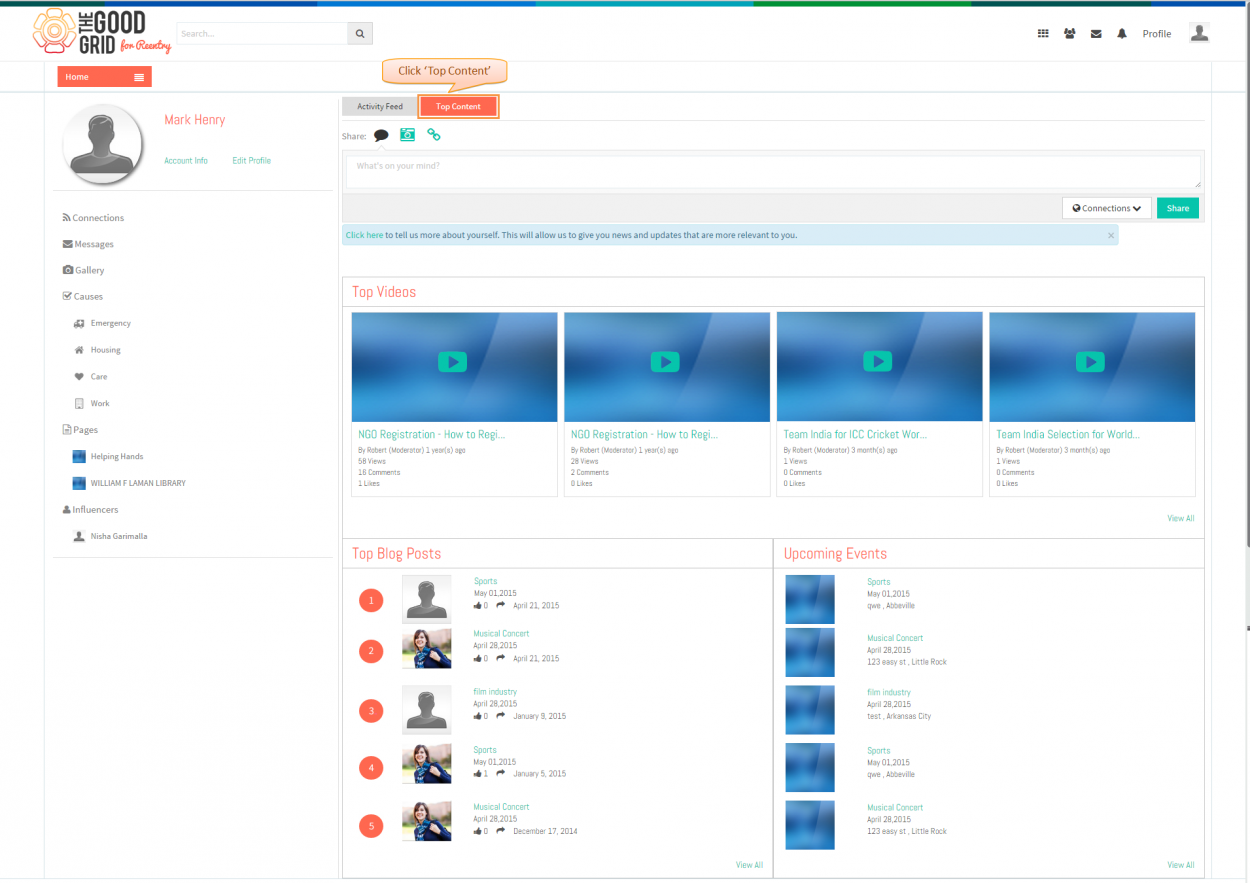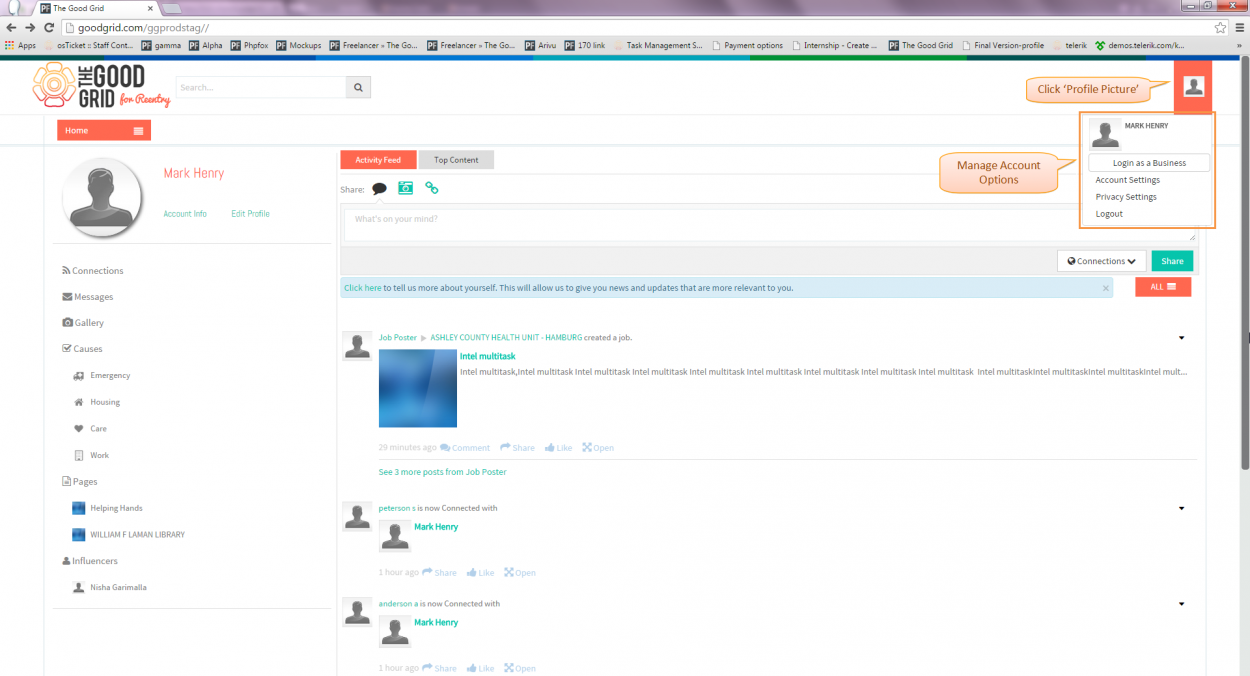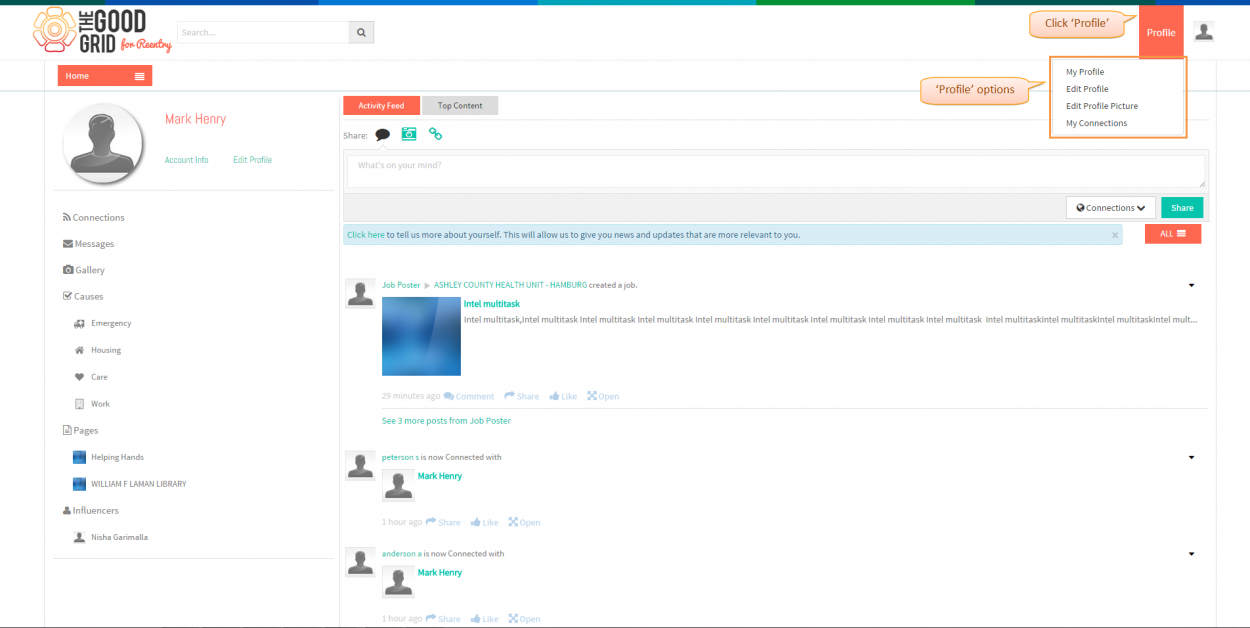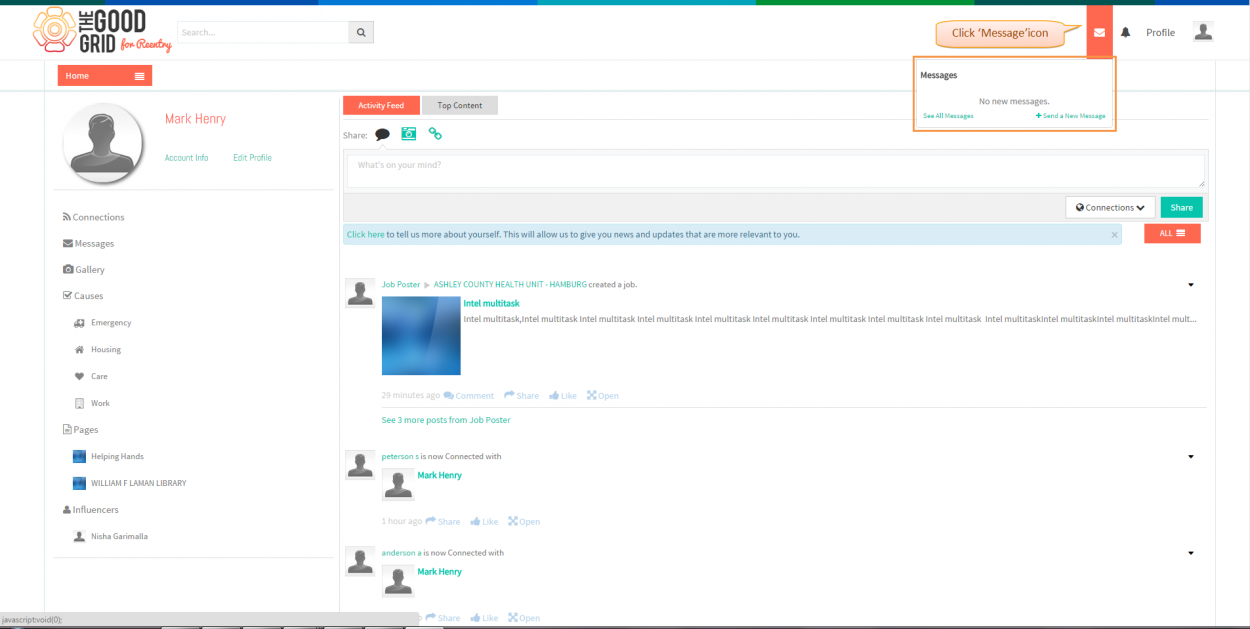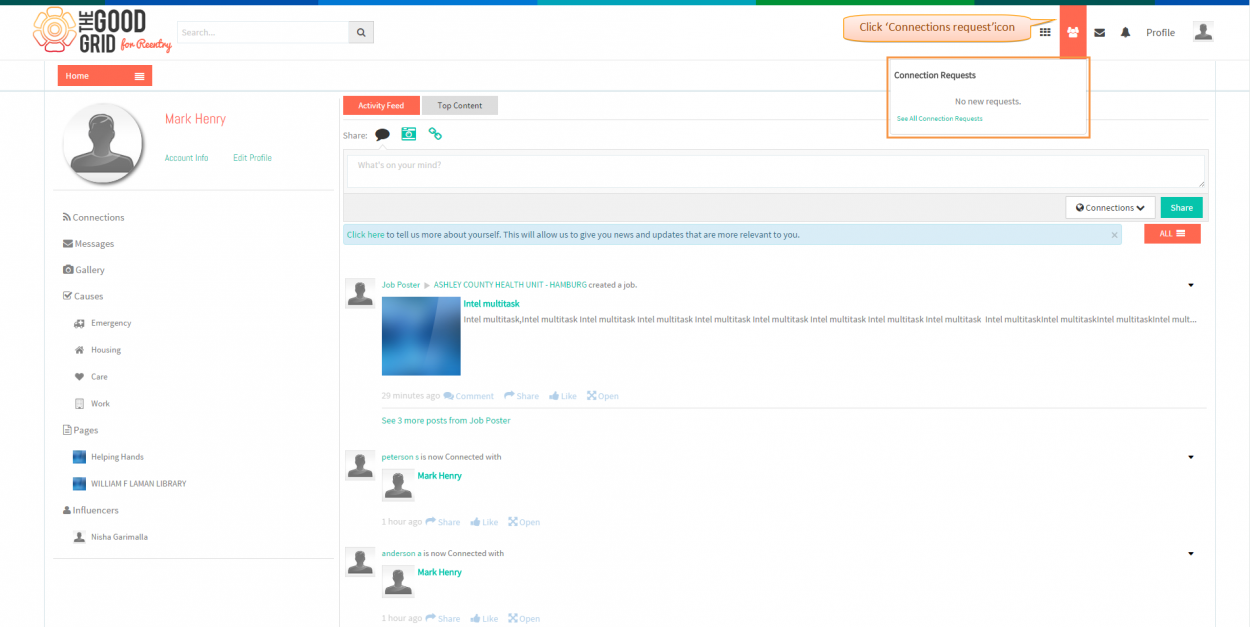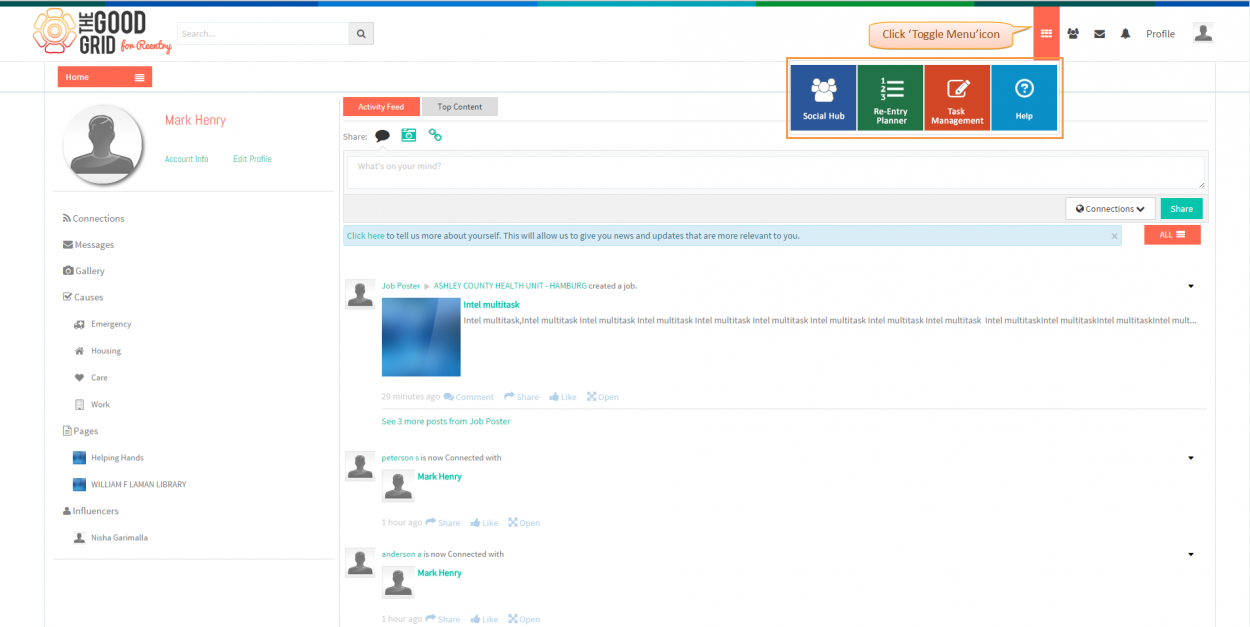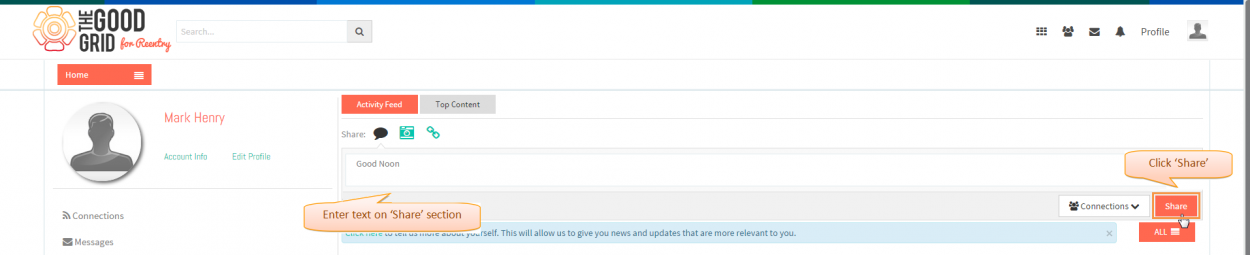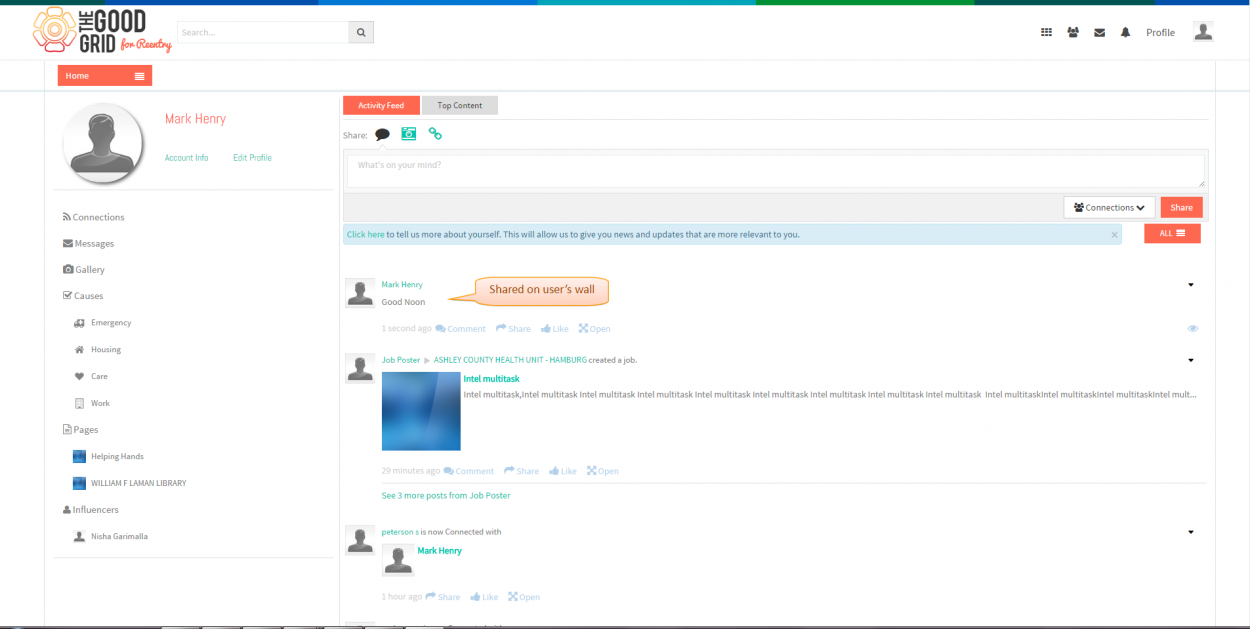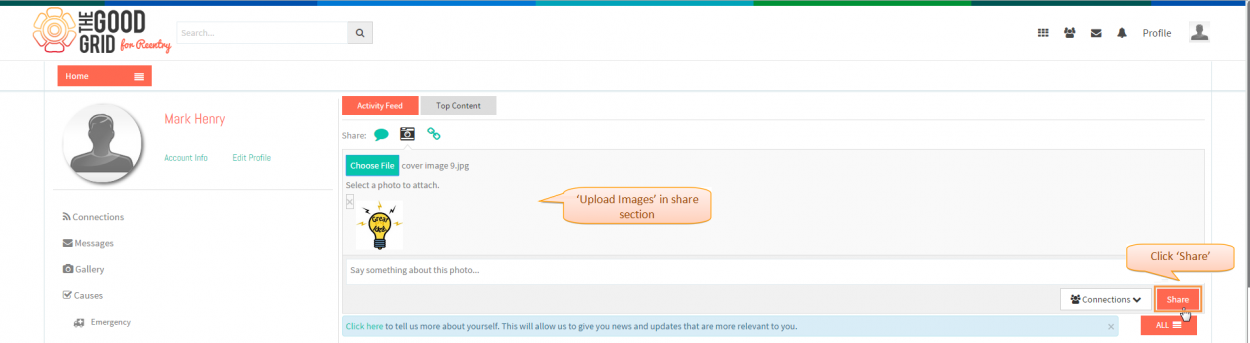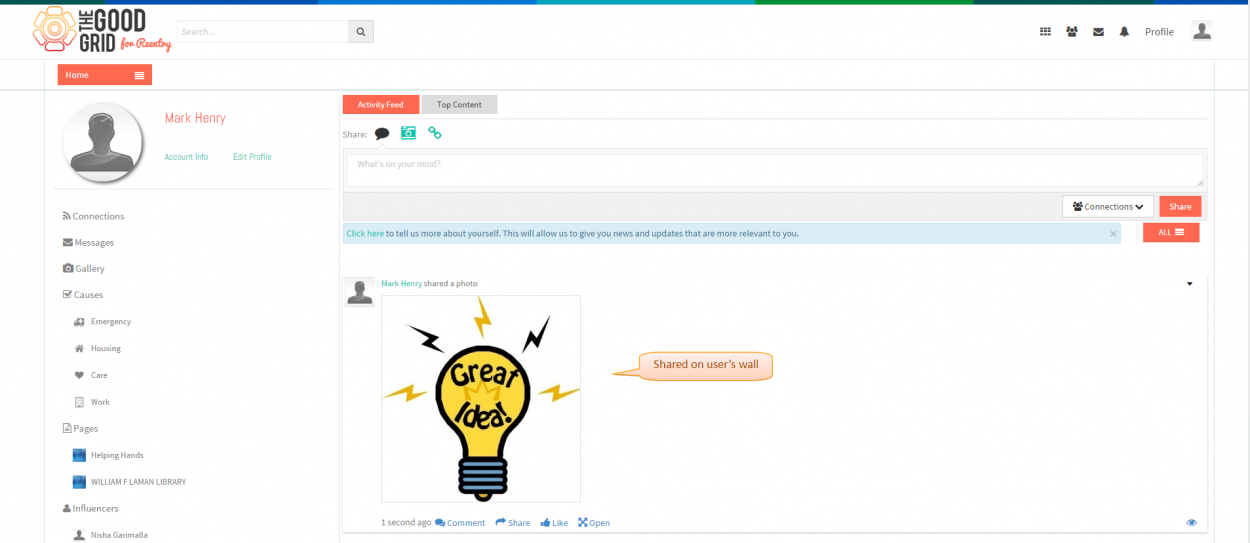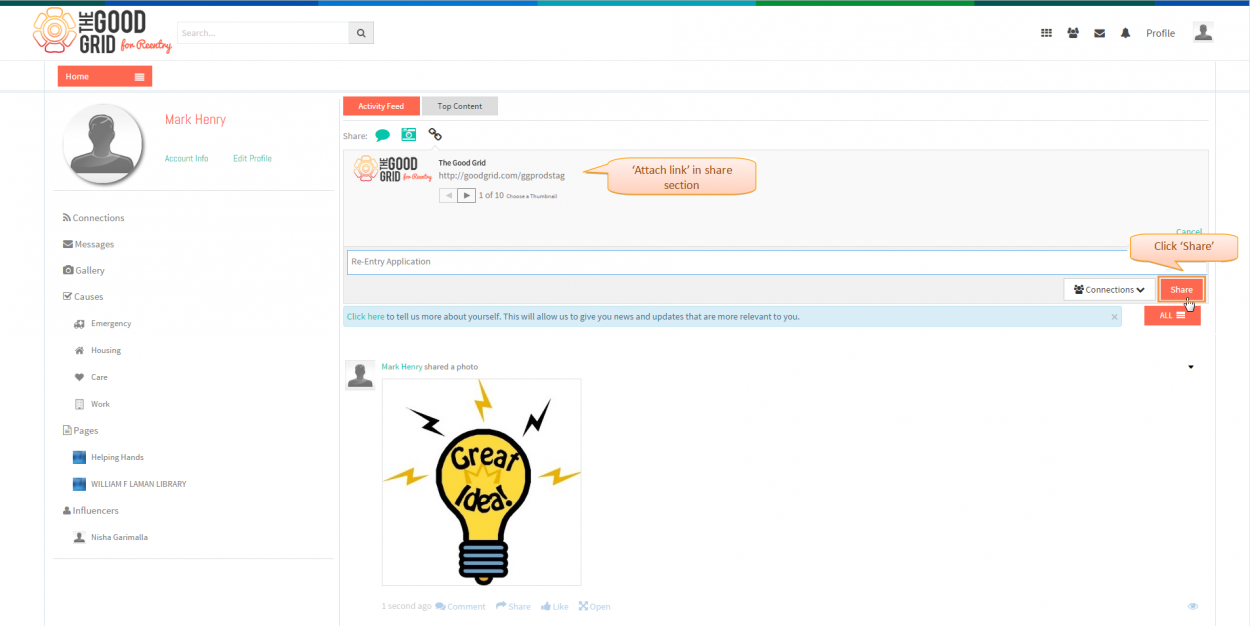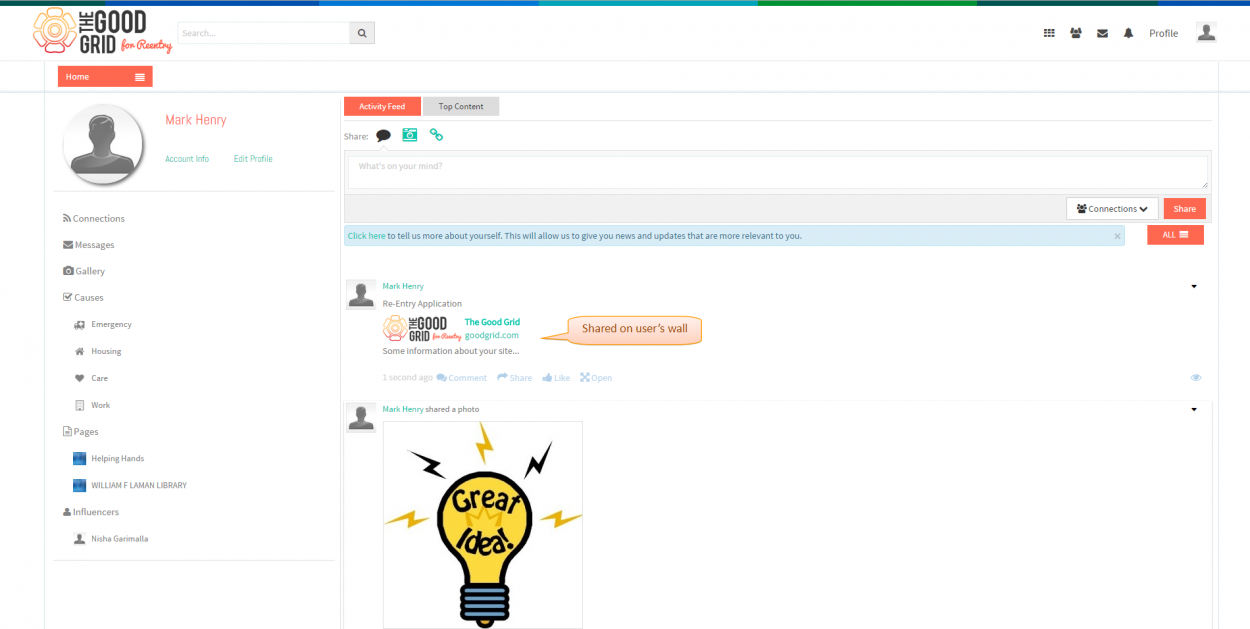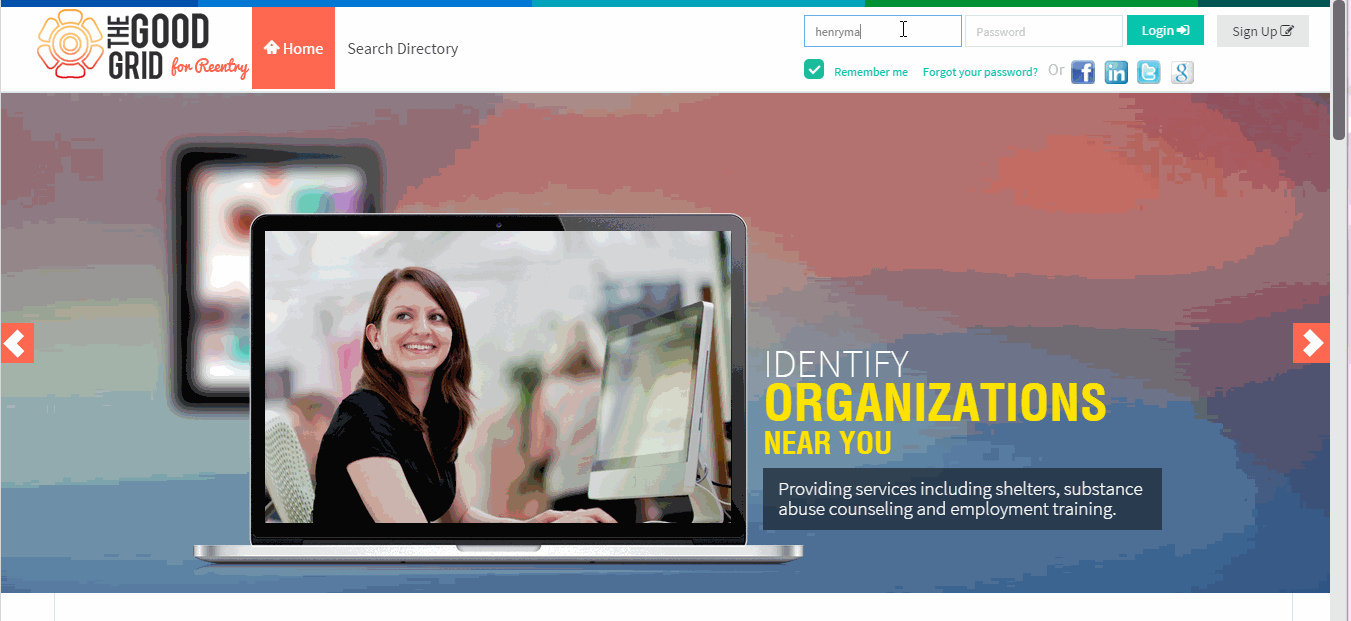Difference between revisions of "Home Page."
(Created page with " '''<code>Back Service P...") |
(→Applications Screen Flow) |
||
| Line 42: | Line 42: | ||
---- | ---- | ||
| − | + | *<big>In '''Home page''',Click on '''Top Content''' tab,then it displays top contents on '''Home Page'''</big> | |
| − | + | ||
| − | + | ||
| − | + | ||
| − | + | ||
| − | + | ||
| − | + | ||
| − | *<big>In '''Home page''',Click on '''Top Content'''tab,then it displays top contents on '''Home Page'''</big> | + | |
| Line 77: | Line 70: | ||
---- | ---- | ||
| − | *<big>In '''Home page''',Click on '''Messages'''icon,then '''All Messages''' displays,on click it navigates to '''Webmail''' section</big> | + | *<big>In '''Home page''',Click on '''Messages''' icon,then '''All Messages''' displays,on click it navigates to '''Webmail''' section</big> |
[[File:7.TGG-Home-Messages.png|1250px]] | [[File:7.TGG-Home-Messages.png|1250px]] | ||
| Line 123: | Line 116: | ||
---- | ---- | ||
| + | |||
<big>After clicking on '''Share''' button,feed displays in '''User's wall'''</big> | <big>After clicking on '''Share''' button,feed displays in '''User's wall'''</big> | ||
Revision as of 08:35, 28 April 2015
Back Back To Main Menu
Actions Work Flow
Applications Screen Flow
- Enter the URL in Web Browser.It navigates to TGG landing page.
- Enter the valid user credentials and click Login button
- If the user Login to The Good Grid,it navigates to displays Home Page
- By default Activity Feeds displays on Home page
- In Home page,Click on Top Content tab,then it displays top contents on Home Page
- In Home page,Click on Profile picture,then Manage User Account Options displays,here user can able to manage their accounts
- In Home page,Click on Profile,then Profile Options displays,here user can able to manage their profile
- In Home page,Click on Notification icon,then All Notifications displays,here user can able to view all notifications
- In Home page,Click on Messages icon,then All Messages displays,on click it navigates to Webmail section
In Home page,Click on Connection Requestsicon,then All Connection Request displays
In Home page,Click on Toggle Menuicon,then Submenus displays
In Home page,by default share section displays Share option,Enter any text and click on Share button to share a feed in home page
After clicking on Share button,feed displays in User's wall
In Home page,go to activty feeds Share section,here click on Image icon,upload any images,Enter some text and click on Share button to share a image in home page
After clicking on Share button,feed displays in User's wall
In Home page,go to activty feeds Share section,here click on Link icon,Attach a valid link,Enter some text and click on Share button to share a link in home page
After clicking on Share button,feed displays in User's wall