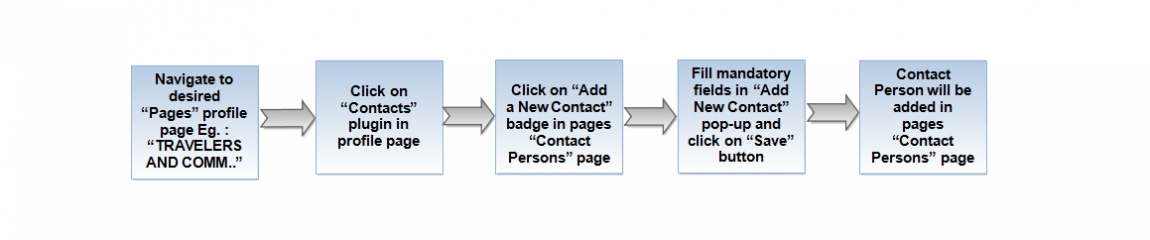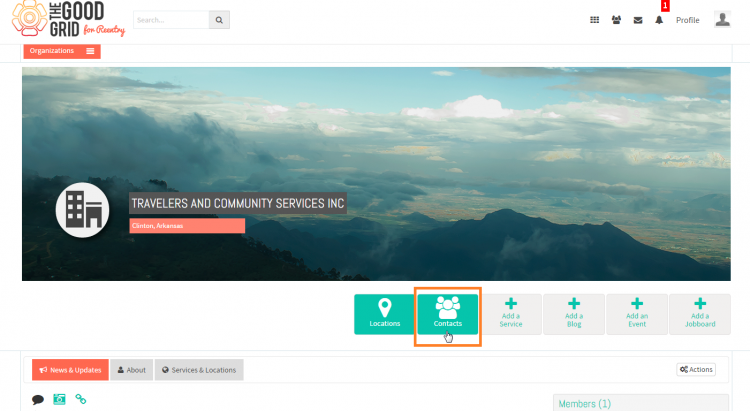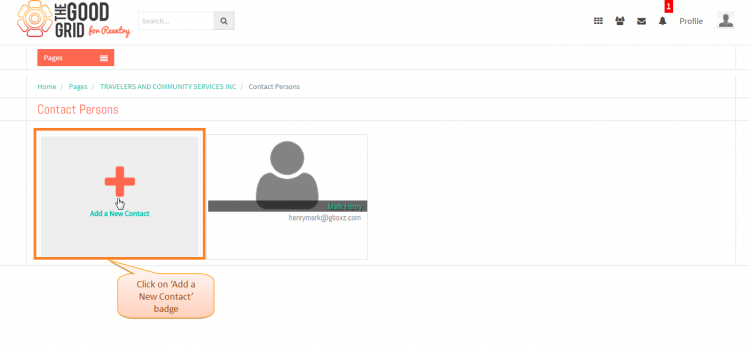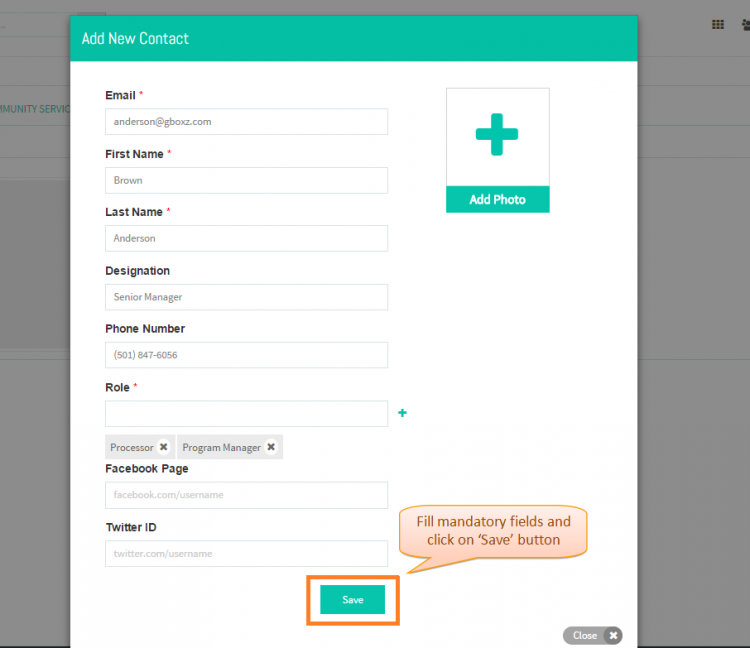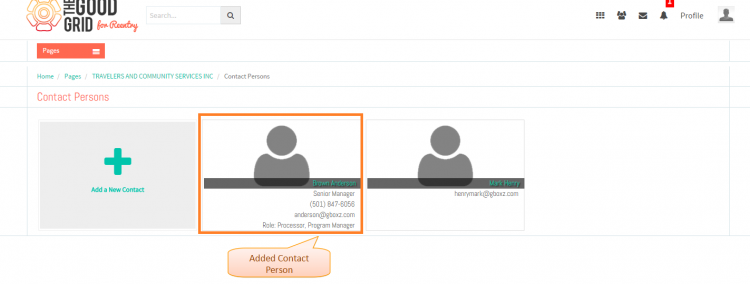Difference between revisions of "How to add Contact Persons"
| Line 5: | Line 5: | ||
| − | [[File:0- | + | [[File:0-Contact_plugin_Flow_update-27-April-2015.png|1150px]] |
| Line 16: | Line 16: | ||
| − | * <big> If you want to know how to '''Create a | + | * <big> If you want to know how to '''Create a Page''' then '''[[Create a page|click here...]]'''</big> |
| − | * <big> To add a '''Contacts''', You need to redirect to the ''' | + | * <big> To add a '''Contacts''', You need to redirect to the '''Profile Page''' of the '''Page'''.If you want to know how to redirect to '''Profile Page''' of that specic page then '''[[View pages|click here...]]'''</big> |
| Line 25: | Line 25: | ||
| − | [[File:1- | + | [[File:1-Contacts-27-april-today.png|750px]] |
| Line 32: | Line 32: | ||
| − | * <big> On clicking '''Contacts''' plugin, it will redirects to ''' | + | * <big> On clicking '''Contacts''' plugin, it will redirects to '''Contact Persons''' page of that specific '''Pages'''.For adding '''Contacts''', you have to click on '''Add a New Contact''' badge.</big> |
| − | [[File:2-add-new-contact- | + | |
| + | [[File:2-add-new-contact-updated-27-April-2015.png|750px]] | ||
| Line 44: | Line 45: | ||
| − | [[File:3-contyact-person- | + | |
| + | [[File:3-contyact-person-Updated-27-april-2015.png|750px]] | ||
| Line 53: | Line 55: | ||
| − | * <big> | + | * <big> Once you click on '''Save''' button, '''Contact''' will be display in '''Contacts''' page.</big> |
| − | [[File:4-Contact-person- | + | [[File:4-Contact-person-Updated-27-April-2015.png|750px]] |
Revision as of 02:24, 29 April 2015
Back Back To Main Menu
Actions Work Flow
Applications Screen Flow
- If you want to know how to Create a Page then click here...
- To add a Contacts, You need to redirect to the Profile Page of the Page.If you want to know how to redirect to Profile Page of that specic page then click here...
- Click on Contacts plugin in Pages profile page.
- On clicking Contacts plugin, it will redirects to Contact Persons page of that specific Pages.For adding Contacts, you have to click on Add a New Contact badge.
- Now you have to fill Add New Contact pop-up mandatory fields and click on Save button.
- Once you click on Save button, Contact will be display in Contacts page.
User Actions Presentation
Need to add
- To navigate to View Page, First you have to redirect to Pages landing page.If you want to know how to redirect to Pages landing page then click here...