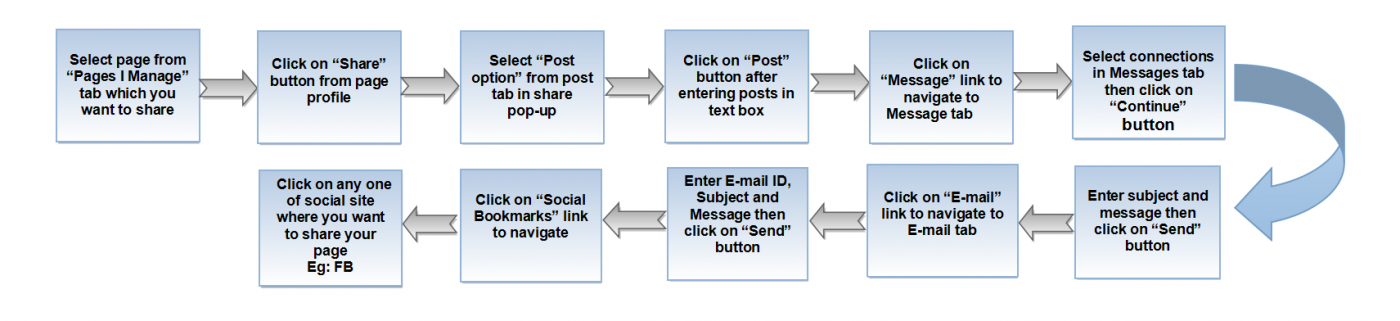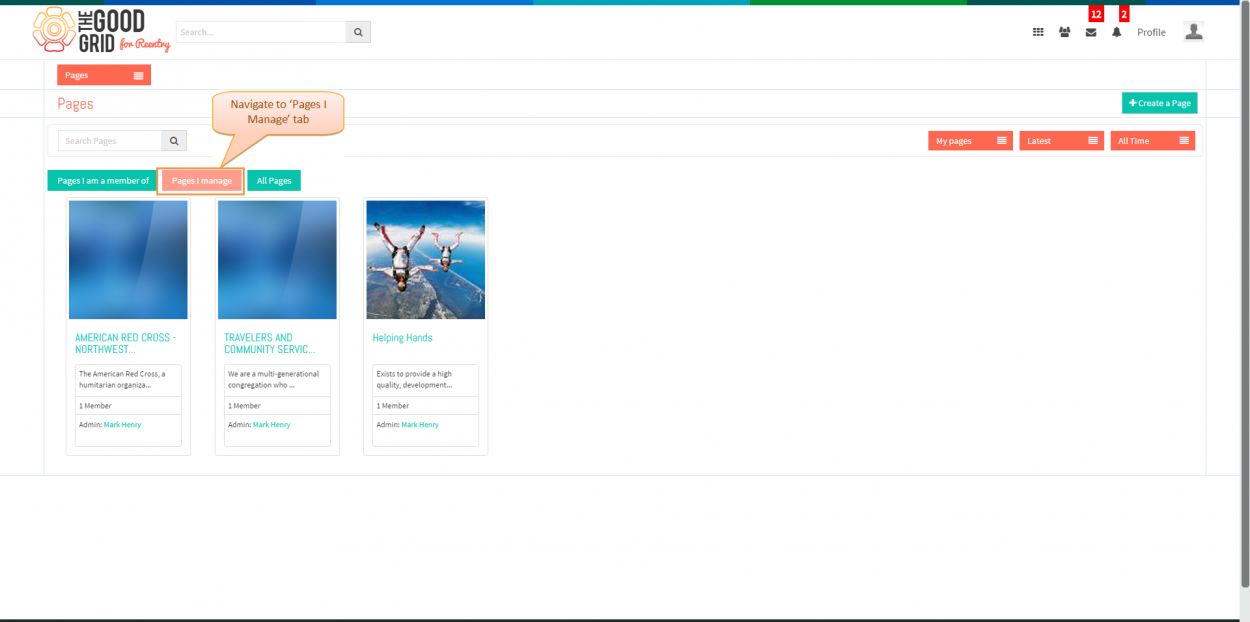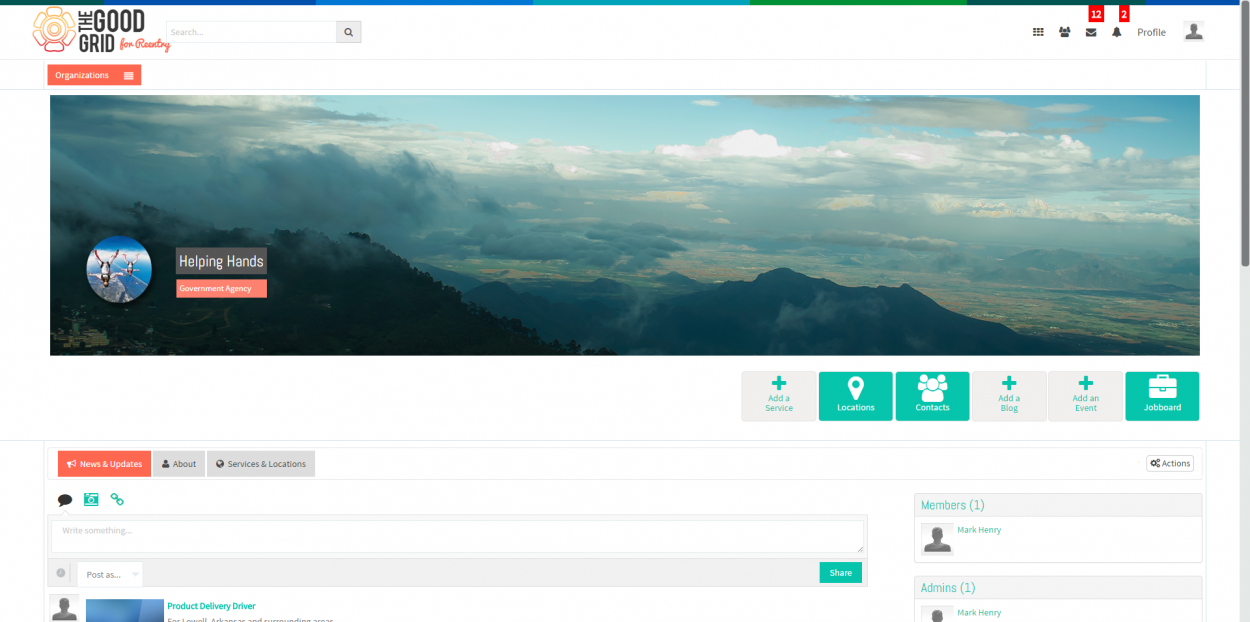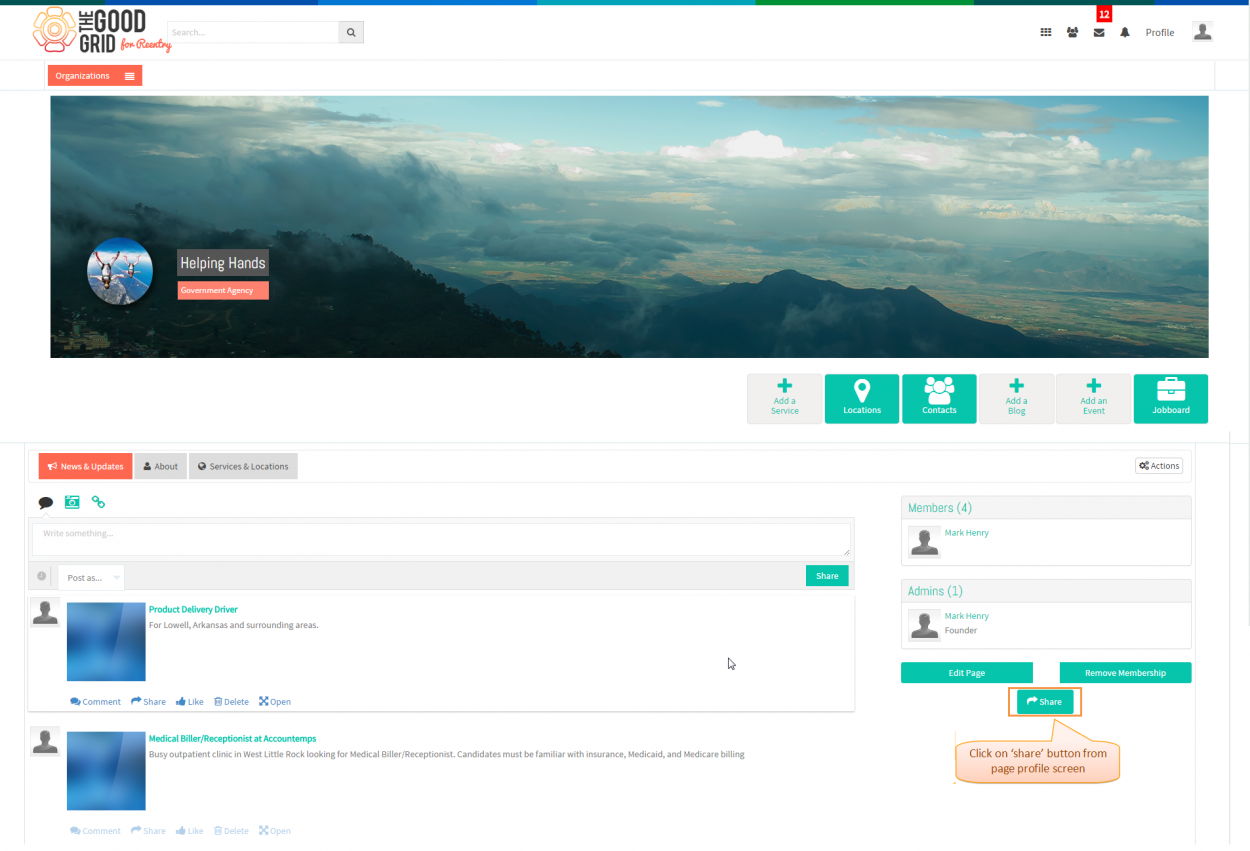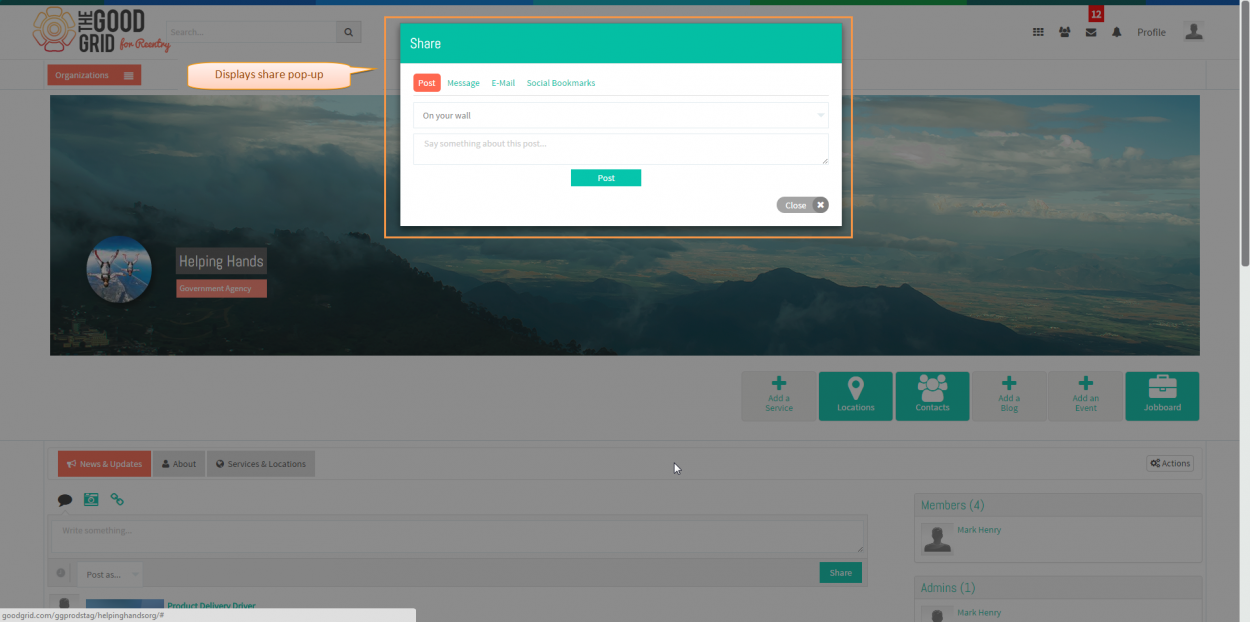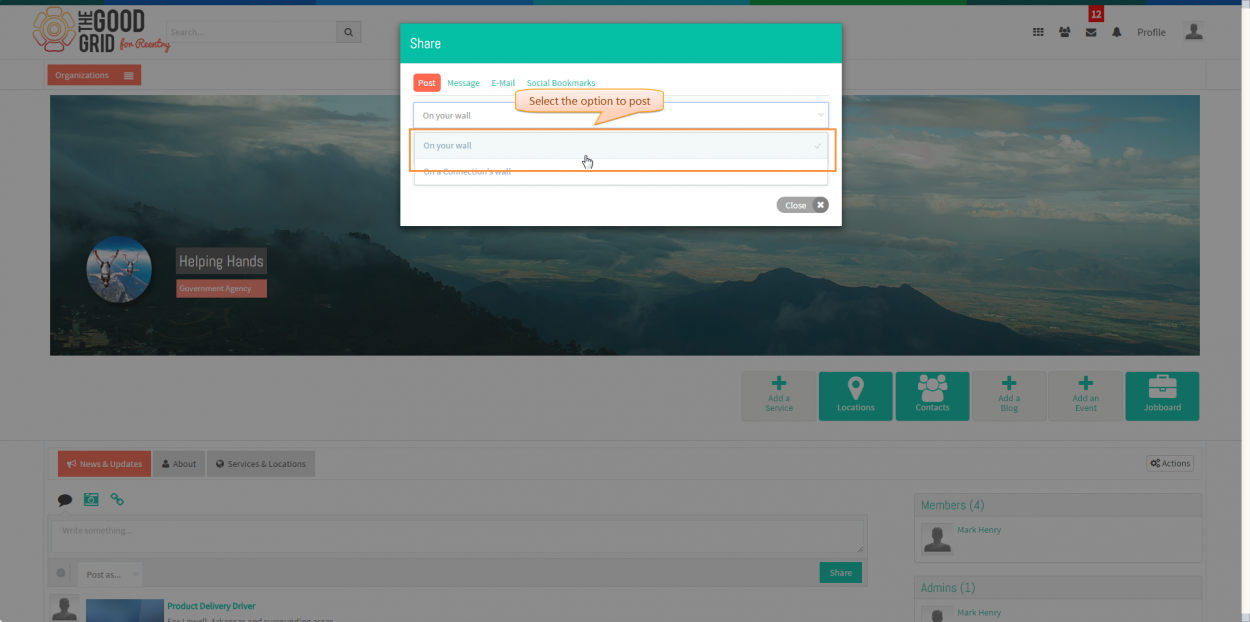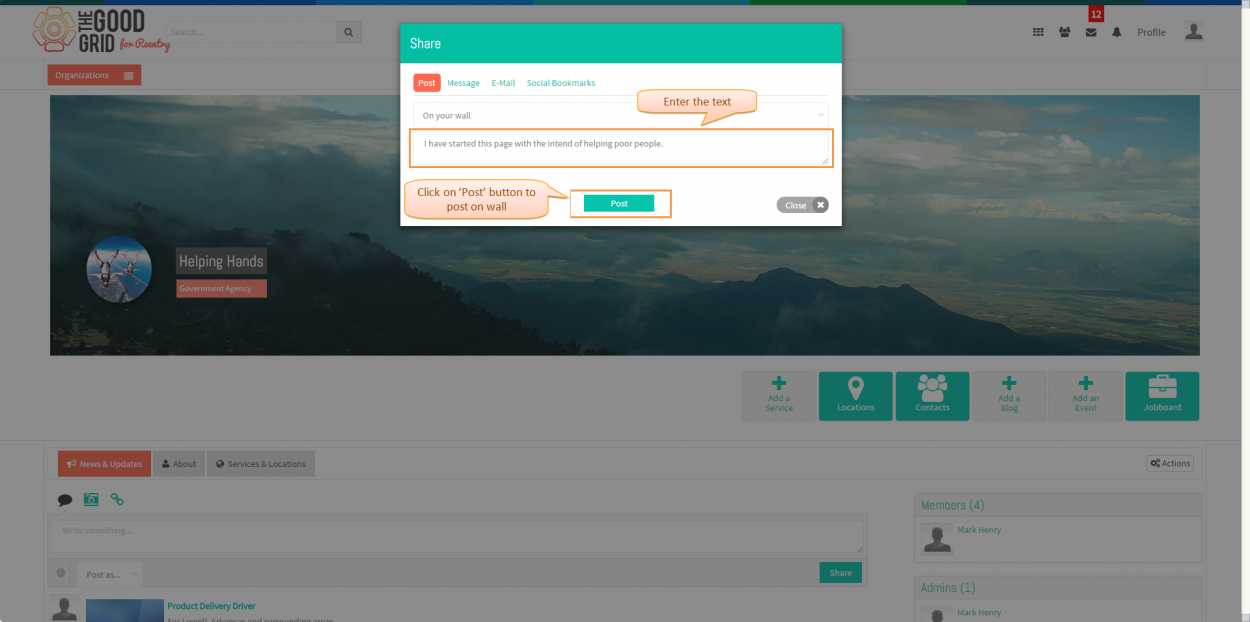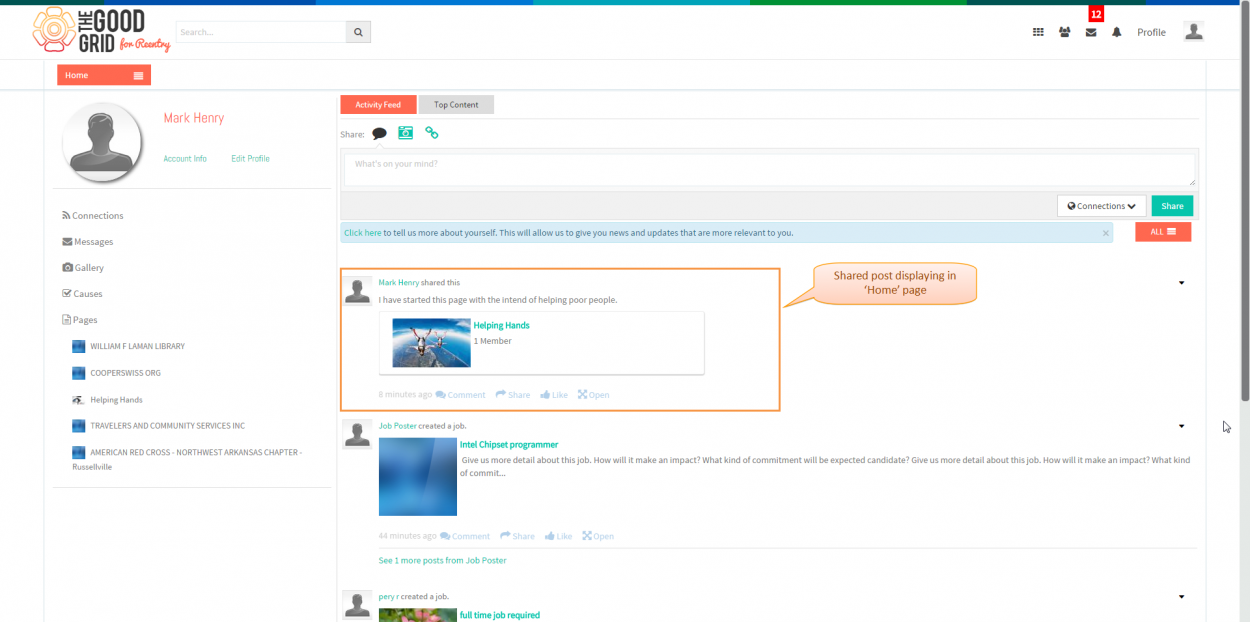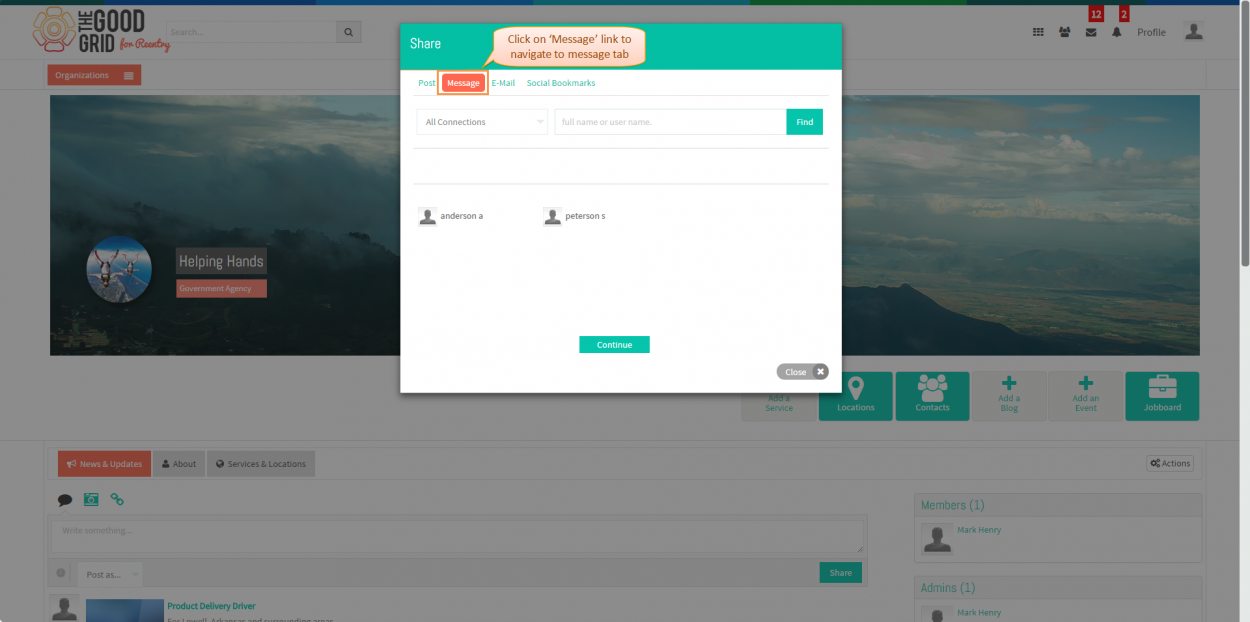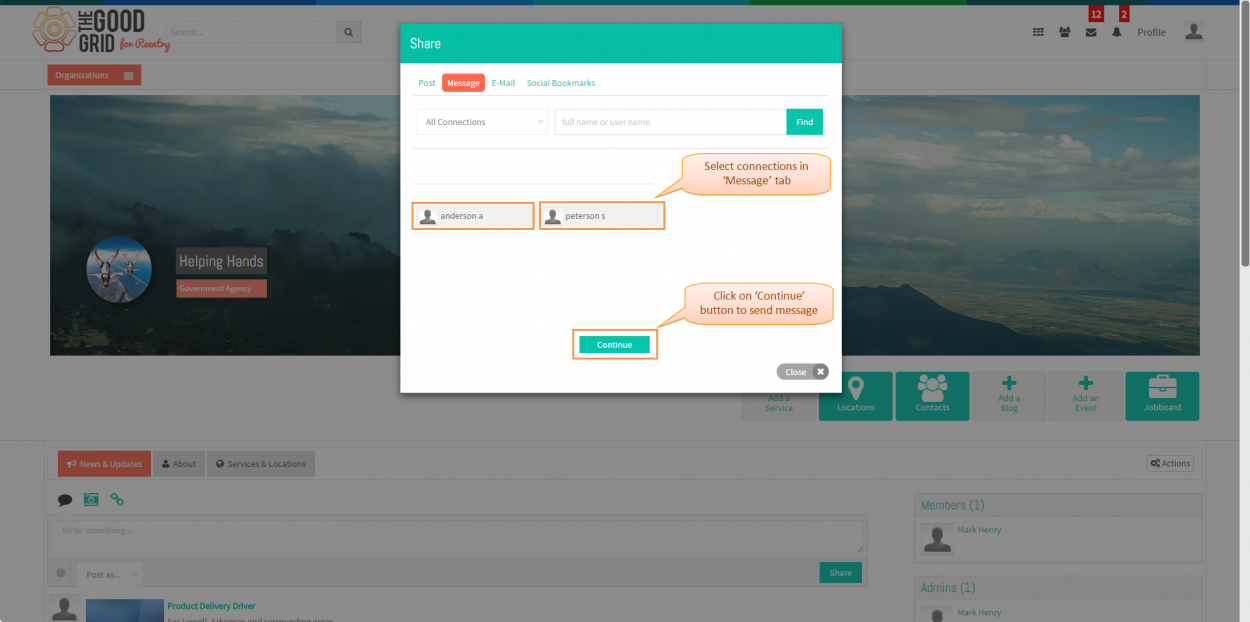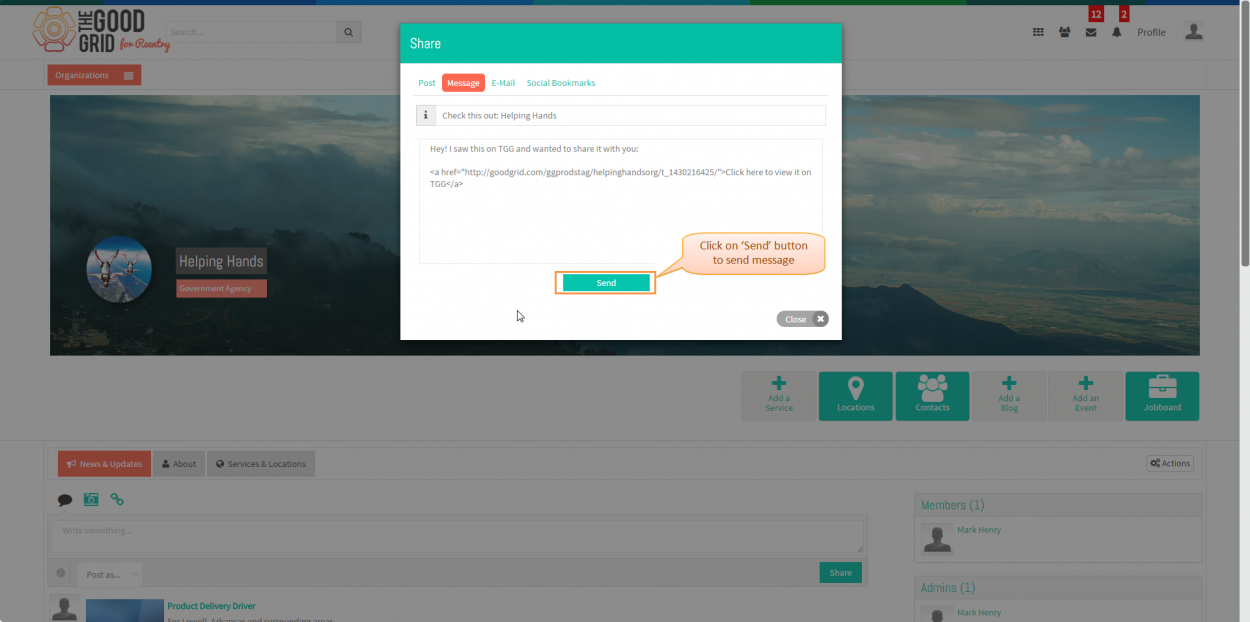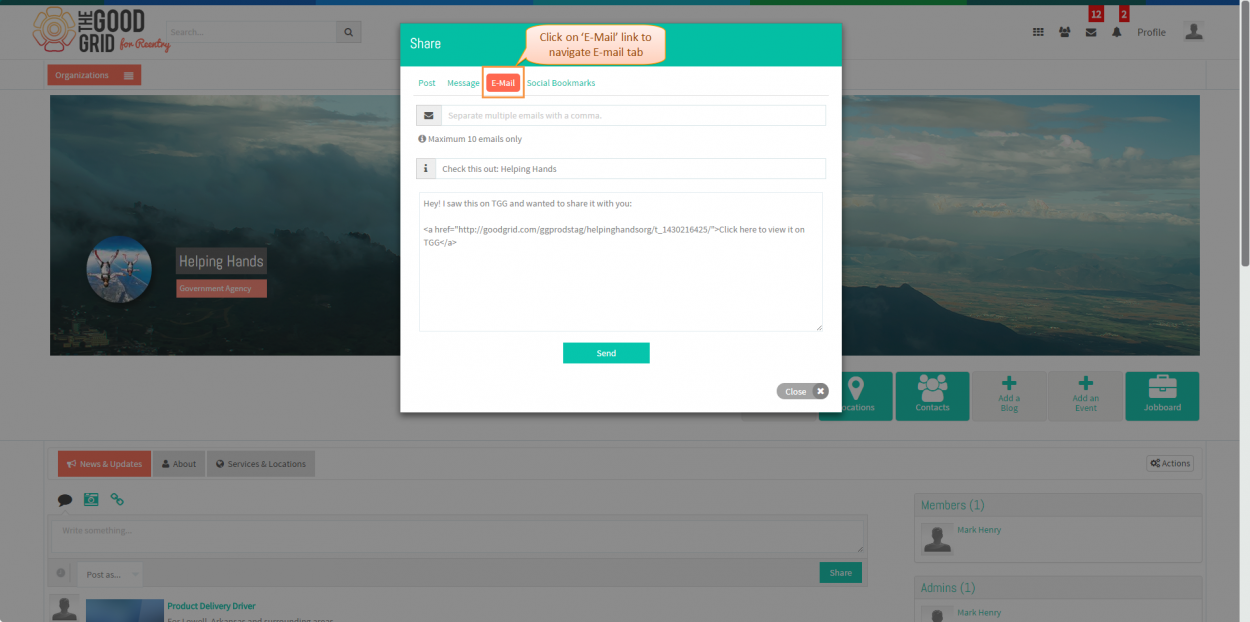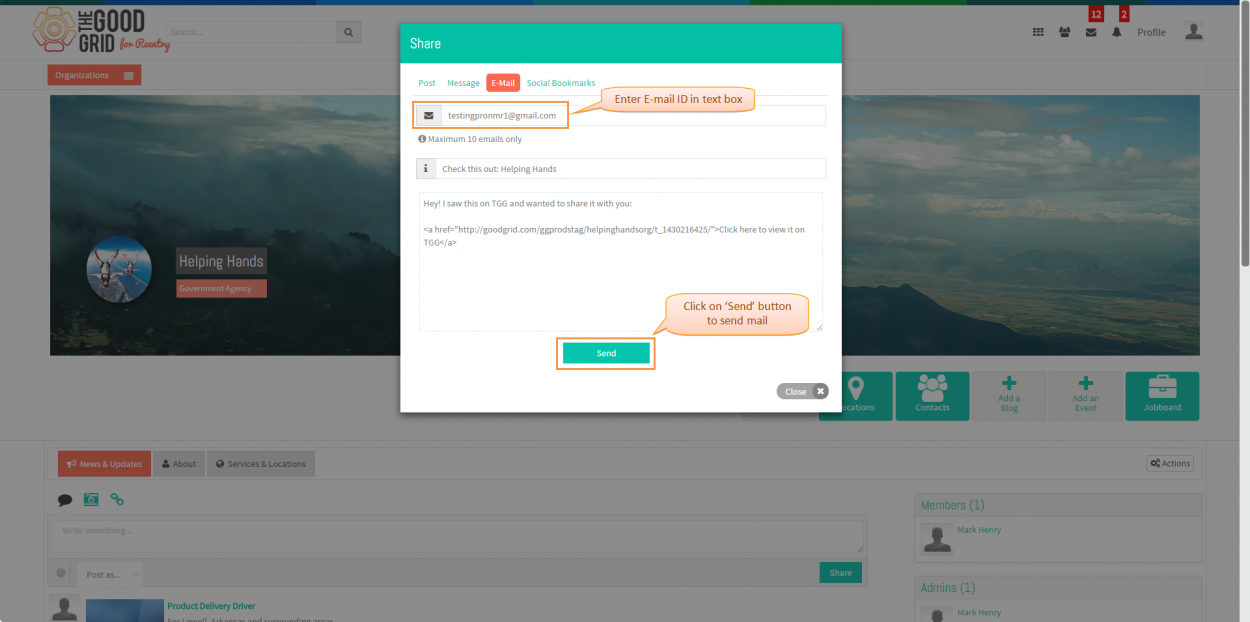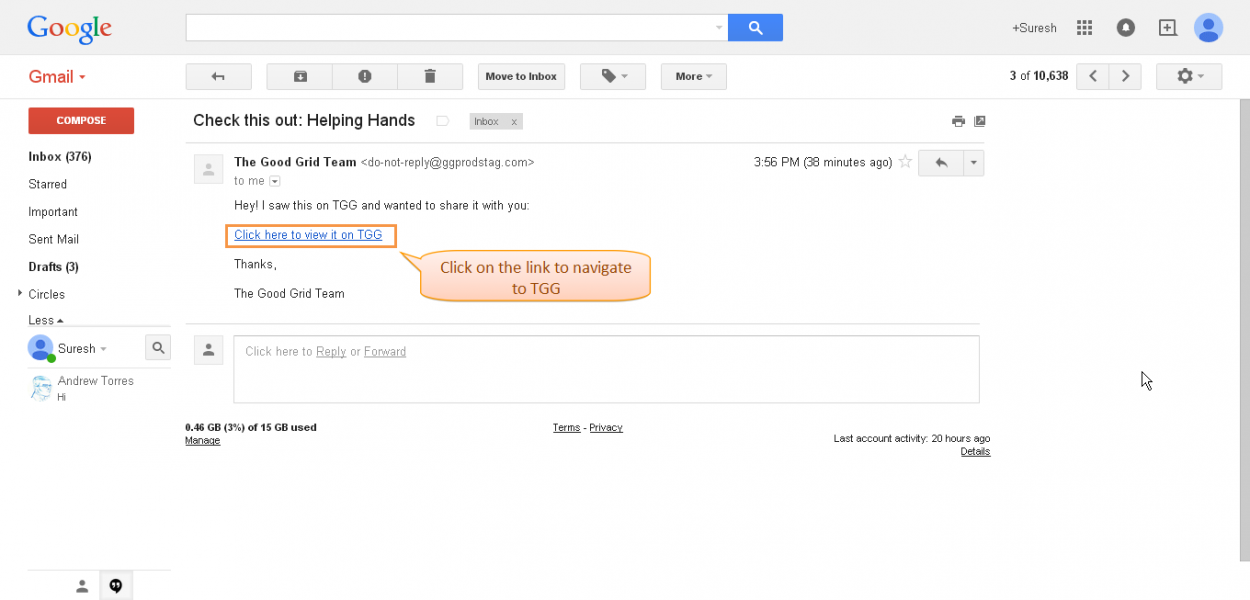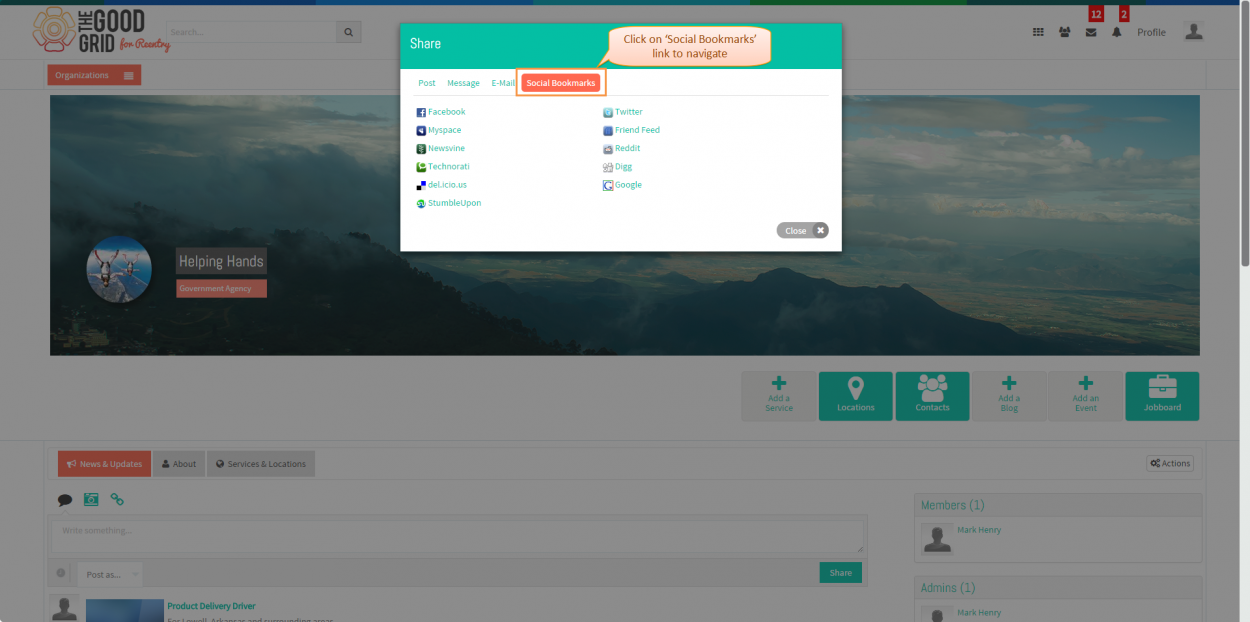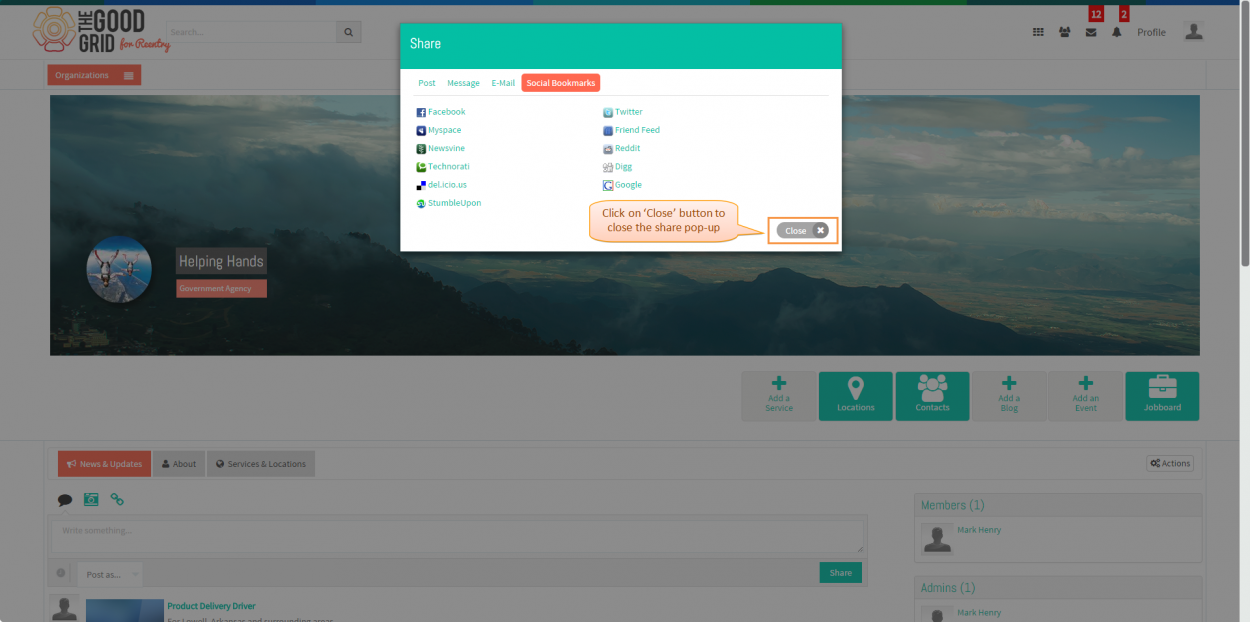Difference between revisions of "Sharing pages"
| Line 16: | Line 16: | ||
| − | * <big> Select the page from '''Pages I Manage''' tab which you want to share </big> | + | * <big> Select the page from '''Pages I Manage''' tab which you want to share.</big> |
| Line 34: | Line 34: | ||
| − | * <big> To share the page click on '''Share''' button from page profile as shown in below screen shot.</big> | + | * <big> To share the page with connections or anonymous user, click on '''Share''' button from page profile as shown in below screen shot.</big> |
| Line 52: | Line 52: | ||
| − | * <big> Select post option under '''Post''' tab to share the post in TGG.</big> | + | * <big> Select post option under '''Post''' tab, to share the post in the name page on TGG.</big> |
| Line 60: | Line 60: | ||
---- | ---- | ||
| − | * <big> | + | |
| + | * <big> To share the post on TGG click on '''Post''' button in share popup as shown in below screen shot, after entering text in post text box.</big> | ||
| Line 69: | Line 70: | ||
| − | * <big> After posting posts, user can view the posted post in their '''Home''' page as shown in below screen shot. User can also post the posts on their connections wall | + | * <big> After posting posts on TGG, user can view the posted post in their '''Home''' page as shown in below screen shot. User can also post the posts on their TGG connections wall by selecting '''On a Connection's Wall''' option in share popup.</big> |
| Line 78: | Line 79: | ||
| − | * <big> | + | * <big> To share the page with TGG connections through message, navigate to '''Message''' tab by clicking on '''Message''' link in share popup as shown in below screen shot. Here application displays all the existing connections in share popup under message tab.</big> |
| Line 87: | Line 88: | ||
| − | * <big> | + | * <big> To share the page with TGG connections through message, in '''Share''' pop-up select existing '''Connections''' under message tab as shown in below figure, then click on '''Continue''' button.</big> |
| Line 95: | Line 96: | ||
---- | ---- | ||
| − | * <big> On clicking '''Continue''' button system displays '''Subject''' and '''Message''' text box as shown in below figure, if need user can change the '''Subject''' and '''Message''', | + | |
| + | * <big> On clicking '''Continue''' button system displays '''Subject''' and '''Message''' text box as shown in below figure, if need user can change the '''Subject''' and '''Message''', after updating all the information cick on '''Send''' button to send message. </big> | ||
| Line 113: | Line 115: | ||
| − | * <big> In '''E-Mail''' tab enter | + | * <big> In '''E-Mail''' tab, enter email ID and change '''Subject''' and '''Message''' if need then click on send button as shonw in below figure to share the page with anonymous user.</big> |
| Line 123: | Line 125: | ||
| − | * <big> Anonymous user could view | + | * <big> Anonymous user could view received mail in their email as shown in below screen, here on clicking good grid link anonymous user could navigate to TGG home page.</big> |
| Line 132: | Line 134: | ||
| − | * <big> | + | * <big> User can also share the page with other social web site from TGG, to share the page with other social web site navigate to '''Social Bookmarks''' tab by clicking on the '''Social Bookmarks''' link in '''Share''' pop-up as shown in below figure. Here some of the existing social website will be listed here.</big> |
| − | [[File: | + | [[File:navigatetosb.png|1250px]] |
| Line 141: | Line 143: | ||
| − | * <big> Click on the anyone of social website | + | * <big> Click on the anyone of social website from '''Social Bookmarks''' tab to share the page in that social website as shown in below figure. for example click on '''Facebook'''.</big> |
| − | [[File: | + | [[File:selectsocilasite.pngG|1250px]] |
---- | ---- | ||
| + | |||
| + | * <big> On licking '''Facebook''' link from '''Social Bookmarks''' tab, application redirects to facebook login page as shown in below figure.</big> | ||
| + | |||
| + | |||
| + | [[File:Closesharepopup.png|1250px]] | ||
| + | |||
| + | |||
| + | ---- | ||
* <big> To close the share popup click on '''Close''' button as shown in below figure. </big> | * <big> To close the share popup click on '''Close''' button as shown in below figure. </big> | ||
Revision as of 06:15, 29 April 2015
Back Back To Main Menu
Actions Work Flow
Applications Screen Flow
- Select the page from Pages I Manage tab which you want to share.
- On clicking page badge in Pages I Manage tab system displays page profile screen as shown in below screen shot.
- To share the page with connections or anonymous user, click on Share button from page profile as shown in below screen shot.
- On clicking Share button application displays Share pop-up as shown in below screen shot.
- Select post option under Post tab, to share the post in the name page on TGG.
- To share the post on TGG click on Post button in share popup as shown in below screen shot, after entering text in post text box.
- After posting posts on TGG, user can view the posted post in their Home page as shown in below screen shot. User can also post the posts on their TGG connections wall by selecting On a Connection's Wall option in share popup.
- To share the page with TGG connections through message, navigate to Message tab by clicking on Message link in share popup as shown in below screen shot. Here application displays all the existing connections in share popup under message tab.
- To share the page with TGG connections through message, in Share pop-up select existing Connections under message tab as shown in below figure, then click on Continue button.
- On clicking Continue button system displays Subject and Message text box as shown in below figure, if need user can change the Subject and Message, after updating all the information cick on Send button to send message.
- After sending message navigate to E-Mail tab by clicking on email link to share the page with anonymous user.
- In E-Mail tab, enter email ID and change Subject and Message if need then click on send button as shonw in below figure to share the page with anonymous user.
- Anonymous user could view received mail in their email as shown in below screen, here on clicking good grid link anonymous user could navigate to TGG home page.
- User can also share the page with other social web site from TGG, to share the page with other social web site navigate to Social Bookmarks tab by clicking on the Social Bookmarks link in Share pop-up as shown in below figure. Here some of the existing social website will be listed here.
- Click on the anyone of social website from Social Bookmarks tab to share the page in that social website as shown in below figure. for example click on Facebook.
- On licking Facebook link from Social Bookmarks tab, application redirects to facebook login page as shown in below figure.
- To close the share popup click on Close button as shown in below figure.