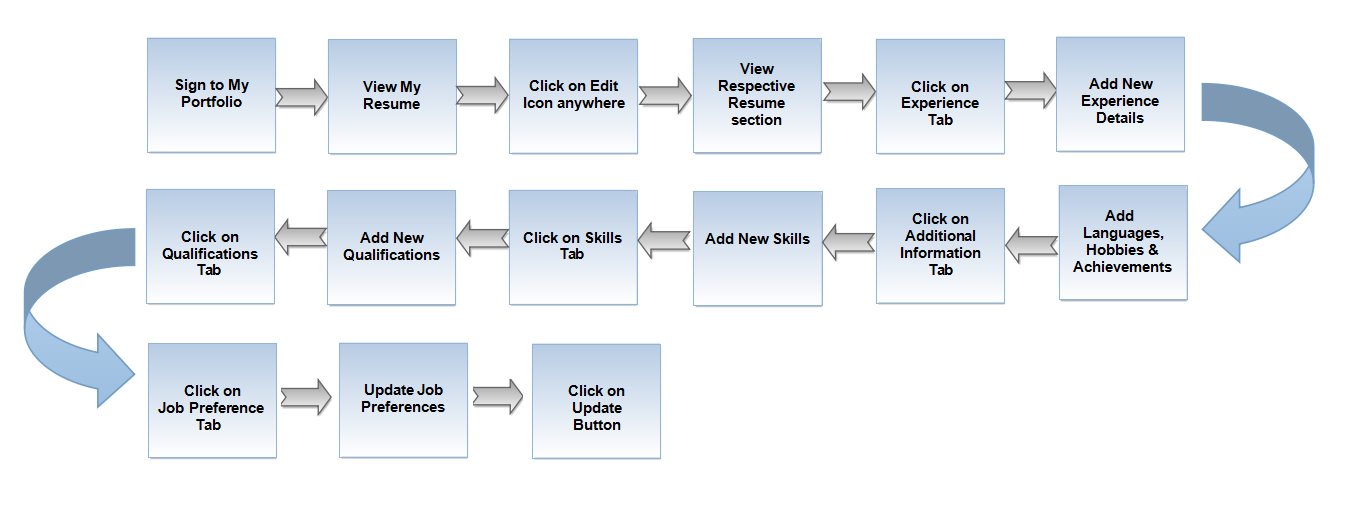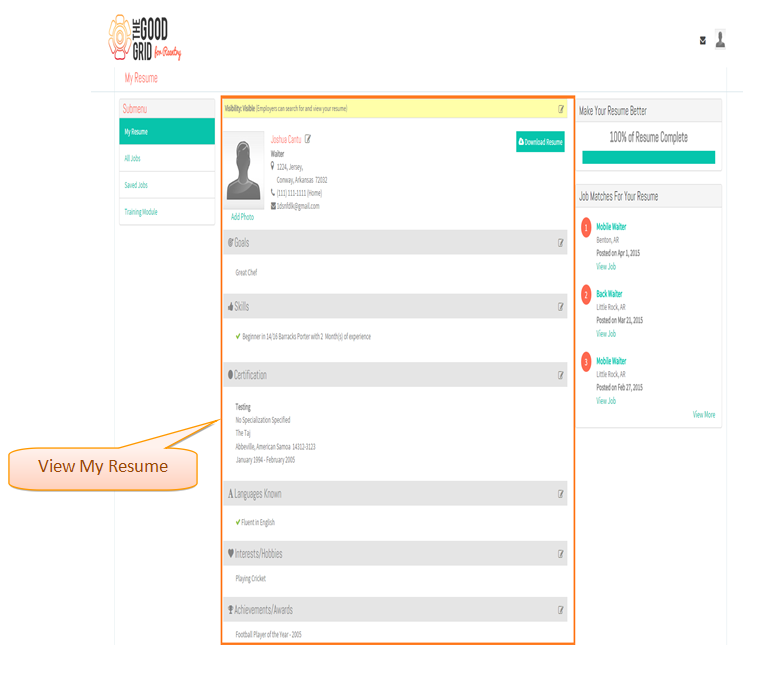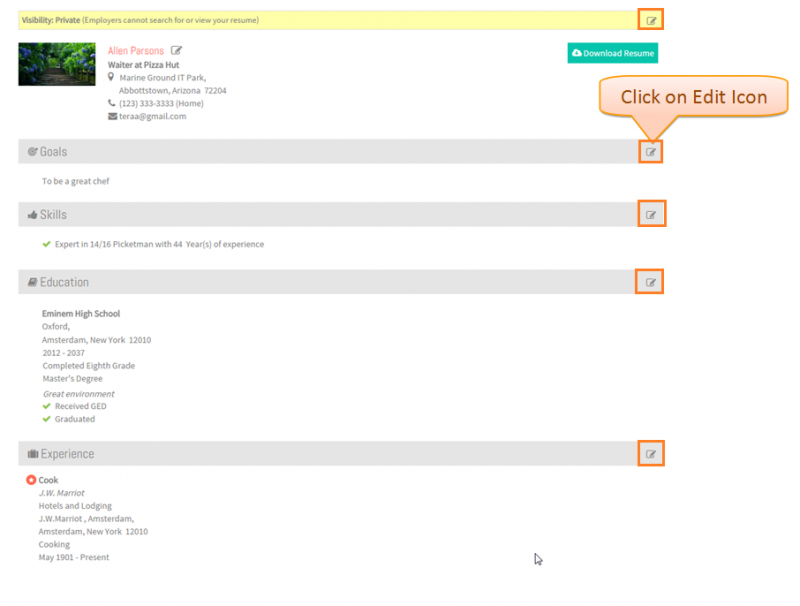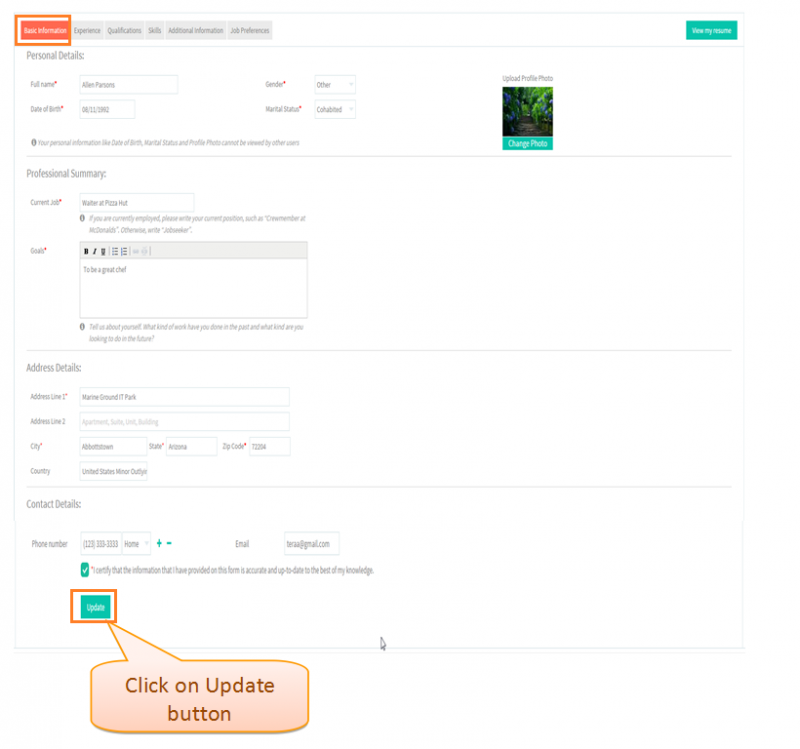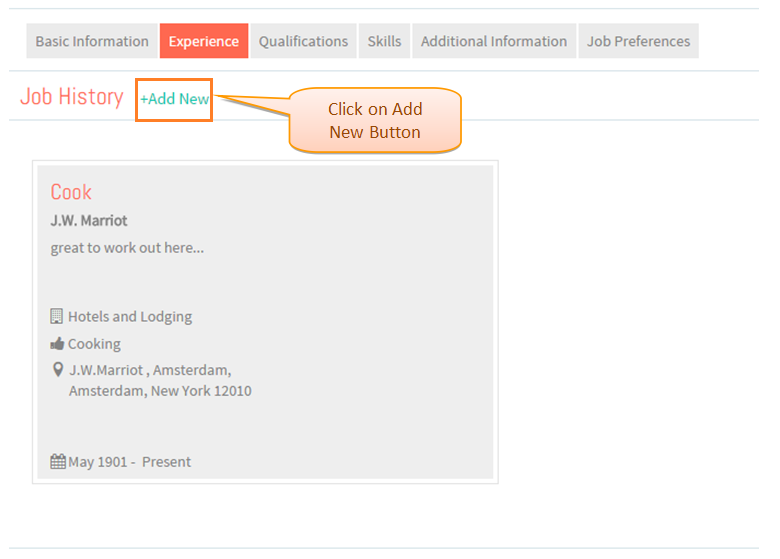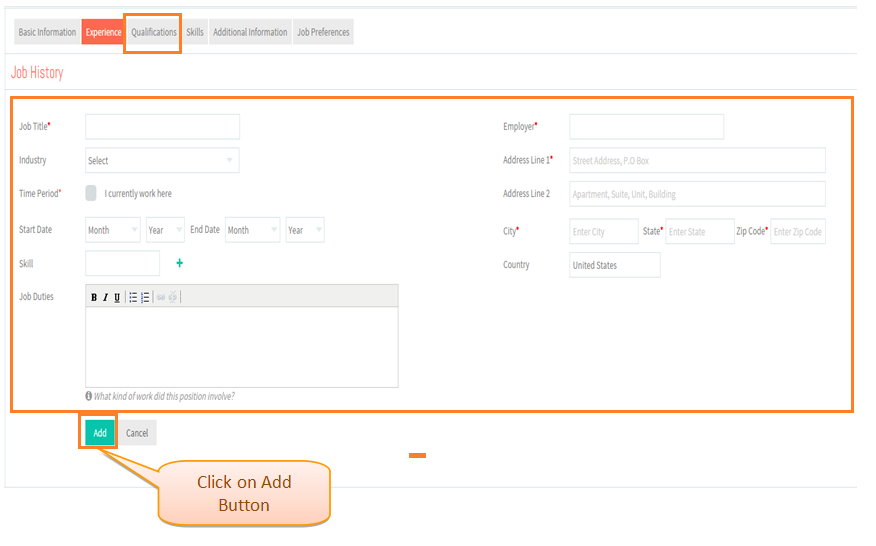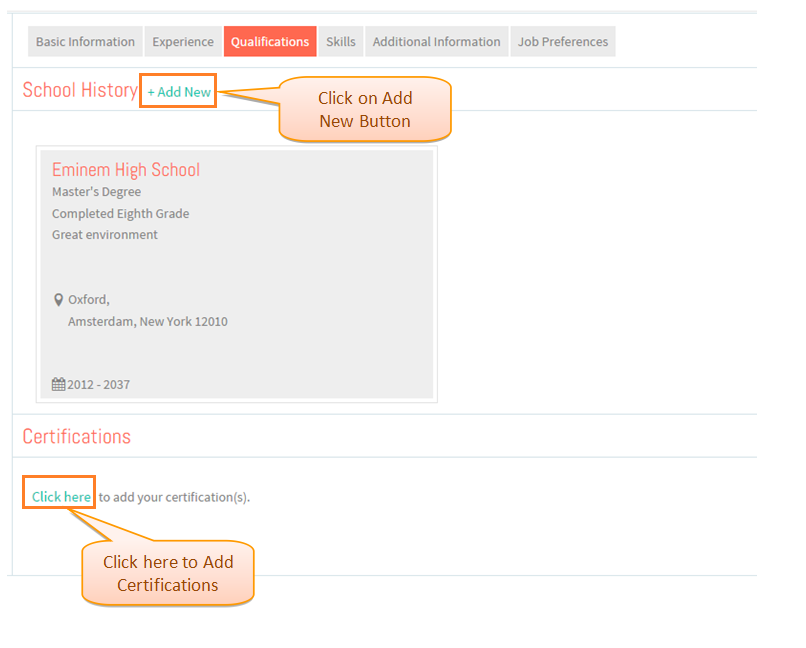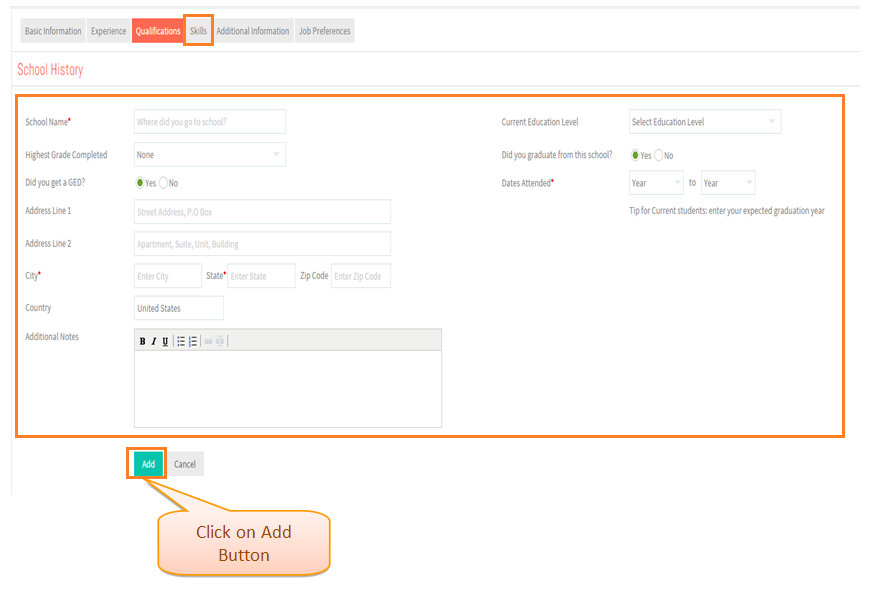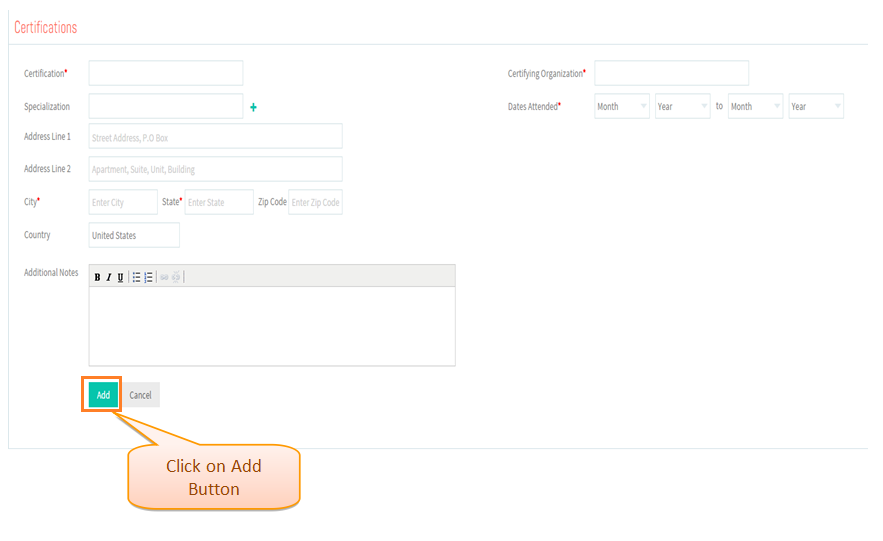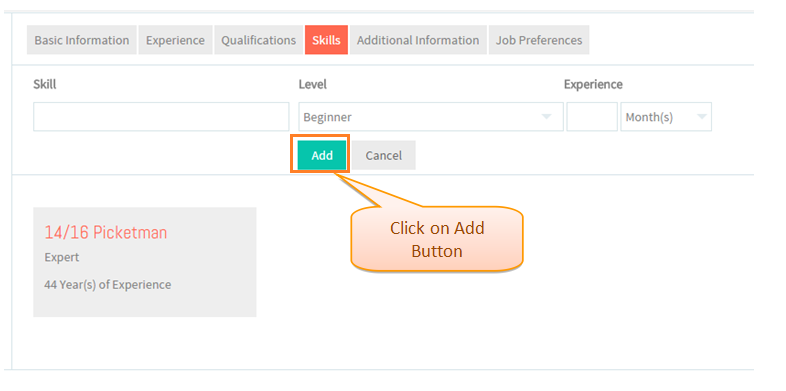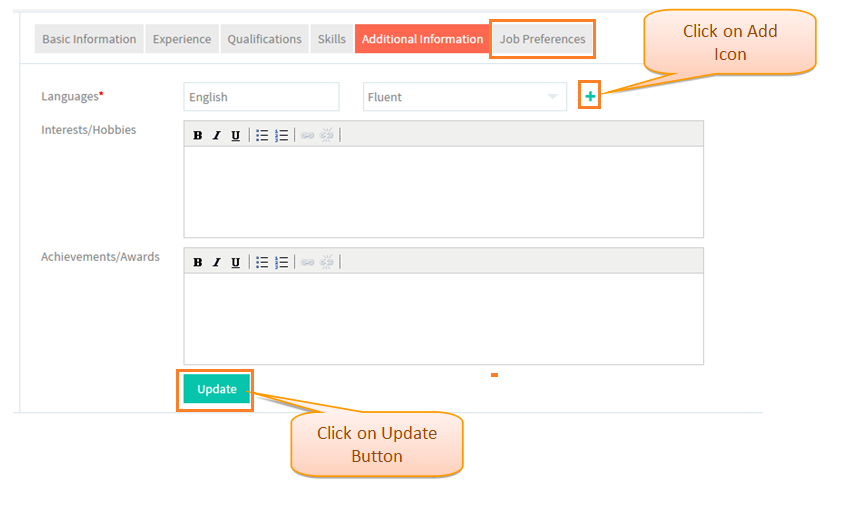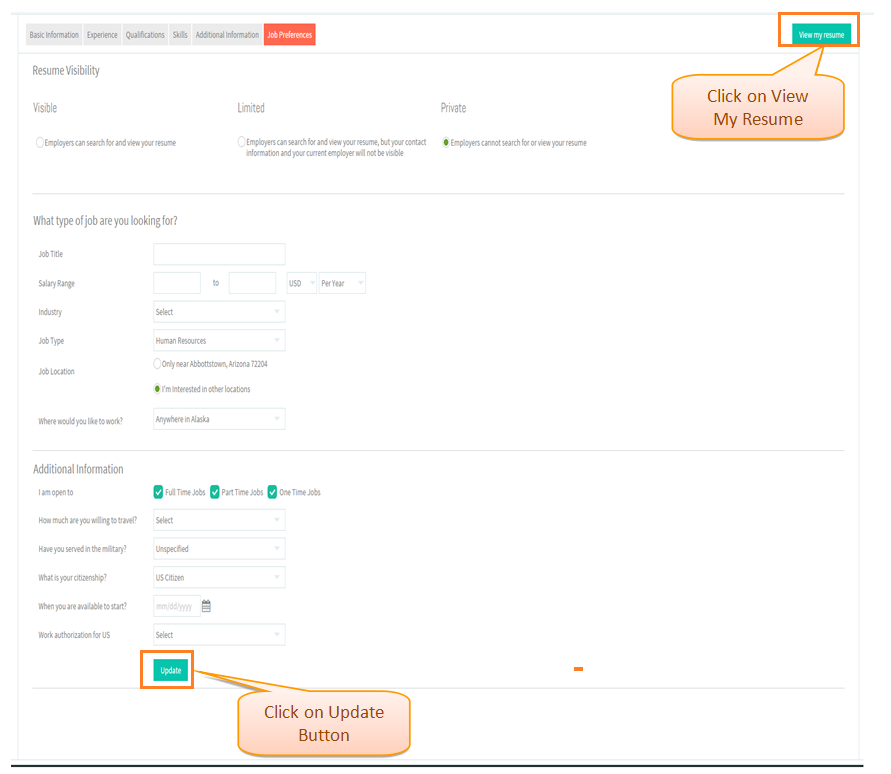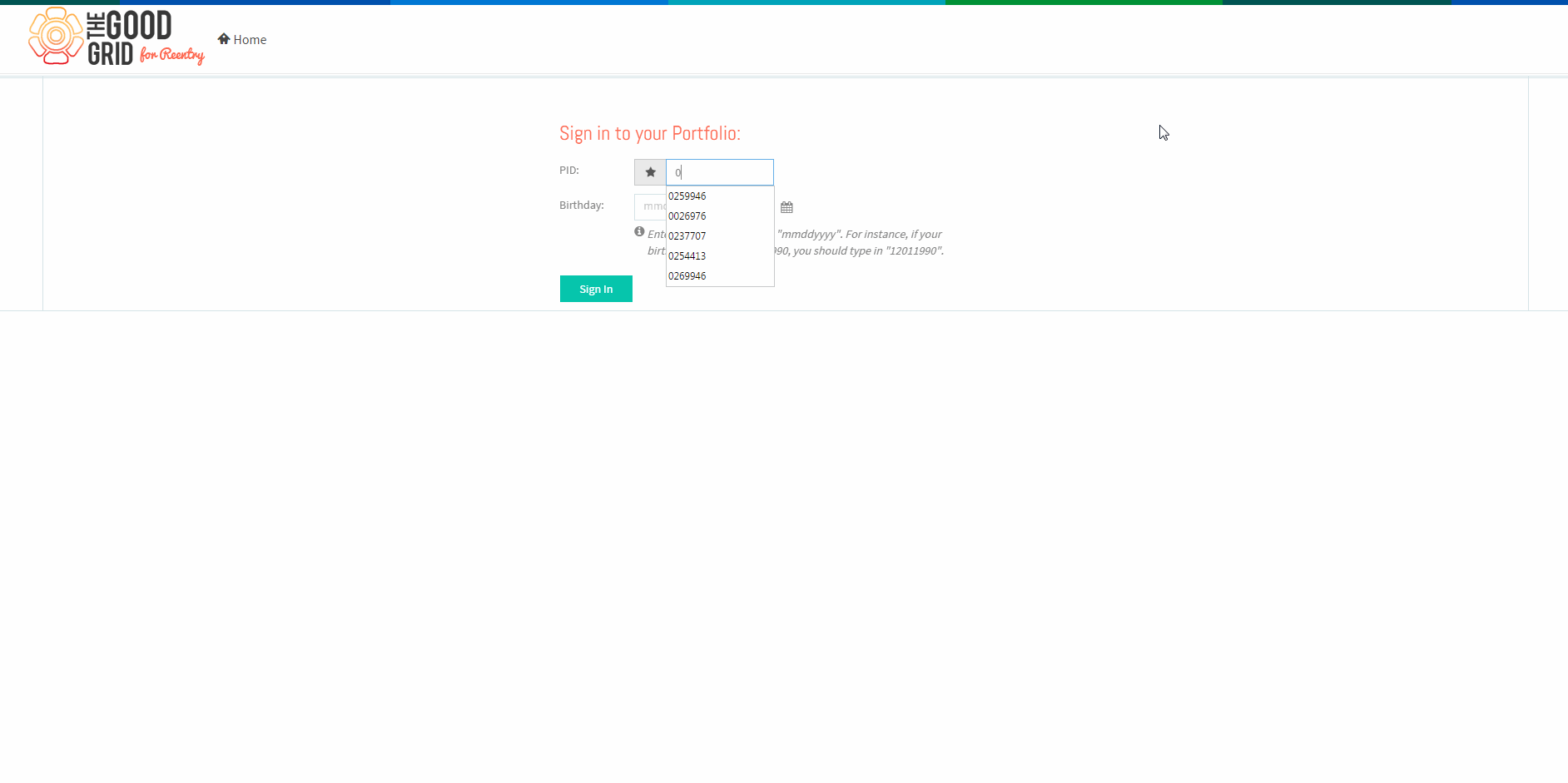Difference between revisions of "How to search Jobs1"
(Created page with " '''<code>Back...") |
(→Actions Work Flow) |
||
| Line 9: | Line 9: | ||
---- | ---- | ||
| − | |||
| − | |||
=='''Applications Screen Flow'''== | =='''Applications Screen Flow'''== | ||
Latest revision as of 23:48, 5 May 2015
Back Back To Main Menu
Actions Work Flow
Applications Screen Flow
- Enter valid 'PID' and 'Birth Date' and then click on Sign In button .
- View My Resume screen.
- Click on Edit Icon anywhere on the Resume . Here Edit Icon is clicked for Basic Information .
- Screen navigates to Basic Information screen . Click on Update button after updating or you can directly click on the Experience Tab .
- Screen navigates to Experience Tab . Click on Add New button to add Experience Details .
- Add Experience Details and Click on Add Button . Then click on Qualifications Tab .
- Screen navigates to Qualifications tab . Click on Add New button to add School History and Certification Details .
- Add School History Details and Click on Add Button .
- Add Certification Details and Click on Add Button . Then click on the Skills Tab
- Screen navigates to Skills tab . Click on Add button to add different Skills .
- Click on Additional Information tab . Add Languages and update the Hobbies and Achievements .
- Click on Update button or click on the Job Preferences Tab to navigate to the Job Preferences tab .
User Actions Presentation